An appealing design of forms in Microsoft Access can make the difference between a confusing data entry process and an intuitive user interface. In this guide, you will learn how to effectively format your form to clearly separate various areas and make the overall layout more attractive. With a systematic approach, you will become a data hero in Access.
Key Insights Design your forms to be clearly structured and user-friendly. Change the position and size of fields, add rectangles, and use formatting options to achieve a professional design.
Step-by-Step Guide
Step 1: Activate Design View
Open your Access project and switch to the design view of your form. In design view, you have full access to all formatting options available to you. Here, you can adjust the details for the layout and begin to make your form more effective.
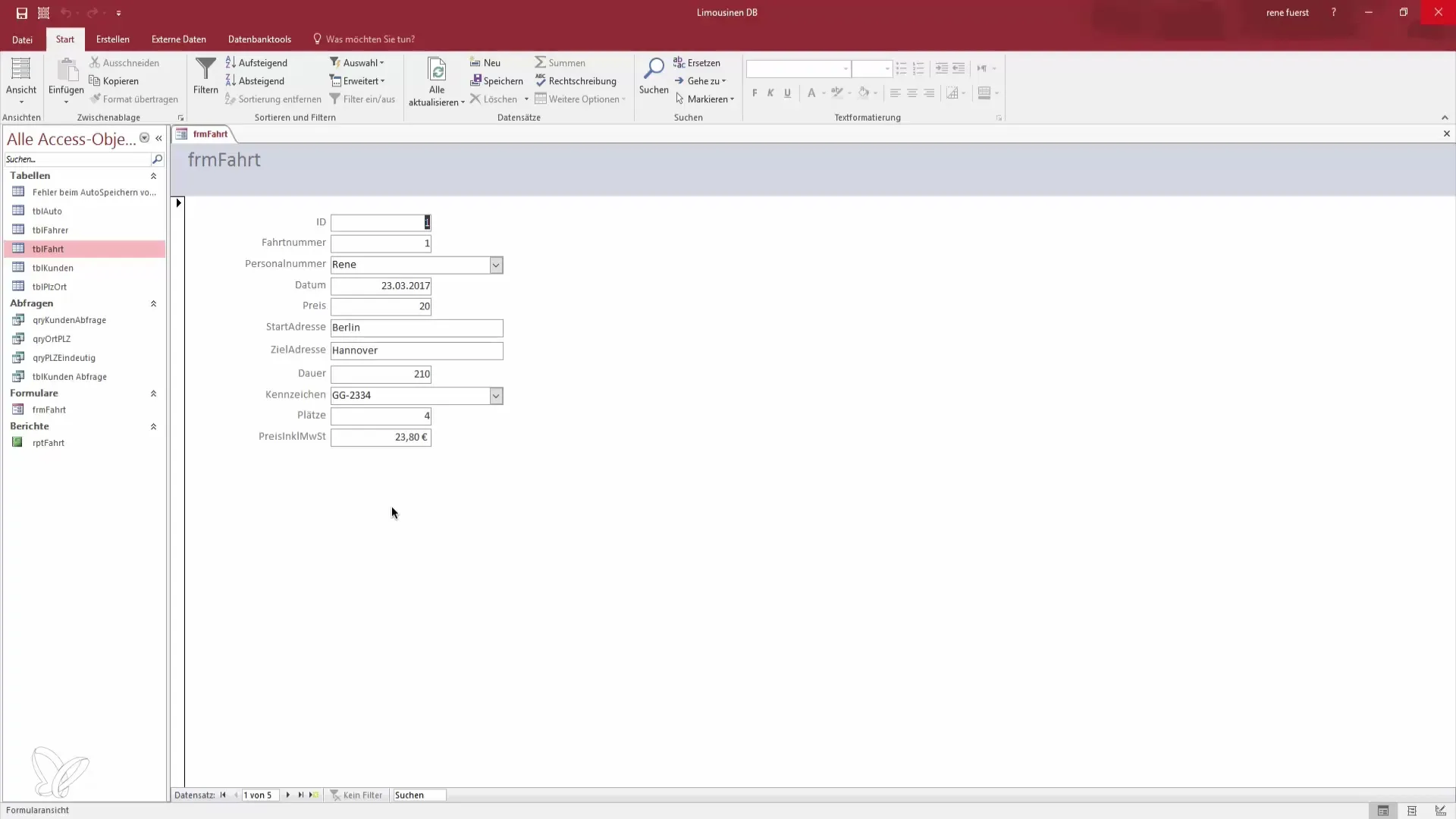
Step 2: Move and Adjust Fields
To give your form an appealing layout, you should change the positions of the individual fields. Start by moving the ID fields. When you move the ID to the right or left, you will see that the corresponding label field is also moved automatically. This helps create a coherent structure.
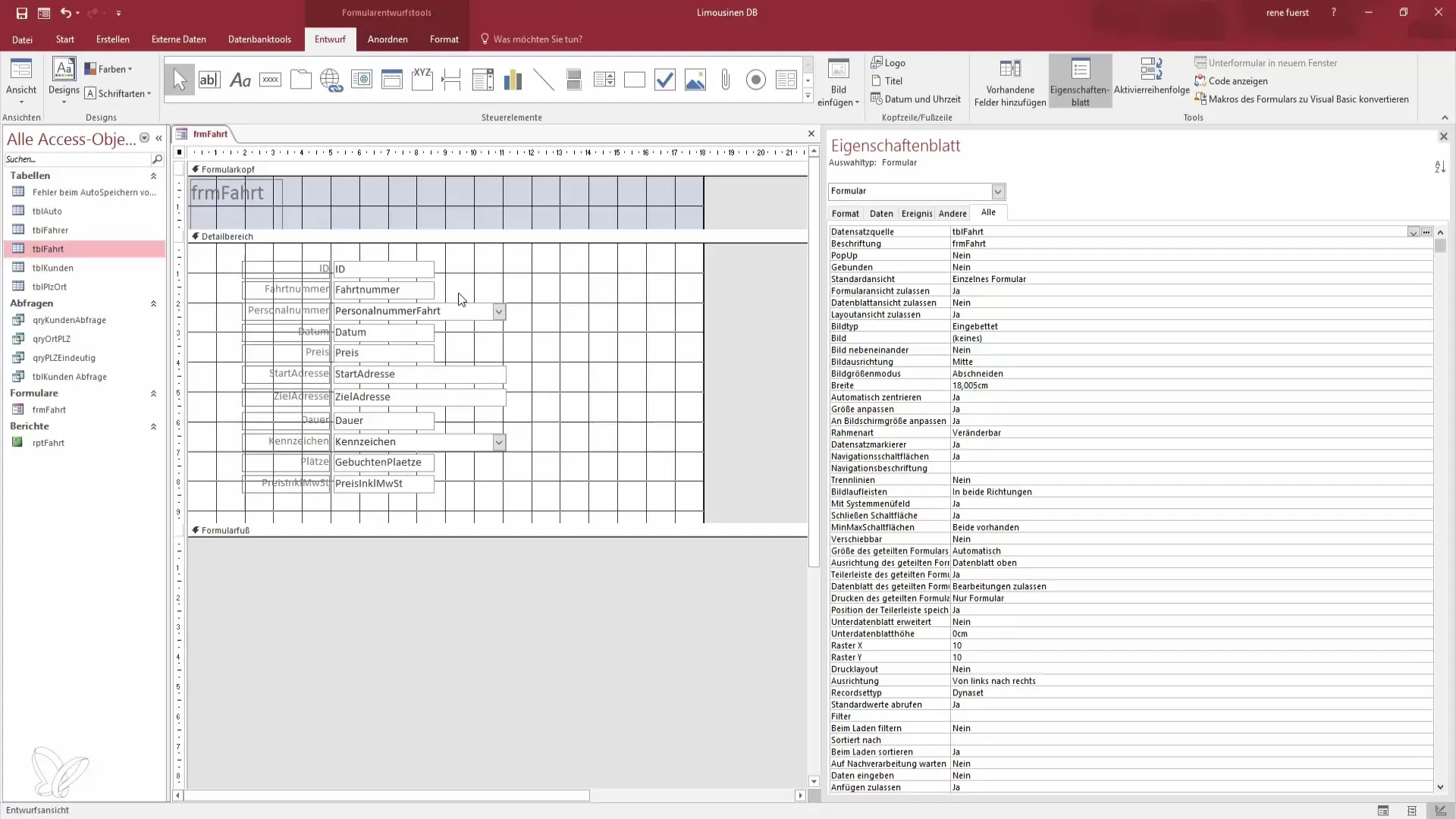
Step 3: Adjust Date Field and Other Areas
Move the date field by clicking on the gray boxes on the sides. When you move the date field over another area, you will find that you can adjust the textbox along with the date. Make sure to place the date field in the desired position to provide a clear prompt for input.
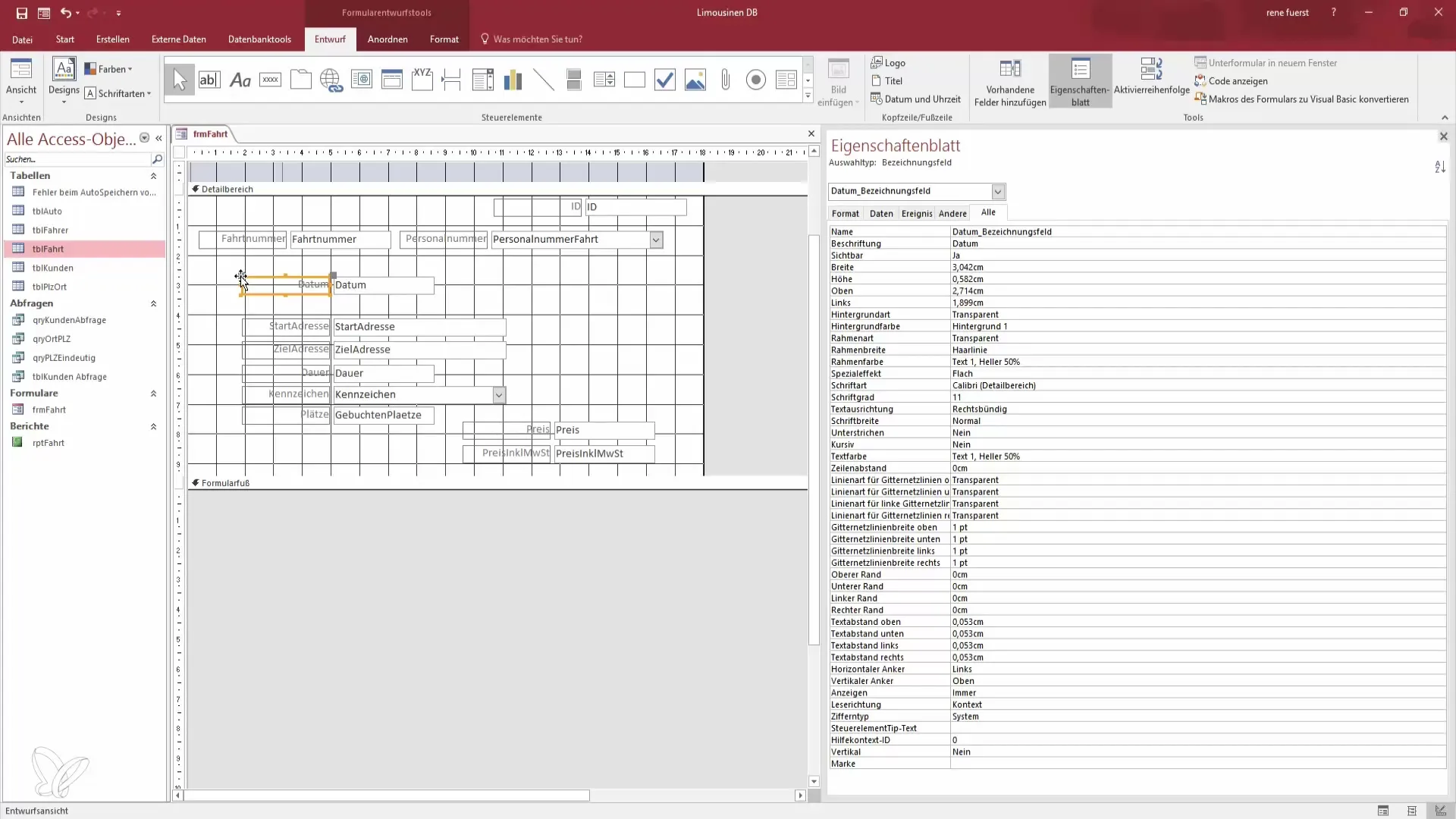
Step 4: Make Size Adjustments
Not all fields have the optimal size. You can adjust the width by dragging the edges of the fields or automatically adjust the size by double-clicking on the edge. Also, ensure that the ID and the personnel number are not too wide and harmonize visually.
Step 5: Insert Rectangles
To organize individual areas, add a rectangle. Select the rectangle function in the design tools and draw it over the desired form elements. A rectangle can help visually separate different data entry areas.
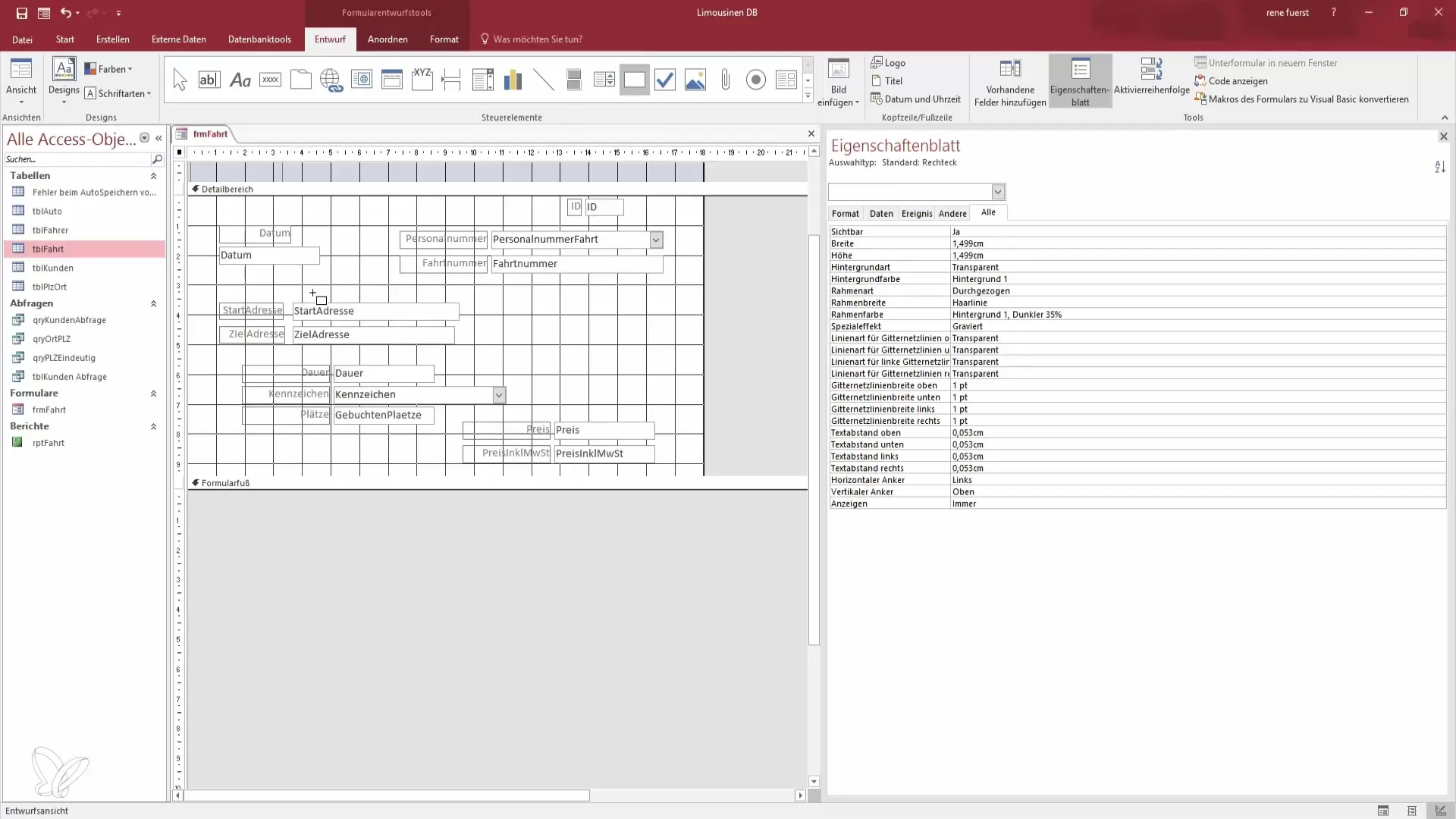
Step 6: Format Rectangle
Click on the rectangle and go to the formatting settings. Increase the border width and set the background type to transparent. This gives our rectangle the desired background character and visually separates the input areas.
Step 7: Adjust Background Color
Select an appropriate background color for your rectangle to improve readability. Click on the color options in the dropdown menu and choose a light, inviting color. A pastel green background can, for example, create a pleasant visual atmosphere.
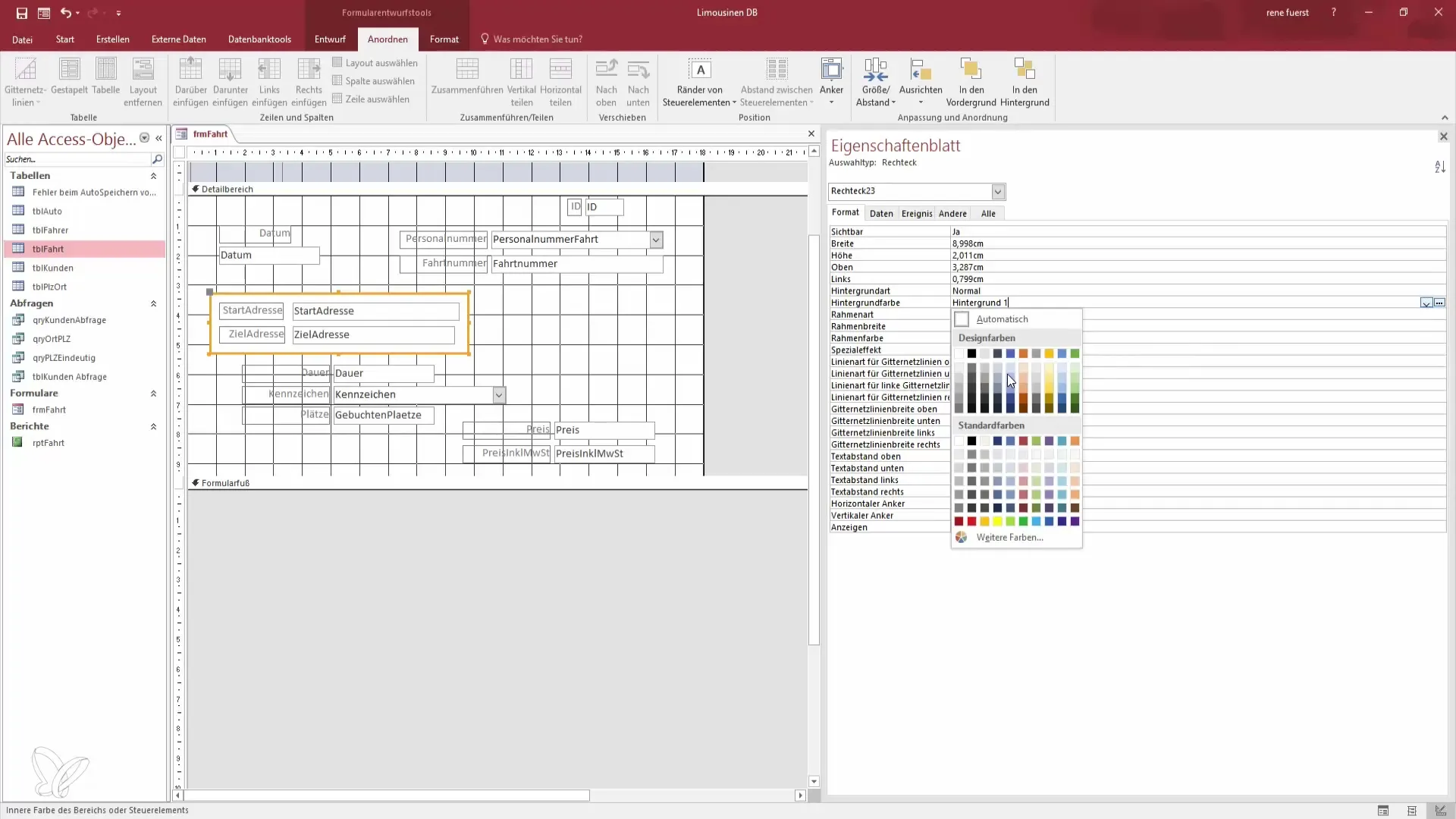
Step 8: Adjust Font and Color
To highlight the labels, go to the formatting settings of the labels. Make the font slightly bolder and choose a consistent color that goes well with the background to ensure a compact and clear presentation of the data.
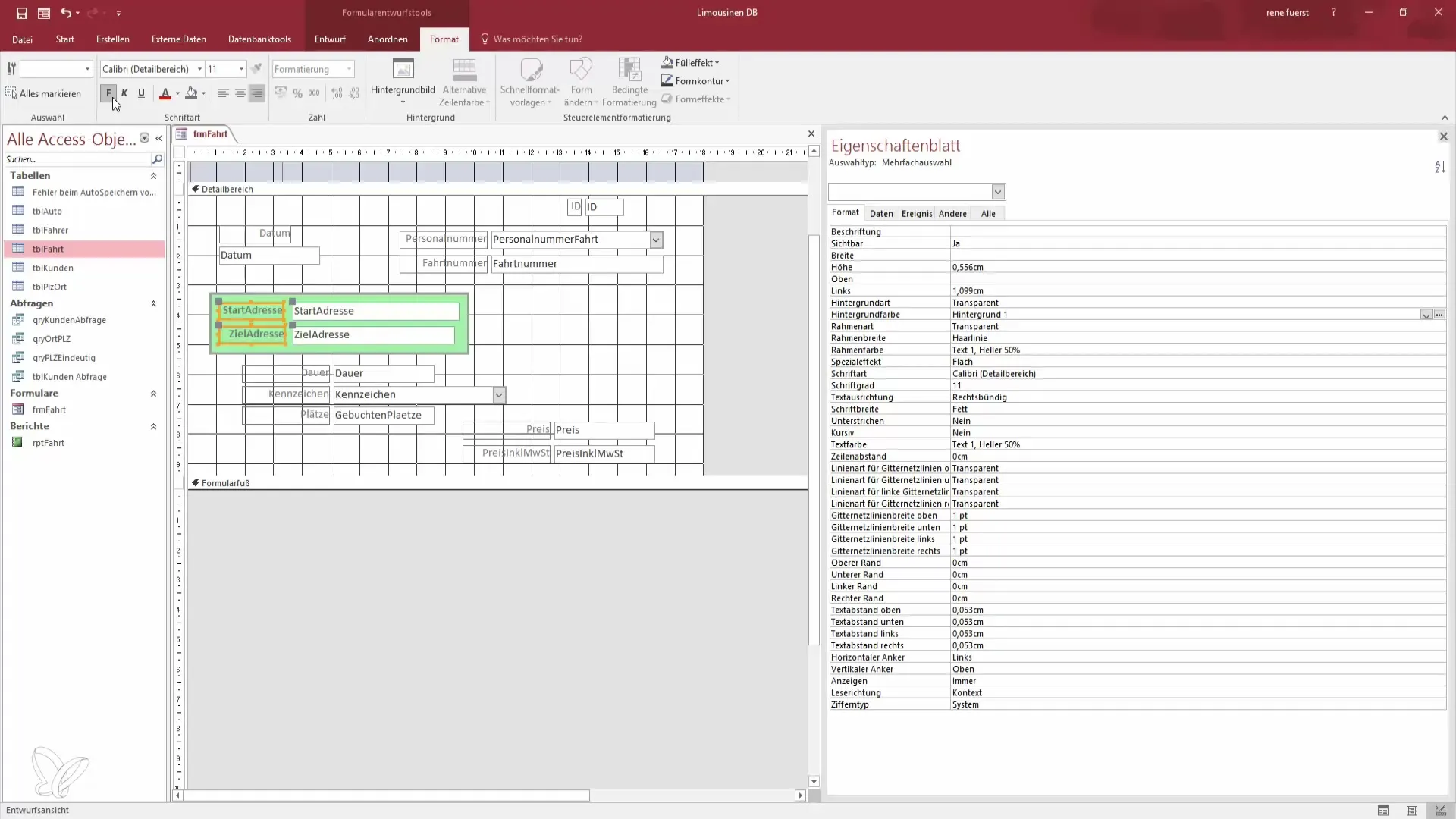
Step 9: Make Final Adjustments
Check the spacing between the individual areas and fields. Make any necessary small adjustments to ensure a clean separation between the fields. Ensure that the layout is comfortable to use and that all required information is easily recognizable.
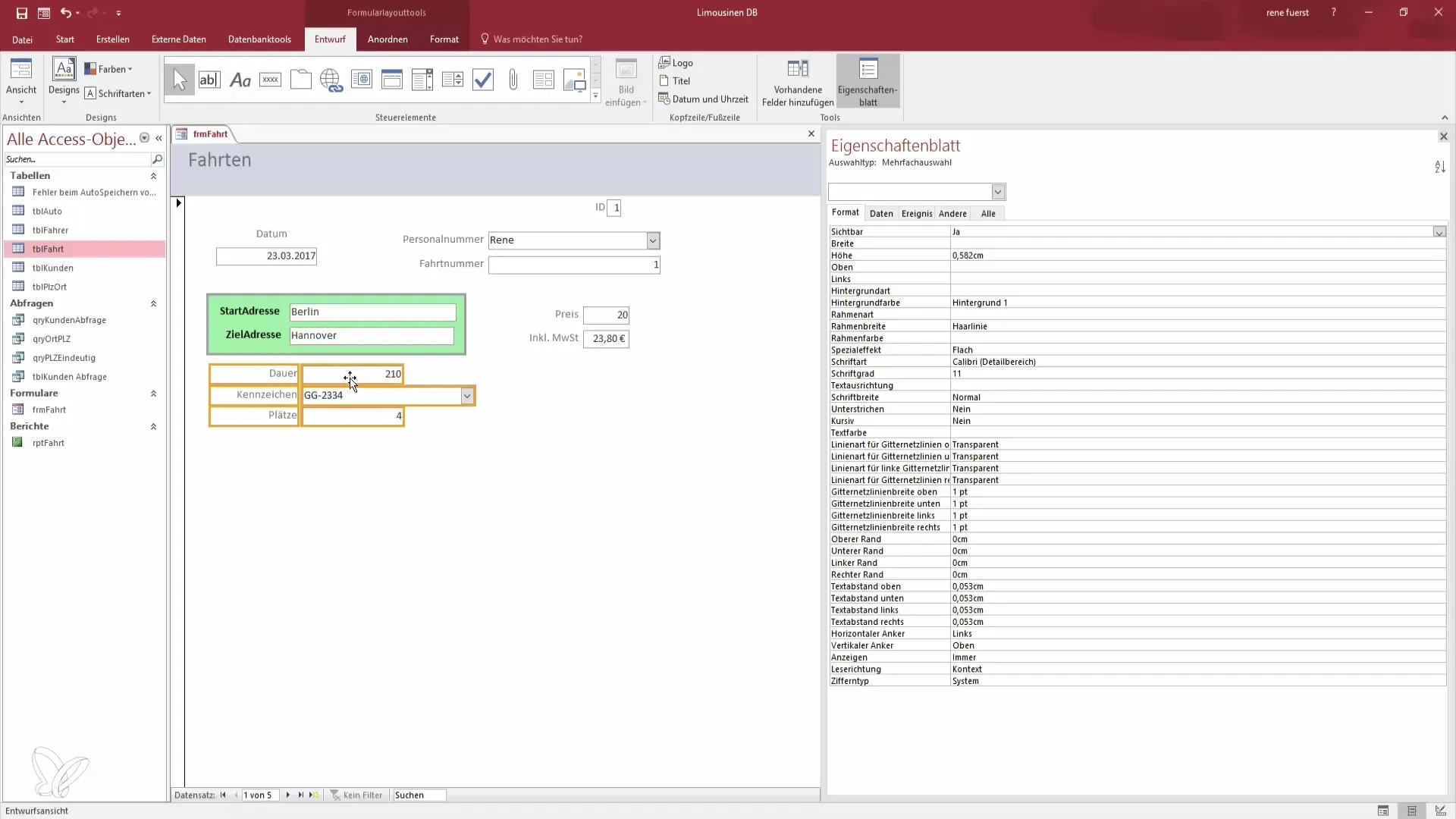
Step 10: Preview and Final Review
Finally, switch to layout view to see a preview of your form. Review all areas and ensure that usability is adequate. You can also make minor adjustments here if necessary. Save your changes and be ready to work with the new, functional form.
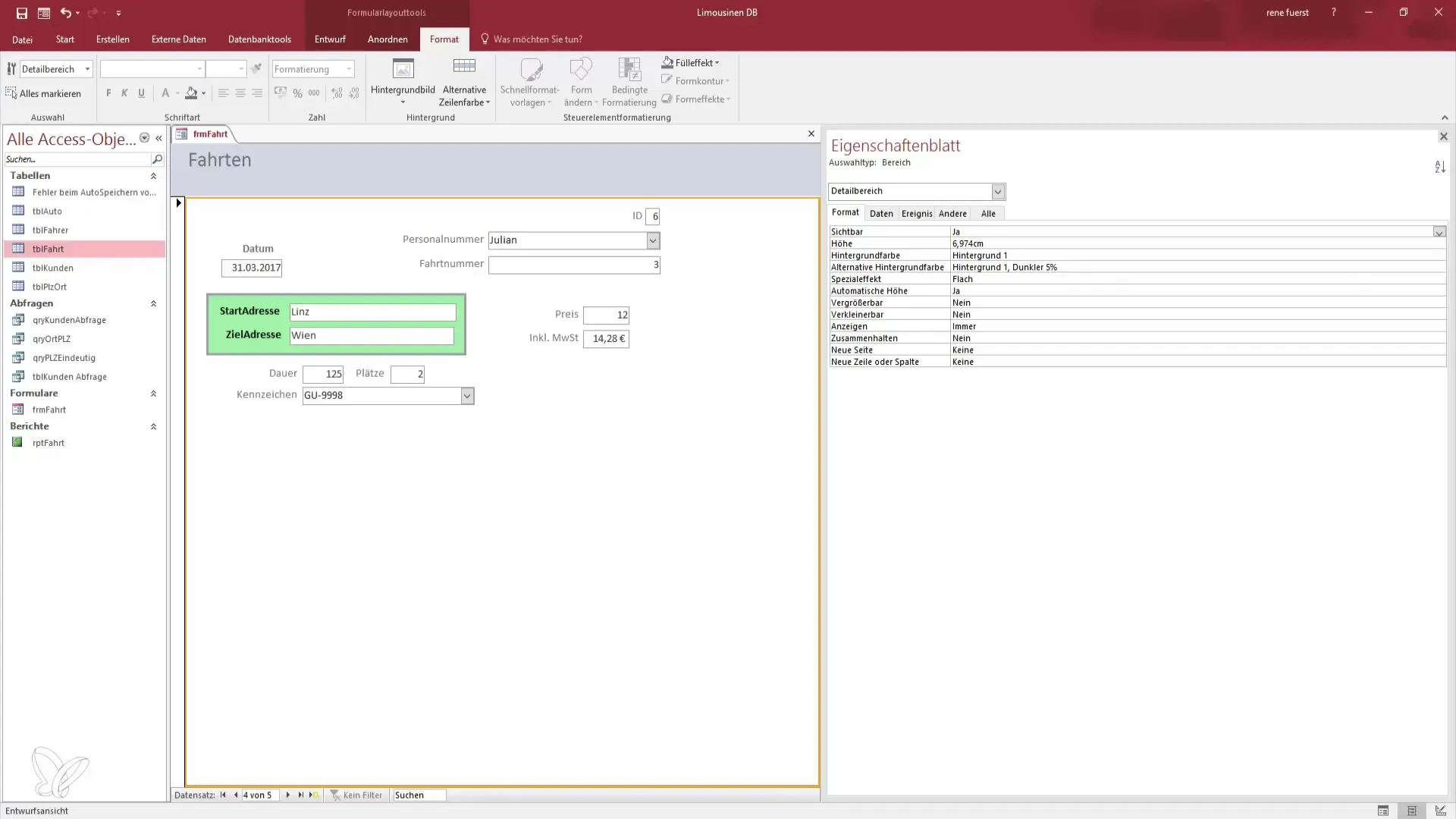
Summary - Effective Form Design in Access
In this guide, you have learned how to effectively design your forms in Access. By skillfully moving fields, adding rectangles, and adjusting colors and fonts, you can create an appealing and user-friendly layout.
Frequently Asked Questions
How do I switch to design view?You can switch to design view by right-clicking on your form and selecting "Design View."
How do I adjust the size of a field?To adjust the size of a field, click on the edge of the field and drag it to the desired size.
Can I change the color of a rectangle?Yes, click on the rectangle, go to the formatting settings and select a new color from the dropdown menu.
How can I adjust the font of a label?Select the label, go to the formatting settings, and adjust the font and color to your liking.
Do I need to save my form?Yes, don't forget to save your form after making all changes.


