You have already learned the basics of Microsoft Access and now want to expand your knowledge. In this guide, you will learn how to create a query that utilizes table relationships. We will focus on how to efficiently combine and filter data from different tables.
Main insights
- Understanding reference fields and relationships between tables
- Creating a query based on locations
- Working with the design view and query tools in Access
Step-by-step guide
First, you should ensure that you have access to the relevant tables. In our case, we need the table with postal codes and a table for the corresponding locations.
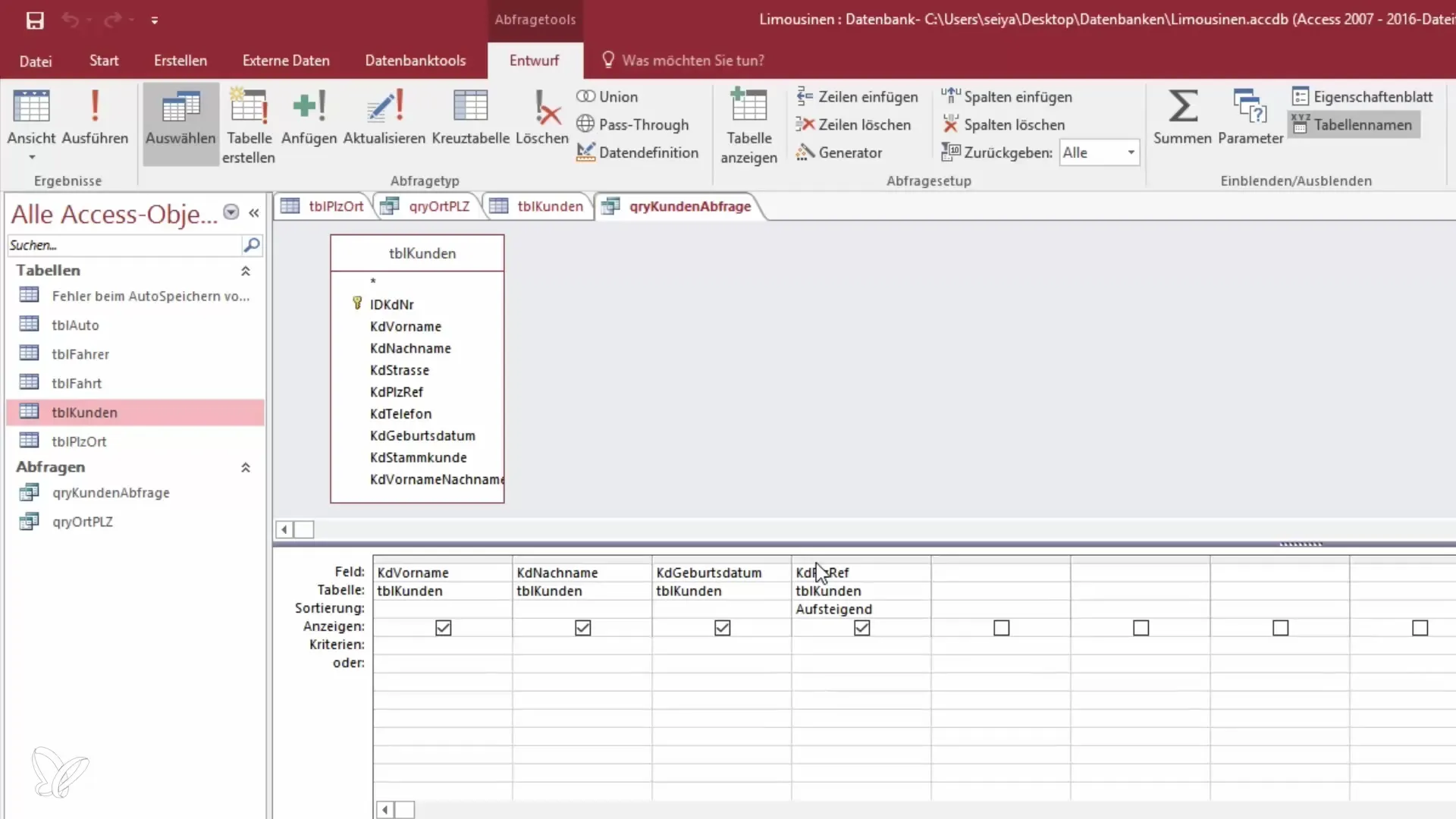
Step 1: Understanding table relationships
Before we begin the query, it is important to understand that we are working with reference fields. The postal code points to IDs in another table. These IDs form the basis for the data output. This means we must first take a look at the structure of these tables to filter the relevant data.
Step 2: Filtering data
If you want to create a query to display all locations starting with "H", you need to establish the reference to the location table. This is done by establishing a relationship between the postal code and the corresponding location.
To delve deeper into this, follow the next steps in Access. First, we open the query view. Here you can edit and adjust the data.
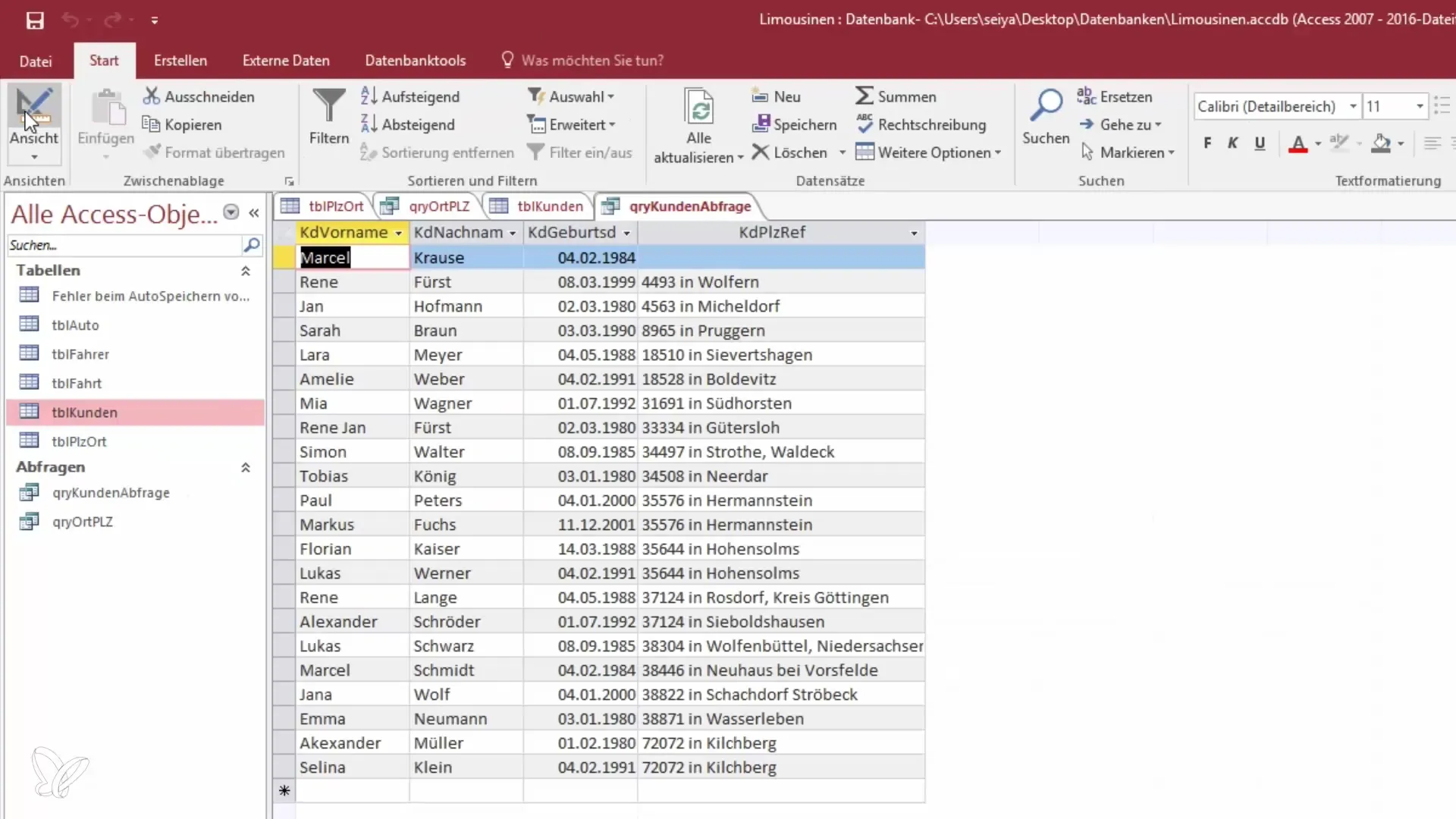
Step 3: Using design view
Switch to the design view of your query. In this view, you need to specify the relationships between the tables. To do this, go to the menu bar, find the option "Add Table," and select the table with the postal codes and locations.
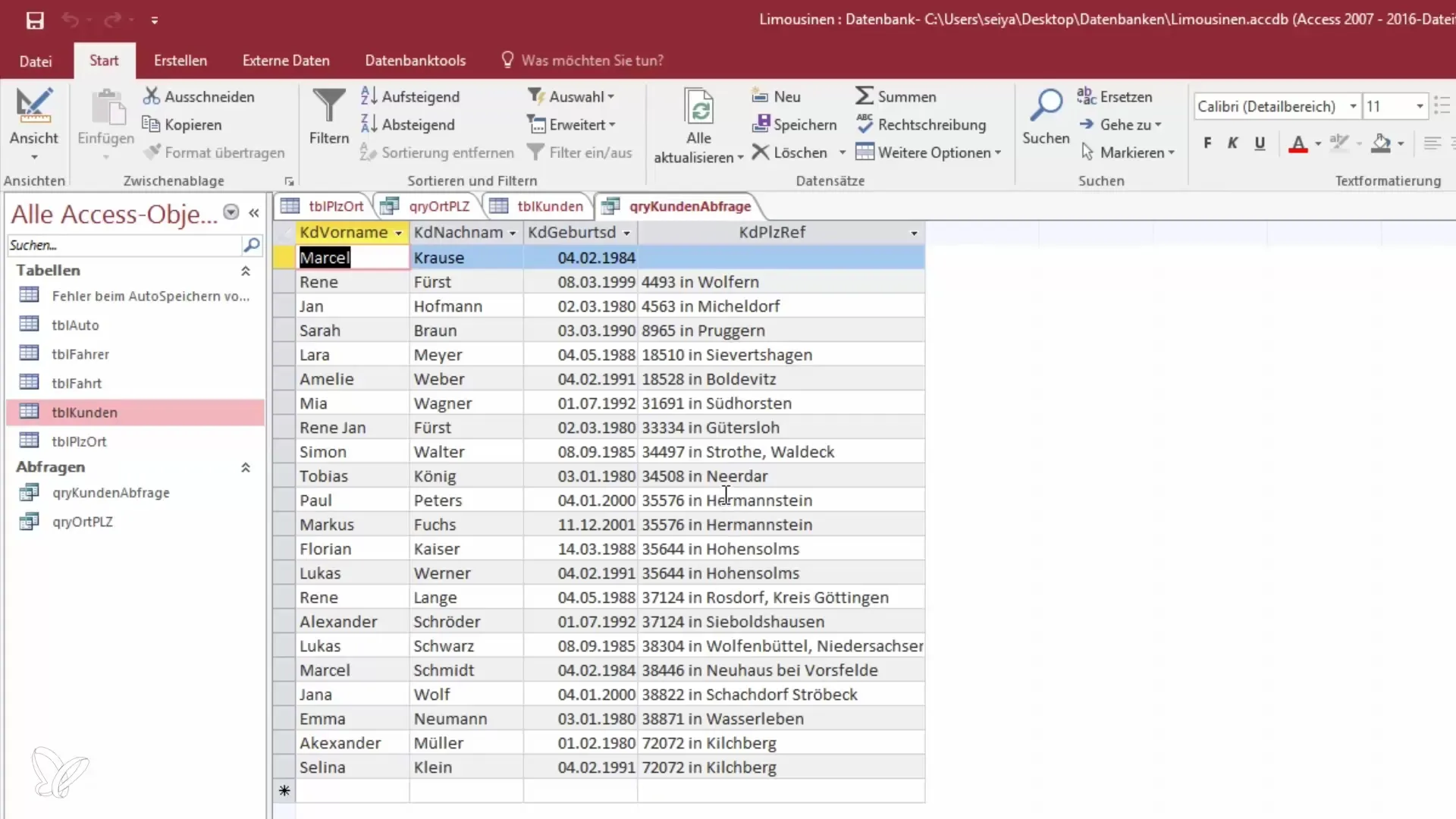
Step 4: Establishing relationships
You will now see that the tables are connected. To retrieve the locations, simply drag and drop the relevant fields into the query. In this case, you have the postal code reference and the corresponding location.
Step 5: Adjusting fields
Now you can decide which fields you want in the query. If you only need the locations, you can remove the postal code. You can do this by selecting the relevant fields and pressing the Delete key.

Step 6: Viewing query results
After you have made your changes, click on “View” to see the results of your query. Now you should only see the locations whose names start with “H”.
Step 7: Refining results
To refine your query further, you can use the filter option to ensure that only the relevant information is displayed. If everything was successful, you can save your query and use it for future analyses.
Summary - Querying table relationships in Access
In summary, you have learned how to utilize the relationships between different tables in Access to filter and display specific data. With these skills, you can work more efficiently in the database and customize your queries effectively.
Frequently asked questions
How do I ensure that my tables are well linked?Check the relationships in design mode and ensure that the relevant fields are linked correctly.
What do I do if I do not see any data?Check the filter settings and ensure that the query is configured correctly.
Can I query multiple tables at the same time?Yes, you can combine multiple tables in a query as long as they are linked to each other.


