In this tutorial, I will show you how to create a query in Microsoft Access to determine the number of postal codes assigned to specific locations. Through targeted analysis of your data, you can not only gain insights but also generate important statistics for your evaluations. The example is based on a dataset with over 60,000 entries, so you can learn effectively how to use Access for your data analyses.
Key Insights
- With Microsoft Access, you can easily and quickly create queries.
- By grouping and aggregation, you can extract statistical information.
- Using postal codes and locations allows precise data analyses.
Step-by-Step Guide
Prepare Data
First, you need a table that contains the postal codes and the corresponding locations. This tutorial uses a sample table that already contains 60,000 records.
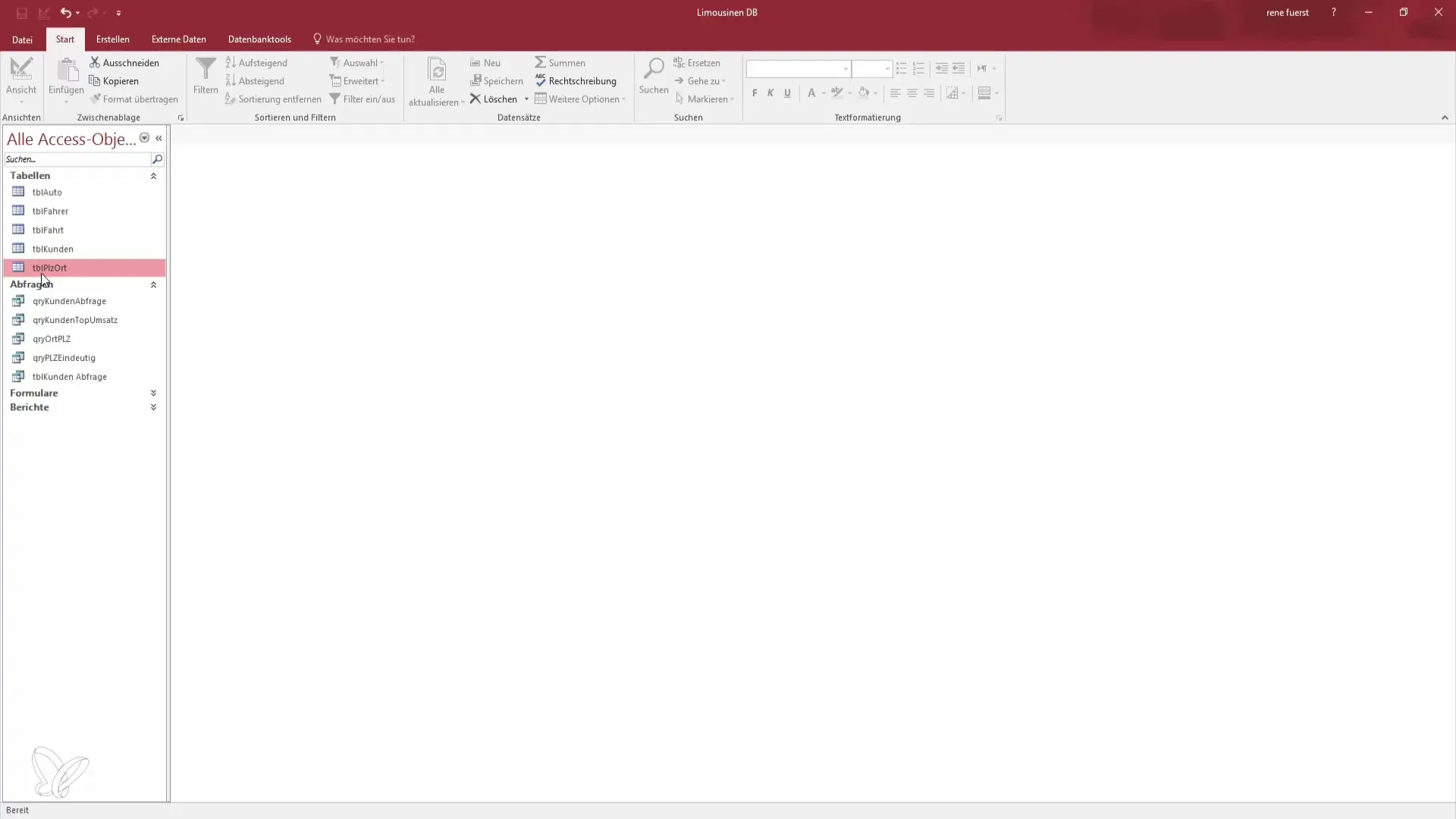
Create Query
To start the required query, go to "Create" in the upper menu bar. Select the wizard for a select query. This allows you to extract the relevant information that, in your case, will be the locations and postal codes.
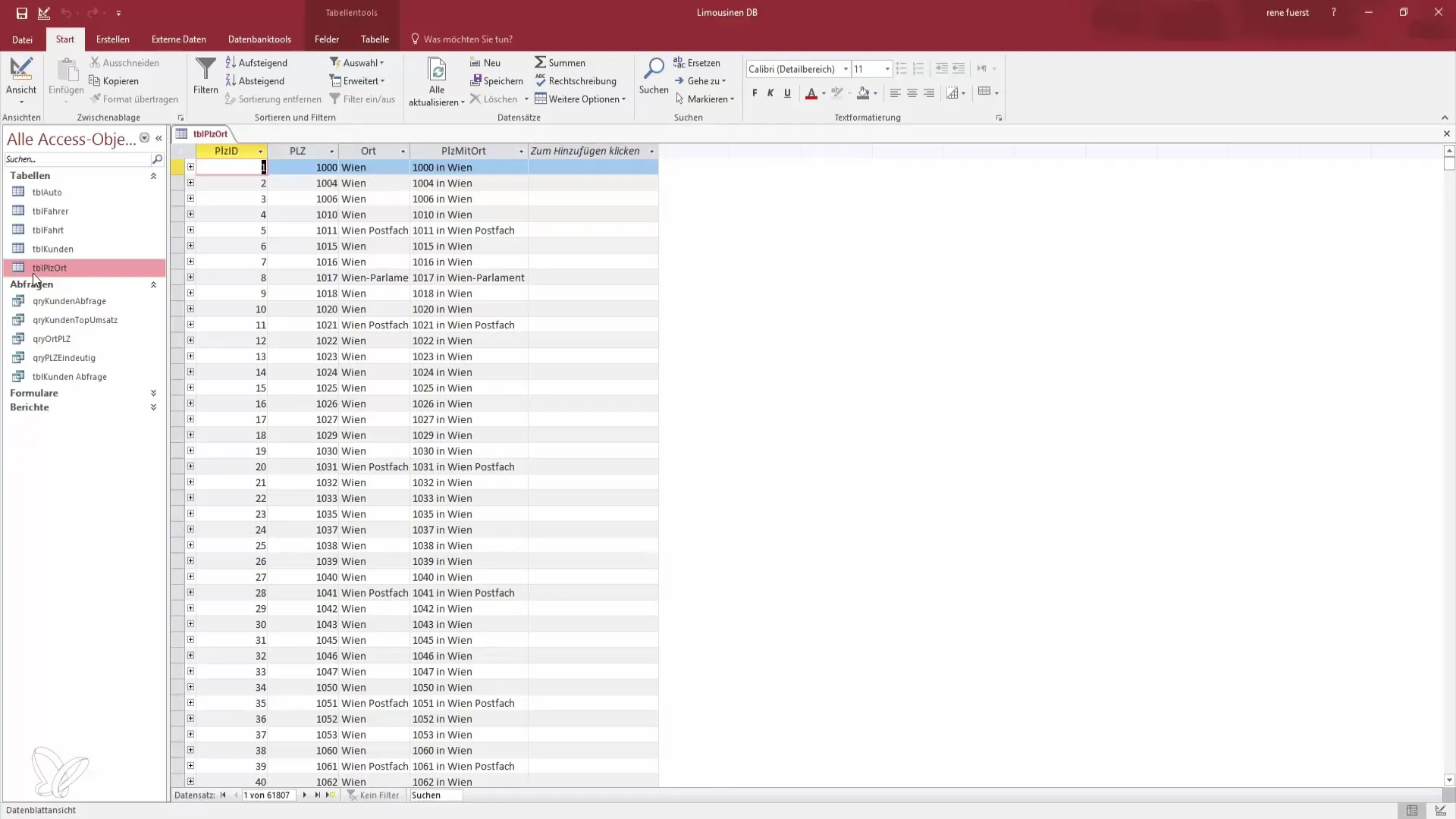
Select Fields
In the next step, select the relevant fields from the table. You will need fields like "Location" and "Postal Code" to form the groups.
Name Query
The next window allows you to name your query. You can call it "Postal Code Query" or "Query PZ" to ensure clear identification. Adopt the name and click "Finish".
Activate Design Mode
Now switch to design mode to utilize the grouping options. Here, you will see the "Totals" button at the top of the menu bar.
Enable Grouping Function
When you activate the total function, a new row will appear in your design grid that allows you to group. Here you can specify that you want to group the data by "Location" to determine the number of postal codes occurring per location.
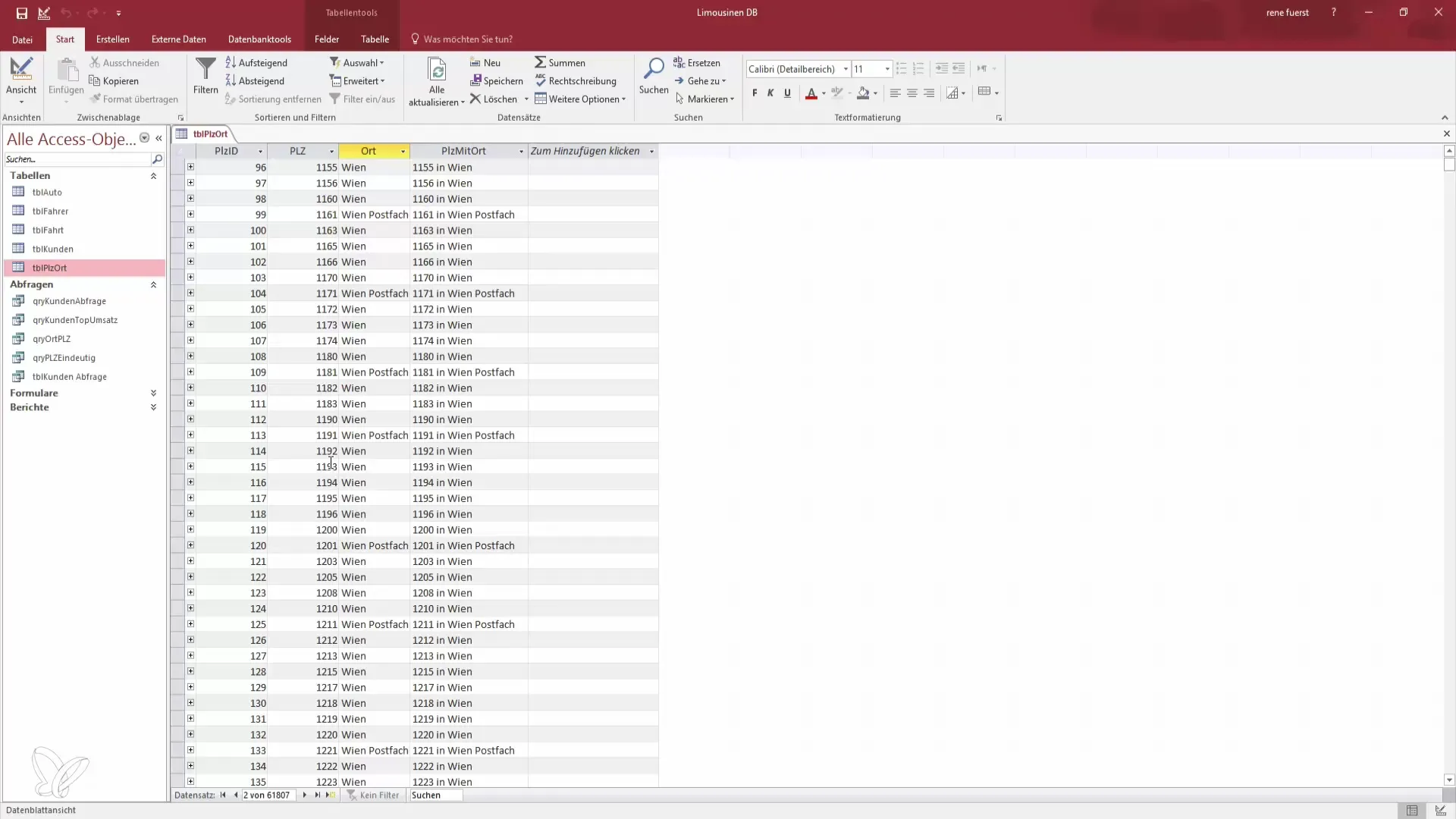
Aggregate Values
Select the "Count" function for grouping. This ensures that the query counts the postal codes per location. This way, you can see at a glance how many postal codes exist for each individual location.
Change View
After defining the grouping functions, you can run the query to see the results. Ensure that in the view each location is listed only once, along with its respective number of postal codes.
Apply Filter
If you only want to examine specific locations, such as "Vienna" or "Munich," you can use the filter option. Enter "Vienna" or "Munich" in the criteria field to see only the entries that start with these cities.
Analyze Results
The query results in a clear set of results. You can quickly recognize that, for example, Vienna has 132 postal codes while Munich has 76.
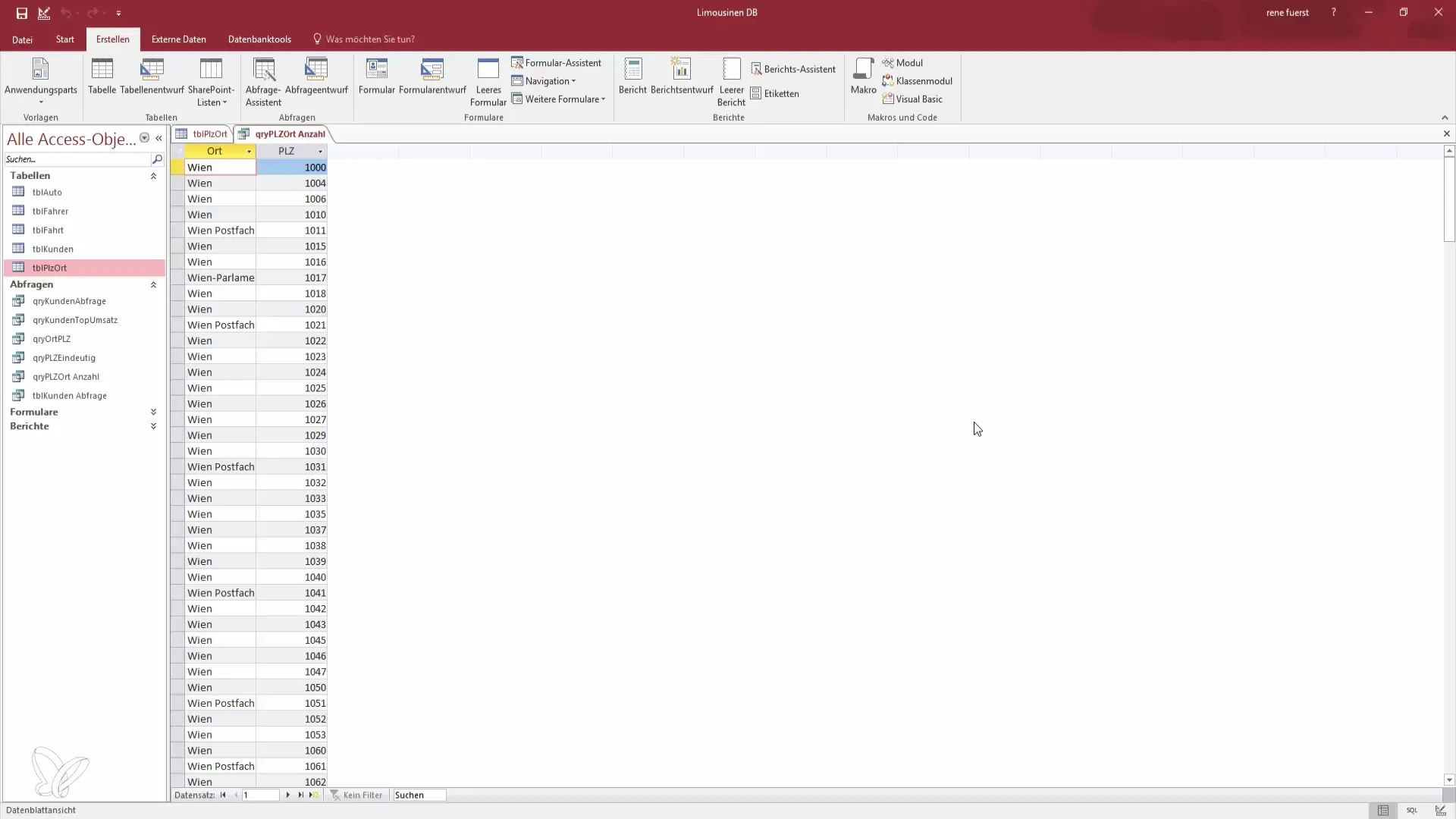
Conclusion of Analysis
With these tools, valuable insights can be gained regarding the distribution of postal codes and, for example, the number of invoices per customer, should it be other datasets.
Summary – Better in Access: Become a Data Hero – Postal Codes and Their Evaluation
Here you have learned how to create a select query in Microsoft Access to determine the number of postal codes for a specific location and how to use this information for statistical evaluation. These techniques allow you not only to work more efficiently with your data but also open new possibilities for analysis.
Frequently Asked Questions
How many postal codes does Vienna have?Vienna has over 100 postal codes.
How do I create a query in Access?Go to "Create" and select the wizard for a select query.
What else can I do with Access?You can analyze customer data, count invoices, and create statistics.
Why should I use Access instead of Excel?Access offers specialized functions for database management and query creation that Excel does not have to the same extent.


