Access provides you with powerful tools to effectively manage your data. One of these features is prompts in queries, which help you query specific values before displaying the desired records. In this guide, we will discuss how to use these prompts in your queries to enhance user experience and search for data more precisely. You will receive a detailed step-by-step guide to make the most of this feature.
Key Insights
Prompts in queries allow you to search for data specifically by prompting the user to enter specific parameters. This improves usability and increases the efficiency of your data analyses.
Step-by-Step Guide
1. Prepare the Table
Before working with prompts in your query, ensure you have prepared the table you want to query accordingly. Check the data types of the fields you intend to use to ensure they are properly set up. In this case, you should ensure that the field for postal codes is correctly defined.
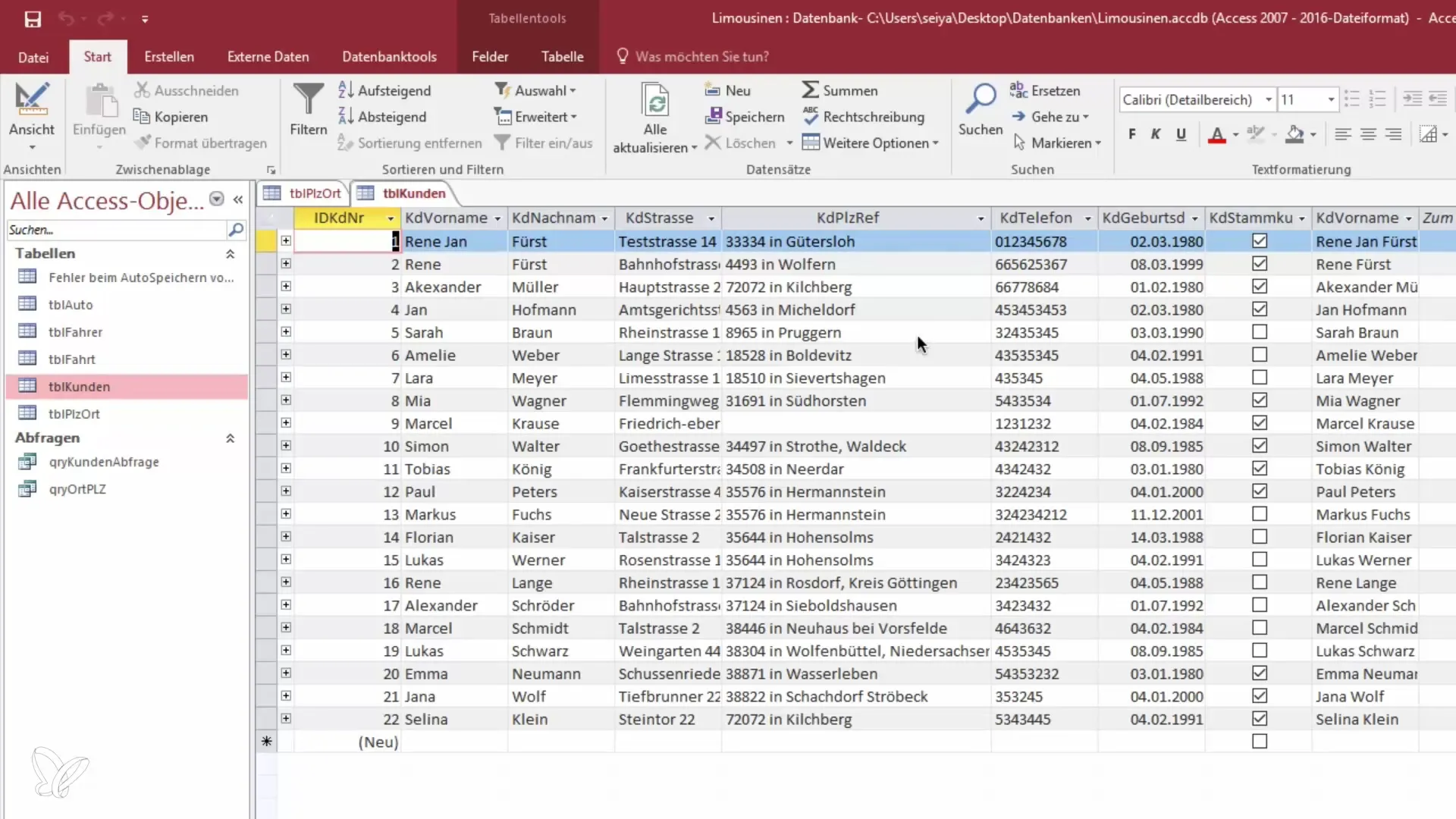
2. Create a Query
Create a new query where you want to use the prompts. Select the relevant table and switch to the query's design view.
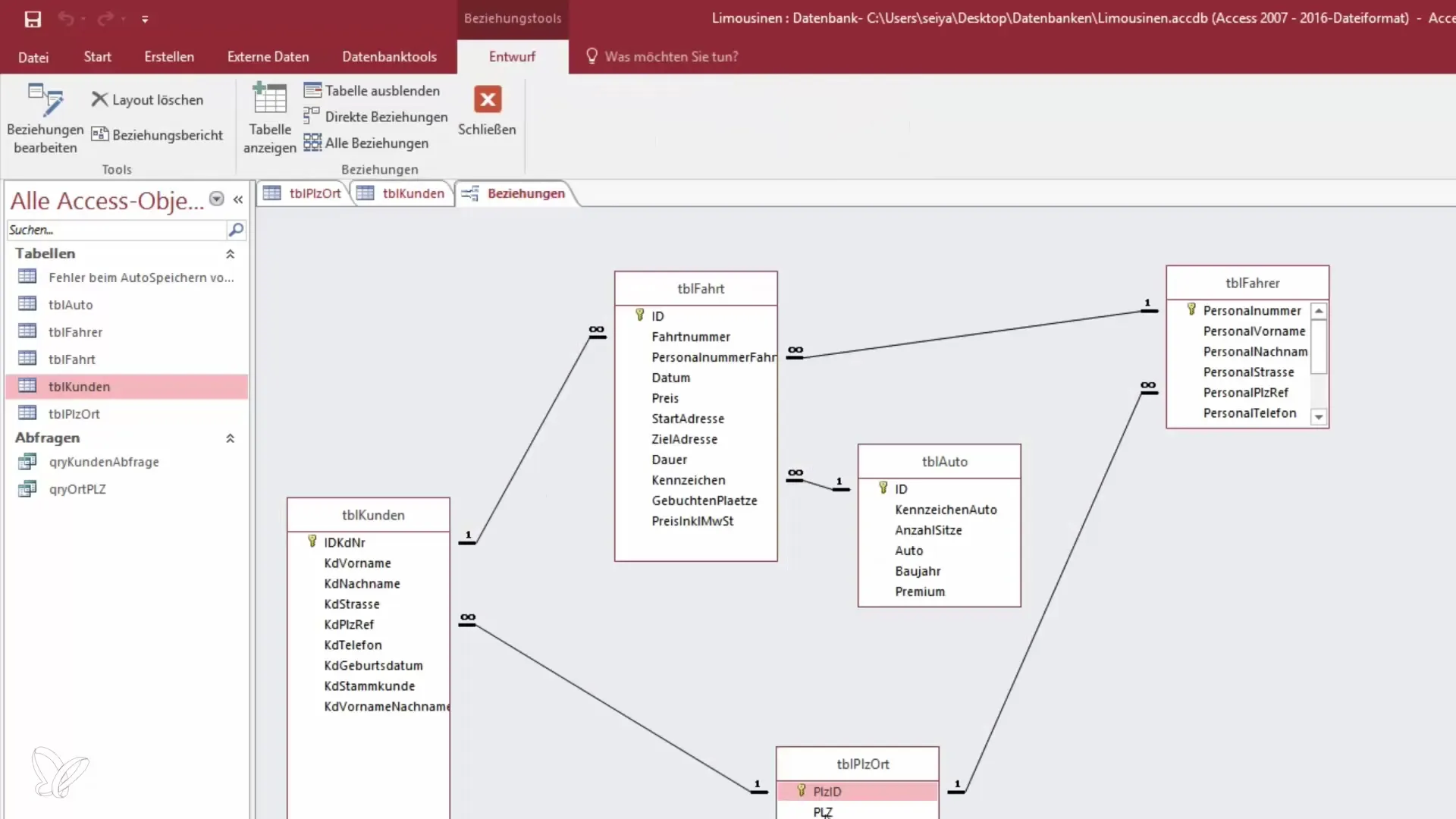
3. Prompt for the Postal Code
Add a prompt in the query criterion for the postal code. You can achieve this by using square brackets. For example: [Enter your postal code]. This will display a dialog when executing the query, prompting the user to enter the desired postal code.
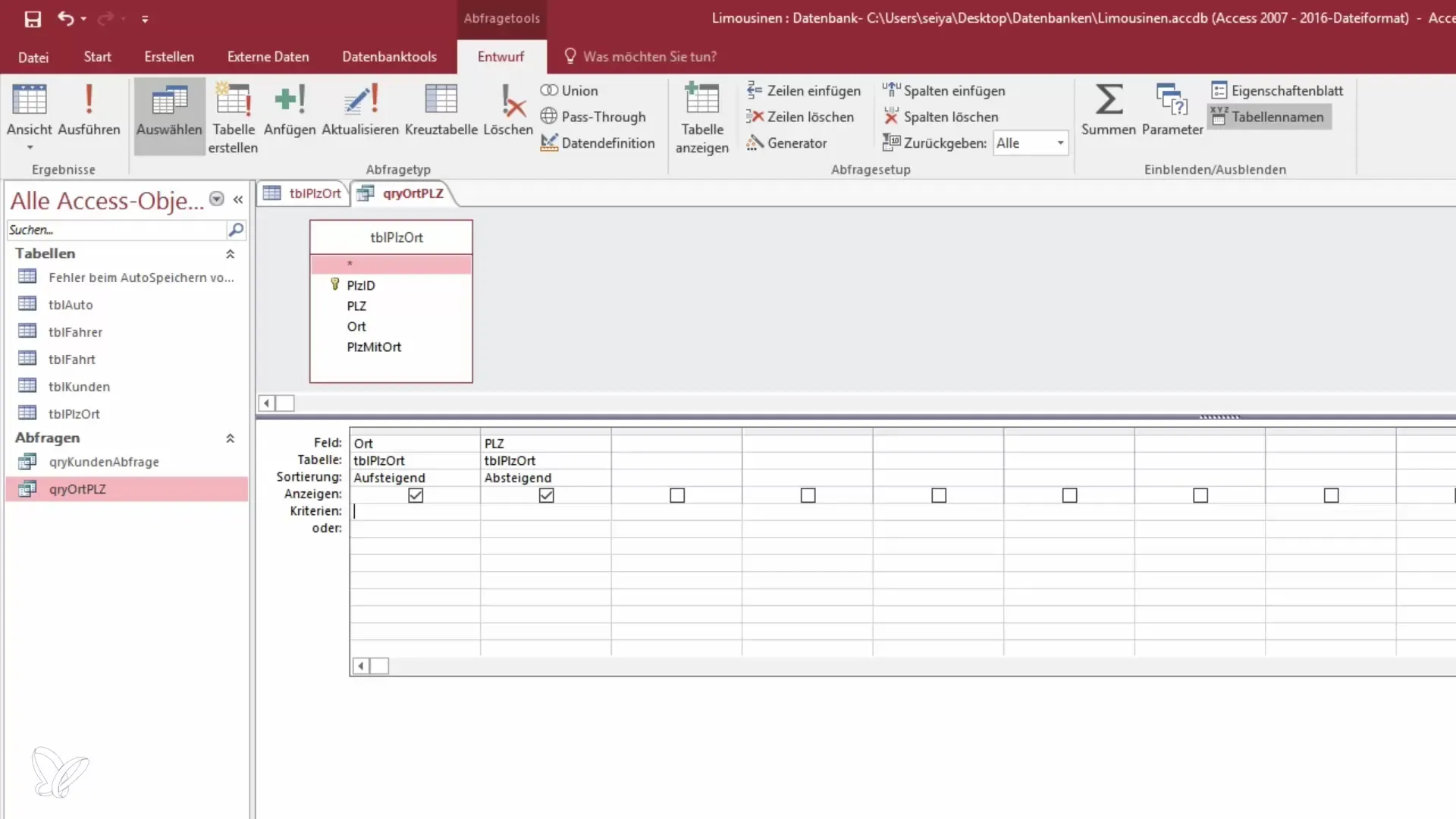
4. Test the Prompt
Save the query and switch to view mode. You will now be prompted to enter a postal code. For example, try entering the postal code “1402” for Vienna and confirm the entry.

5. Prompt for the Location
In addition to the postal code, you can also create a prompt for the location. Place the corresponding request in the query window in the criterion column. For example: [Enter the location].
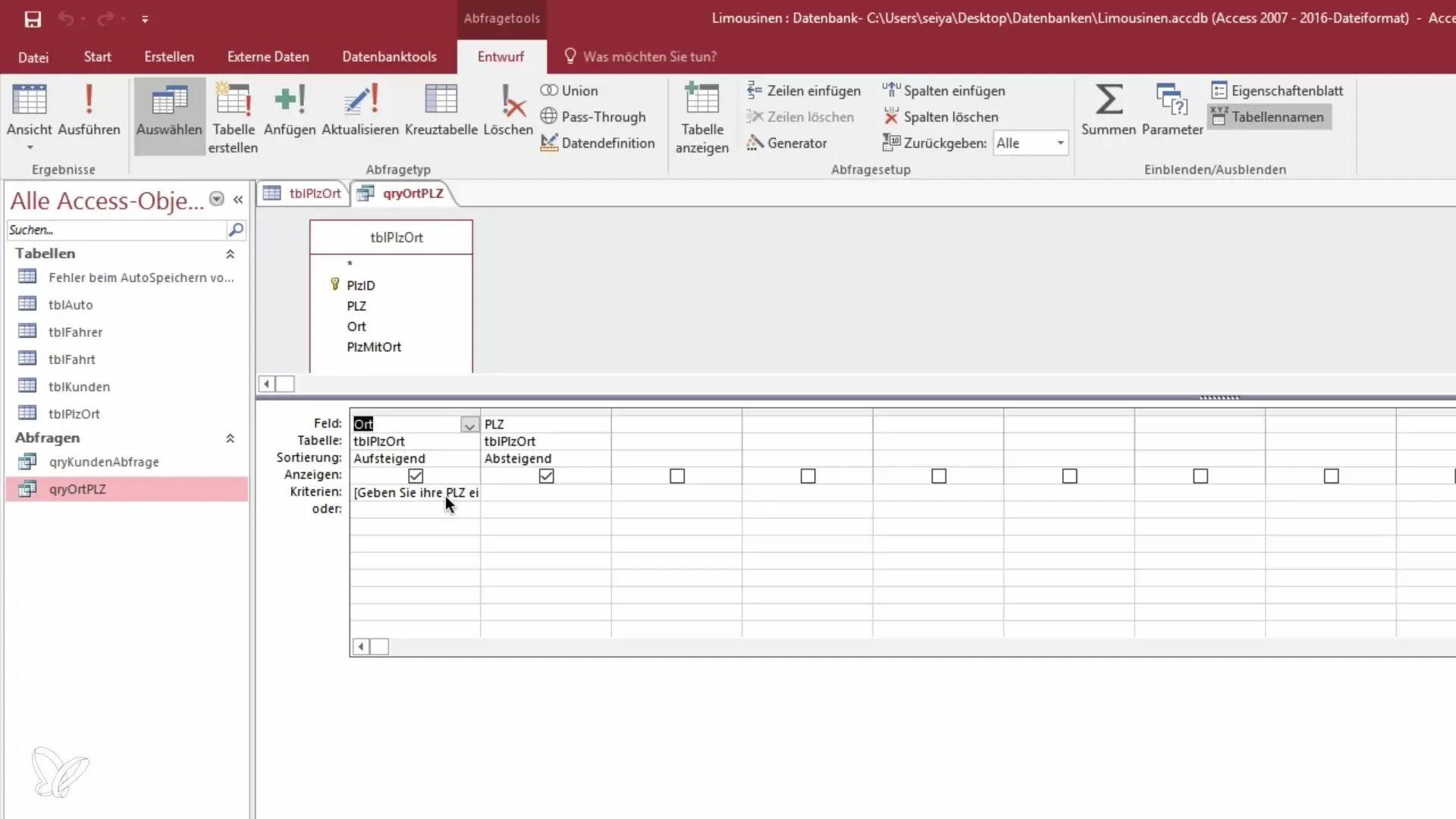
6. Combine the Queries
You can also design the query to use multiple prompts to further refine the search results. By combining prompts for the postal code and location, you can search specifically for certain data records.
7. Use Ranges in the Prompt
To further refine the query, you can define ranges for the postal codes. Use the prompt with “between”: [Enter a starting postal code] and [Enter an ending postal code]. This allows you to query a range of values.
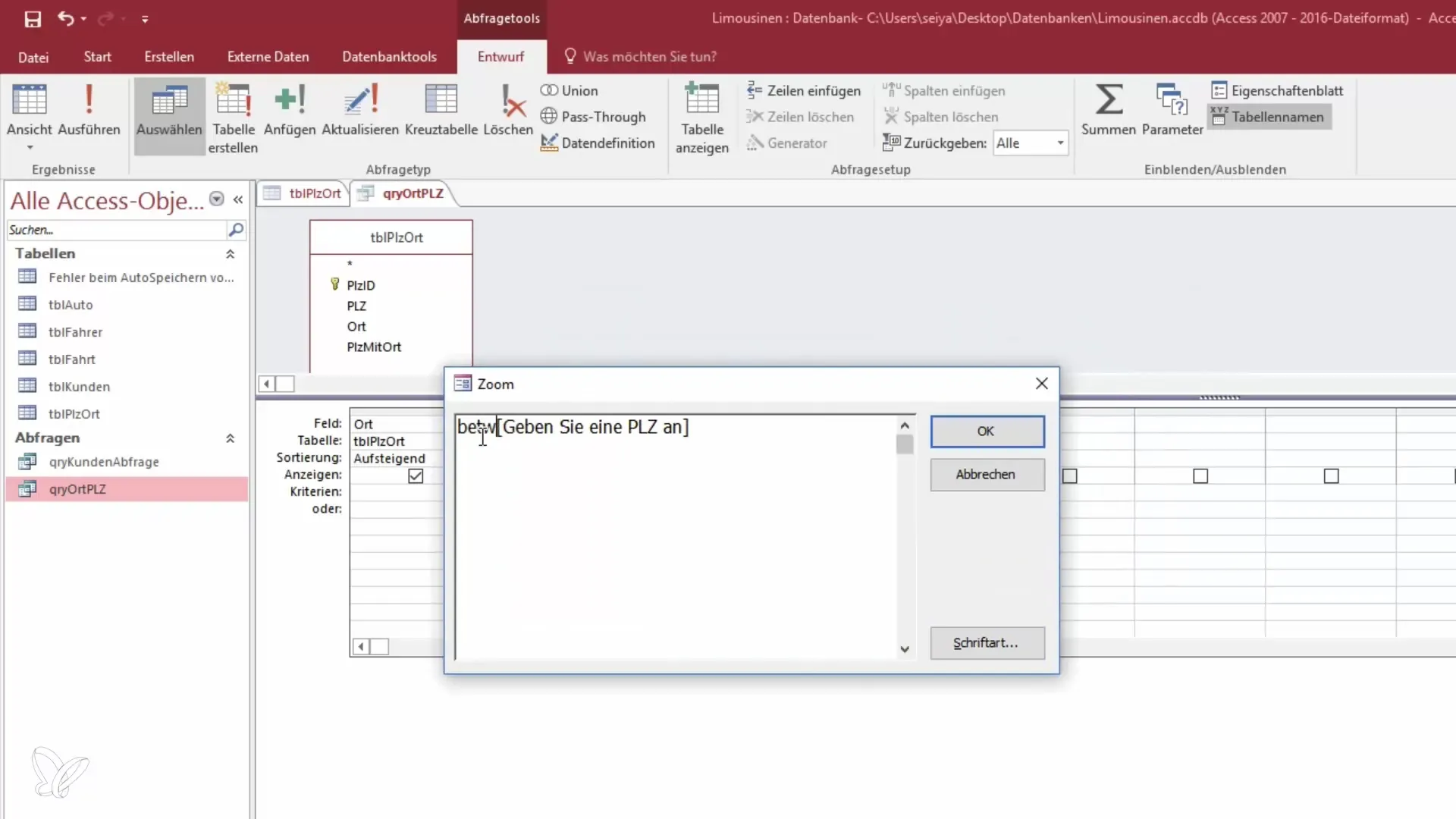
8. Execute the Query
After making the necessary changes, save the query again. When you open the query, you will be prompted for the starting and ending postal codes. For example, enter “1000” and “2000” to display all postal codes in that range.
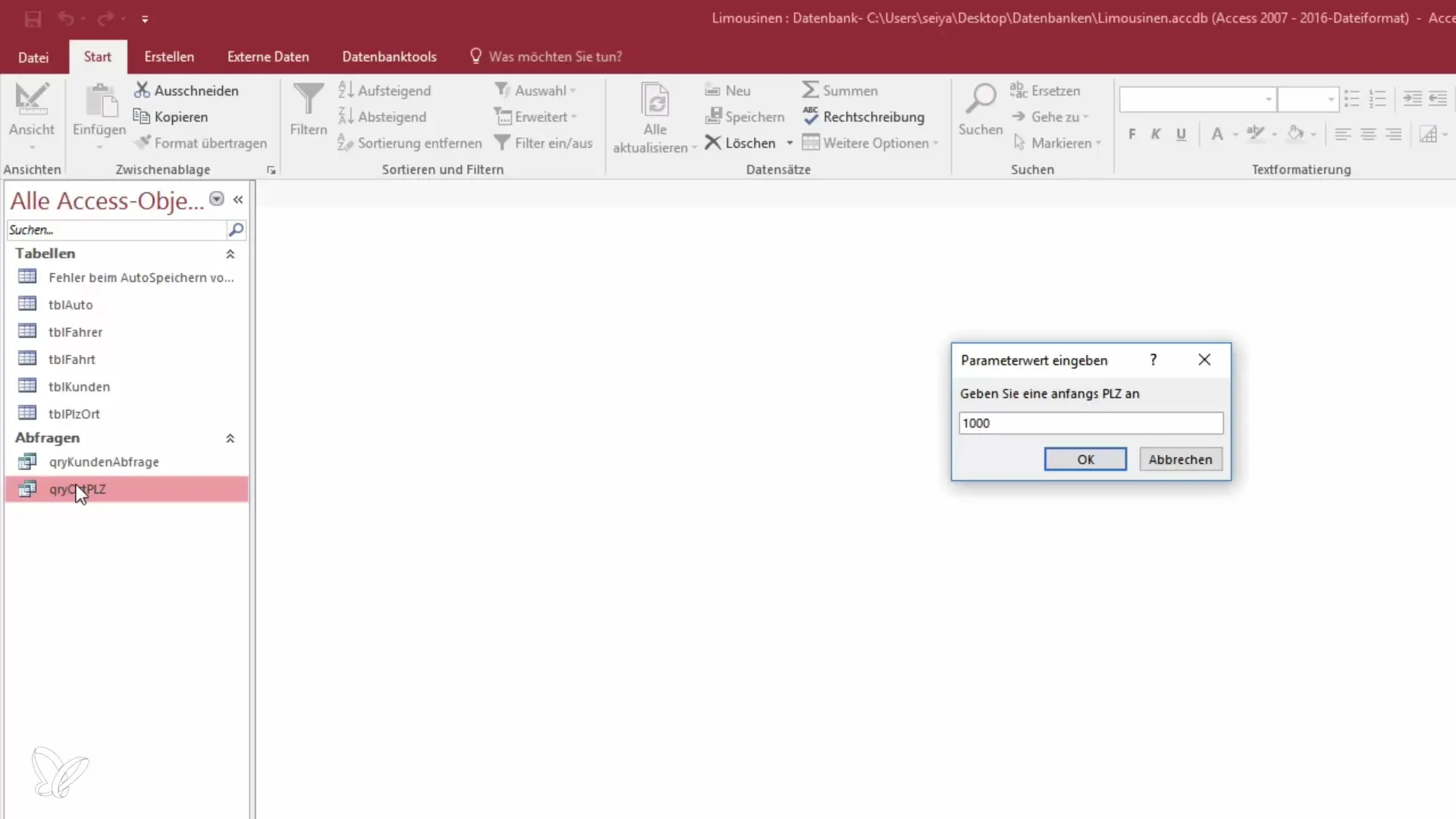
9. Evaluate Results and Adjustments
Review the displayed results and make adjustments to the query to ensure it meets your requirements. You can also adjust the sorting of the results to improve readability.
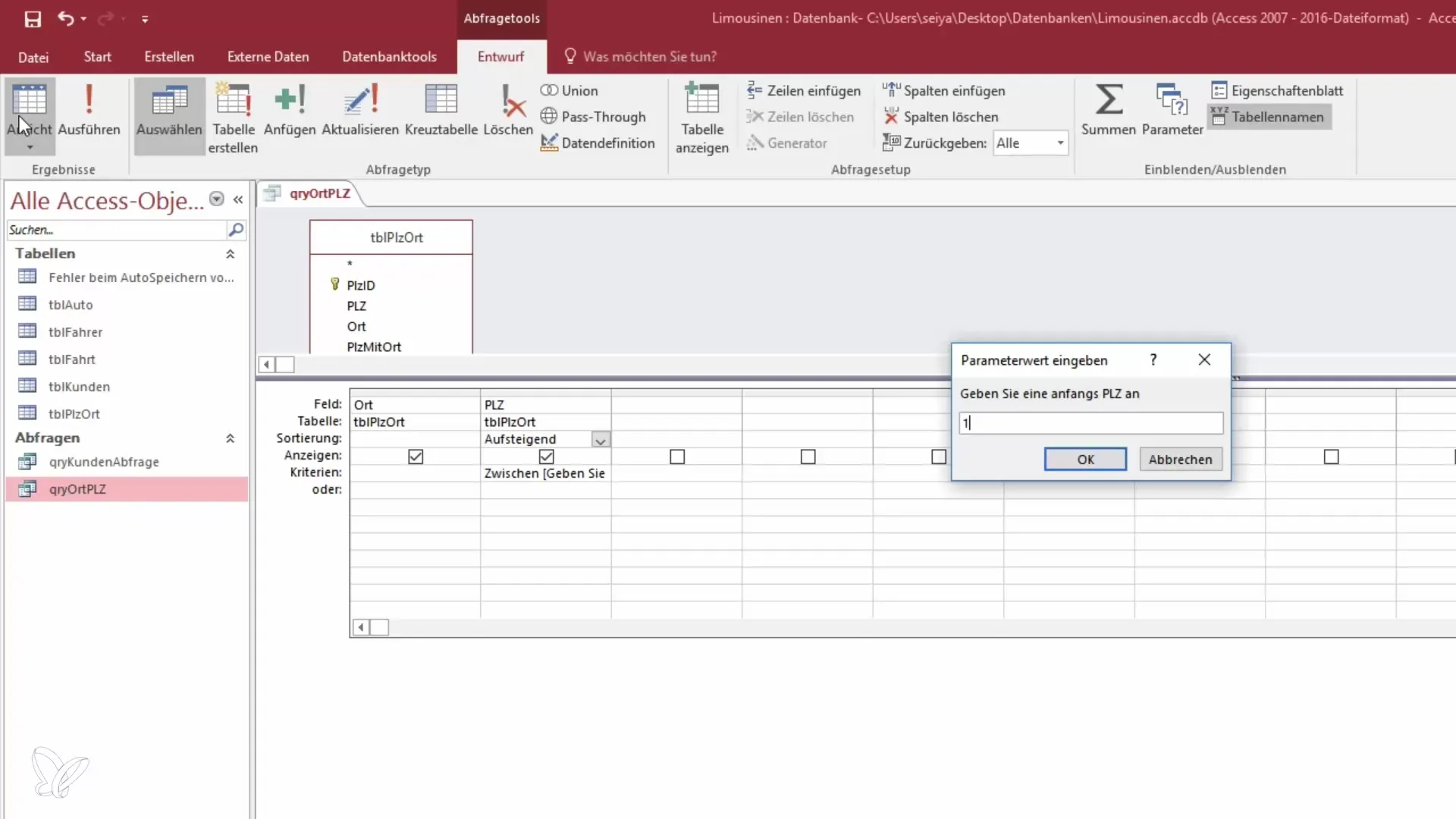
Summary - Become a Data Hero: Prompts in Access Queries
Using prompts in queries in Access enhances usability and makes it easier to search specifically for certain data records. With the right application, you can customize your queries and effectively retrieve specific information.
Frequently Asked Questions
How do I insert prompts into an Access query?Use square brackets in the criterion field of the query, e.g.: [Enter your postal code].
How do I test the prompt in a query?Save the query and switch to view mode. You will be prompted to enter the desired data.
Can I use multiple prompts in a query?Yes, you can add multiple prompts to set specific search criteria.
How can I define ranges in a query?Use prompts with the "between" statement to set a range of values.
Can I sort the display of search results?Yes, you can sort the query results as needed to ensure better clarity.


