You are ready to take your skills in Microsoft Access to the next level. An essential skill in database management is performing calculations within forms. In this tutorial, I will show you how to effectively calculate the total price from various bookings so that your database remains not only dynamic but also useful. Let's take a look at the individual steps without further ado.
Key Insights
- Learn how to use SQL queries in Access to perform calculations.
- Understanding the integration of calculations into forms.
- Designing user-friendly forms for price calculation.
Step-by-Step Guide
To calculate the total amount in Access, follow the steps that I detail for you here.
1. Create a Form
First, you need to ensure that your form for bookings is prepared. It is important that all necessary fields are included. Here, you can indicate the booked places and the corresponding prices.
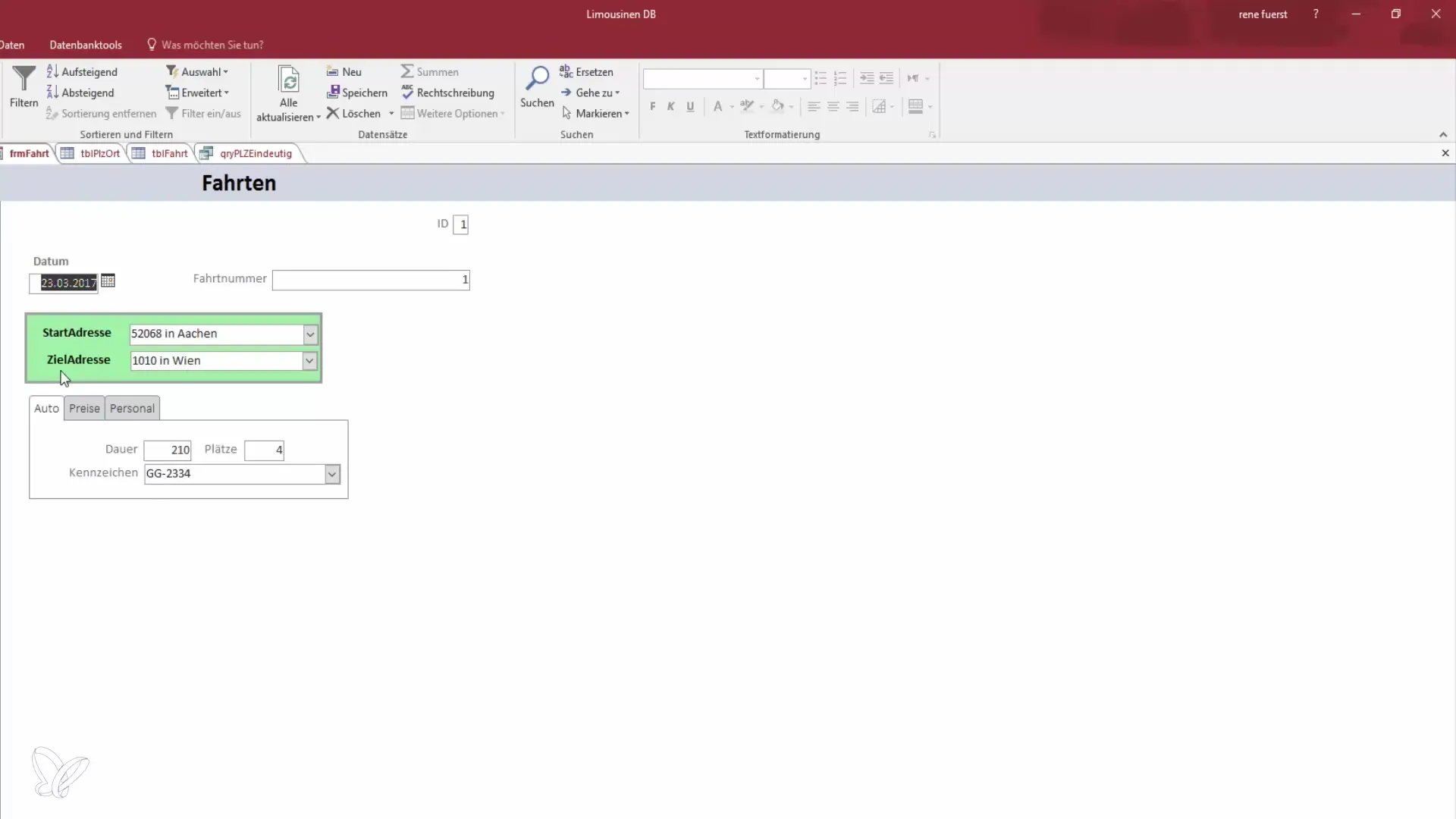
2. Verify Price Information
Check the price listed for the booking. For example, the price for one person is €20. This is a crucial step because you need to understand that the price for multiple places needs to be adjusted. If four persons book, the price will definitely be higher.
3. Use SQL Query for Calculation
To calculate the total price, we use an SQL query. Switch to the design mode of your form and select the area for the total amount. Here you will insert the calculation.
4. Adjust Controls
You need to ensure that the controls are adjusted accordingly. Remove unnecessary elements and add the booked places as well as the total price. Don’t forget to name the fields correctly so that the calculation is clear.
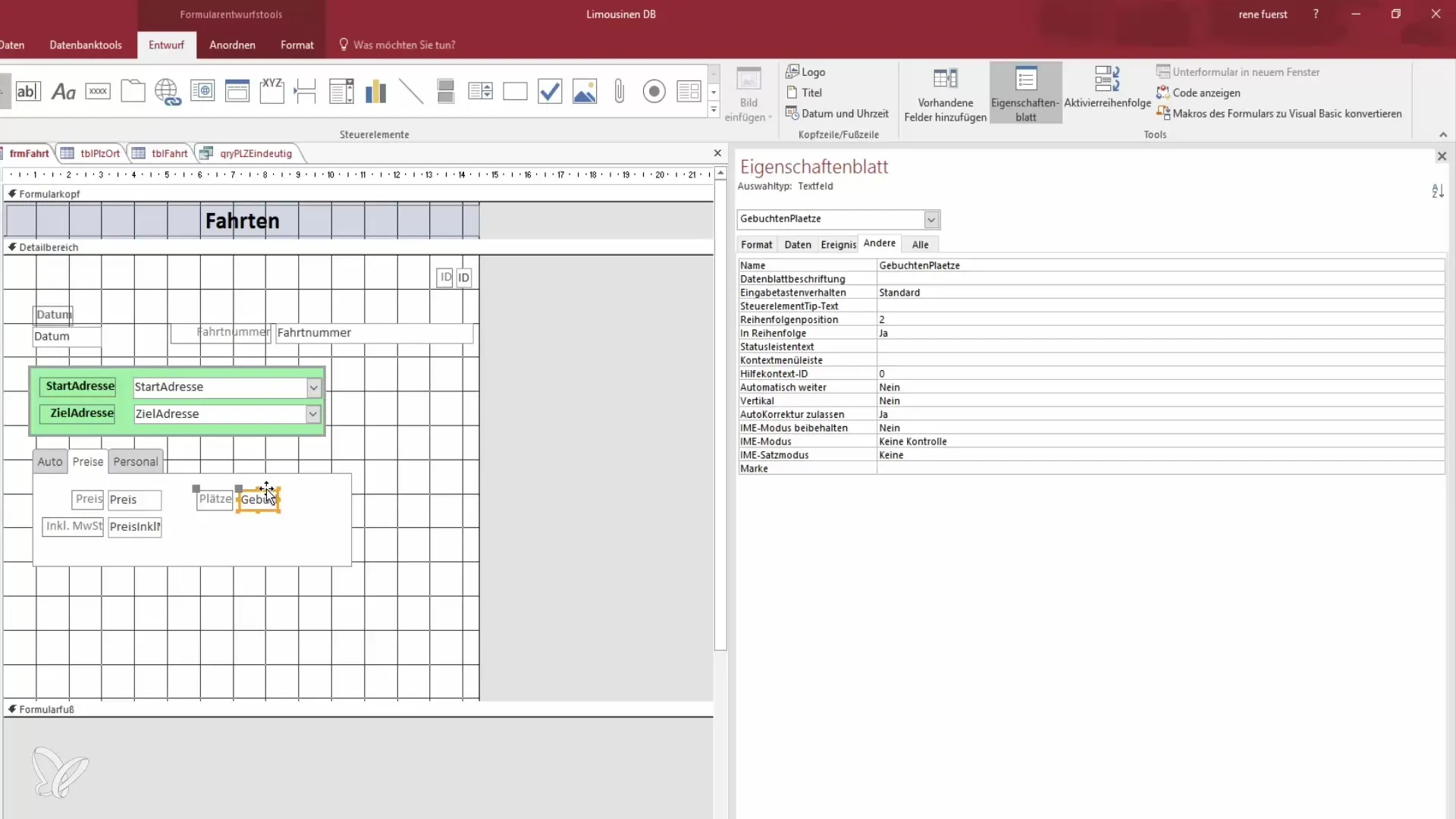
5. Calculate Total Price
Now it’s time to calculate the total price. In this step, you need to multiply the price for one place by the number of booked places. Use the syntax with square brackets to correctly retrieve the values.
6. Set Formatting
The format for the total price should be set as currency format. This will clarify that these are monetary amounts and enhance user-friendliness.
7. Change View and Test
Switch back to the view to see how the total price is calculated. Select different options and observe how the total amounts change dynamically.
8. Consider VAT
If you want to display the total prices including VAT, you need to adjust your SQL query. Make sure to use the price including VAT as the basis for your calculation.
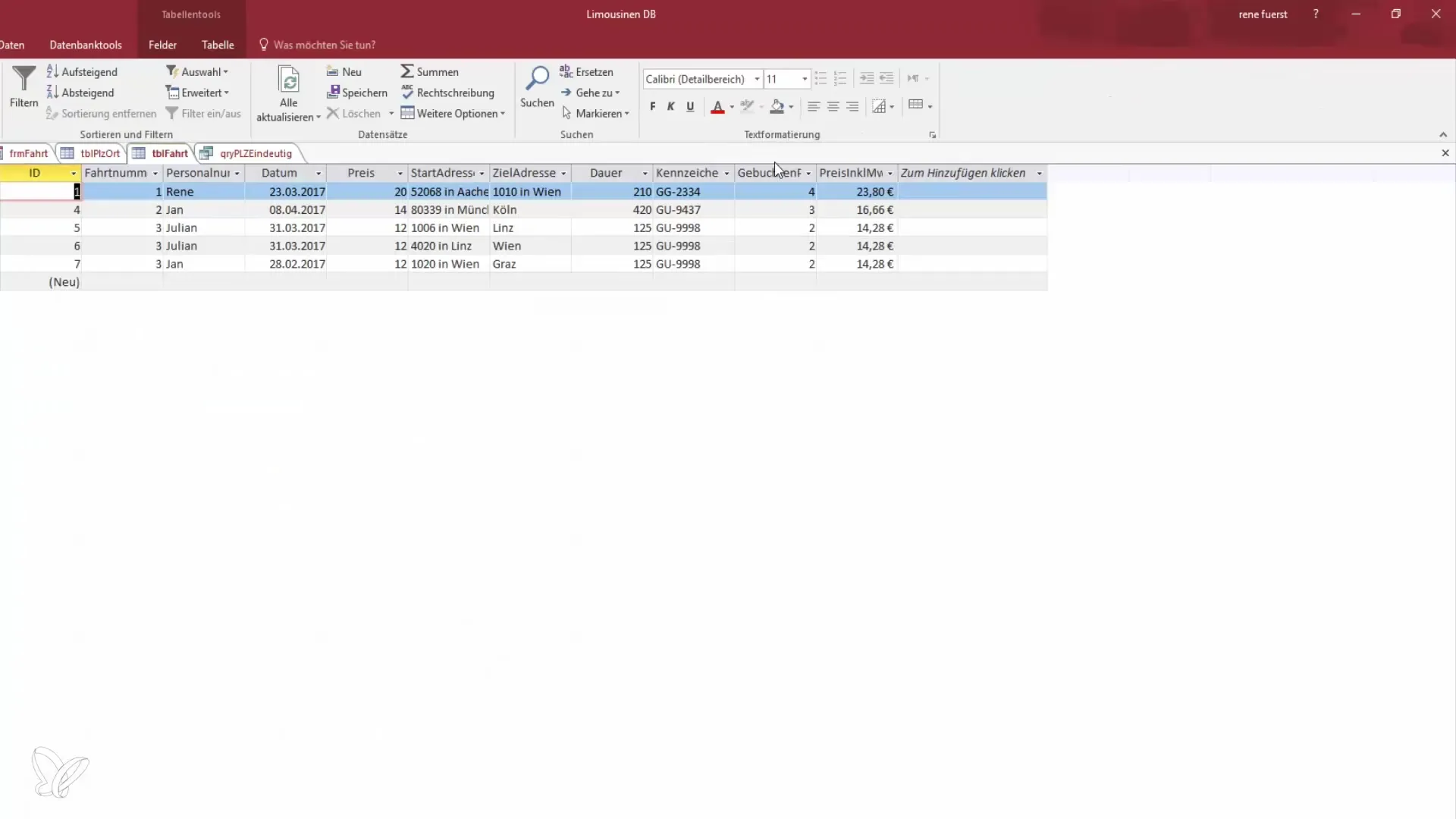
9. Final Checks
Review all entries and ensure that the calculations are correct. Change the number of places and observe whether the total price adjusts appropriately.
Summary – Become a Data Hero: Calculate Total Amount in Access
In this tutorial, you have learned how to efficiently calculate total amounts in Microsoft Access. With SQL queries and the correct use of forms, calculating prices becomes a piece of cake. You now have the tools to make your database even more useful and improve user interaction.
Frequently Asked Questions
What is SQL in Access?SQL stands for Structured Query Language and is used to query and manipulate data.
How can I dynamically calculate the total price in Access?By creating an SQL query and using multiplication with the number of places, you can calculate the total price dynamically.
Can I perform other calculations in Access as well?Yes, you can also add, subtract, or divide by using the appropriate SQL operations.
How do I format outputs in Access as currency amounts?You need to set the format of the control to currency to ensure the amount is displayed clearly as money.


