Are you facing the challenge of designing your report in Microsoft Access appealingly? The first step in this direction is to make the right settings and adjustments to optimize both readability and visual design. It is important that your reports are not only informative but also attractively designed. Below, I will show you how to efficiently modify and customize your report.
Key Insights
- Report view and design view are essential for modifications
- The report header and footer play an important role in the layout
- The positioning and size of the fields have immediate effects on the design
- A careful arrangement enhances readability and the overall appearance of the report
Step-by-Step Guide
To modify your report in Access, follow these steps:
1. Access the Report
Initially, you need to ensure that you are in the correct view to make changes. You are in print view, where you can set various formats and preview your report. After getting an initial overview, go back to design view. This is where all the important modifications take place.
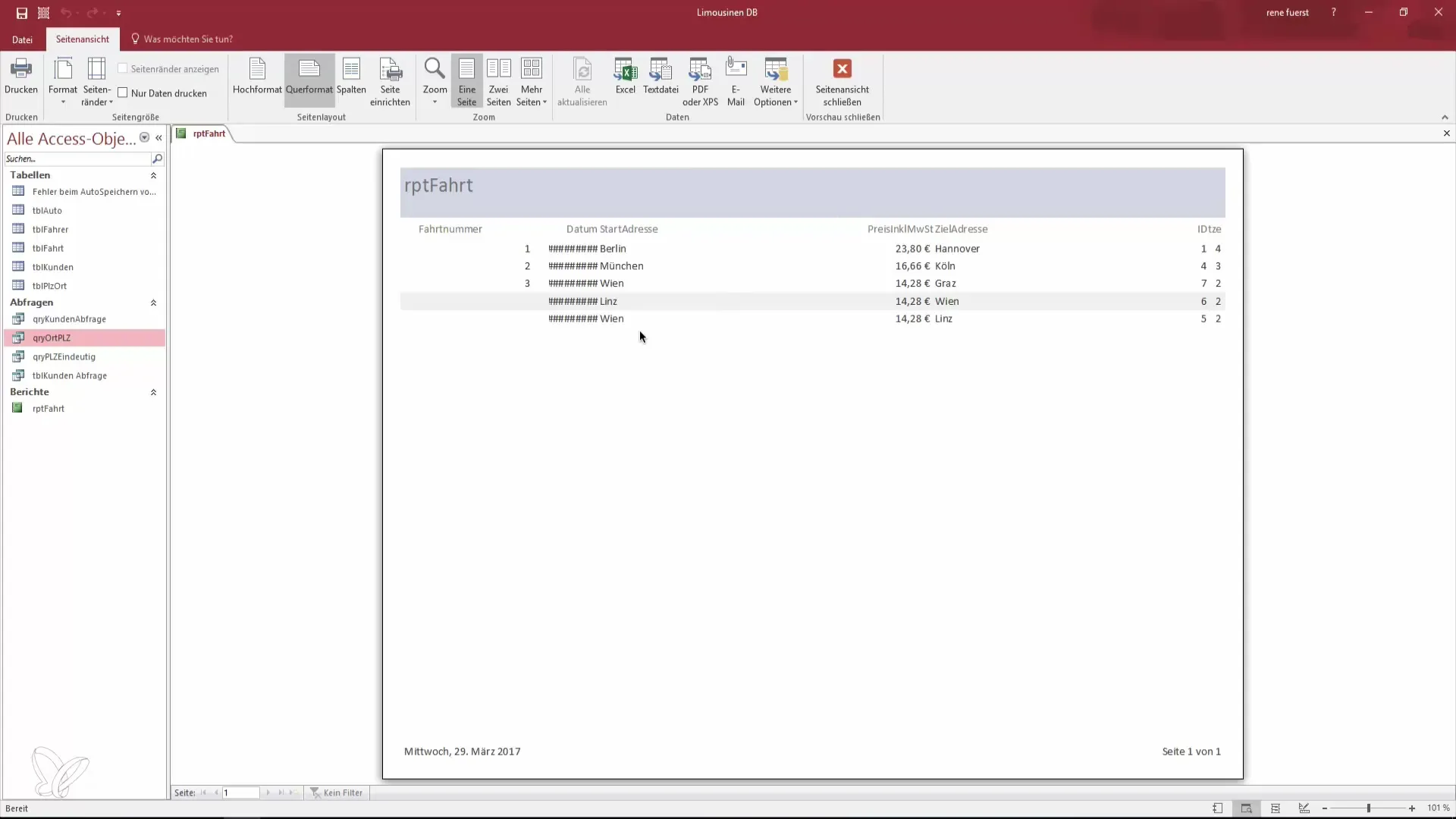
2. Use the Property Sheet
In design view, you can access the property sheet. This displays all relevant details that your report can contain. This includes formatting, data sources, and layout options. If you do not need the property sheet, you can minimize or close it to create more space for your design.
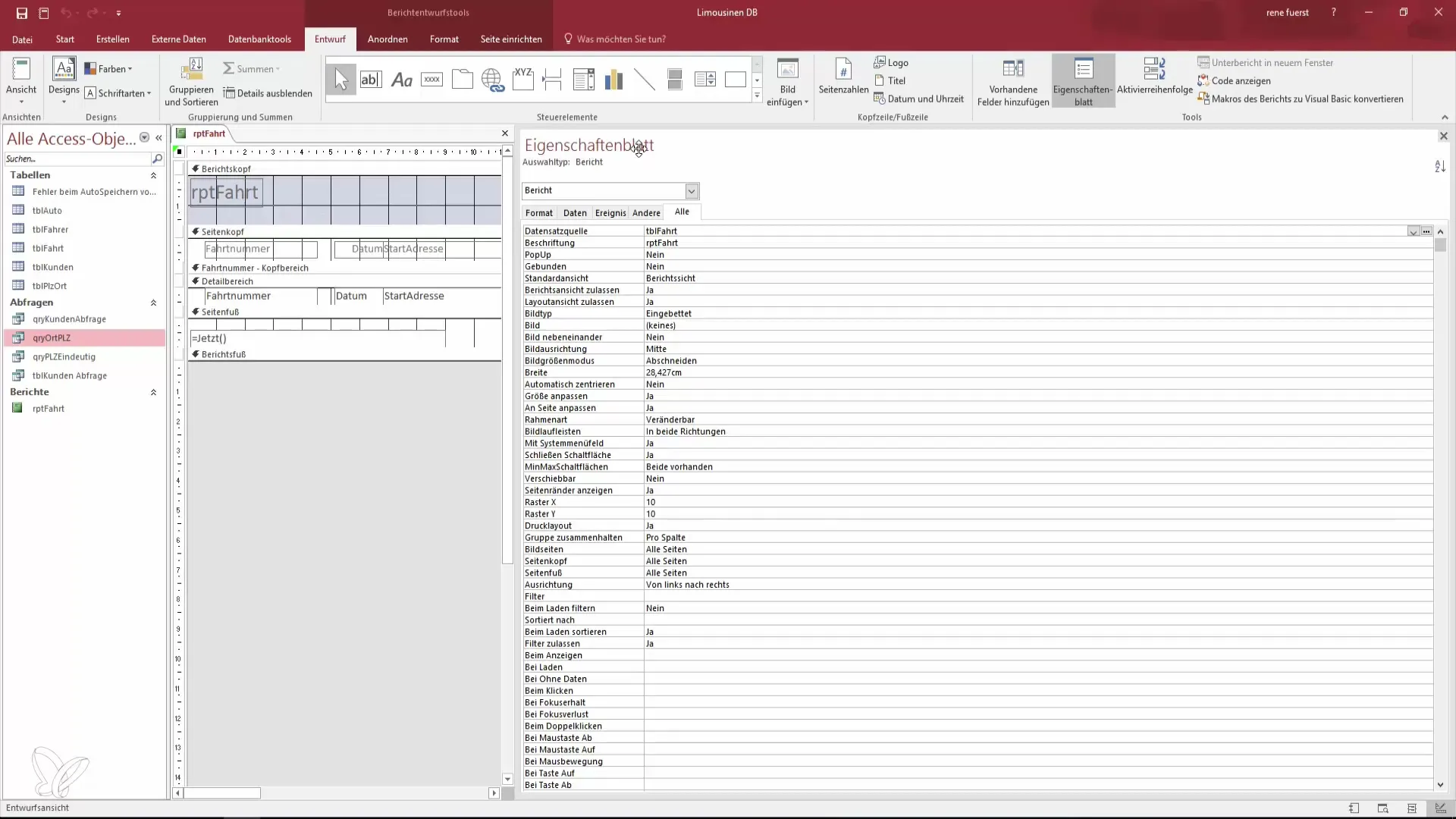
3. Switch to Layout View
Before you start making more profound changes, switch to layout view. This view allows you to make some visual adjustments without having to go directly into design view. You will quickly notice that you can better observe the layout details here.

4. Adjust Report Header and Footer
Now take a look at the report header and footer. These areas are crucial for the structure of your report. The report header is displayed only on the first page. Here you can add the title of your report and the creation date. Make sure these details are clear and well placed.
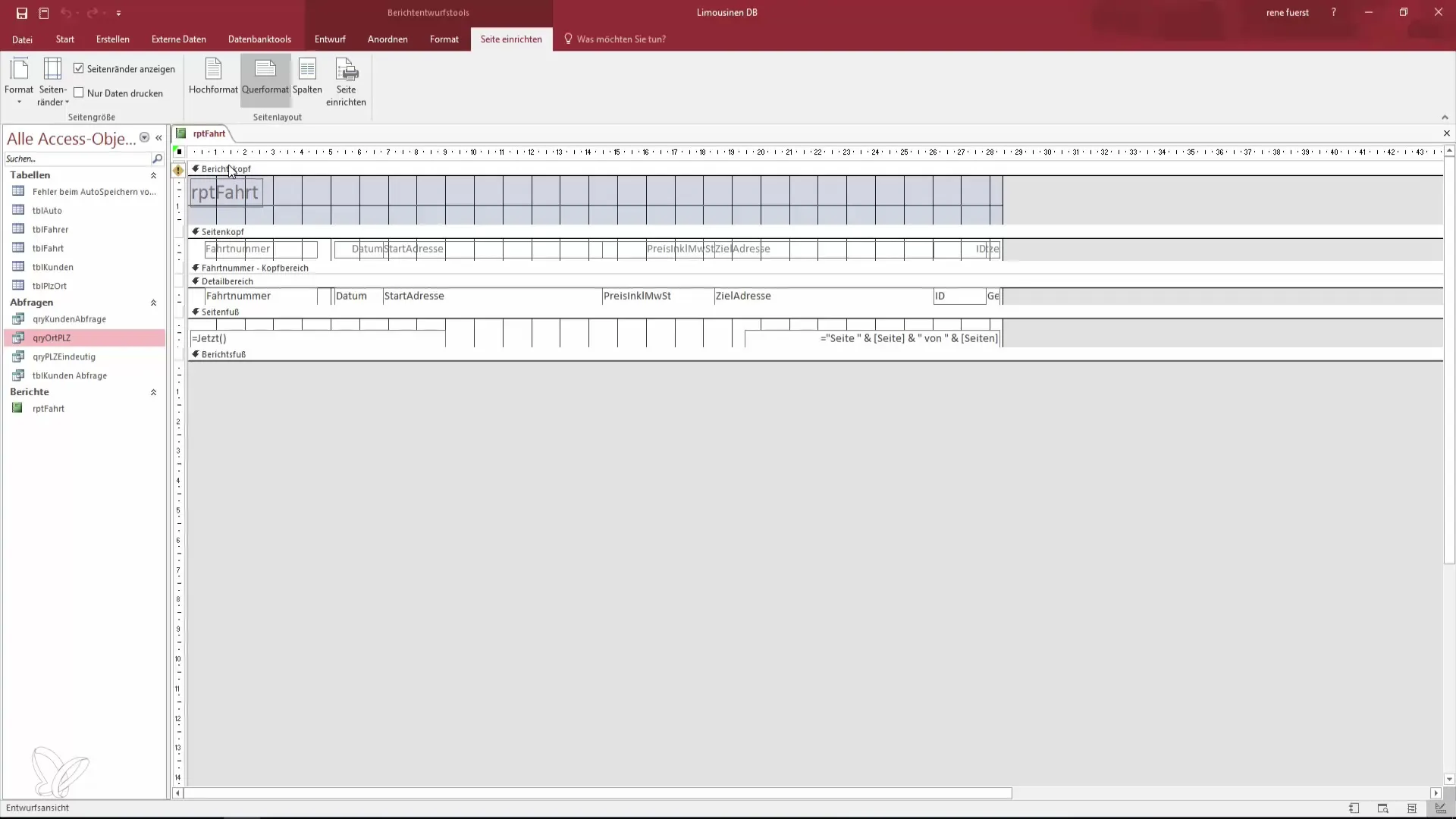
5. Adjust the Layout of the Detail Section
The detail section is the main area of your report where the data is displayed. Ensure that the structure and spacing of the individual fields have meaningful and consistent distances. You can move the fields to ensure everything looks uniform. A small adjustment can have a significant impact on readability.
6. Change the Size of the Fields
Next, you should adjust the size of the fields. You can easily move the fields to the desired positions using the move tool. Additionally, you can change the size of the fields by grabbing and dragging the corners of the fields. Good positioning and size of the fields will ensure that the report looks more appealing in page view.
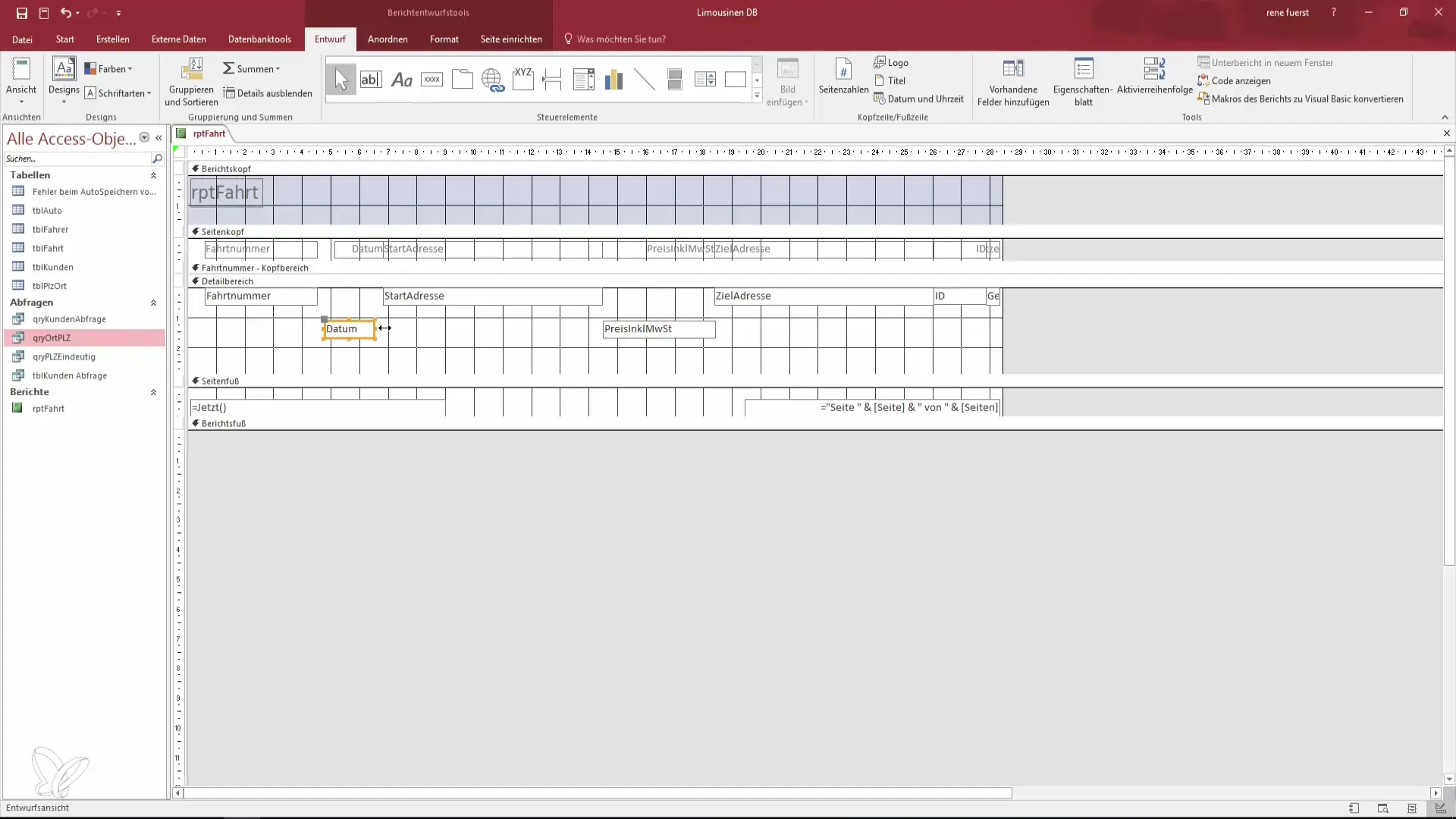
7. Review Changes in Page View
After you have made your modifications, switch back to page view. Here you can look at your work as a whole. Pay attention to how the new spacing and sizes of the fields appear in this mode. If some elements are not aligned as desired, go back to design view and make further adjustments.
8. Plan Further Modifications
After you have made initial adjustments, it is time to think about additional modifications that could further improve your report. Consider using colors, borders, and fonts to give your report a personal touch. These final steps can be crucial to capture your readers' attention.
Summary – Designing Reports in Access: Your Path to the Perfect Data Report
In this guide, you have learned the essential steps to create an appealing Access report. Starting with accessing the right view, using the property sheet, and adjusting the report header and footer. With the right modifications, your report will not only be informative but also visually appealing.
Frequently Asked Questions
How can I switch between views in Access?You can switch between design view, layout view, and report view in Access to edit and review different aspects of your report.
What is the difference between the report header and footer?The report header is displayed only on the first page of your report and usually contains the title and date. The report footer, on the other hand, is displayed at the end of the report.
Why are the spacings in my report important?The spacing between the elements in your report contributes to readability and the overall impression. A well-structured report is more pleasant for the reader to comprehend.


