Data is the heart of any work, and particularly in personal areas, it is often our most valuable asset. Data loss can have serious consequences, so it is essential to set up regular backups. This guide will help you understand and implement various backup methods to secure your data in Access and beyond.
Key Takeaways
- Data should be backed up regularly to avoid loss.
- Various backup options such as external hard drives, USB sticks, and cloud services are available.
- Backup strategies should include both local and online options to ensure maximum security.
Step-by-Step Guide
1. Understand Backup Options
To effectively back up your data, it is important to know the different backup options. These include external storage devices like USB sticks, external hard drives, and clouds. Consider which of these options is most suitable for you.
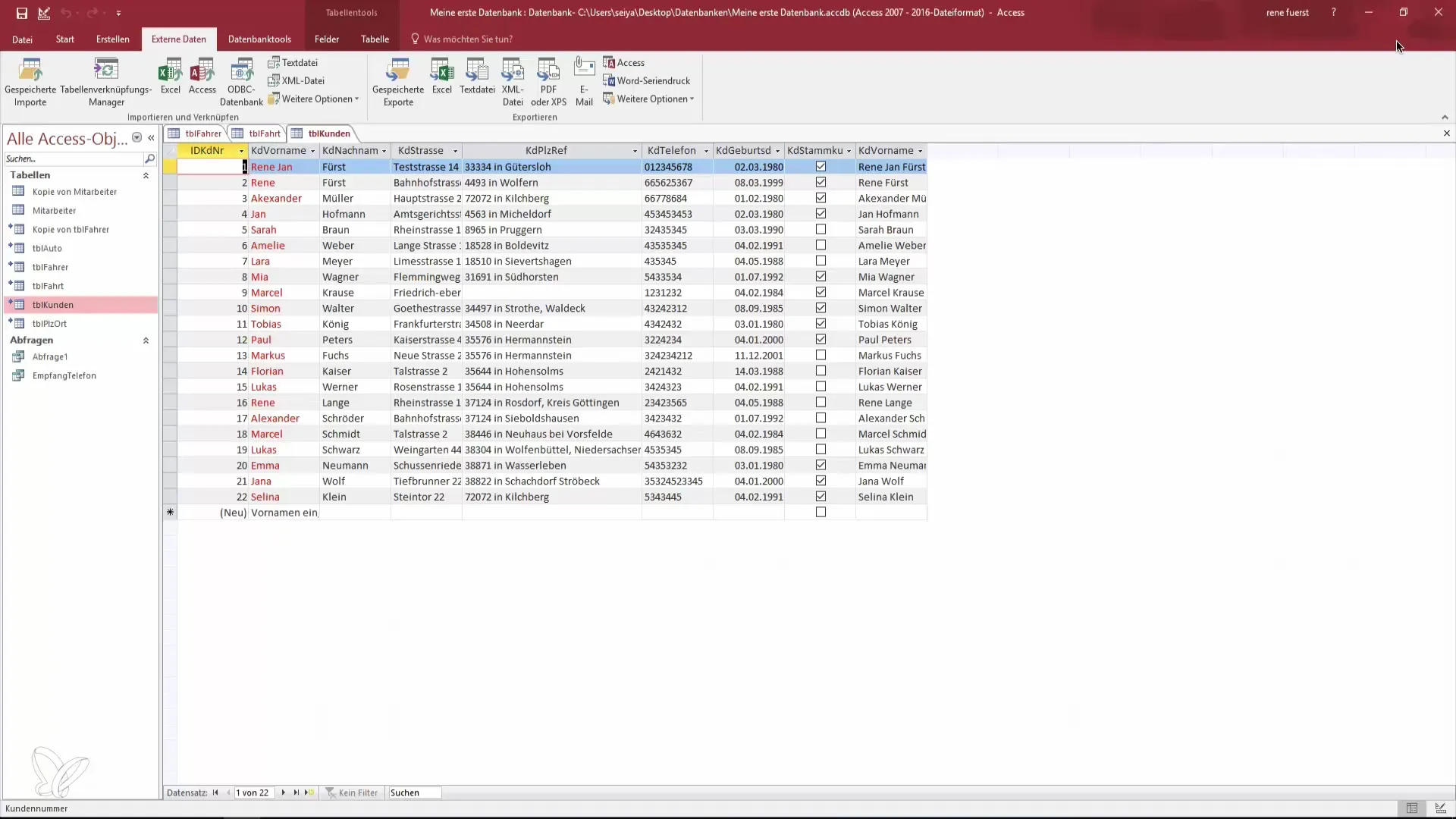
2. Use External Devices
If you have an external storage device like a USB stick or an external hard drive, you can easily copy your database file onto it. Start by opening the Microsoft Access database creation tool and find the file you want to back up.
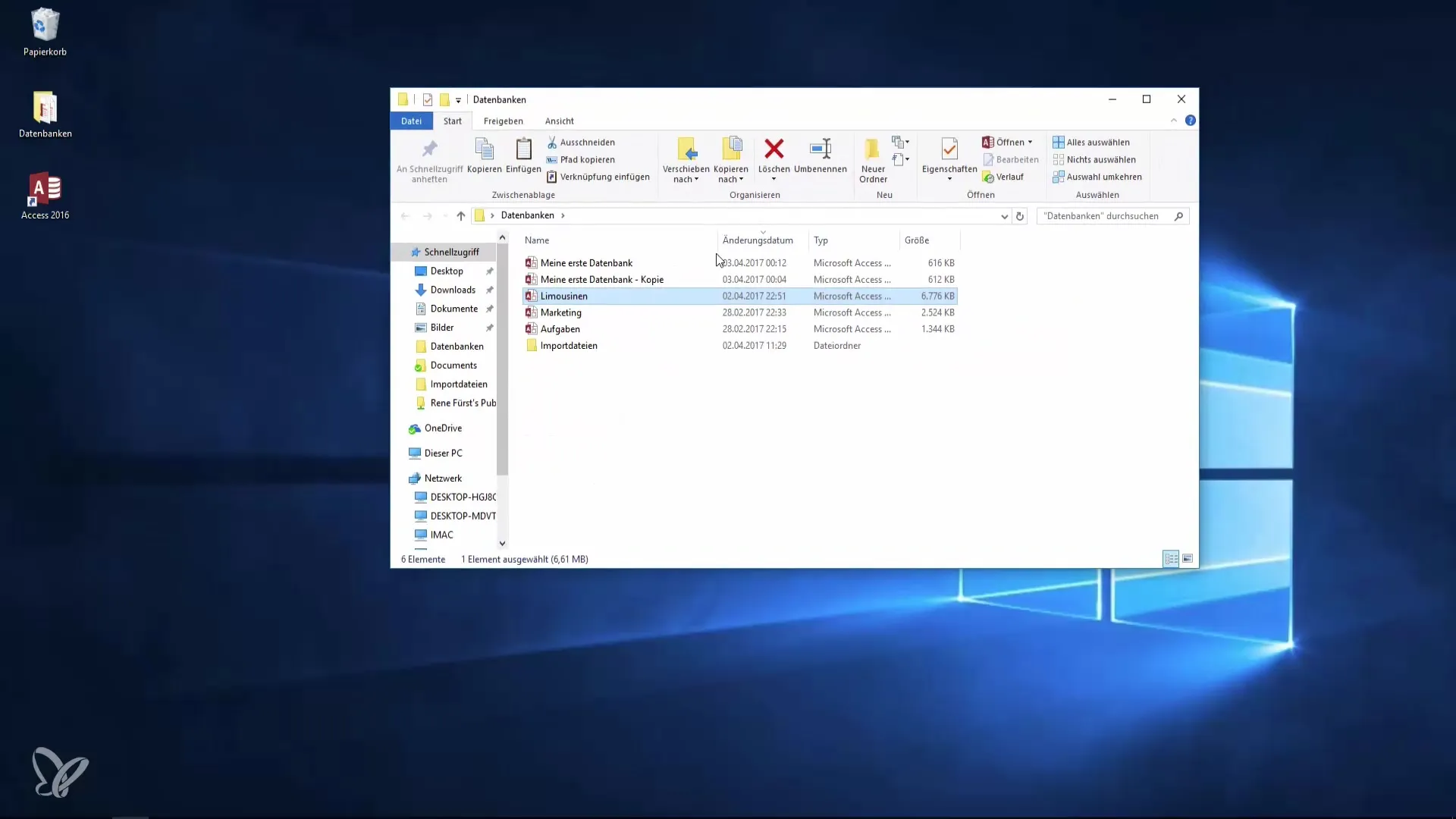
3. Set Up a Backup Folder
Create a new folder on your USB stick to store the backups. This helps you keep organized and ensures that all backups are collected in one place.
4. Consider Network Storage
If you work in a corporate environment, it may be better to back up your data on a network where the IT department can create backups for you. This type of backup is generally safer and more reliable.
5. Use Cloud Storage
In addition to external hard drives, you can also use services like Dropbox to store your data in the cloud. This protects your information from physical dangers, such as theft or fire. Sign up for Dropbox for free and upload your files.
6. Utilize OneDrive as an Alternative
Windows 10 offers the option to use OneDrive as cloud storage. Decide if this option is more attractive for you and implement it in your backup strategy.
7. Perform Frequent Backups
Be aware that important data should be backed up regularly. Often, users neglect this essential task, leading to unnecessary data loss. Set weekly or monthly reminders to ensure that you don't forget your backups.
Summary – Create Backups Regularly – Handle Your Data Carefully
Data and information are valuable, and their security is of utmost importance. Regular backups are an essential practice to prevent data loss. This guide has introduced you to various options, whether local or in the cloud, to ensure that your data is well protected. It is up to you to handle your data responsibly.
Frequently Asked Questions
How often should I back up my data?It is recommended to back up your data at least once a week.
Which backup option is the best?The ideal backup option depends on your individual needs. A combination of local storage and cloud is usually safer.
How do I protect my data from theft?Use cloud services and keep your physical storage devices in a secure place.
What happens if my computer breaks down?If you regularly back up your data, you can easily restore it on another device.
Do I always have to perform my backups manually?There are software solutions that allow for automatic backups, relieving you of the manual work.


