There are numerous ways to organize and analyze data in Access. One particularly useful method is creating tables from queries. This technique allows you to save relevant data in a separate table, so you can use it later for analysis at any time. In this tutorial, I will show you step by step how to create a new table from a query in Access. You will learn how to select the necessary data for you and save the results effectively and structurally.
Key Insights
- Creating a new table from a query provides backup options and facilitates future analysis.
- Designing a query involves combining relevant fields from existing tables such as trips, customers, and drivers.
- It is important to be careful when creating calculated fields to avoid errors.
- Results should be saved in a clearly named table to enable efficient data analysis.
Step-by-Step Guide
First, open the database in which you want to create your query. The goal is to extract a new table from this data.
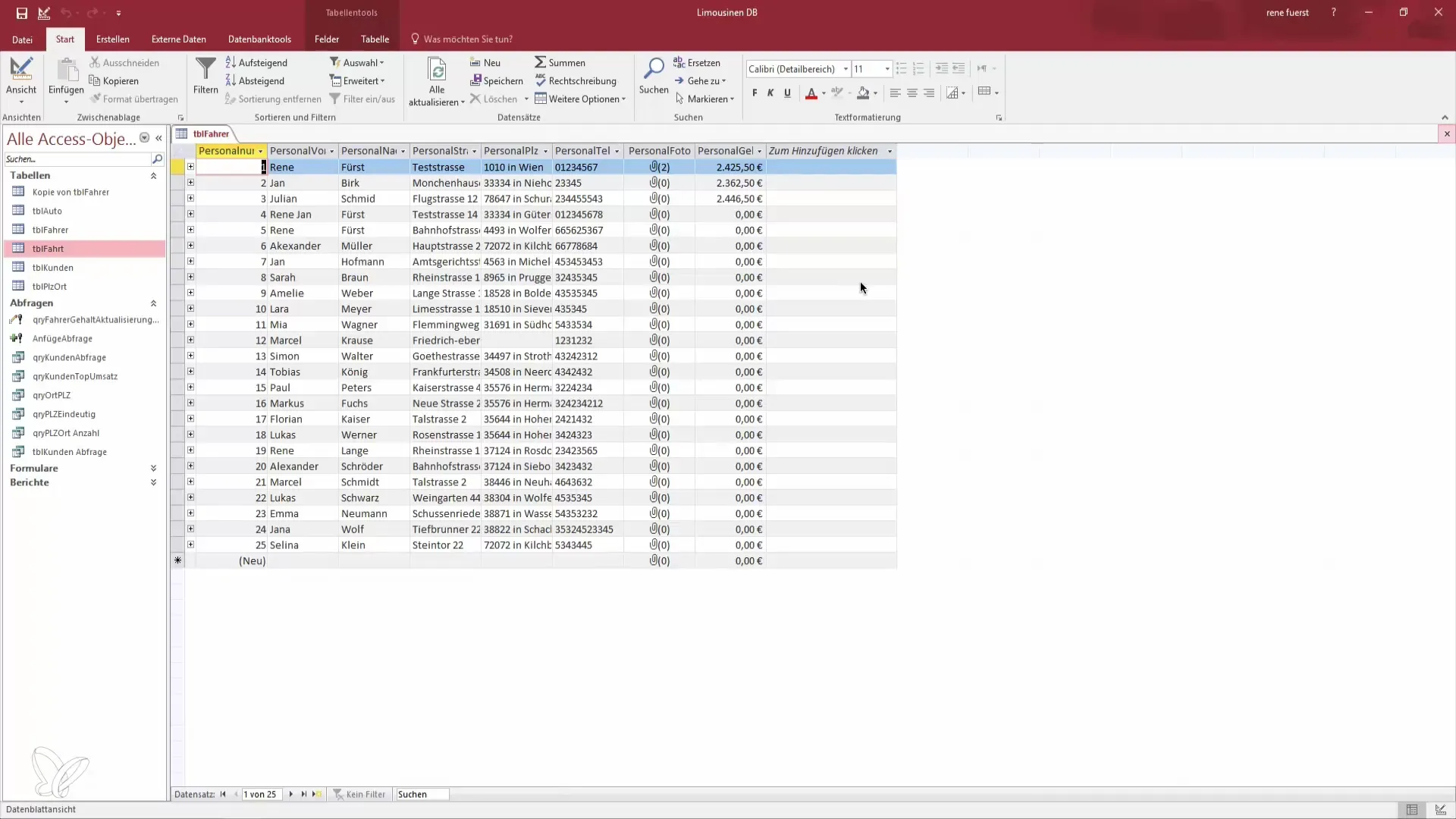
Create a new query by clicking on "Create" in the menu. Then select "Query Design."
You will now be asked which tables you want to use in your query. In this case, select the table containing the trip data. You should also add the tables for customers and drivers, as you need their information for the analysis.
Once you have added the tables, you can select the fields you want to save in your new table. Here, the trip number, personnel number, price, and date are particularly important. Furthermore, you can also select the customer name to better identify the data.
Now go to the query type and select "Create Table." This is crucial since you want to generate a new table from the query data.
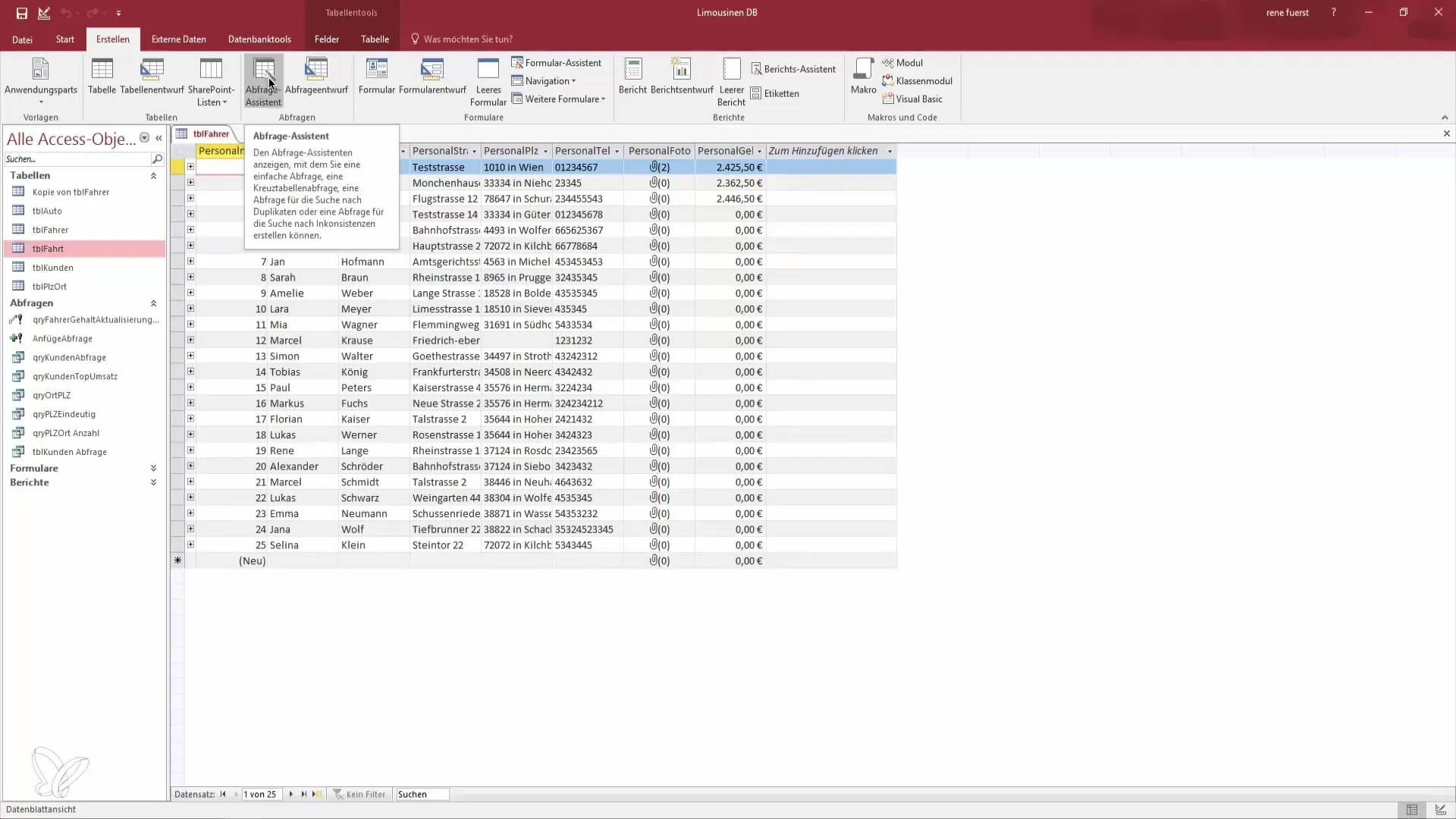
A dialog box will appear where you can enter the name of your new table. For example, you could name it "Analysis 2017" or "Trip Overview 2018," depending on which year you wish to analyze.
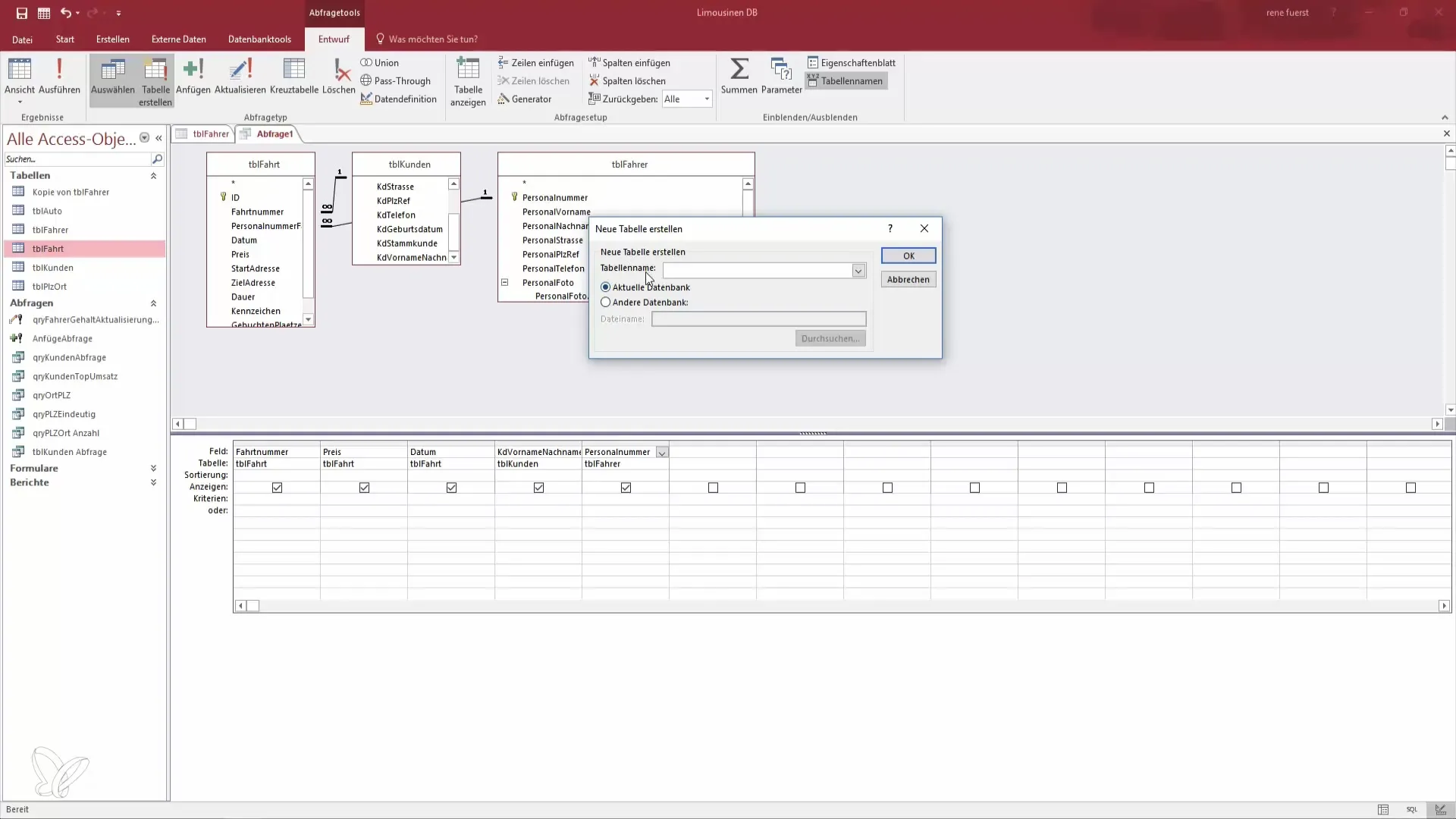
Now it's time to run the query to create the table. But make sure that you have selected all the necessary fields before clicking on "Run."
If you execute the query and receive errors, such as that calculated columns are not allowed in SELECT statements, make the corresponding adjustments to remove these objects from your query.
Once you have successfully executed the query, make sure that the key data is present before saving and closing the table.
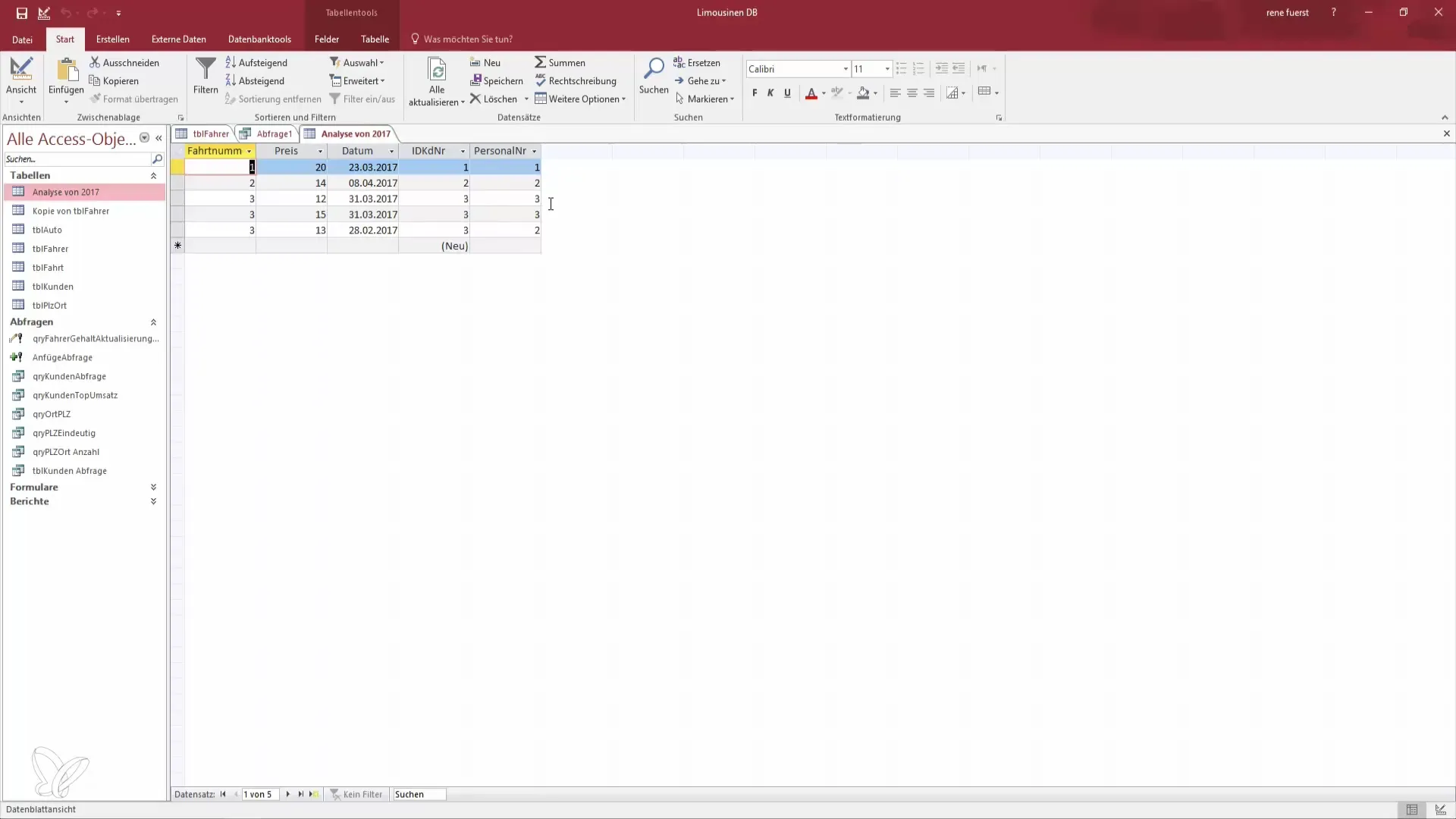
To optimize the analysis, you might want to save and name the query, for example as "Analysis Query". This way, you will always have access to this specific data query.
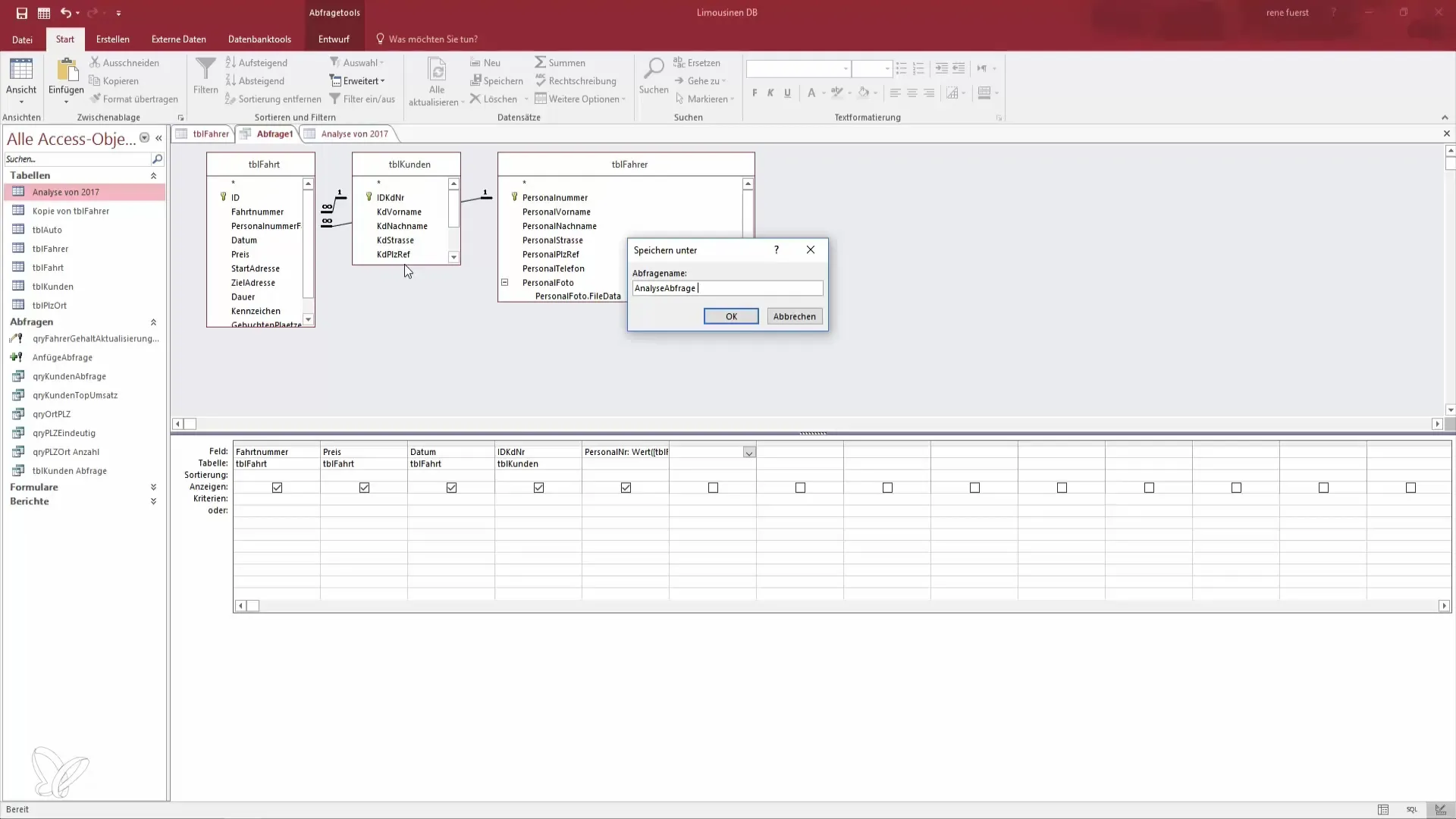
When new data comes in later or when there are changes, you can run the query again to update the table without losing the old data.
This is an effective method to keep your data organized and up to date. You can then use the table for numerous analyses, for example to check how many trips were conducted by which personnel during a specific period.
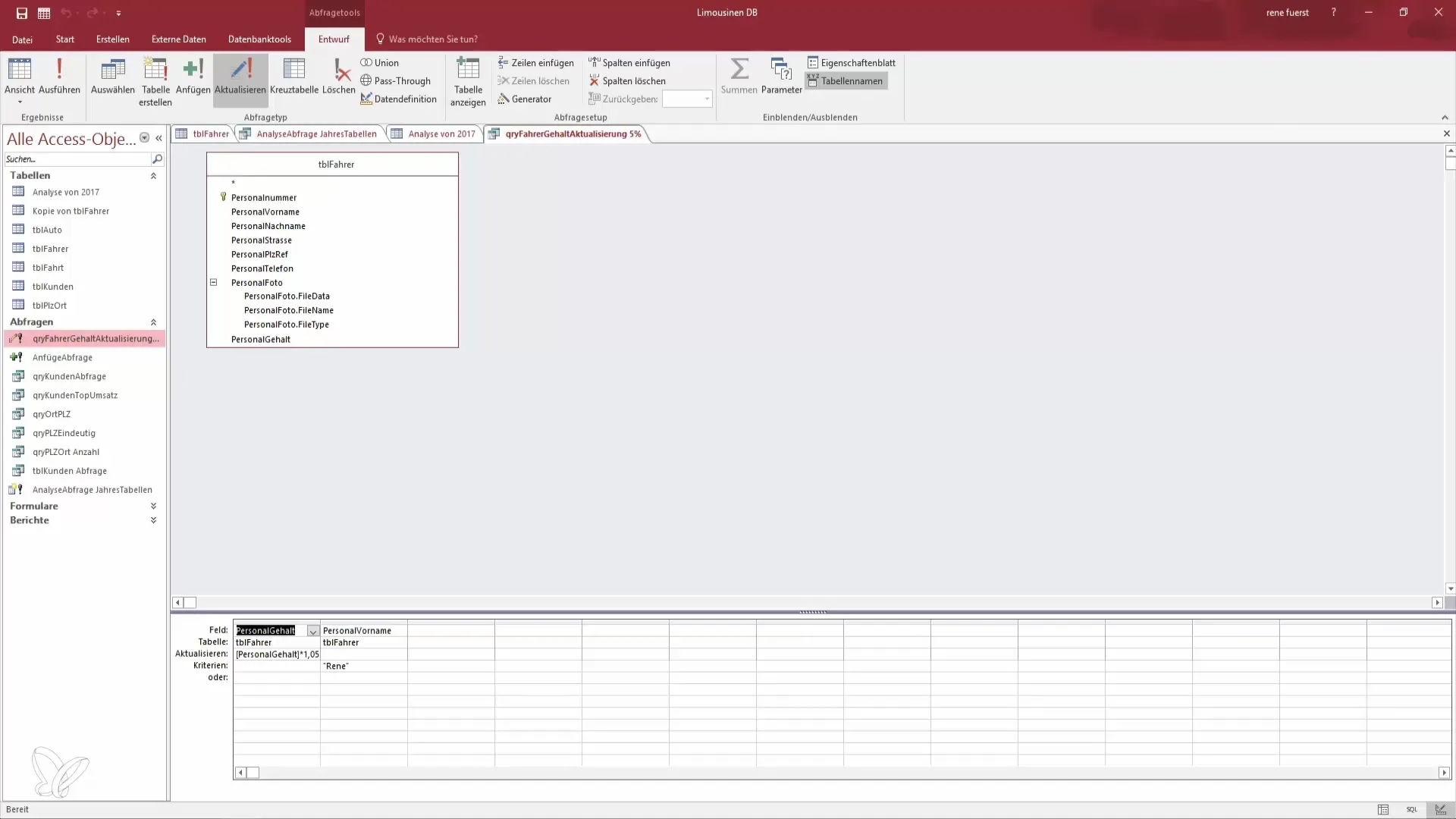
Summary - Creating a Table from a Query in Access
In this guide, you learned how to create a new table in Access from a query. You have learned how important it is to select the right fields and what steps are necessary to organize the data efficiently. Through targeted queries, you can optimize your database and facilitate analyses.
Frequently Asked Questions
How do I create a query in Access?Open Access, click on "Create," and select "Query Design" to start a new query.
What should I consider when selecting fields?Select only the fields that are relevant for your analysis to ensure clarity.
How can I save my query?Click on "Save" and give your query a unique name to easily find it later.
How can I view the new table?After running the query, you can see and open your new table in the database window.
What should I do if I get an error while executing the query?Check the selected fields and ensure that no invalid calculated fields are included, and try again.


