The use of forms in Access allows for efficient data entry. It becomes particularly practical when the input order of the fields can be controlled by the Tab key. If the order is not logical or intuitive, it can significantly hinder data entry. In this guide, I will show you how to adjust the tab order in your forms to enable a smooth and logical input process.
Key Insights
The tab order in Access affects input speed and usability. A well-thought-out order saves time and reduces errors during data entry.
Step-by-Step Guide to Arranging Tab Order
To change the tab order, please follow these steps:
Step 1: Open Form in Design View
Open your Access project and navigate to the form whose tab order you want to adjust. Right-click on the form and select Design View. This will give you the ability to change layout and input settings.
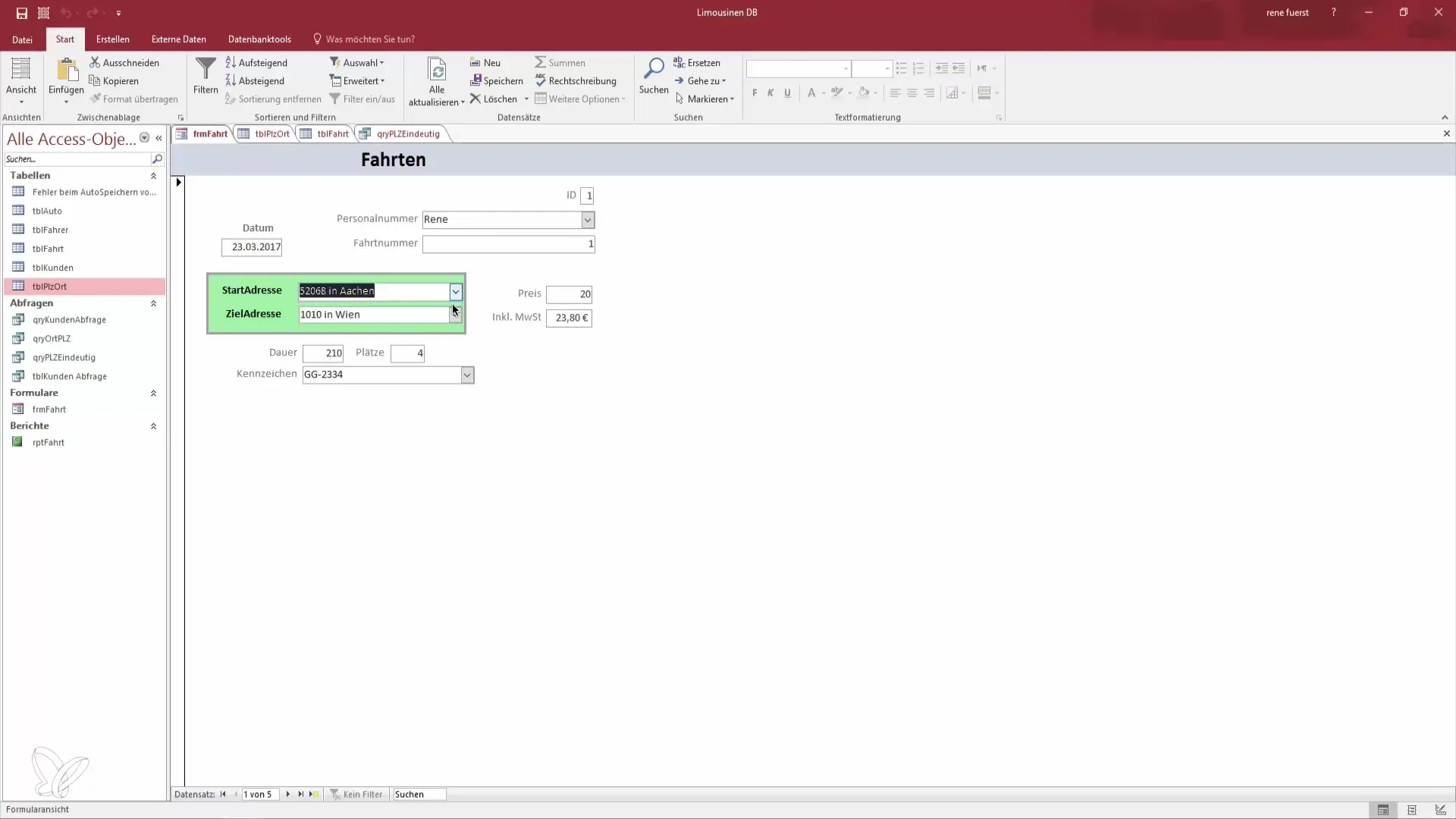
Step 2: Review Input Field Order
After opening the form in Design View, you will see all input fields. By default, the order in which the fields are skipped may be mixed up. Click on several fields to check the current order and find out what changes are necessary.
Step 3: Adjust Tab Order
To adjust the order of the fields, look for the "Tab Order" section. In this section, you can see which field is called first when the Tab key is pressed. For example, here you can see that the ID is first. You can select this and move it to the desired position.
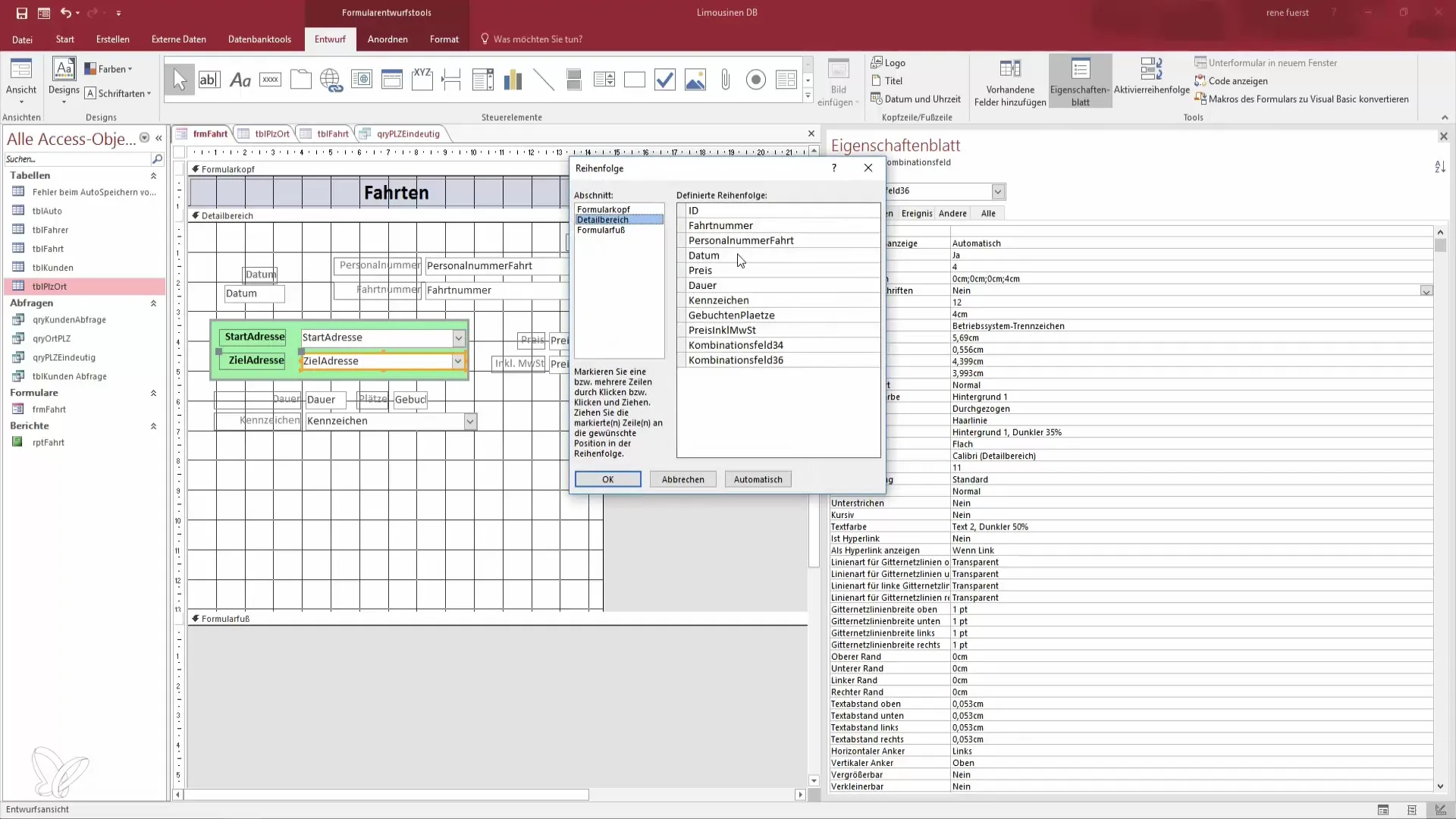
Step 4: Bring Fields into Desired Order
Click on the fields that you want to rearrange and use the arrow keys to move them up or down. If you want to change the order, for example, drag the date to the top and the ID to the bottom.
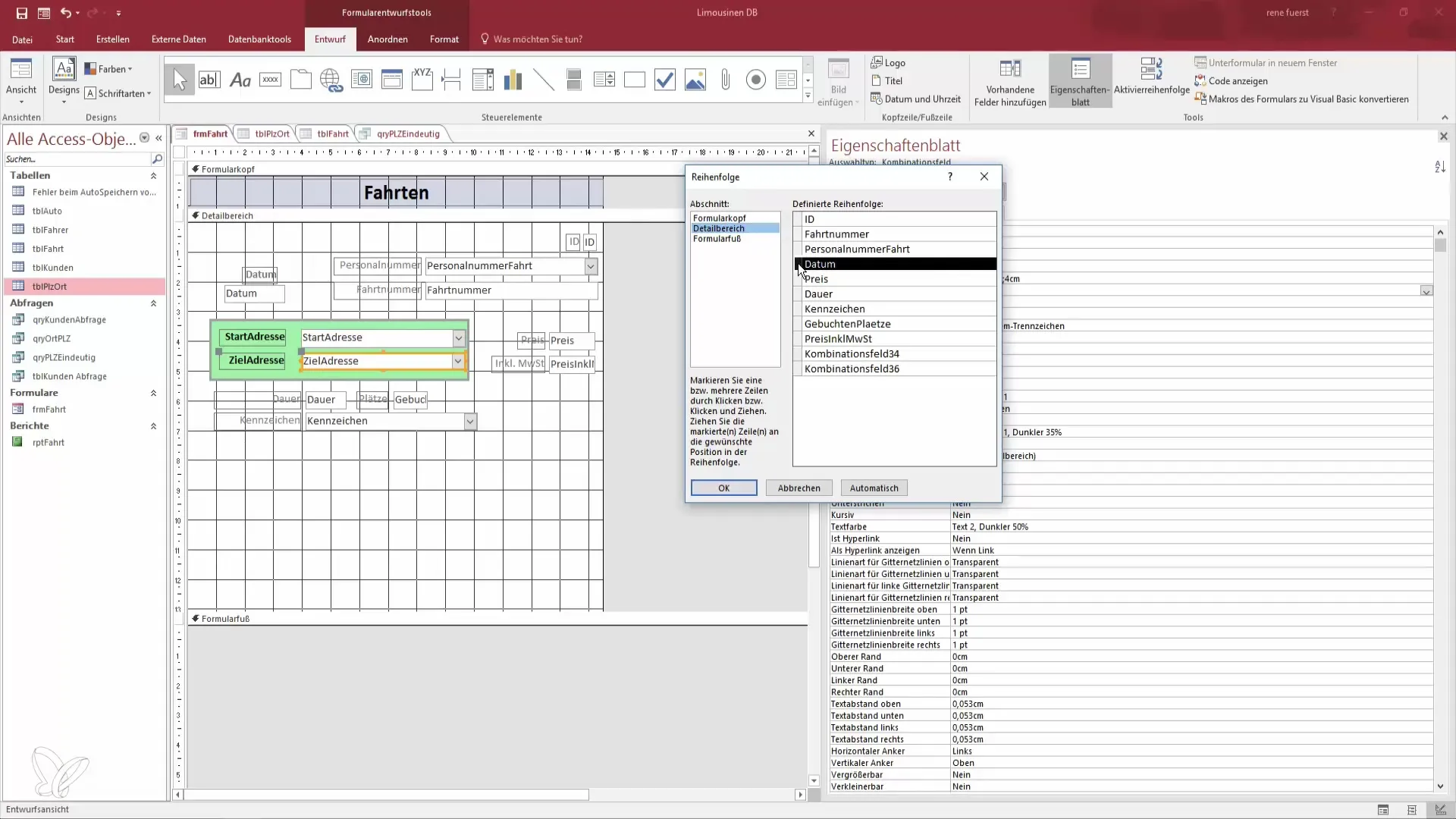
Step 5: Assign Concise Labels
If you have arranged the fields in the correct order, you can also adjust the labels of the combo boxes. For example, replace the placeholder "Combo Box" with "Destination Address" for more clarity and user-friendliness.
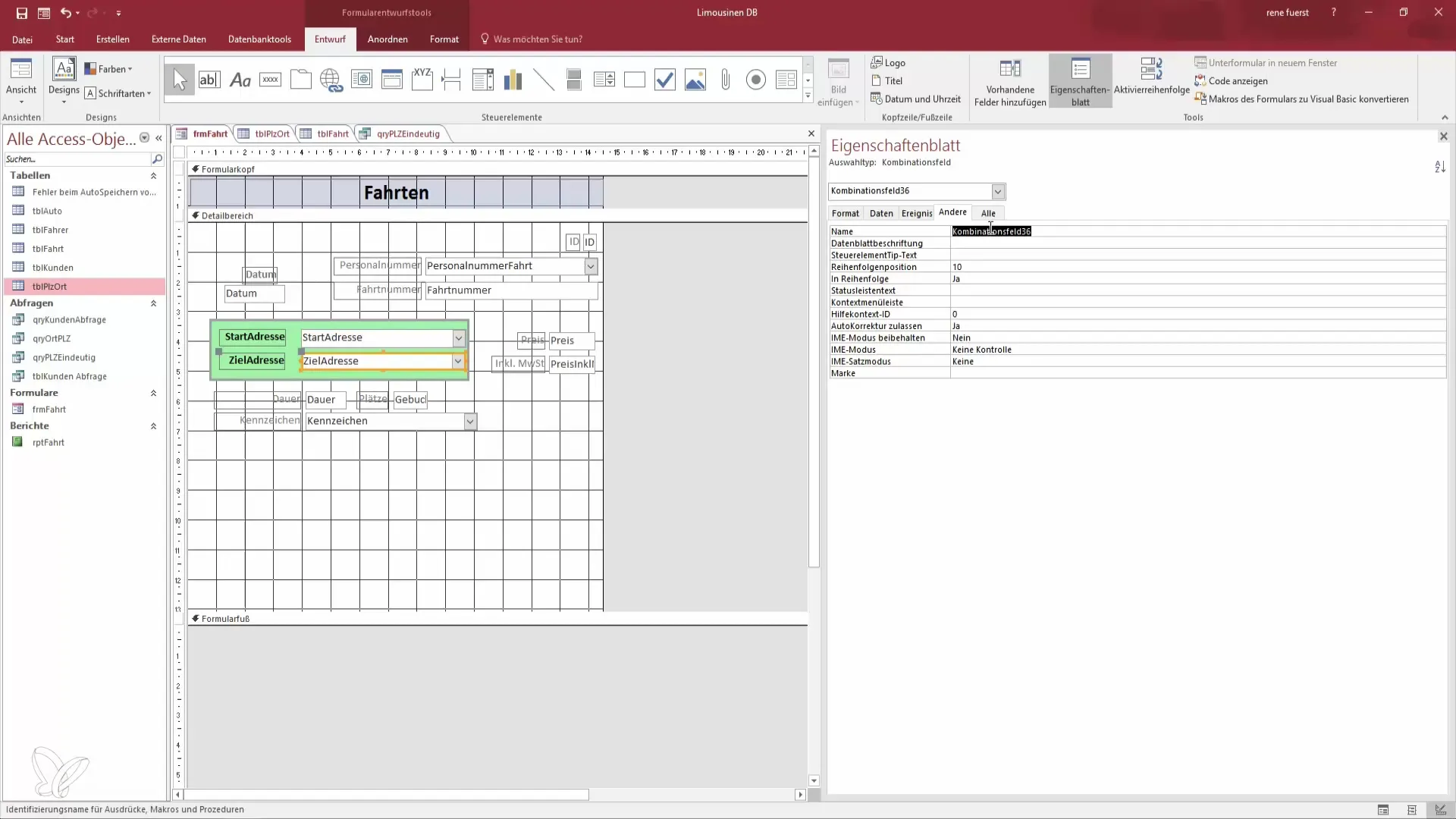
Step 6: Adjust Automatic Order
Access also offers an automatic sorting feature. When you modify the form, it tries to represent a reasonable order. However, you can further optimize the order by making manual adjustments.
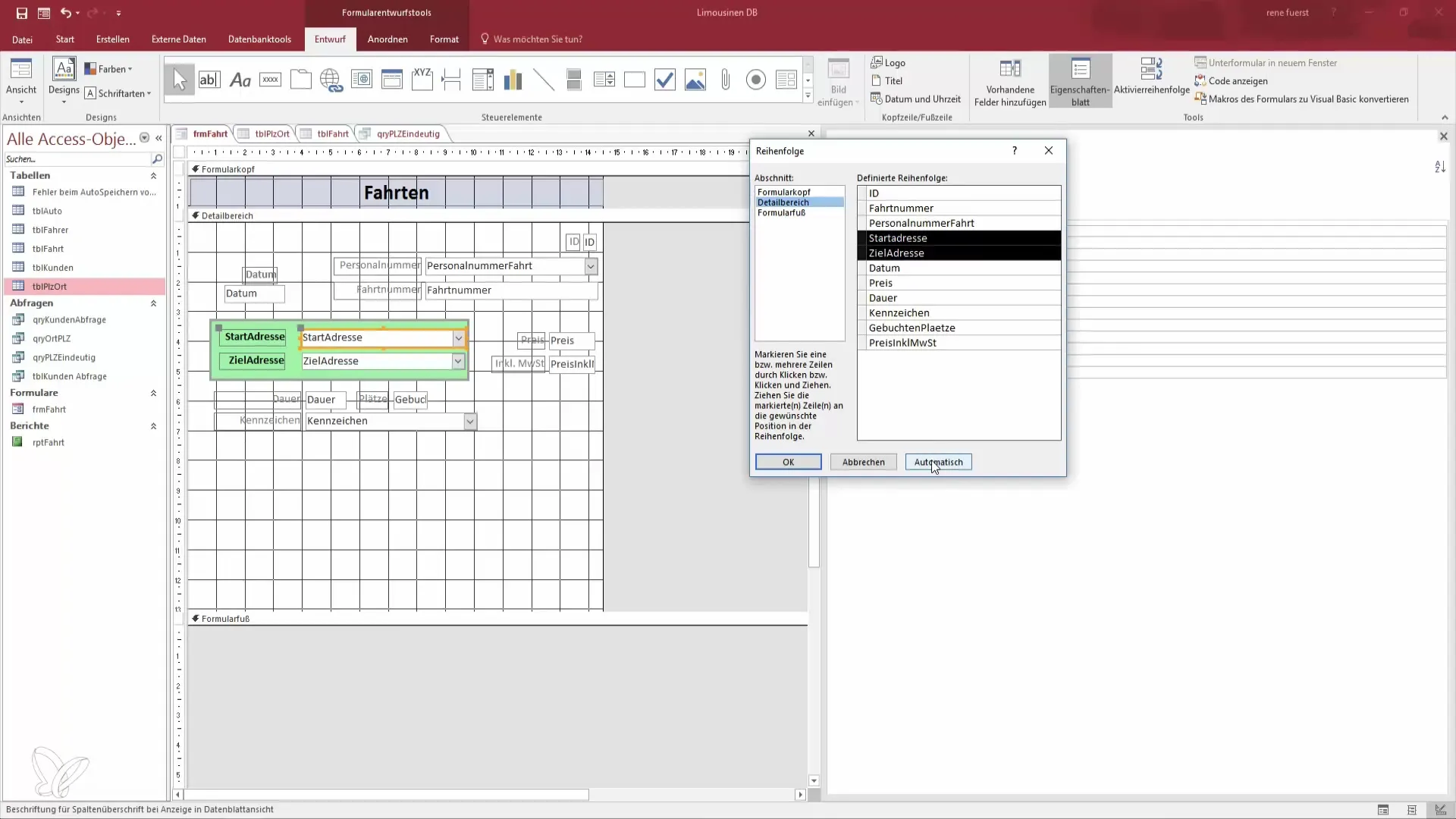
Step 7: Save Changes and Test
After making all changes, switch back to Form View to test whether the input order meets your expectations. Press the Tab key to check if the fields are skipped in the desired order.
Step 8: Simplify Input
Now you should recognize that rearranging the tab order makes input significantly easier and faster. You can now use the form efficiently without having to scroll or click from field to field.
Summary – Arrangement of Tab Order in Access
Adjusting the tab order in Access promotes smoother data entry and reduces frustration. By designing the order intuitively, you can optimize the data entry process and significantly improve the usability of your Access forms.
Frequently Asked Questions
How can I adjust the tab order in Access?You can adjust the tab order in the Design View of your form by dragging the fields into the desired order.
Why is the correct order of the tabs important?A logical order of tabs allows for faster and more accurate data entry, enhancing usability.
What happens if I don’t adjust the order?If the order of the fields is mixed up, it can lead to confusion and capture errors.
Can I adjust multiple fields at once?Yes, you can select multiple fields and move them up or down simultaneously using the Shift key.
Is there an automatic sorting function in Access?Yes, Access offers an automatic sorting function that helps you present a reasonably sensible order.


