Tables are the foundation of any database, but for them to unleash their full functionality, proper relationships between them are required. In this guide, you will learn how to create effective relationships in Microsoft Access and ensure referential integrity. Let's dive right in!
Key Insights
- Relationships form the foundation for the structure of your database.
- Referential integrity ensures that data remains consistent.
- It is important to define primary keys correctly.
- Understanding relationships is essential for efficient use of your database.
Step-by-Step Guide to Creating Table Relationships in Access
To create effective relationships between your tables in Access, follow this step-by-step guide. It contains all the necessary information and visual support to make your task easier.
Accessing the Relationship Tools
After setting up your tables, the next step is to create the relationships between the tables. Go to the "Database Tools" menu in Access. There you will find the "Relationships" section.
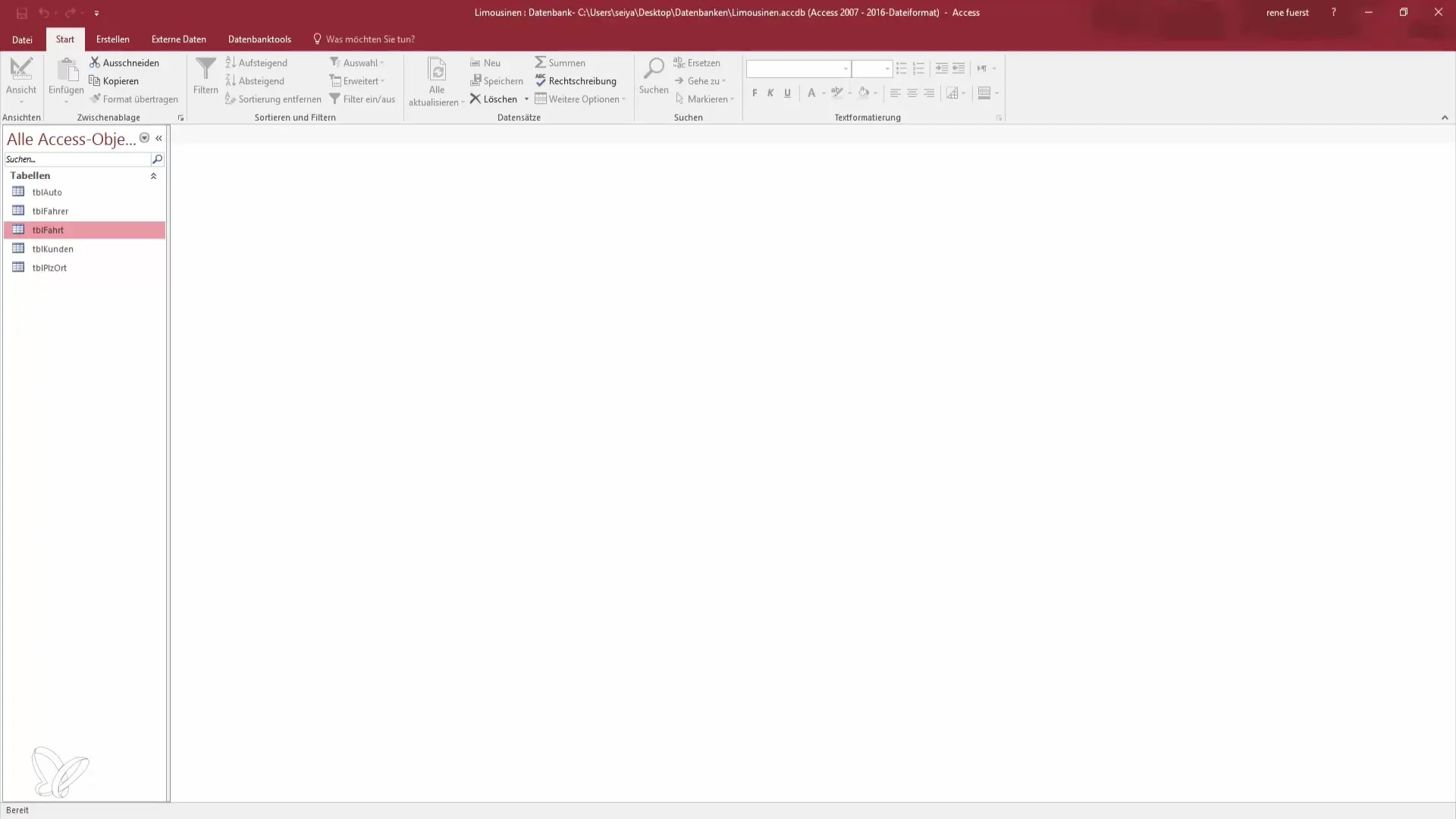
Adding Tables
In the next step, you can add all the tables you want to connect to the relationships window. Simply click on "Show Tables" and add all the required tables.
Arranging the Tables
Now you can actively arrange the tables in the relationships window. Position them so that the relevant tables are close to each other. This makes it easier to visualize and establish relationships.
Defining Primary Keys
Consider which tables need primary keys. In most cases, the postal code is a good candidate to use as a primary key in the customer table. This allows for a clearly defined relationship. Hold down the mouse button and drag the postal code into the customer table to establish the relationship.
Enabling Referential Integrity
Once the connection between the tables is established, proceed to the next step to ensure that referential integrity is enabled. This prevents you from having data in one table that references non-existent entries in another table. Here, you enable the checkbox for referential integrity.
Setting Up Cascade Updates
It is also important to utilize the option for cascade updates. For example, if a postal code changes, you want that change to automatically propagate to all relevant records. Therefore, enable cascade updates to related fields.
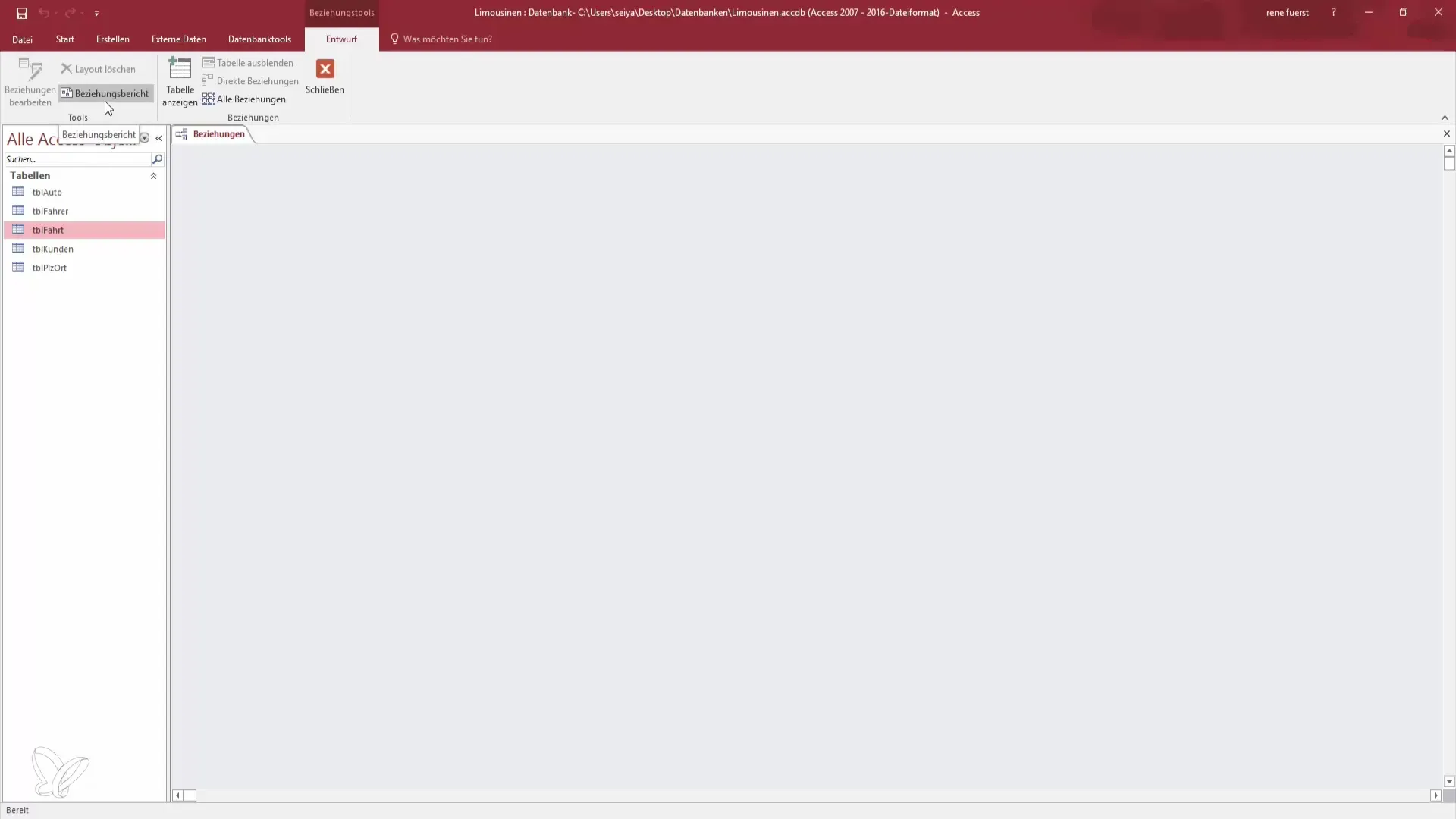
Using Cascade Deletes with Caution
Warning: Cascade deletes should be handled with caution. For example, if you delete a customer's postal code, all associated data, such as customers and drivers, may also be deleted. Therefore, you should only enable this option if you are sure it is necessary.
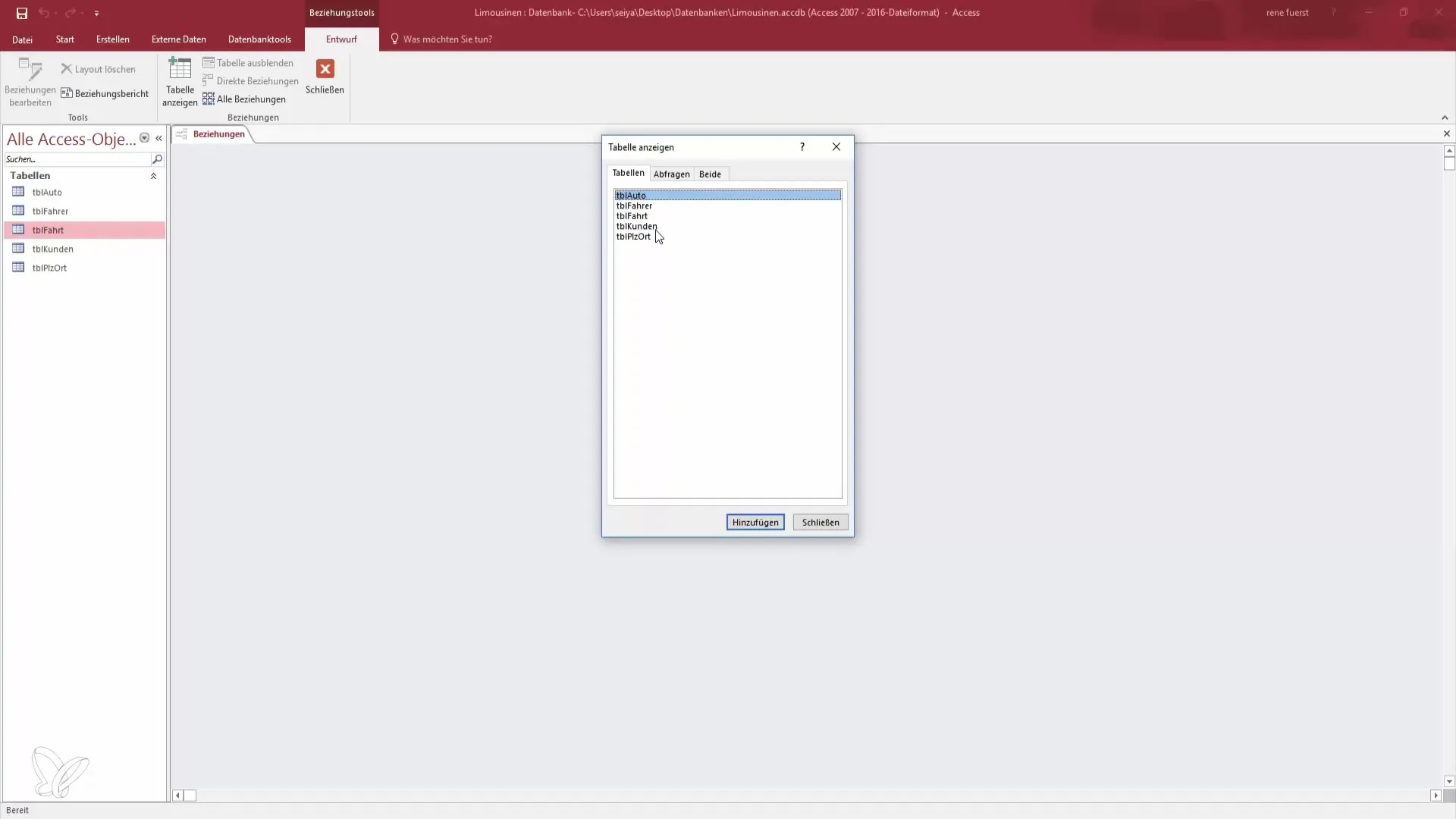
Creating Additional Relationships
If you want to build additional relationships, such as between drivers and trips, you can repeat the same process. Link the driver's employee number with the trip to create clear and concise relationships.
Keeping an Overview
Now you should have a clear overview of how your tables relate to each other. Each customer can order a trip, and there are corresponding trips for each driver. This makes it easier to retrieve information and generate reports.
Completing and Saving
After reviewing all relationships, save your changes. Check that all primary keys are correctly set and that integrity is maintained. This is crucial to provide your data with a stable foundation.
Summary - Table Relationships in Access: Become a Data Hero
You have now learned how important relationships between tables in a database are and how to set them up effectively. By following the steps outlined above, you ensure that your database is not only structured but also consistent.
Frequently Asked Questions
How do I create a relationship between two tables?You can create a relationship by dragging a primary key from one table to a corresponding foreign key in another table.
What is referential integrity?Referential integrity ensures that all data references between tables remain consistent and that no invalid records exist.
What happens if I delete a table that is being referenced?If you delete a table with referential integrity, the associated data may also be deleted.
How can I ensure that my data is correctly linked?By using primary and foreign keys and enabling referential integrity, you can ensure that your data is properly connected.
Can I change relationships later?Yes, relationships can be changed or deleted at any time as long as you have the necessary permissions in the database.


