Database applications like Microsoft Access are essential for effective information management. With the help of queries, data can not only be retrieved but also impressively filtered and processed. An important yet often overlooked element is the query properties. These properties allow you to present your data in a more structured and clear way, especially by eliminating duplicate entries. In this guide, I will show you how to optimally use the query properties in Access.
Key Insights
- Query properties offer additional filtering options.
- You can define no duplicates or unique records.
- The proper handling of these properties increases data quality.
Basics of Queries and Their Properties
Queries in Access are the key to effective data analysis. They allow you to extract targeted information without having to work directly with the entire table. Let's first create a new query to extract the localities from the postal code table.
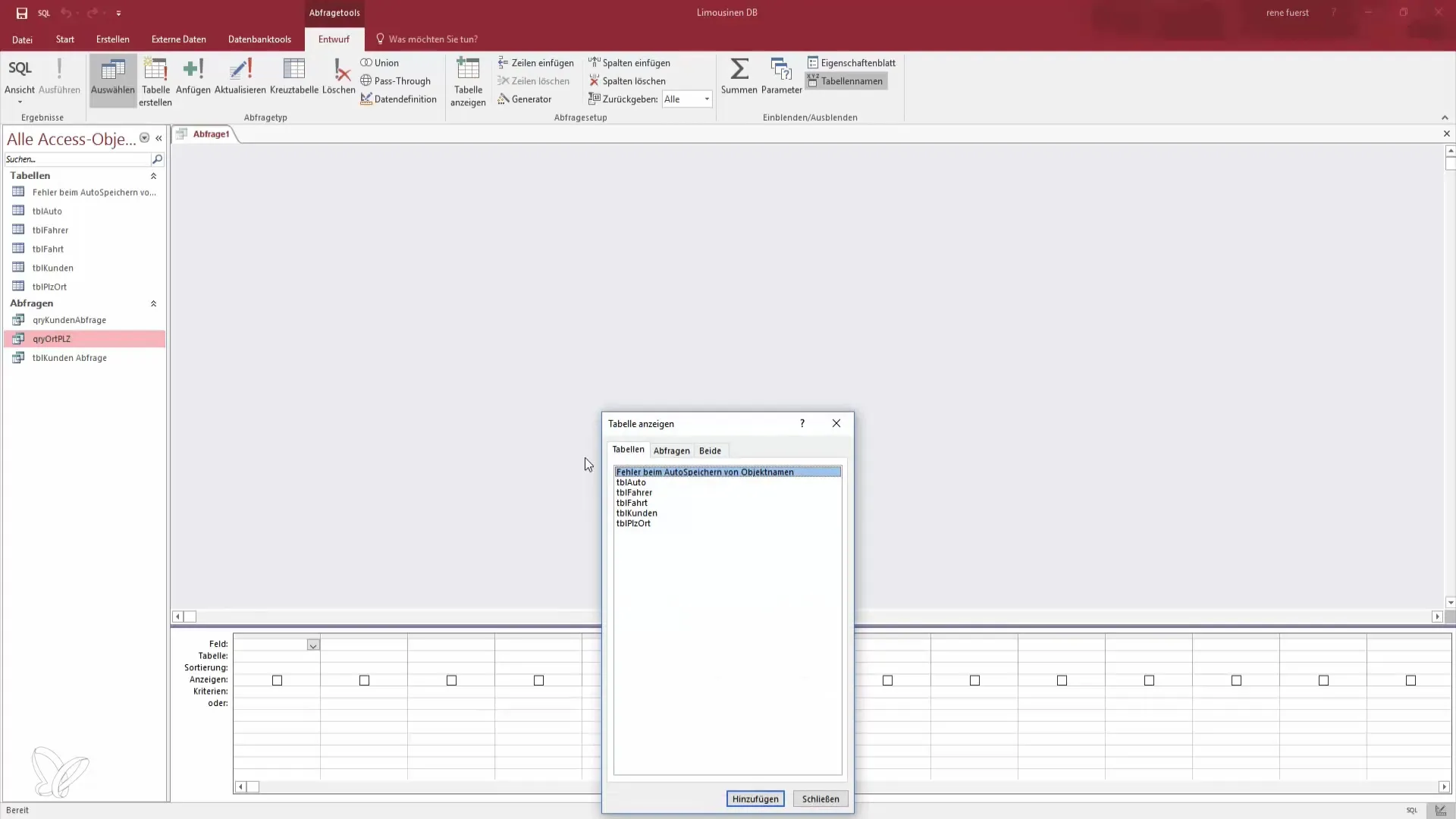
First, click on the query option and select the table "Postal Codes." Here you can filter out the required locality. In the default view, you will notice that there are a multitude of entries, many of which are duplicates.
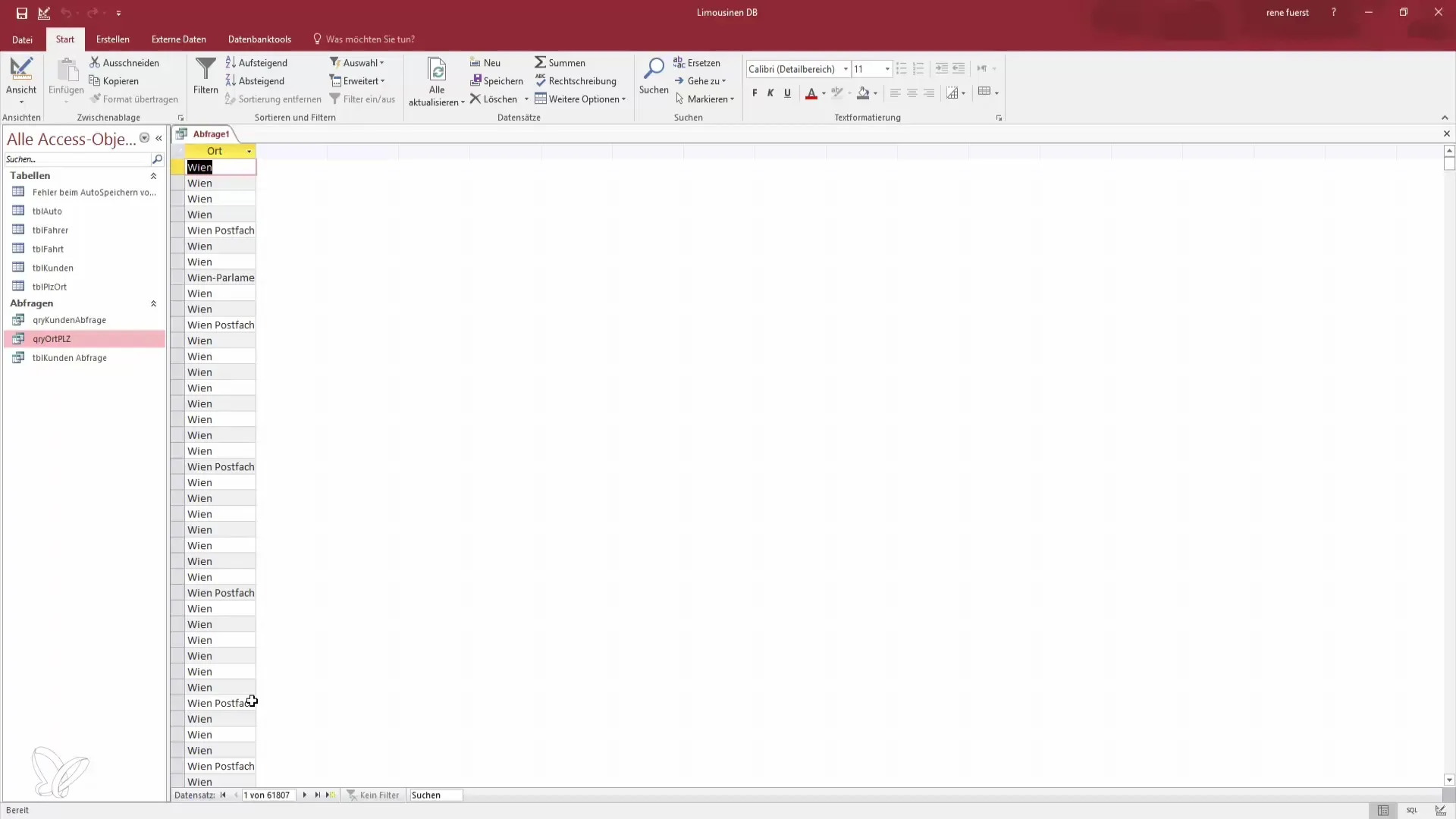
Step-by-Step Guide
Step 1: Create a New Query
Start by creating a new query. You select the appropriate table and add the desired fields. In our case, we are primarily interested in the localities.
In the next step, go to the view and find that many localities are present in the database. The number of duplicate entries is significant, which we want to avoid.
Step 2: Access the Property Sheet
To use the query properties, you need to open the property sheet. To do this, click on the query window and select the appropriate option to make the sheet visible.
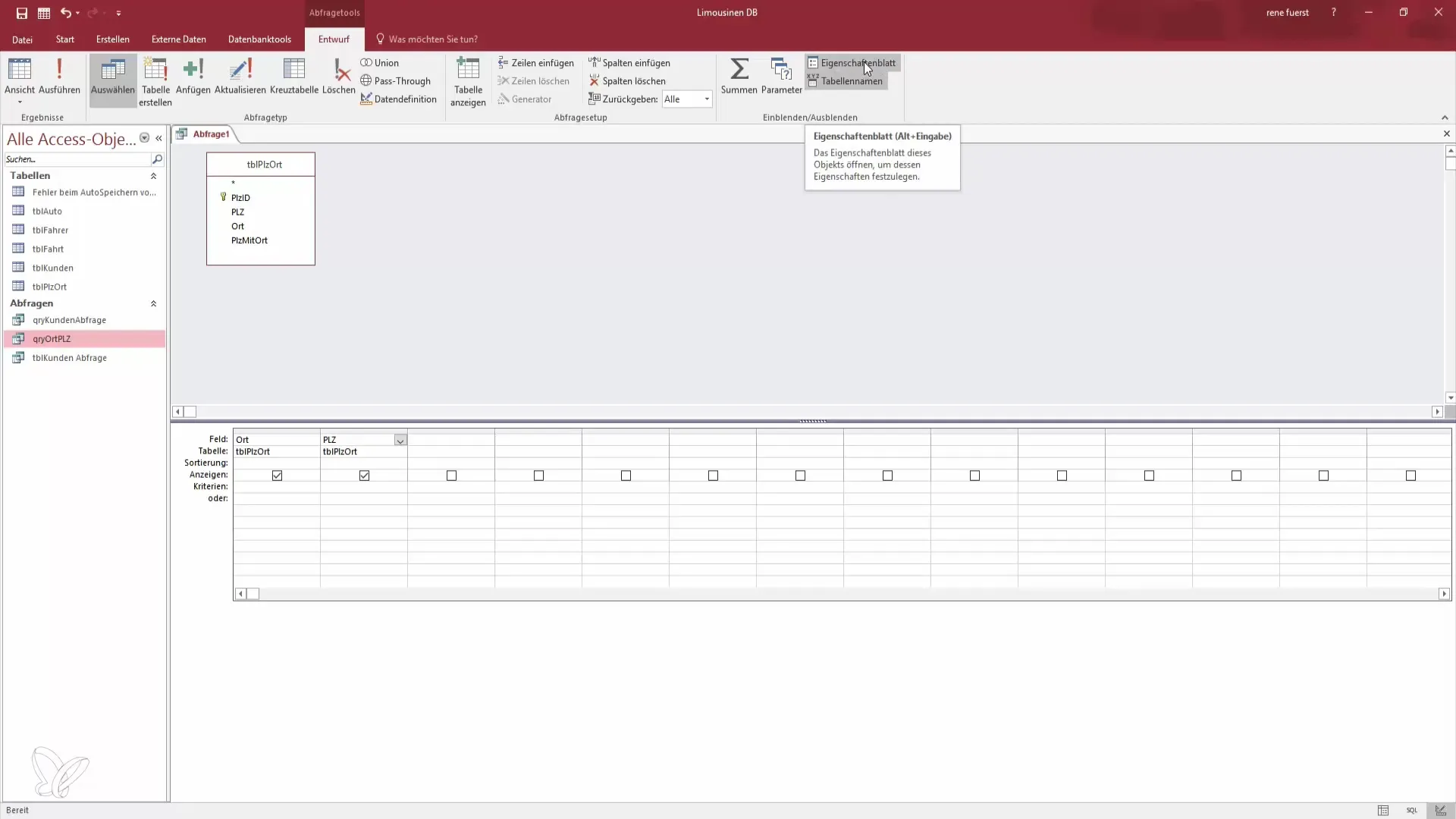
Here you can now make settings that affect how your results are displayed. All properties of the query are listed here.
Step 3: Define Unique Records
A very important element of the query properties is the ability to select either "no duplicates" or "unique records." This step prevents the same values from being displayed multiple times. Click in the background of the query to find these options.
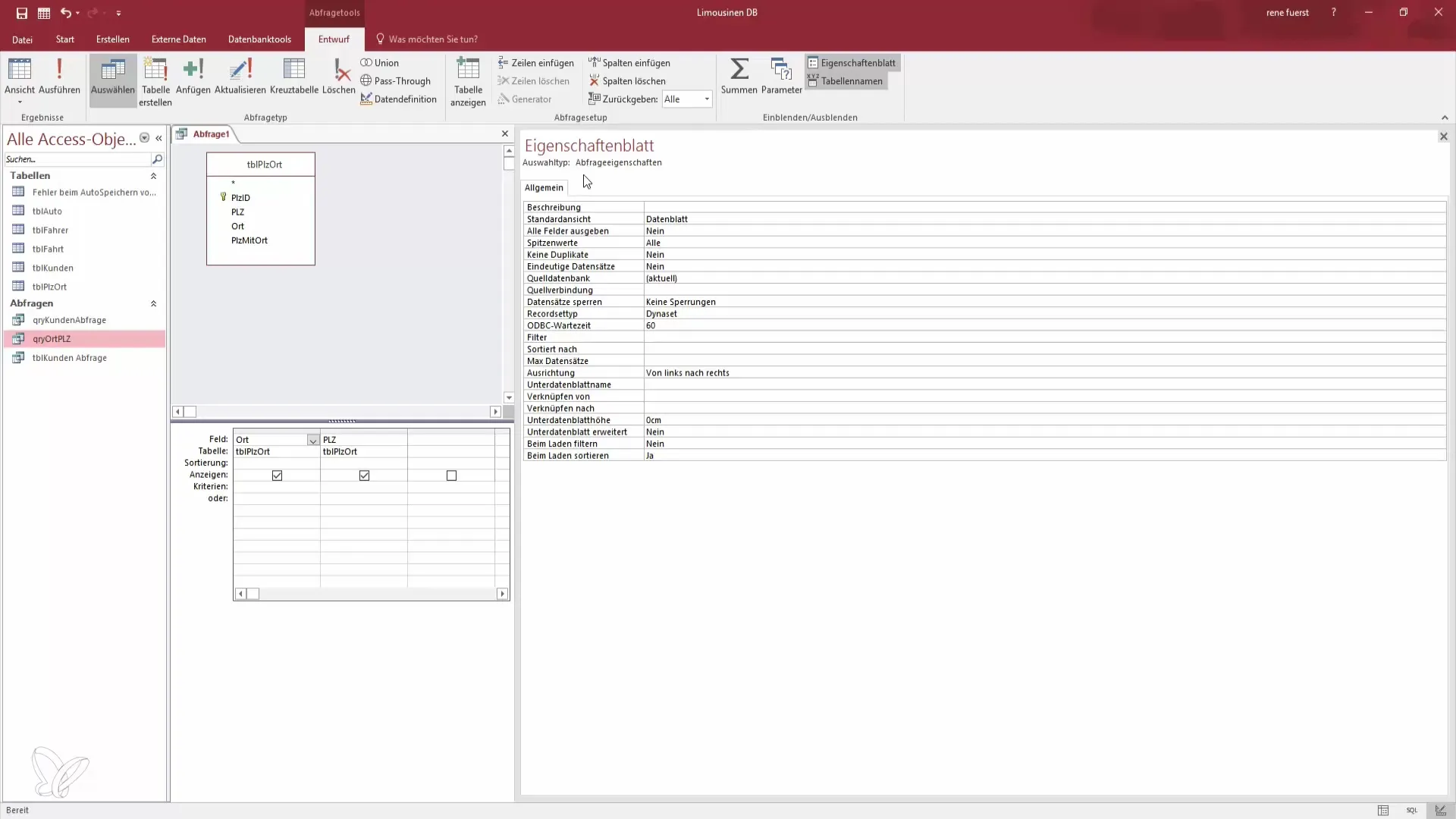
You can activate the "unique records" selection with a double-click or through a dropdown menu. Set this value to "Yes" to ensure that only unique entries are displayed.
Step 4: Save and Run the Query
After making the settings, you should save the query. Name it something like "Query PLZ Unique." This helps you easily find the query later.
Now you can reset the view and see the changes. You will notice that repeated entries are no longer displayed. The purpose of this function becomes visible.
Step 5: Make Further Adjustments
If desired, you can also hide the postal codes to further increase clarity. This will make your data display even clearer. Check the settings and save again to ensure everything is correct.
Step 6: Filter Adjustments
If you want to change the settings for "no duplicates," go back and remove the restrictions. You can adjust the query to display all entries again, including those that appear multiple times.
Sort the results to determine how often certain entries appear as duplicates. With the default filtering, you will see that many values are repeated, which you can easily control with the query properties.
Step 7: Understand the Differences
It is important to distinguish between "unique records" and "no duplicates." While the former is based on the complete set of data, "no duplicates" only refers to the selected columns.
If you adjust the localities and their postal codes accordingly, you will see that entries that differ in the postal code are no longer recognized as duplicates.
Step 8: Conclusion and Confirmation
Go back to the last step and ensure that the setting remains "Yes." If you do this, you can be sure that the database will no longer display duplicate entries. This will make each query unique and easy to understand.
Access offers a variety of features that you can utilize. This guide has focused on the core elements that help keep your database clean and organized.
Summary – Query Properties in Access: Become a Data Hero
By understanding and correctly applying the query properties in Access, you can effectively eliminate duplicates and ensure that your data remains unique at all times. Use these functions to significantly improve the quality of your data.


