In many companies, managing data is not just an individual task but requires multiple employees to connect to a shared database. Microsoft Access gives you the ability to utilize this database effectively over the network by linking tables from network folders. In this guide, I will show you how to set up Access tables to access a central data source. This way, you and your colleagues can work on the same data simultaneously.
Key Insights
- Linking Access tables allows for collaborative work on a central database.
- Access to external data sources is easy to accomplish.
- Data changes are visible in real-time for all users.
Step-by-Step Guide
Step 1: Open the Access Database
First, you need an Access database in which you want to work. If you have not created a project yet, open Microsoft Access and create a new database. In my example, we will use an already existing database that I will open first. It is currently empty and ready for use.
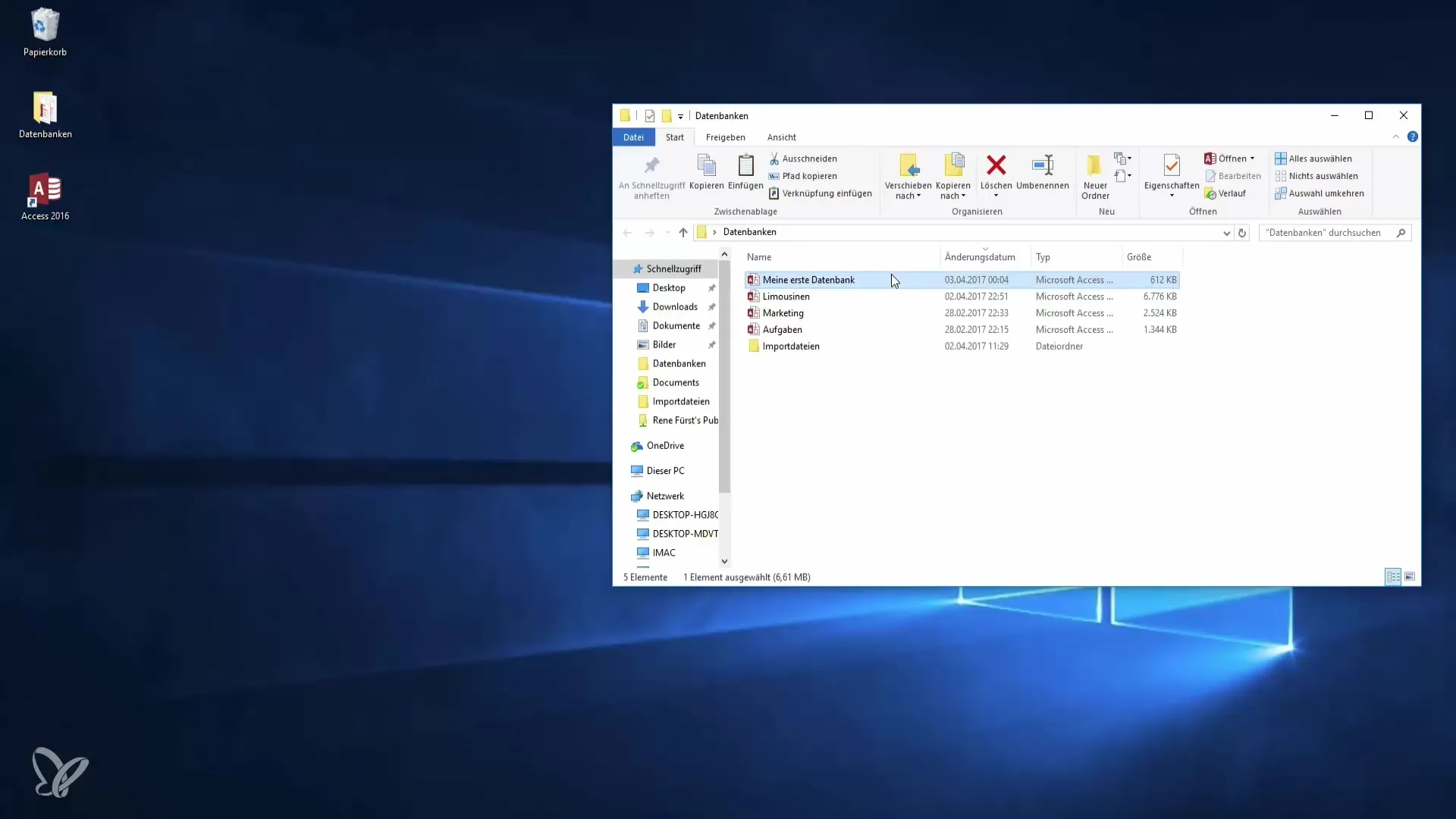
Step 2: Create a Backup Copy
Before you start working, it is always advisable to create a backup copy of your database. You can easily do this by copying the file. Use the shortcut "Ctrl + C" to copy the file and then "Ctrl + V" to paste it. This way, you always have a backup just in case.
Step 3: Connect to the Network Database
Now that you have opened your database and created a backup, the next step is to connect to the network Dropbox where the limousine database is stored. To do this, you need to specify the path to this database. Typically, this is done via a network share that you can access through a path.
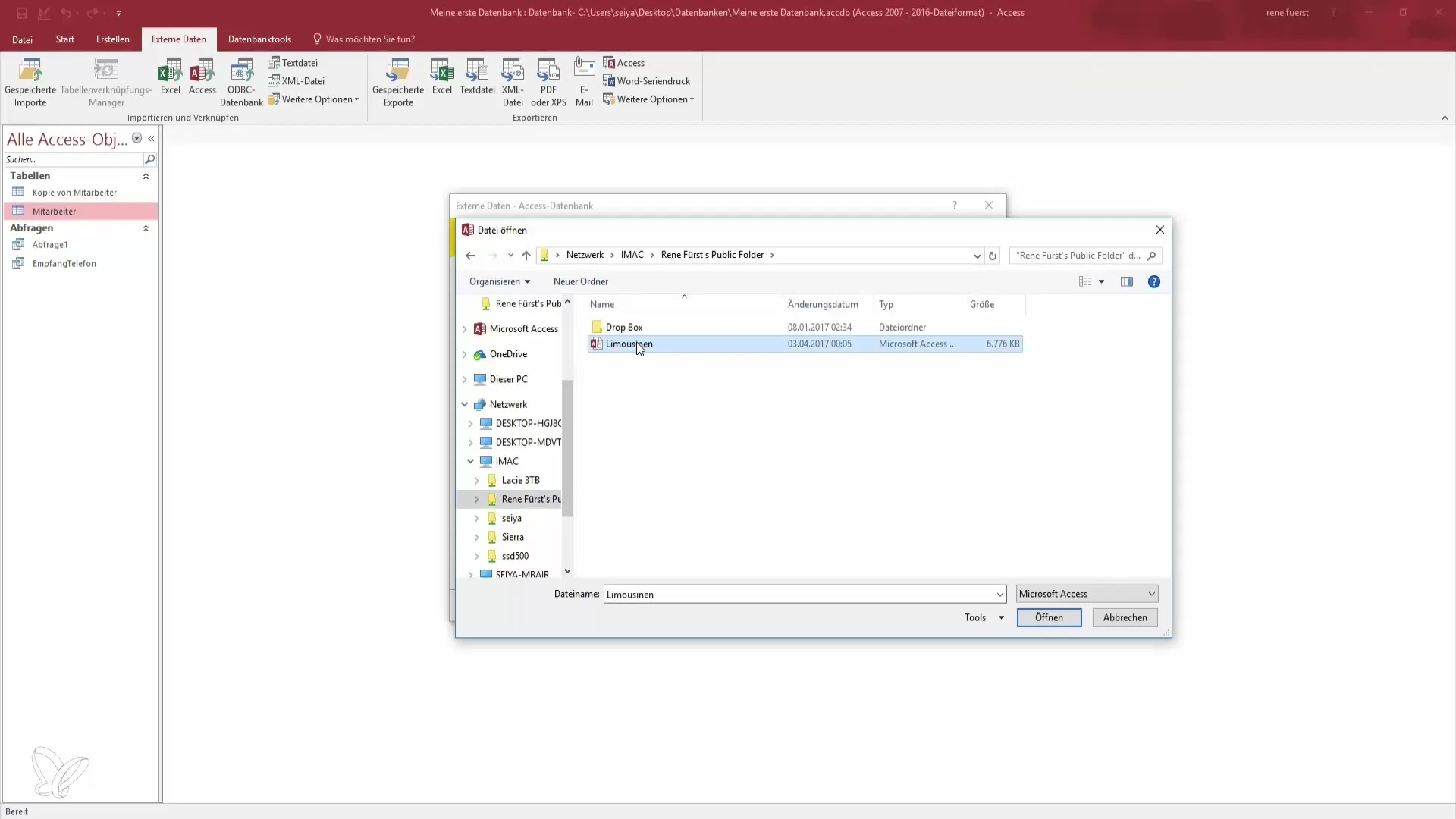
Step 4: Create Table Links
After entering the path to the limousine database, you will be prompted to select whether you want to import the tables or create a link. Choose the option to create a link to benefit from the external data source.
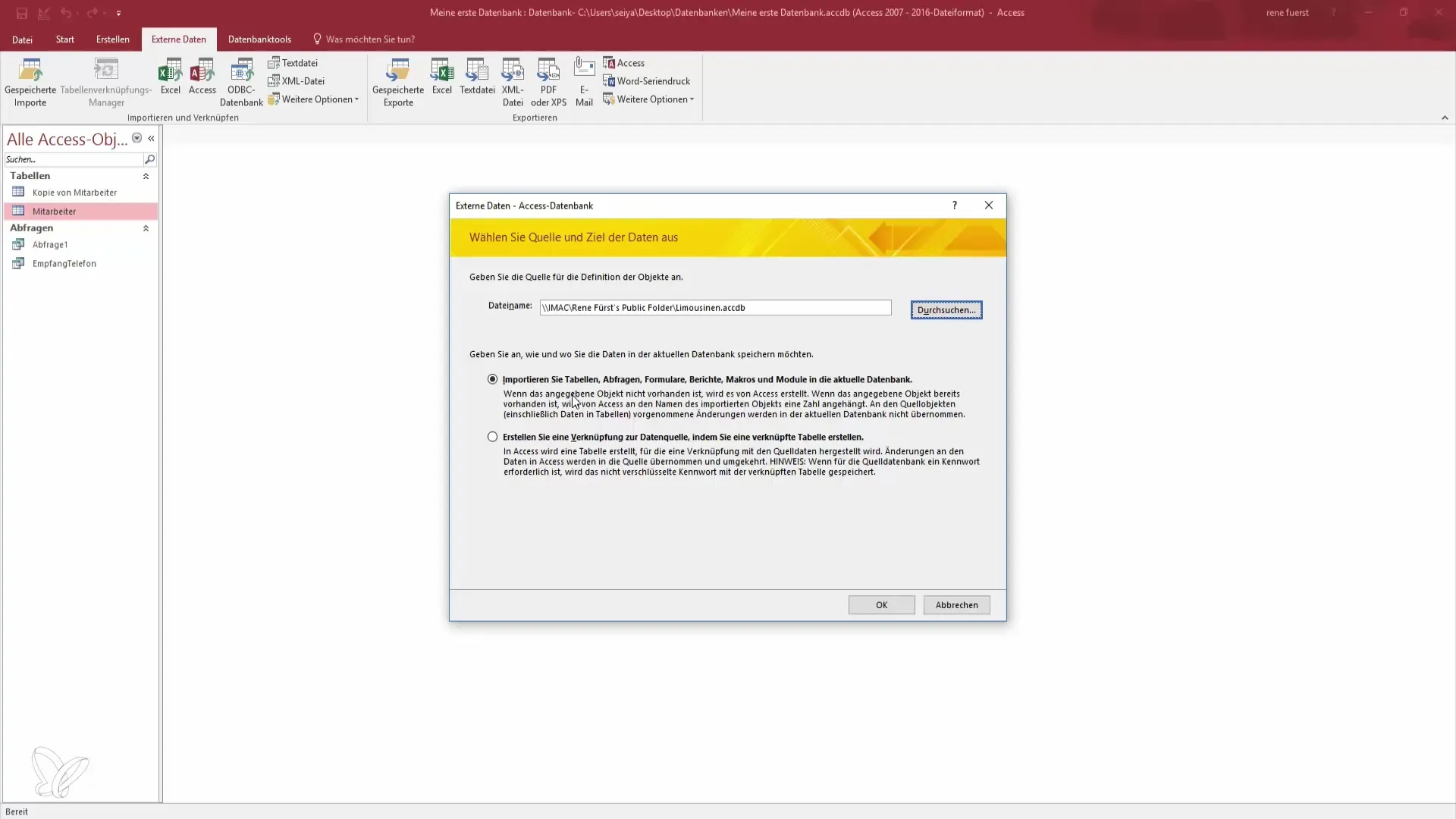
Step 5: Select Tables to Link
Now you will be asked which tables you want to link. Select the "Select All" option to import all relevant tables from the limousine database into your own database. This allows you to access all the necessary data you need.
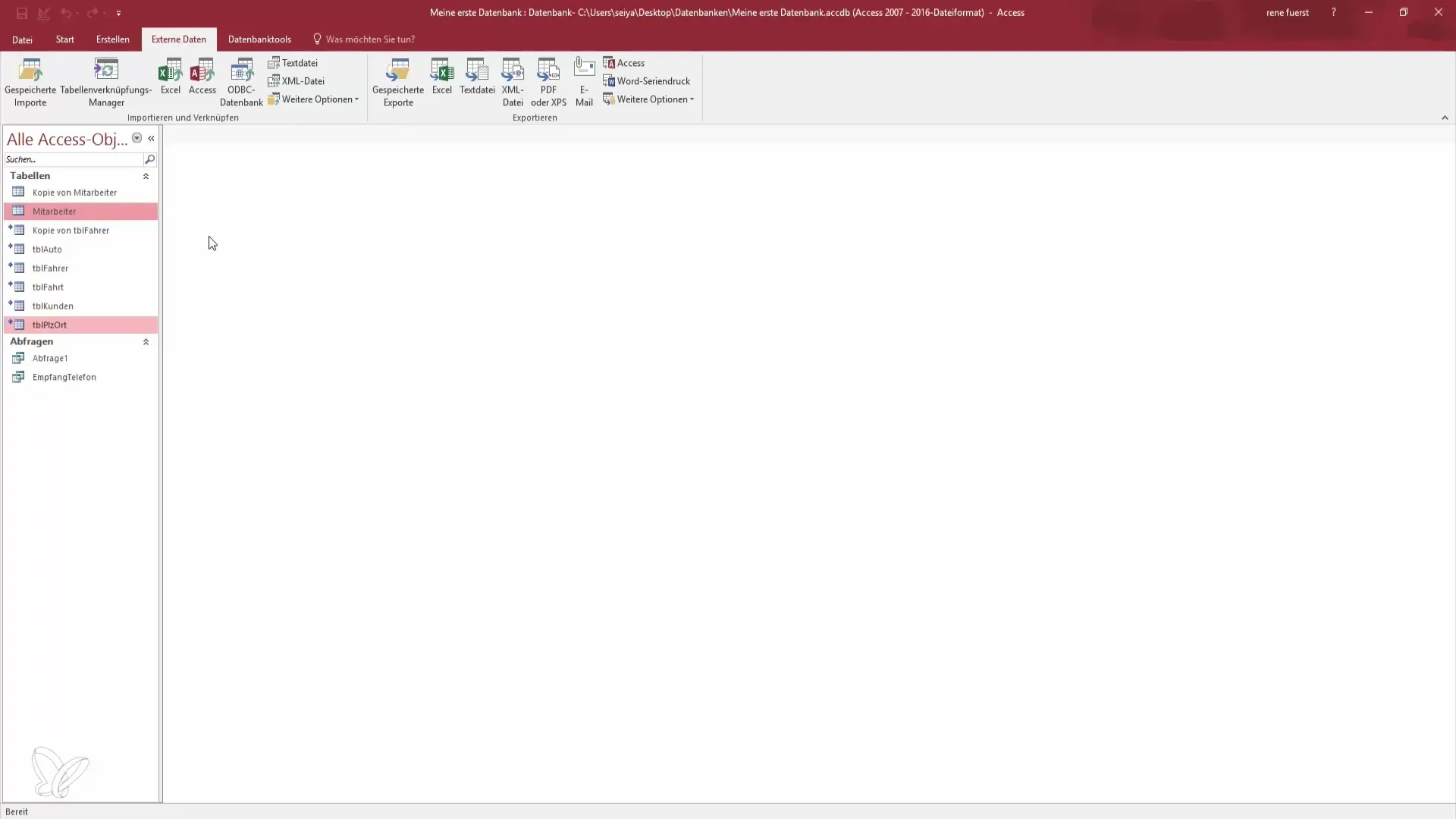
Step 6: Access Linked Data
After linking the tables, you can access the data. For example, in the driver table, you can see all information about drivers, rides, and customers stored in the limousine database. This makes it easier for you to create queries and run your scripts.
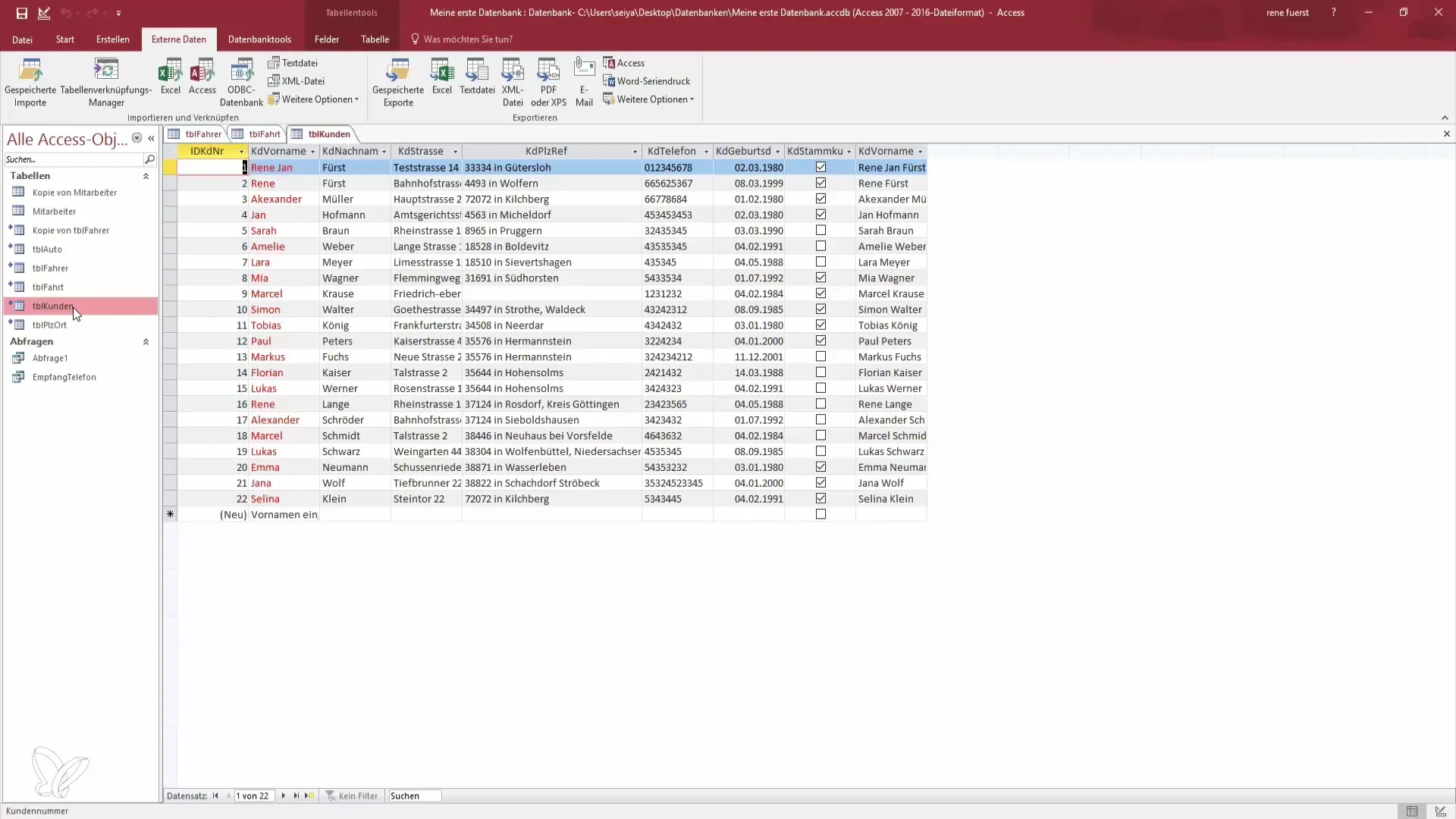
Step 7: Share the Database
A key advantage of a linked database is that if multiple colleagues make changes, these are immediately visible in your database. This means that you and your teammates are always up to date and can work on the same database simultaneously.
Step 8: Conclusion of Linking
In summary, linking Access tables over the network allows you to utilize your database more effectively. This ensures centralized and secure collaboration, which saves significant time when working on projects. Remember that all users with access to the database can always see and edit the current information.
Summary – Become a Data Hero: Linking Access Tables
Linking Access tables is a great opportunity to improve collaboration within the organization. You will learn how to connect to external data sources and take advantage of direct connectivity.
Frequently Asked Questions
How can I create a backup copy of my Access database?You can create a backup copy by copying the file and pasting it into another folder.
What happens if changes are made to the linked database?Changes are visible in real time, so all users of the database always see the current information.
Can I create my own queries with the linked data?Yes, you can create your own queries based on the linked data and use them for your analysis and scripting work.
Are all users authorized to make changes to the linked database?Permissions depend on the respective network settings and user rights set by the administrator.


