For effective work with Microsoft Access, it is crucial that you can customize the application to meet your needs. The display options play a central role in this. In this guide, you will learn how to make various settings in Access's display options and adjust the user interface to your preferences. Let's dive into the details.
Key insights
- Customizing the title bar improves clarity.
- The status bar can be hidden to save space.
- Quick access to frequently used views saves time.
Step-by-step guide
Accessing the display options
To check the display options in Access, open your database. Click on "File" in the top menu, which you can find directly in the main menu bar.
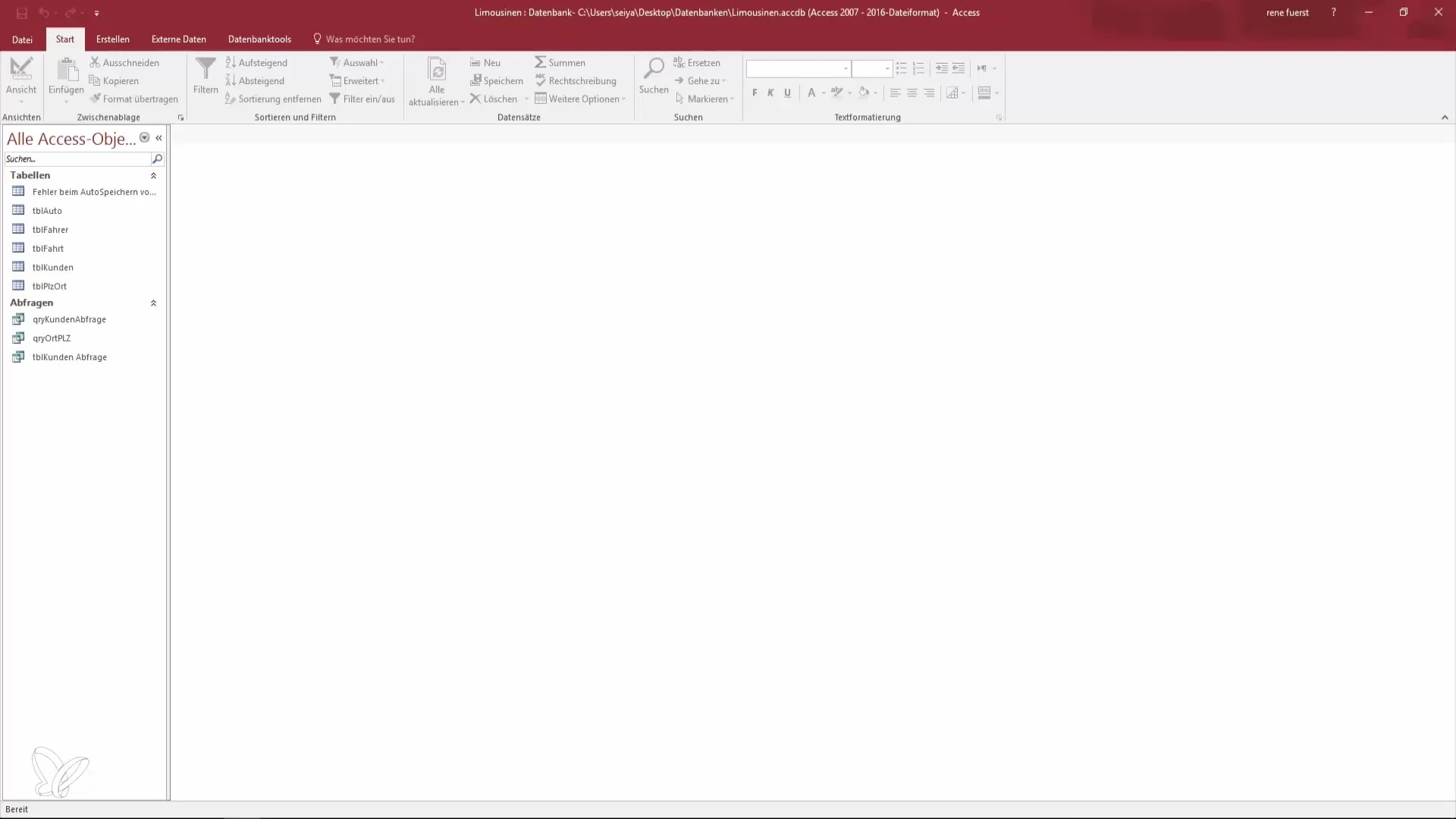
In the menu that opens, you will see the "Options." Select this to access the extensive settings of Access.
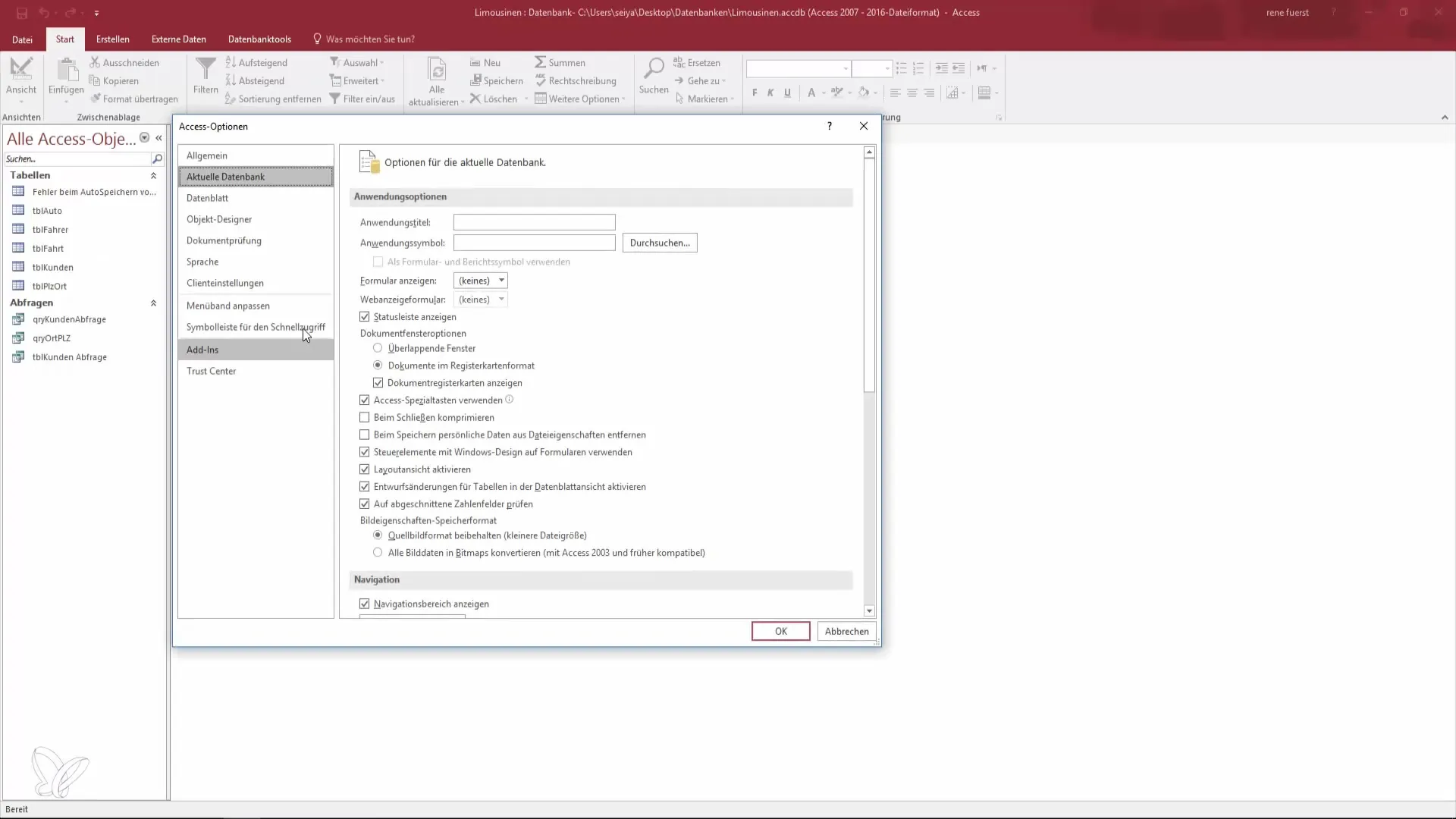
Customizing the title bar
In the options field, you can change the title under "Current Database." This is especially useful if you are working with a database that does not only display your name or the default path.
Simply set the title to "Limousine Database" and then check the changes in your Access title bar.
Hiding the status bar
Depending on your working style, you can decide whether you want to keep the status bar at the bottom of the screen or not. You can also find this option in the "Current Database" section.
Hiding the status bar can help you visually declutter your workspace, especially if you often work with multiple windows.
Arranging windows
If you want to change the way your windows are displayed, you can choose between overlapping windows and a tab format. These options affect how you currently work in multiple areas of your database.
To make your workflow more efficient, choose the format that works best for you. The tab format is usually easier to manage.
Activating special keys and information display
Another useful feature is the activation of special keys and the information display. You can easily check the corresponding box here to show additional context and information on the screen.
This feature is particularly helpful when you need quick information without having to switch between different areas.
Compressing the database
Compressing your database can improve performance and scale down old records. The process involves removing inactive numbers and values that you no longer need.
However, note that this process resets the database, so valuable information may be lost if you are not careful.
Customizing the navigation pane
In the display options, you also have the ability to customize the navigation pane. Here you can specify which views or elements you frequently use and want to have quick access to.
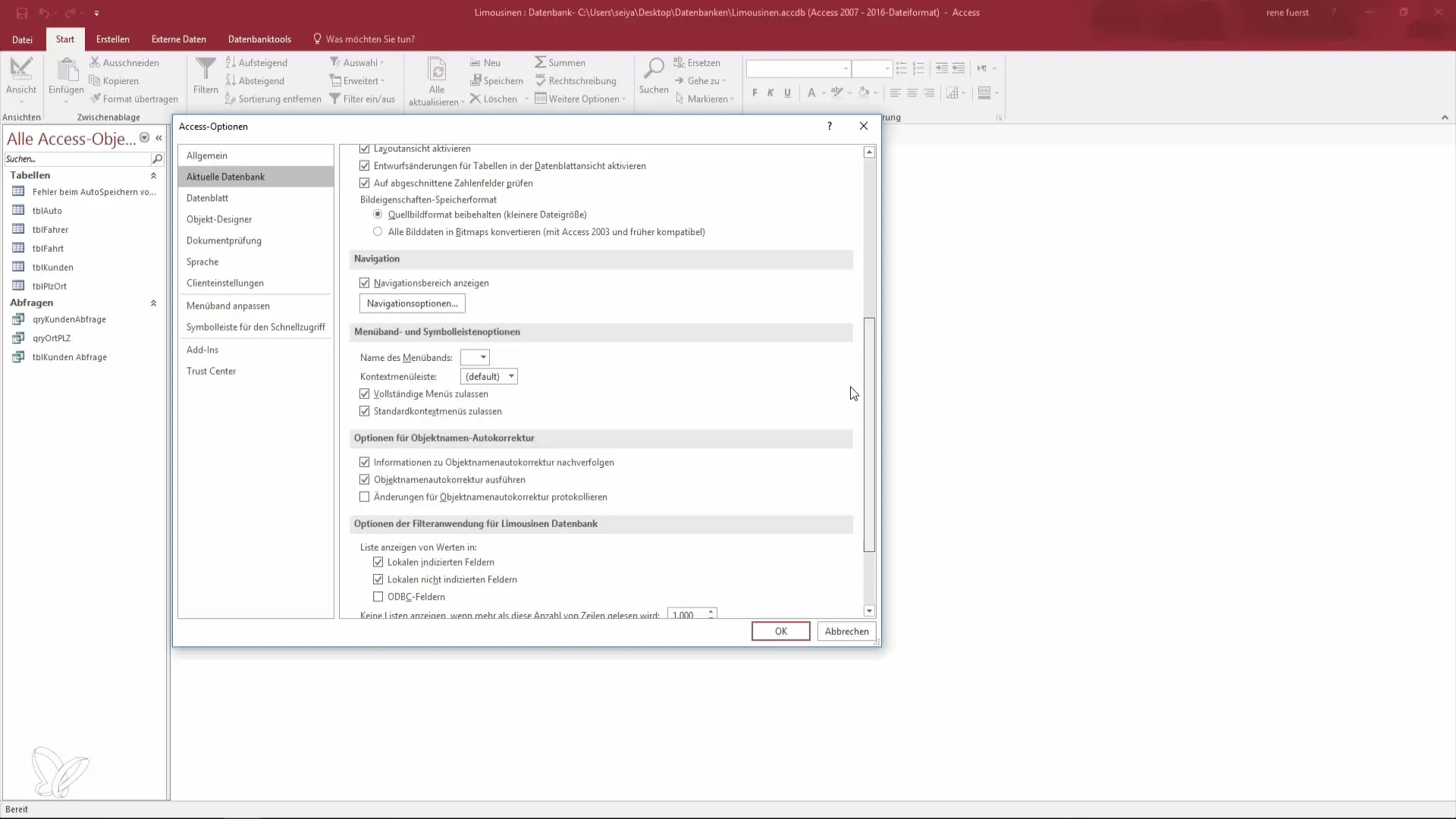
This enables a highly personalized user interface that is tailored to your working style. A custom quick access toolbar can save you a lot of time.
Adding icons for quick access
Another nice feature is the possibility to add new icons to the quick access toolbar. This is especially useful for functions you use frequently.
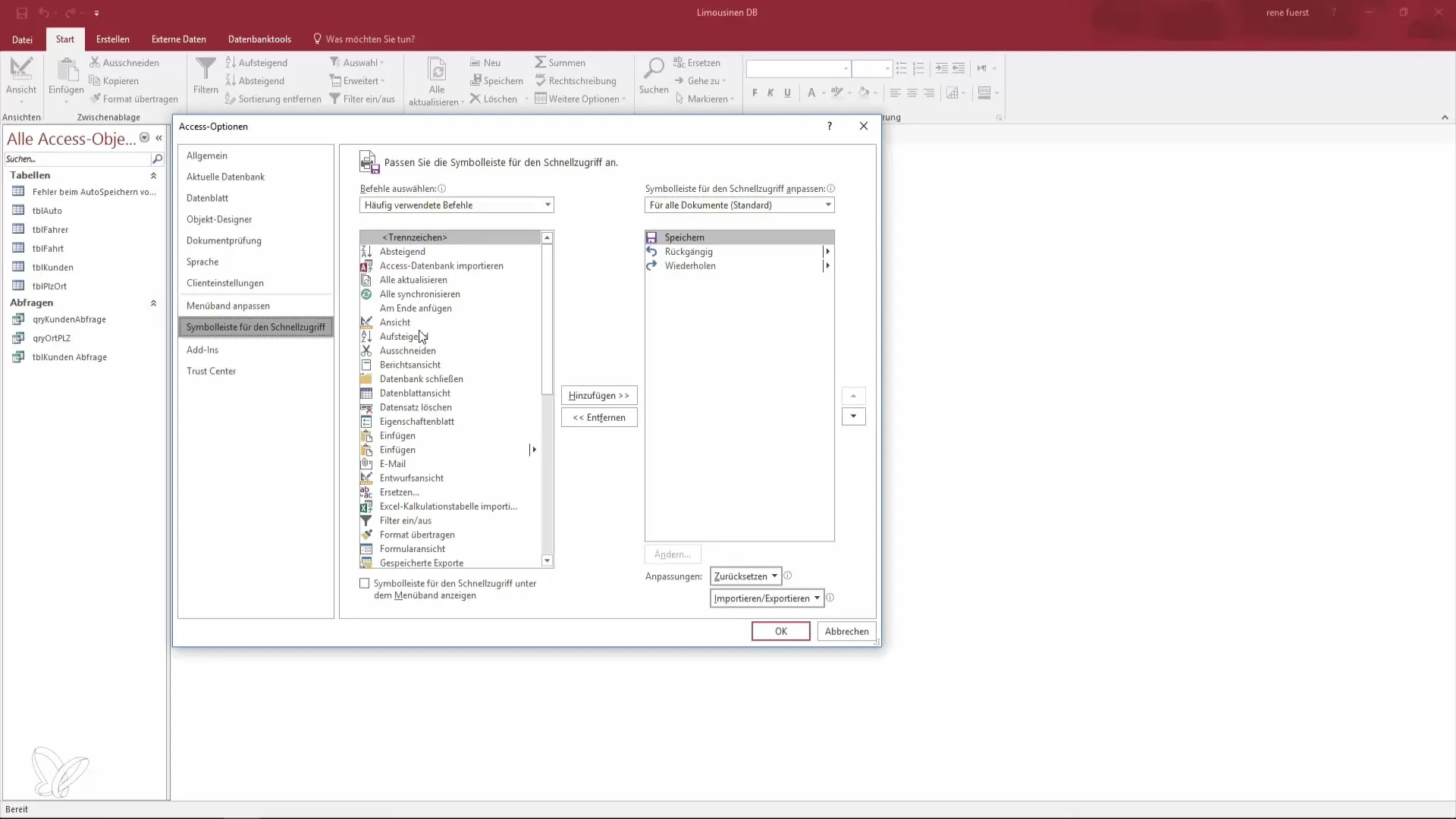
After you have added a new icon, click "OK" and take a look at the changes at the top of the quick access toolbar.
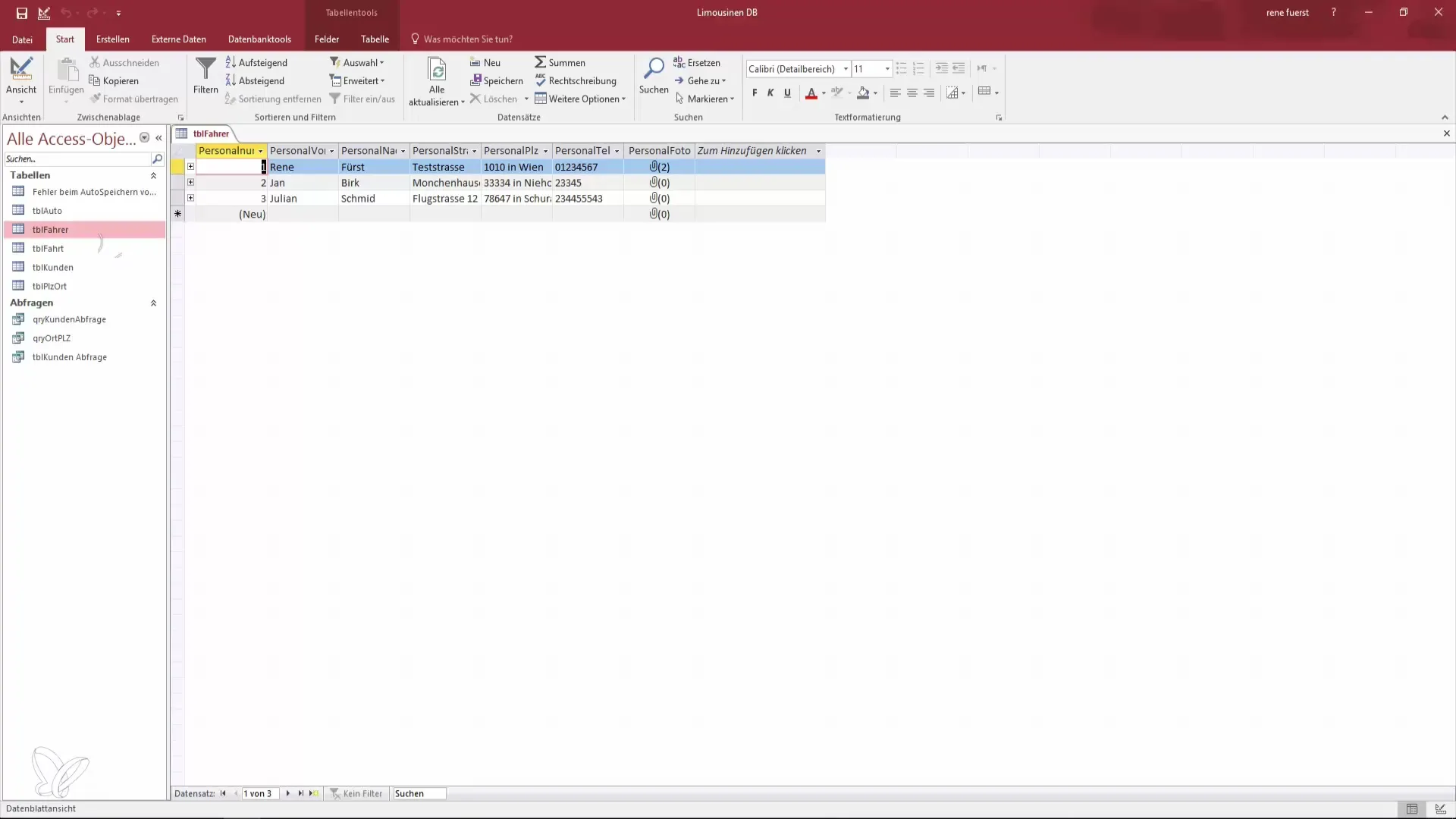
Now you can switch between different views without leaving your work environment. This significantly enhances efficiency and user-friendliness.
Summary – Custom Display Options in Access
Customizing the display options in Access is a simple yet effective way to boost your productivity. By adjusting titles, hiding status bars, and adding quick access icons, you can design the user interface to best fit your working style.
Frequently Asked Questions
What customizations can I make in Access?You can change the database title, hide the status bar, choose window arrangements, and activate special keys.
How do I change the title of my database?Go to options and select the desired title under "Current Database."
Can I make my frequently used views more accessible?Yes, you can add quick access icons to quickly reach frequently used views.
When should I compress the database?If you want to reduce old records and unused values, compressing the database can be beneficial.
How can I change the display of the windows?In the options field, choose either overlapping windows or a tab format, depending on what is most convenient for you.


