Access is a powerful tool for data management that can help you organize and analyze your data efficiently. In this guide, you will learn how to perform calculations in queries and convert results into currency formats. These skills are essential for presenting your data clearly and making informed decisions.
Key findings
- You can perform calculations in queries to aggregate different pieces of information.
- With the ZCurrency function, you convert numbers into currency values, which is especially helpful for financial data.
- The generator in Access makes it easier for you to work with functions.
Step-by-Step Guide
First, open Access and select the database that contains the relevant tables. Suppose you are working with a table that contains information about trips and booked seats.
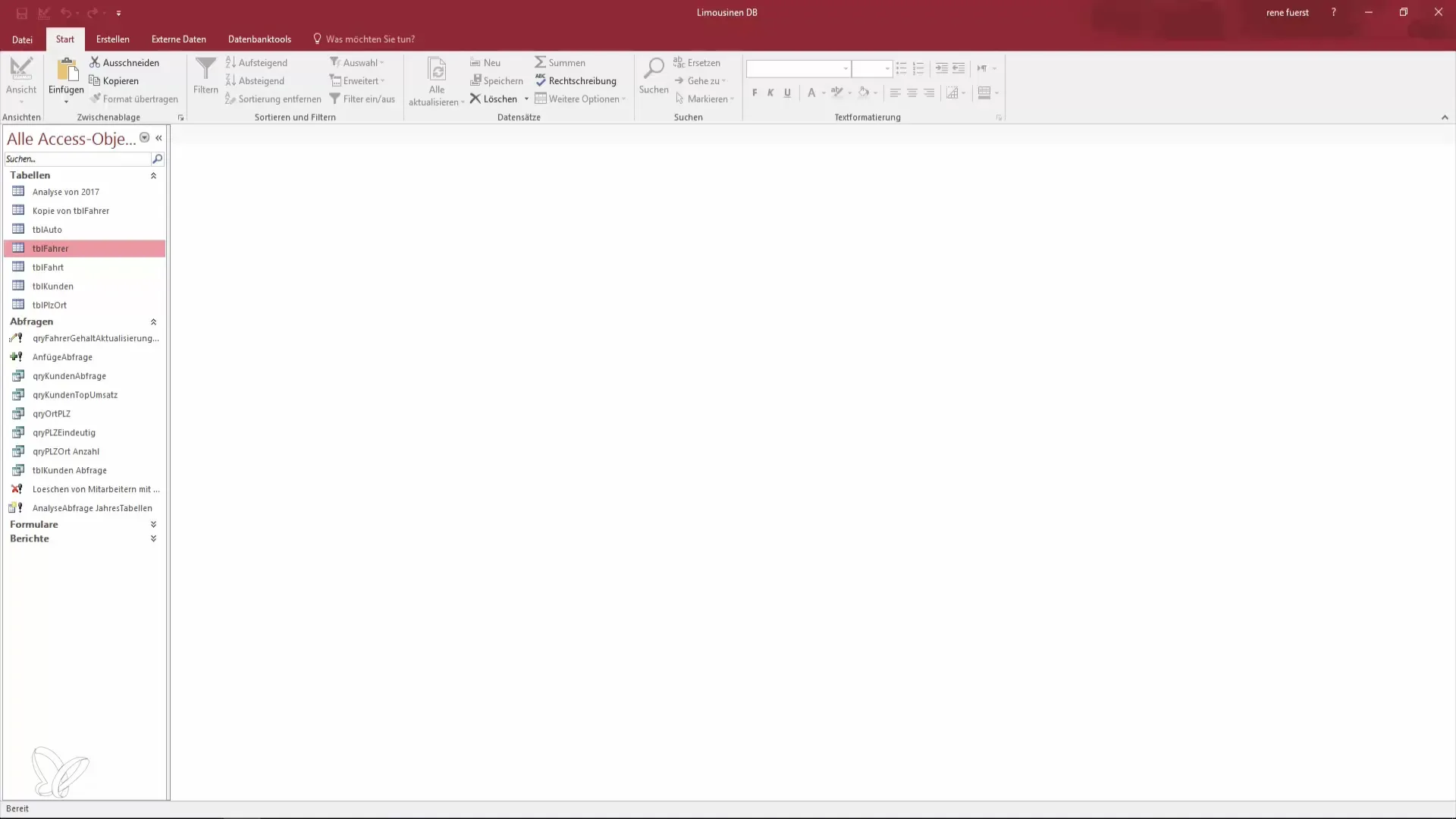
Now we will create a new query to display relevant data. In the "Create" menu, select "Query Design." You will be prompted to choose the table from which you want to retrieve information. Select the table that contains, among other things, the trip number and the price.
Select the specific fields you want to see in the query. You might include the trip number, the price, as well as the date and destination address. This helps you keep track of the basic data.
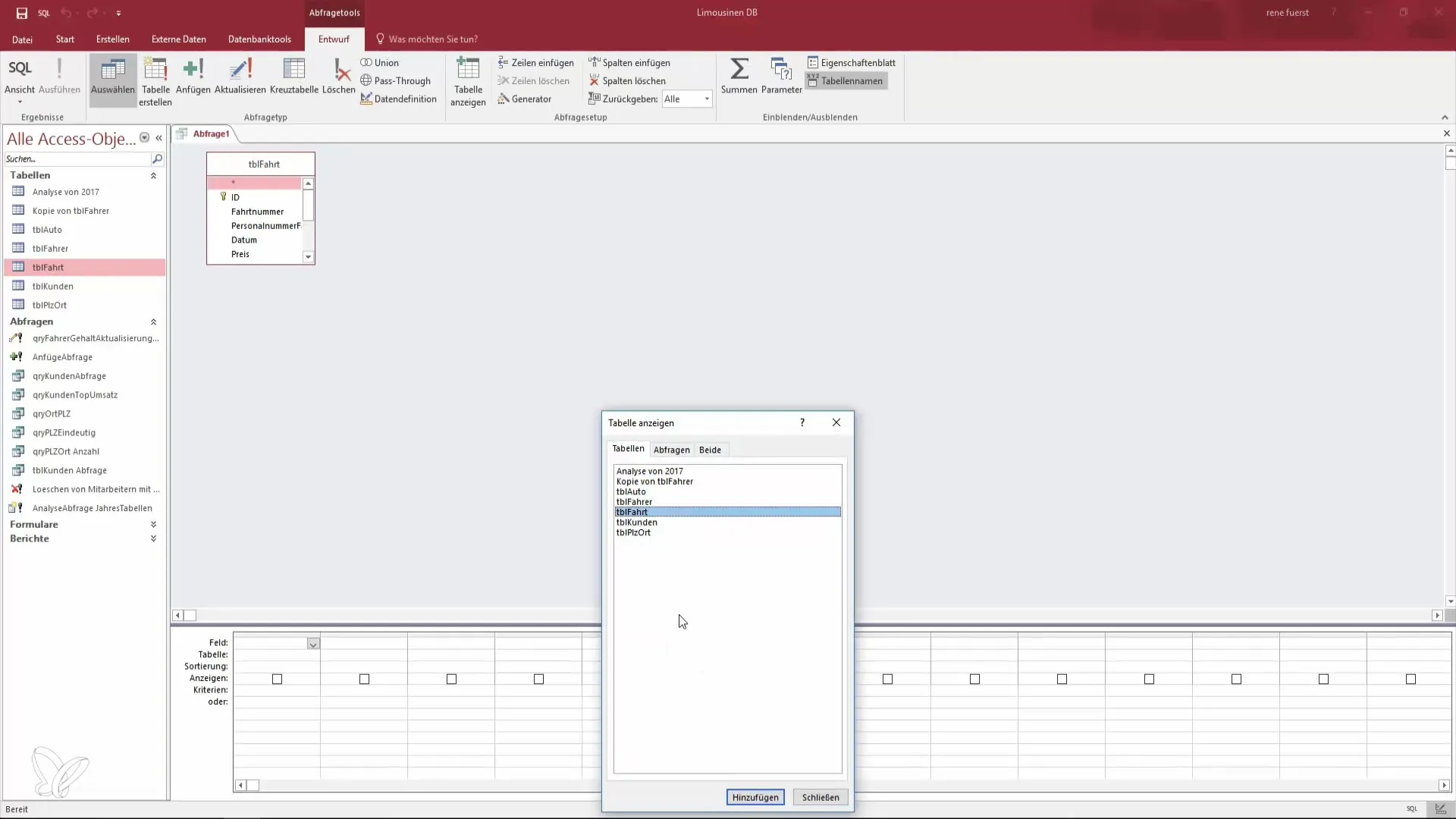
To not only see the basic data, we want to add the calculation of the total price for the trip. You can do this by creating an additional calculated field. Click on "Create New Field" in the "Field" area. Name your field "Total:" and start entering the expression for the calculation.
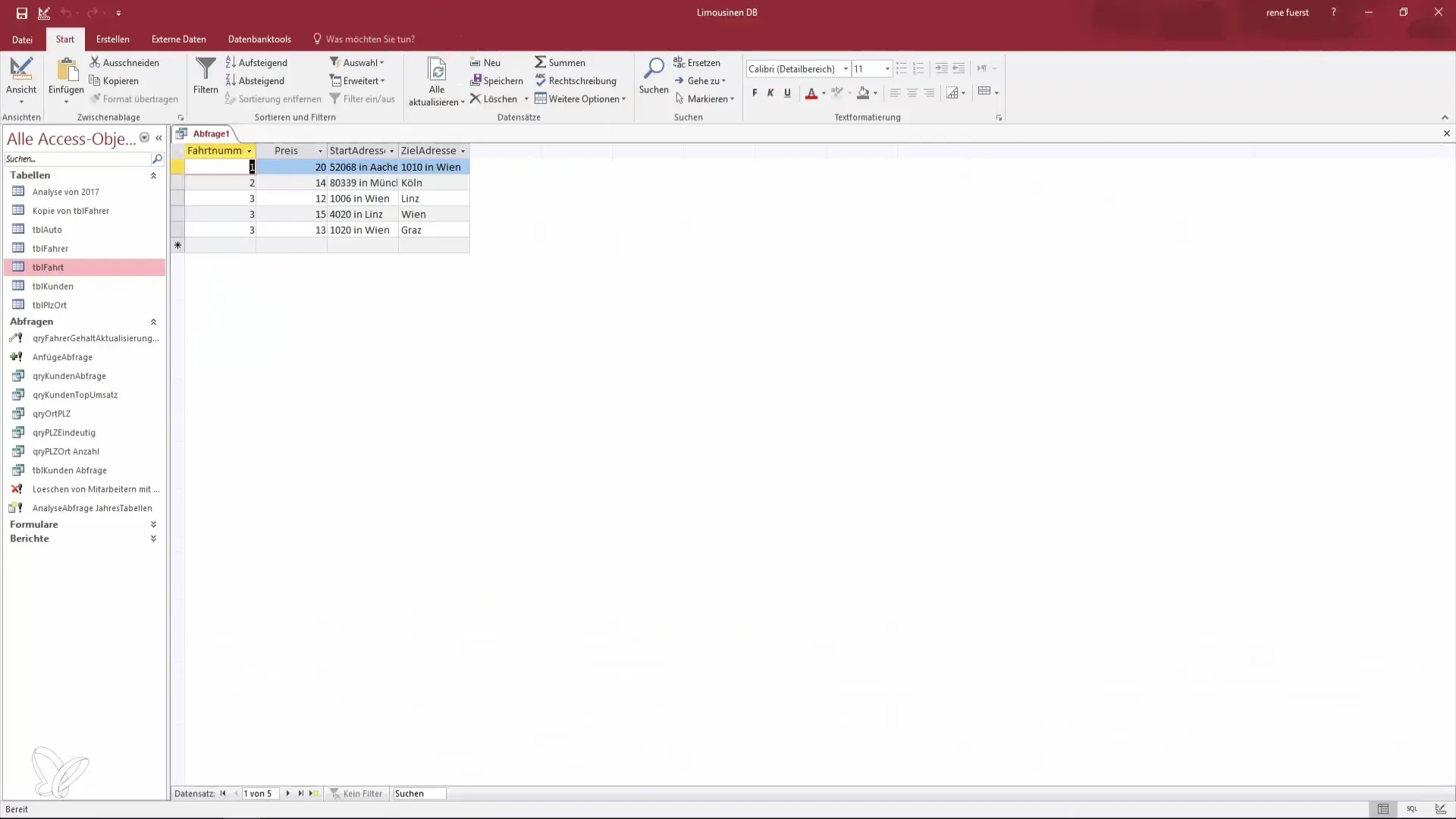
To calculate the total price, multiply the price by the number of booked seats. The expression might look like this: [Price]*[bookedSeats]. This expression will be automatically included in the query. Save the query to confirm your changes.
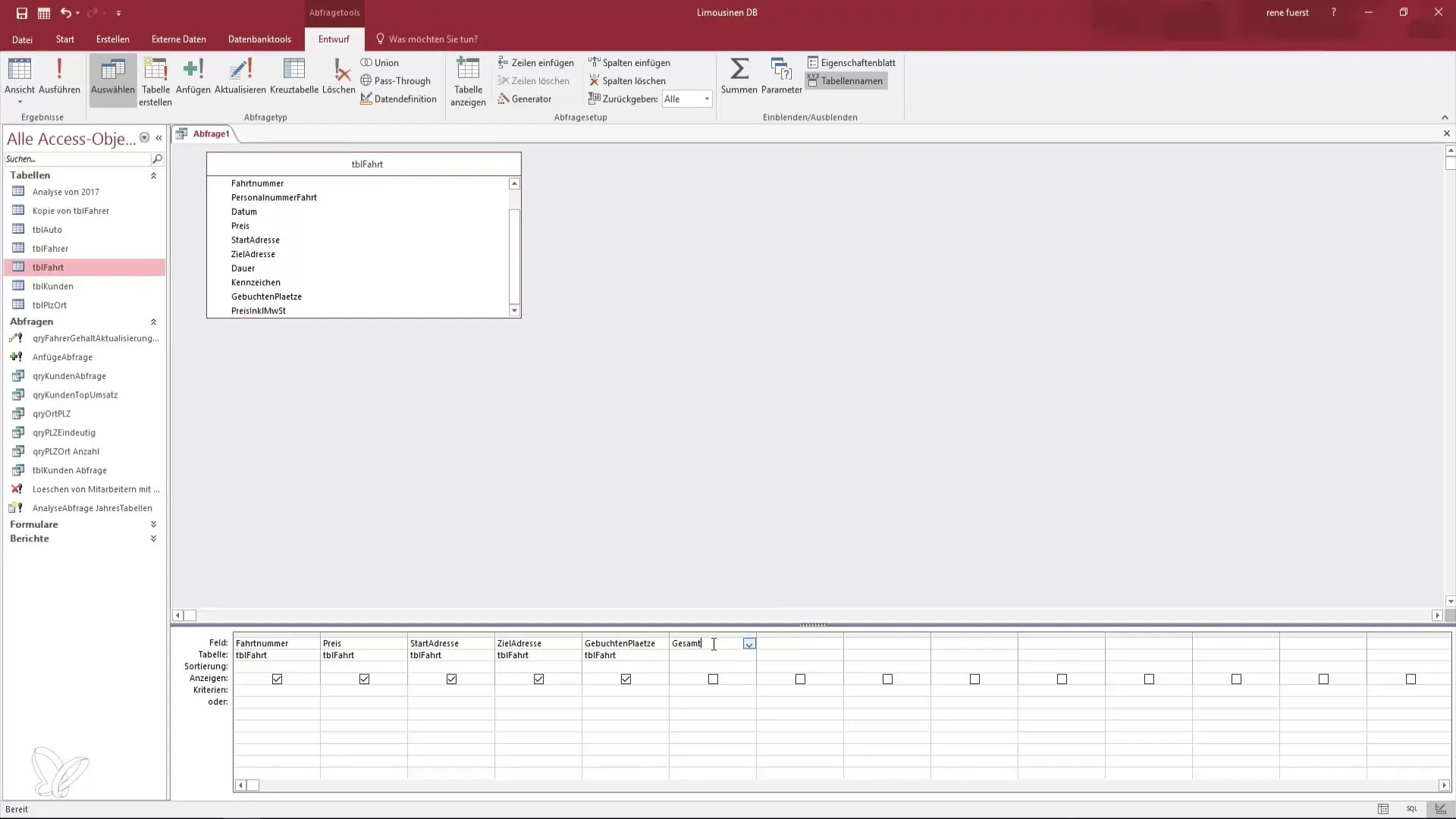
Now you can refresh the view of your query and check if the total price has been calculated correctly. If you entered everything correctly, you should see the corresponding total prices in your query.
To present the price in an appealing currency format, we will use Access's expression generator. Start the generator to access various functions that will assist you in converting your calculation.
Use the ZCurrency function to convert the calculation into a currency value. This function transforms the value of a number into a currency format. You will be prompted to enter the expression to be converted. Insert the corresponding expression from your total field into the ZCurrency generator.

After integrating the expression into the ZCurrency function, save the query and refresh the view to see how the amount now appears in currency format.
You have now successfully performed your calculations in Access and presented the correct results in currency. You will continue to use these skills over and over to evaluate your data even more effectively.
Summary – Become a Data Hero: Using Calculations in Access and ZCurrency
Throughout this guide, you have learned how to perform calculations in Access and convert results into currency formats. These skills are essential for not only analyzing data correctly but also presenting it professionally.
Frequently Asked Questions
How do I create a new query in Access?Select "Create" and then "Query Design" to start a new query.
What is the ZCurrency function?ZCurrency converts a number into a currency value, which is particularly useful for financial data.
How can I access the expression generator?You can start the expression generator by clicking the appropriate button in query design or by manually entering the corresponding function.


