Access 2016 brings some smaller changes worth taking a closer look at. Although the new features are not spectacular, they can simplify your work with the software. Let's go through the most important aspects.
Main Insights
- The new Office design can be easily customized.
- The help option has been improved and allows for effective searches.
- The export of data to Excel has been made more convenient.
- New templates are available, sourced from third-party providers.
- The features in Office 365 and integration with OneDrive have been further developed.
Step-by-Step Guide
1. Customizing the Design
In Access 2016, you can choose between different Office designs. To customize the design, open the Exis options at the top of the menu bar. Here you have the option to select a white, colorful, or dark background. The selected design will then be visible throughout the program and can help personalize the user experience. Pay attention to which design is the most comfortable for you.
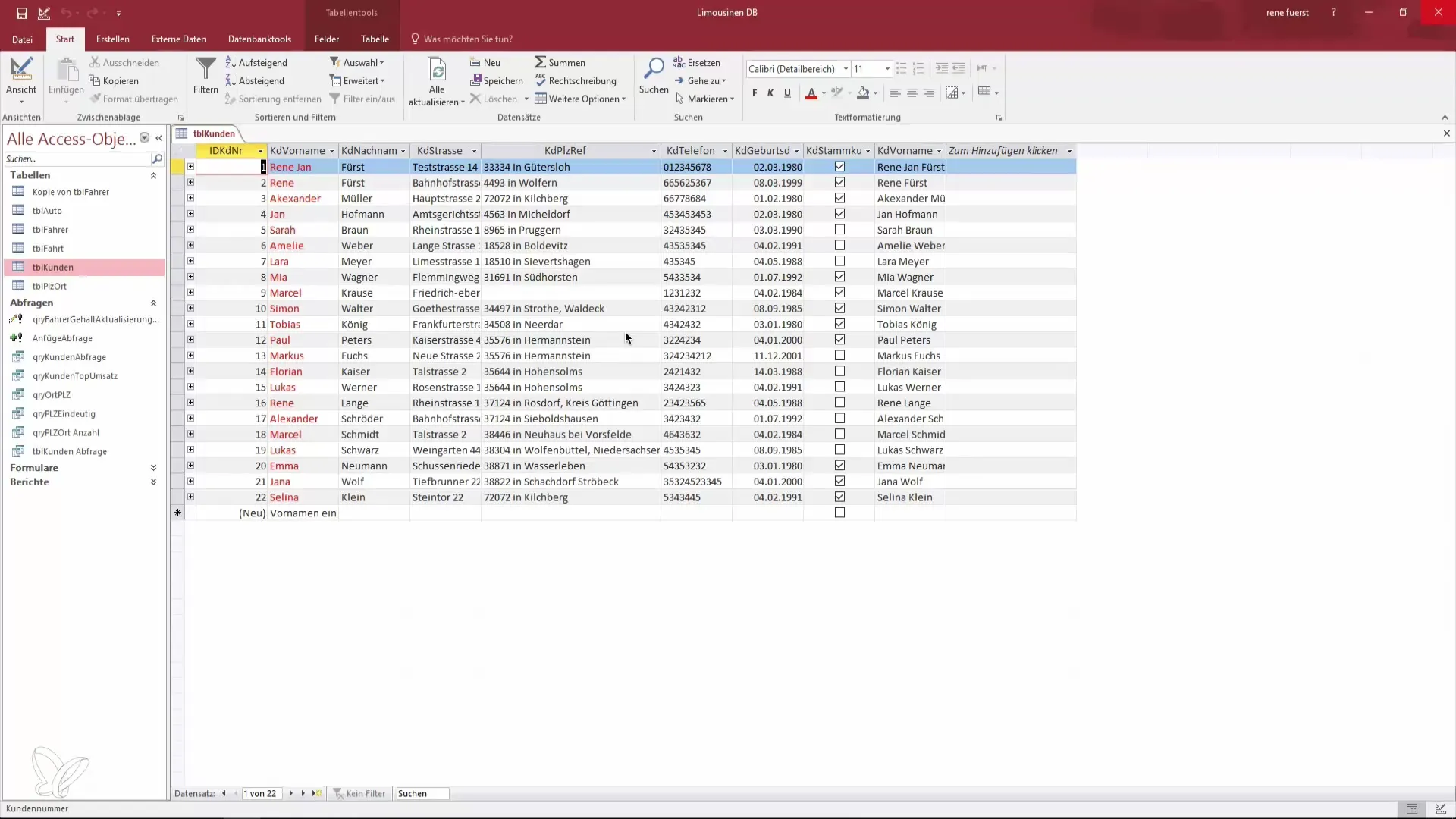
2. Improved Help Option
The help option has received an update. Instead of traditional help queries, you can now directly enter what you want to do in the search box. Whether it’s a query or another function, the input will help you quickly find the relevant help documents. This makes it easier for you to navigate, as you can go straight to the desired function or query assistant. Use this feature to get to your goal faster.
3. Improvements in Exporting to Excel
Another useful aspect is the improvements in exporting data to Excel. By right-clicking on the desired table, you can simply select the export option. The new feature is that the current Excel workbook is now automatically selected. This avoids complications that often occurred in older versions. Additionally, when exporting, you can also retain formatting and layouts, making it easier to import data into Excel. You can open the destination file immediately after completing the export process by simply selecting the appropriate option.
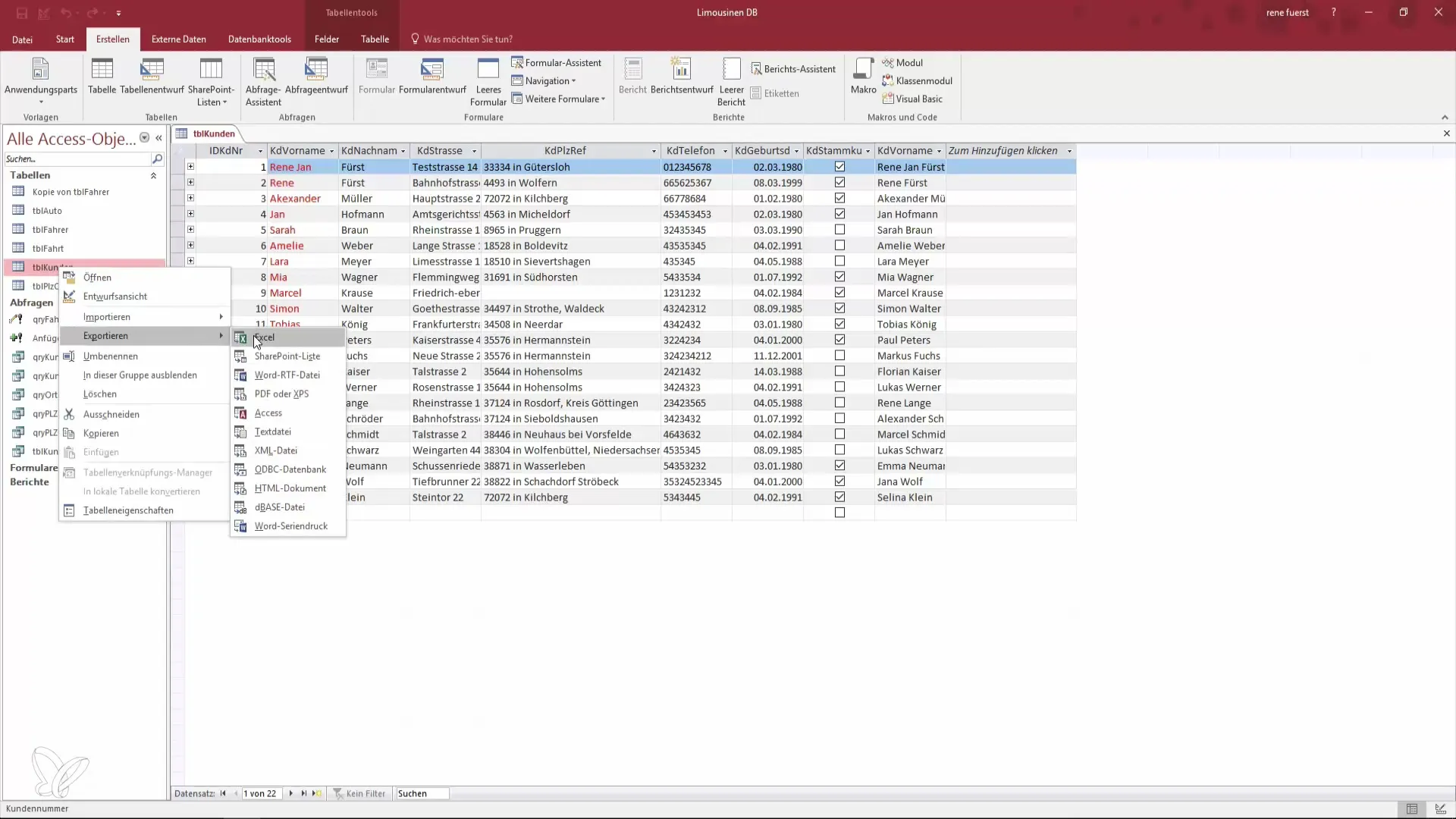
4. New Templates
Under the "New" menu, several new templates have been added. It is important to note that these often come from third-party providers and are not directly from Microsoft. The new templates offer different approaches to project documentation and project management. Check out the available templates to see if any meet your needs.
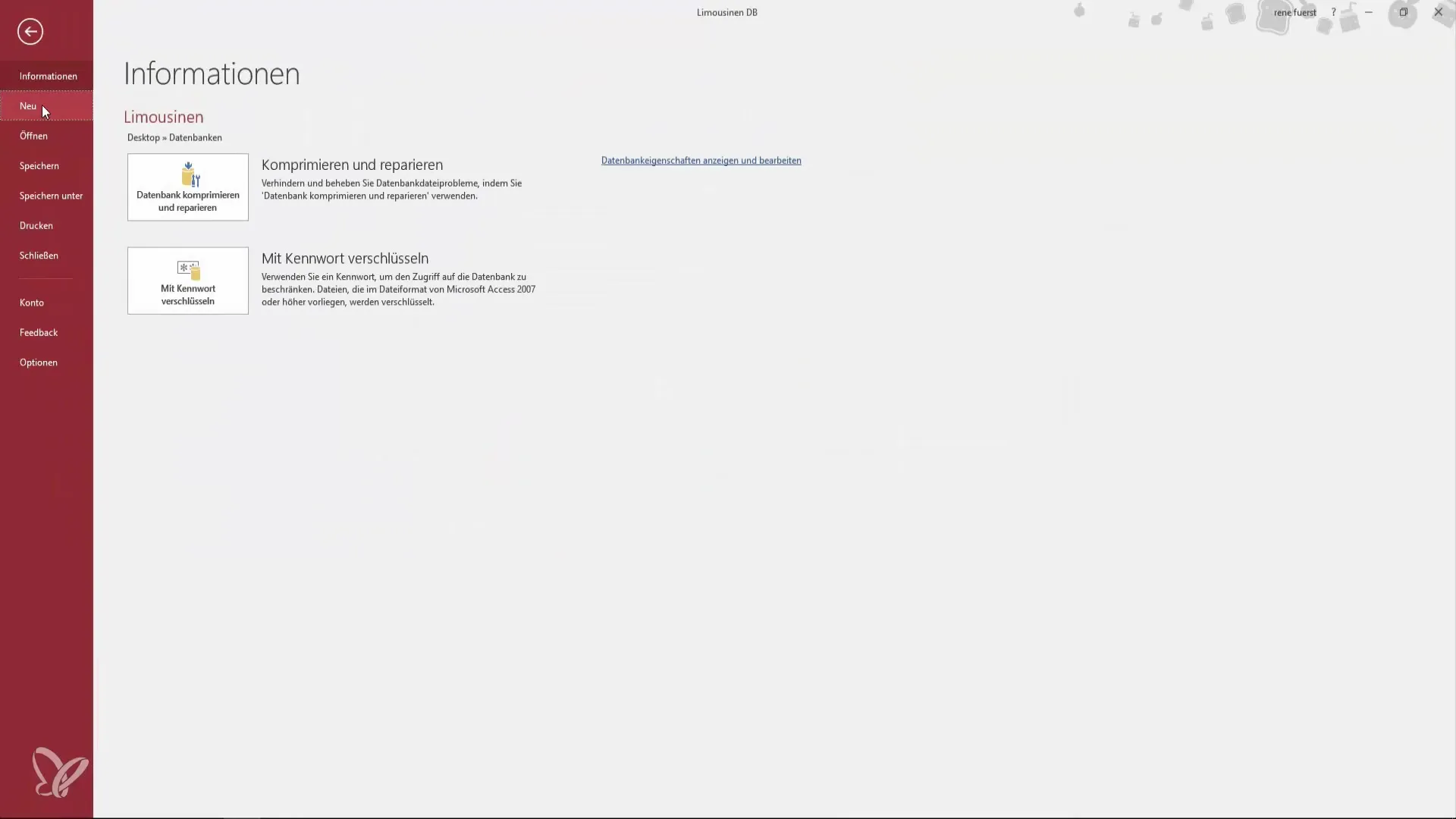
5. Integration with Online Services
Access 2016 has also created new possibilities with the cloud-based Office 365 services and OneDrive. The collaboration between Access and these online features has been intensified, allowing you to work in the cloud. This enables you to access your data anytime and anywhere. Stay updated on these new developments, as Microsoft continuously provides updates and improvements.
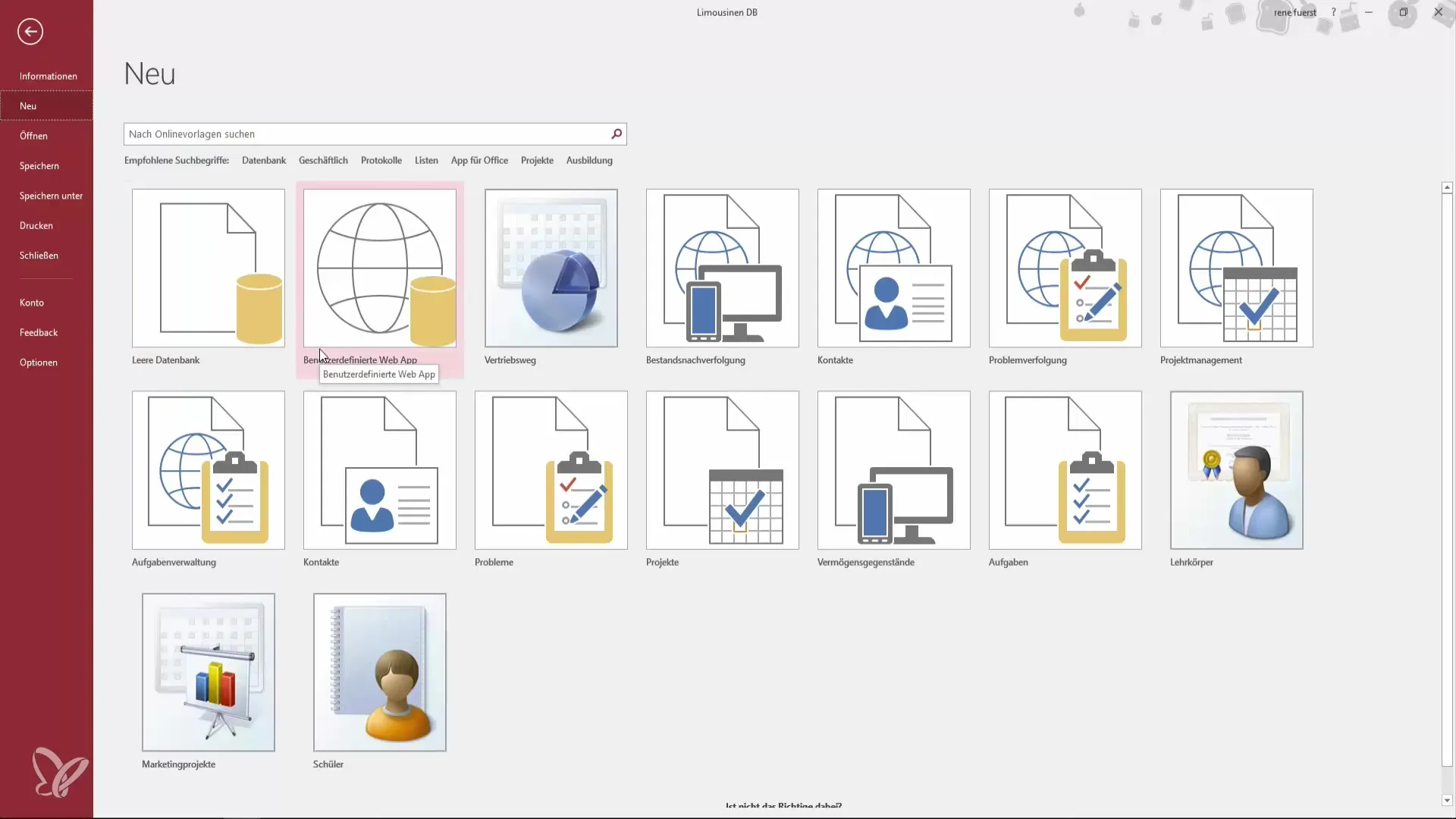
Summary - Innovations in Access 2016: What You Should Know
Access 2016 brings some small but fine adjustments that benefit you in the daily use of the software. With design customizations, an improved help option, and more convenient export possibilities, working with Access is particularly eased for users who regularly work with Excel. New templates provide explainable approaches, while integration with online services also supports a modern work style.
Frequently Asked Questions
How can I change the design in Access 2016?Open the Exis options and choose between different Office designs.
How do I search for help in Access 2016?Use the help search box and enter what you want to do.
What’s new in exporting to Excel?The current Excel workbook is automatically selected, and you can export data with formatting.
Where do the new templates in Access 2016 come from?The new templates often come from third-party providers and can be found in the menu under "New".
How is the integration of Access 2016 with Office 365?The collaboration with Office 365 and OneDrive has been improved to utilize cloud functionalities.


