Working with files is a fundamental part of programming. In Python, it's intuitive and simple to work with text files. In this guide, I'll show you how to effectively write data to a file and what steps are necessary for that. After reading this guide, you will be able to create your own text files, write to them, and manage the contents meaningfully.
Key Insights
- You will learn how to open and write text files.
- The handling of file operations in Python is straightforward and structured.
- Error handling is an important part of the process.
Step-by-Step Guide
1. Create a New Jupyter Notebook
Start by creating a new Jupyter notebook where you can write your code. It is a user-friendly environment that helps you code and test your code. I name my notebook "Describe File".
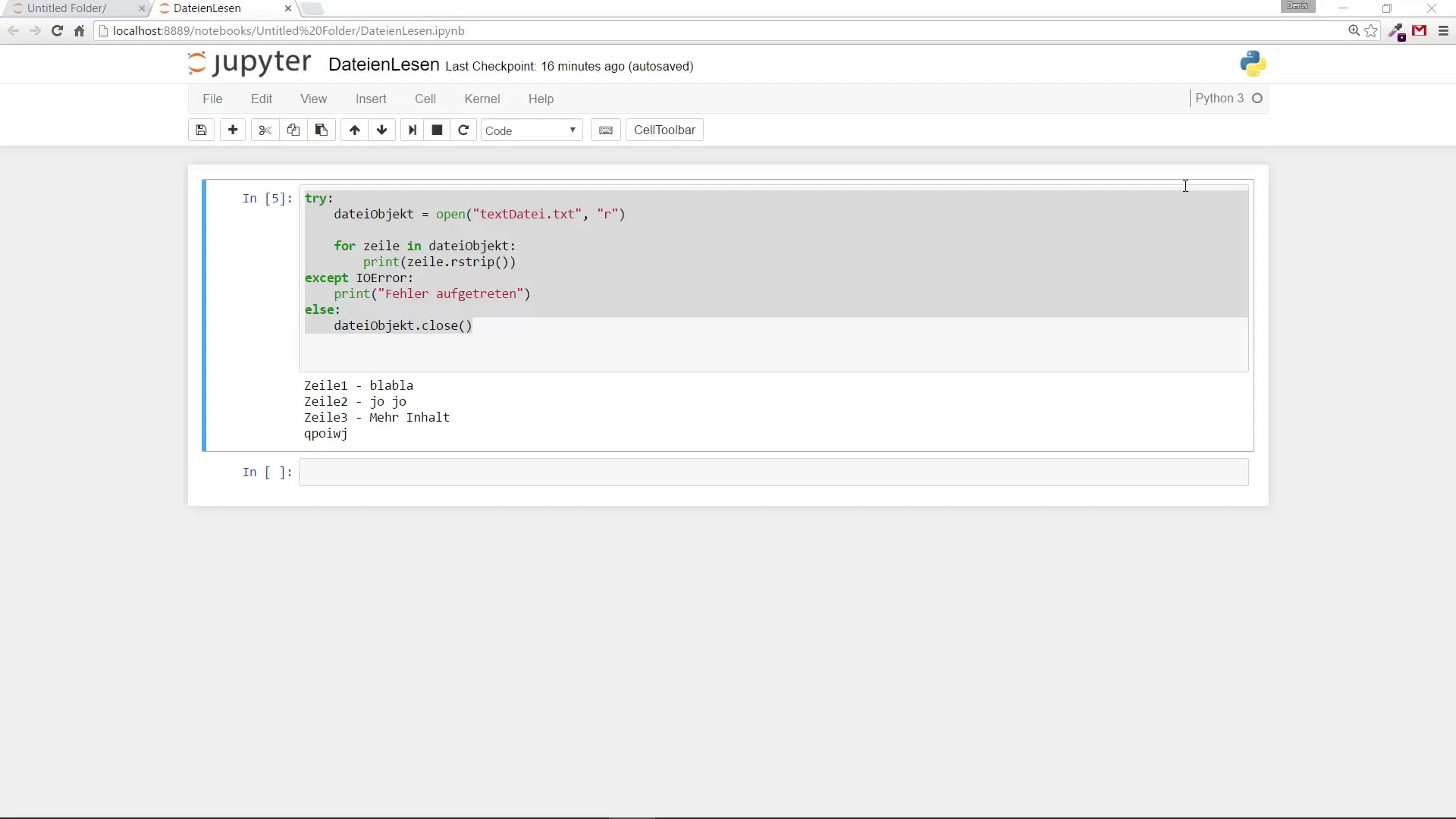
2. Open File for Reading
First, you need a text file to write to. A file must exist to read from it. Here you use the code open('textdatei.txt', 'r'). The "r" stands for "read," which means you are opening the file only for reading.

3. Create a New File for Writing
Now you need to create a new file or overwrite an existing one to write the read data to. Use open('textdatei2.txt', 'w') for this. The "w" means "write" and ensures that the file is opened for writing.
4. Iterate Through the Lines of the Source File
To iterate through the lines of the source file, you create a loop. The variable i is created and set to 1. Use a loop like for zeile in datei_objekt to read through each line and write it to your new file.
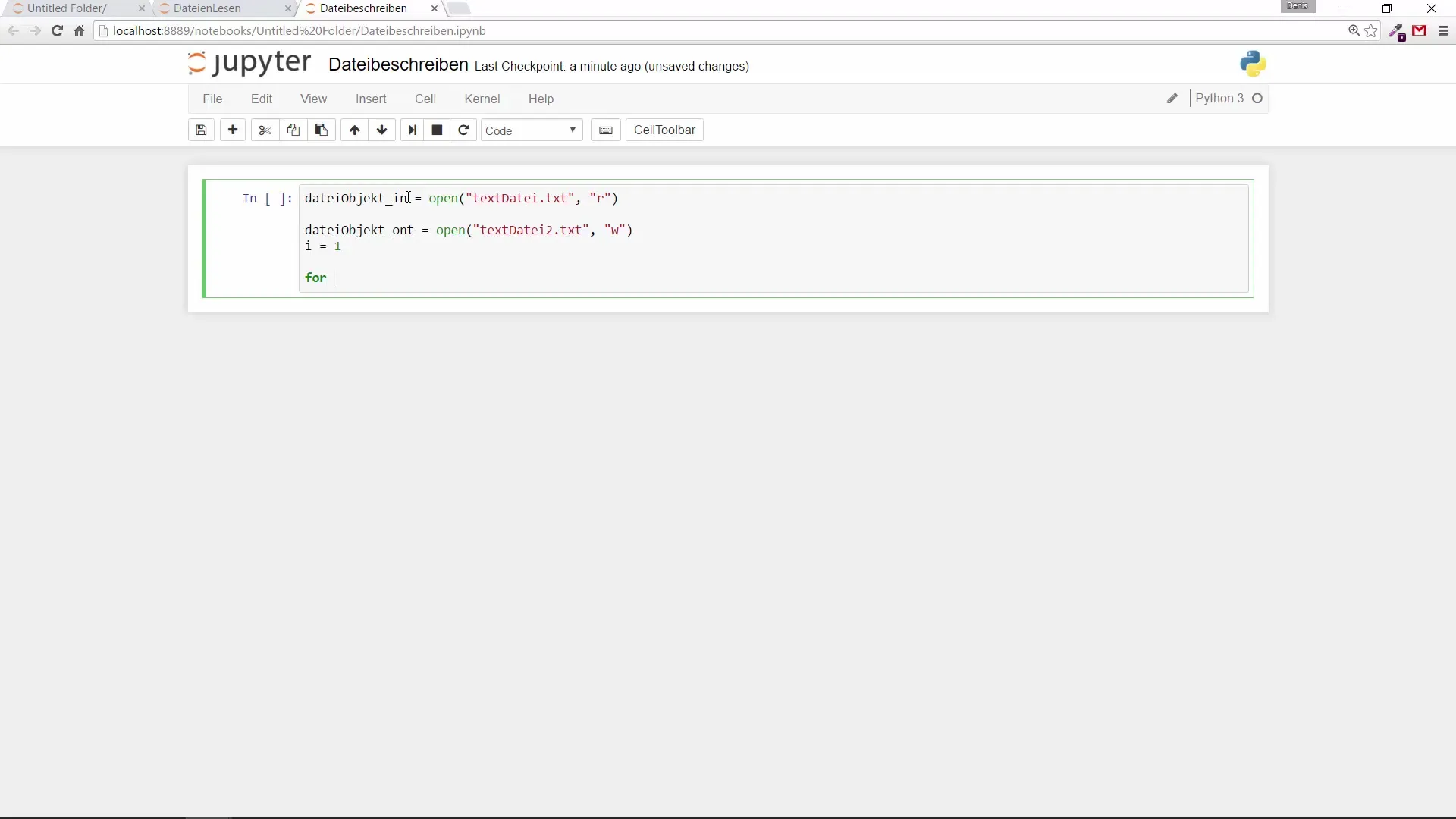
5. Write Data to the New File
Within your loop, you will write the lines to the new file object. The code datei_objekt_out.write(f'{i}: {zeile.strip()}\n') ensures that every line you write to the new file is labeled with the line number. Don't forget to increment i by 1 after writing.
6. Close File Objects
After you have finished writing, it is important to close both file objects to ensure that all data is correctly saved. You do this with datei_objekt.close() and datei_objekt_out.close().
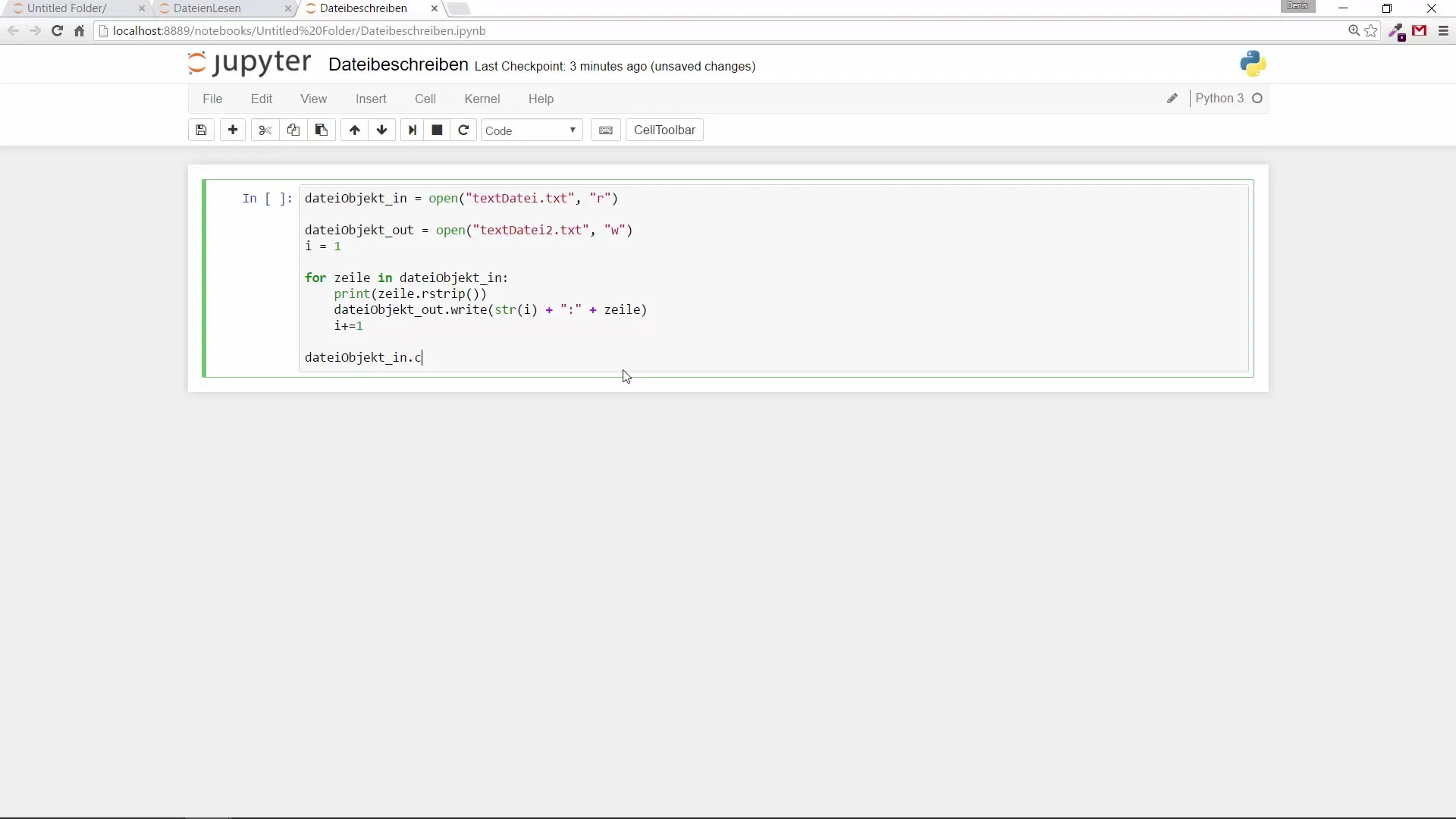
7. Check the Content of the New File
To ensure that writing was successful, you can open the new file and check its content. You should be able to see the lines you wrote to the new file.
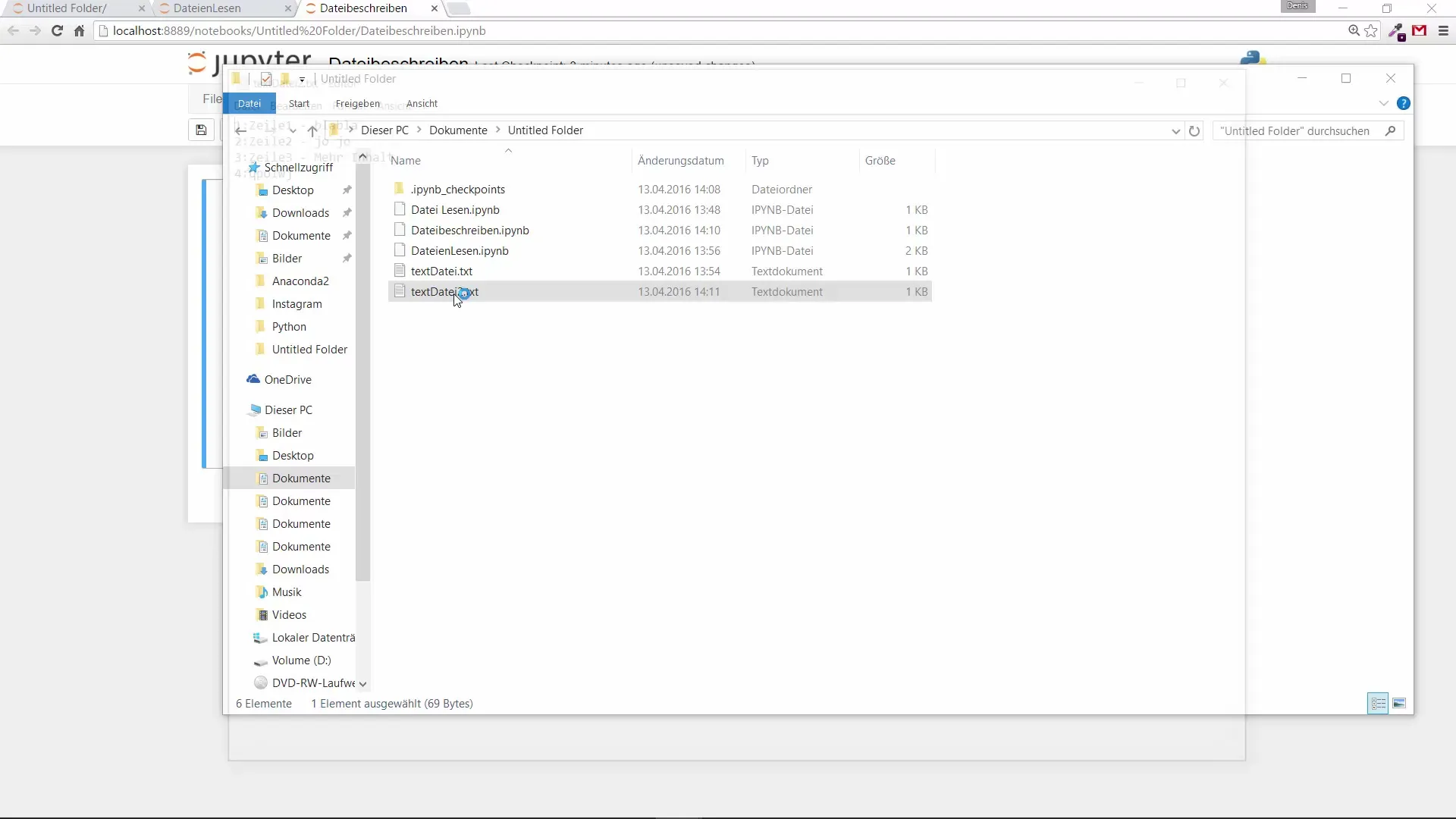
8. Extend the Content of the File (Optional)
If you want to overwrite the file, you can do this with open('textdatei2.txt', 'a') (Append). The "a" allows you to keep the existing content of the file and add new data at the end. Run the code again to ensure that the file is correctly extended.
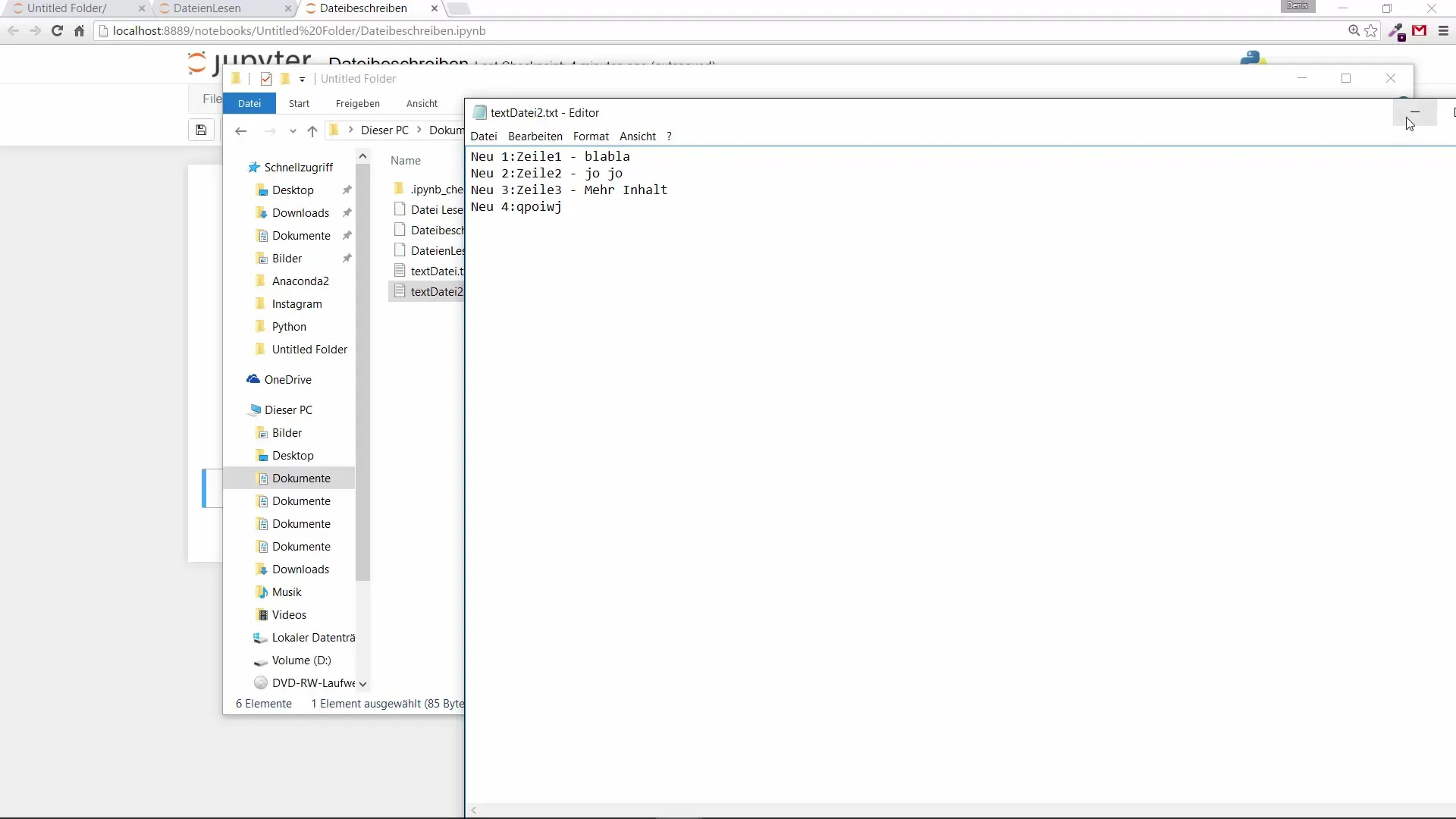
9. Add Error Handling
To ensure that your program is robust, you should add error handling. To do this, wrap your code with try and except to catch potential errors. In the except clause, you can output an error message.
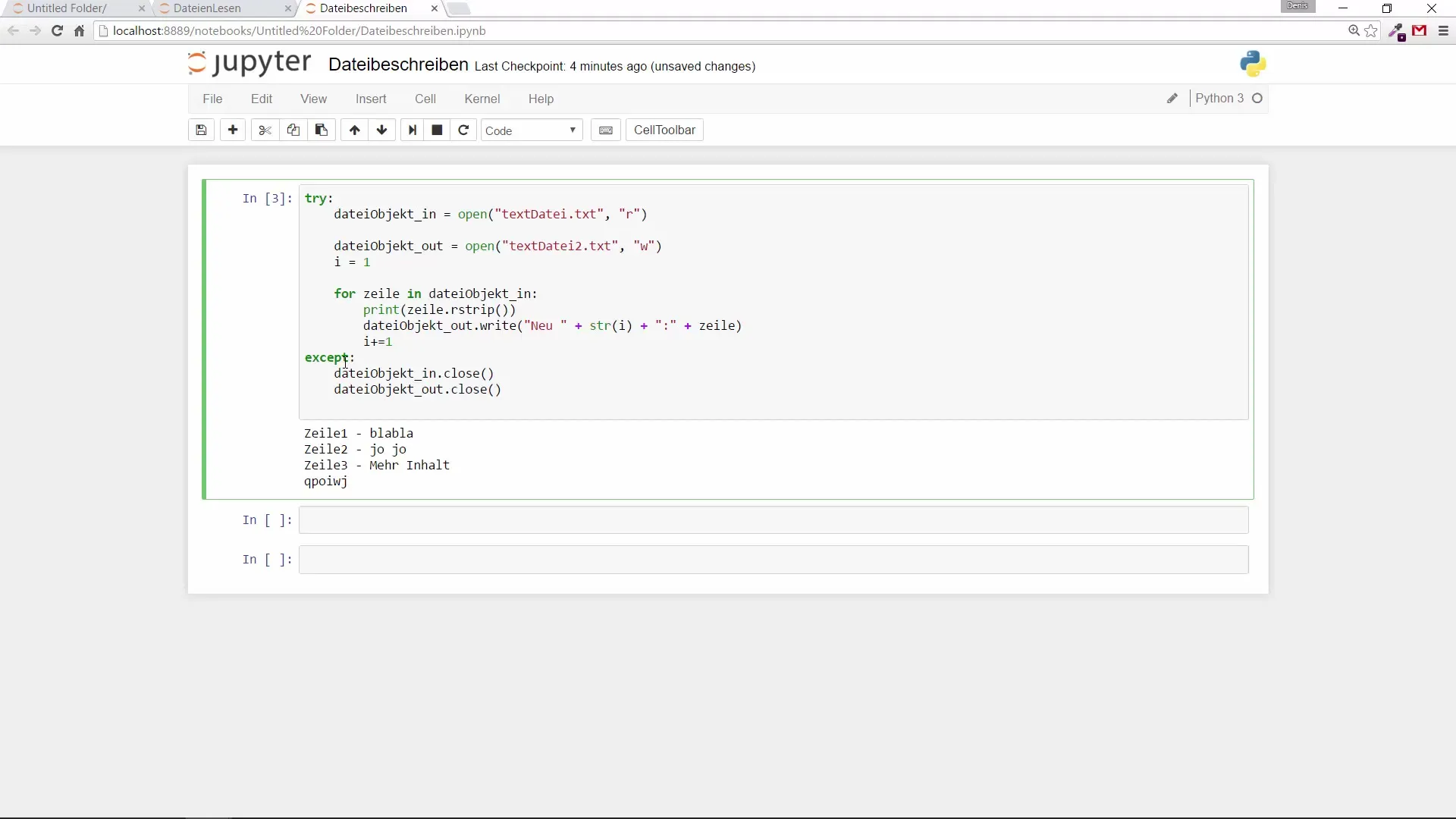
10. Optimize Resource Management
Finally, you can use finally to ensure that resources are closed in any case, regardless of whether an error has occurred or not. This improves the robustness of the code.
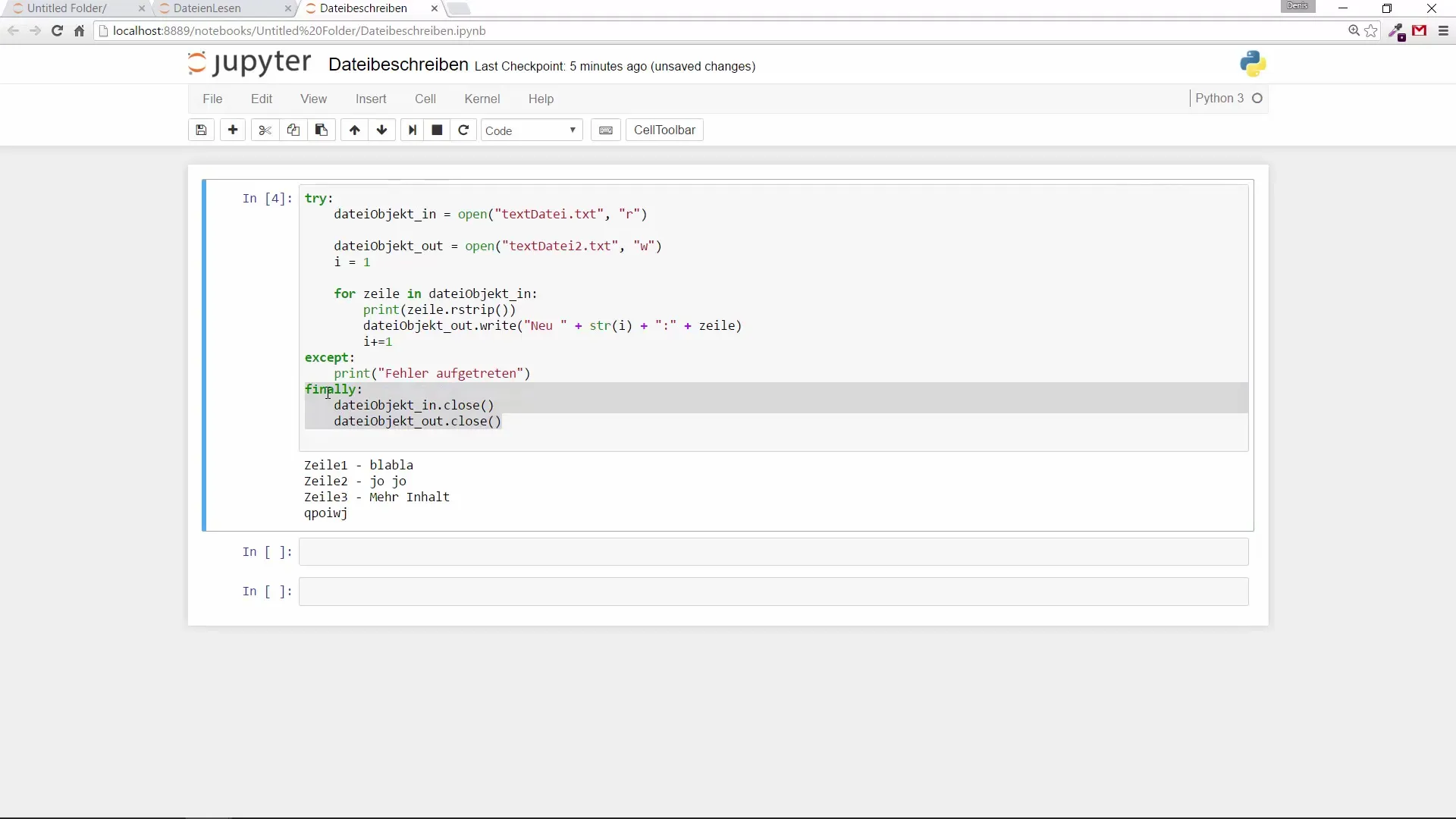
Summary – Create and Write Files in Python
You have now learned how to open text files in Python, write to them, and handle errors. Use the provided examples to realize your own projects. Working with files is a useful skill that can help you in many use cases.
Frequently Asked Questions
How do I open a file in Python?To open a file in Python, use the function open(), e.g., open('yourfile.txt', 'r') for reading.
What does the 'w' mean when opening a file?The 'w' stands for "write" and is used to open a file for writing. If the file does not exist, it will be created.
How can I ensure that a file is always closed?Use the finally clause in a try and except block to safely close the file, whether an error occurred or not.
Why should I include error handling in my code?Error handling helps prevent unexpected crashes and allows you to respond to issues in a controlled manner.
What can I do if I don’t want to overwrite the old content of a file?Use the "Append" method ('a') to add new content to the end of the file without losing the existing content.


