In the following, you will learn how to work with the Canvas in Python's GUI library Tkinter. This Tutorial guides you through the process of creating a small program where you display a circle on the canvas. Working with the canvas is not only a fundamental skill in GUI programming but also a fun way to interact creatively with code.
Main Insights
- A canvas serves as a "canvas" for displaying shapes and graphics.
- With Tkinter, you can create windows, canvases, and buttons.
- Colors can easily be specified using hexadecimal codes.
- Lambda functions allow you to pass parameters to functions, making programming more flexible.
Step-by-Step Guide
To understand the process, we will work on a simple example where we draw a circle and change its color through button clicks.
Step 1: Create the Window
First, you will create a window where the canvas will be placed. You can also set a title for the window.
root = tk.Tk() root.title("Circle on a Canvas")
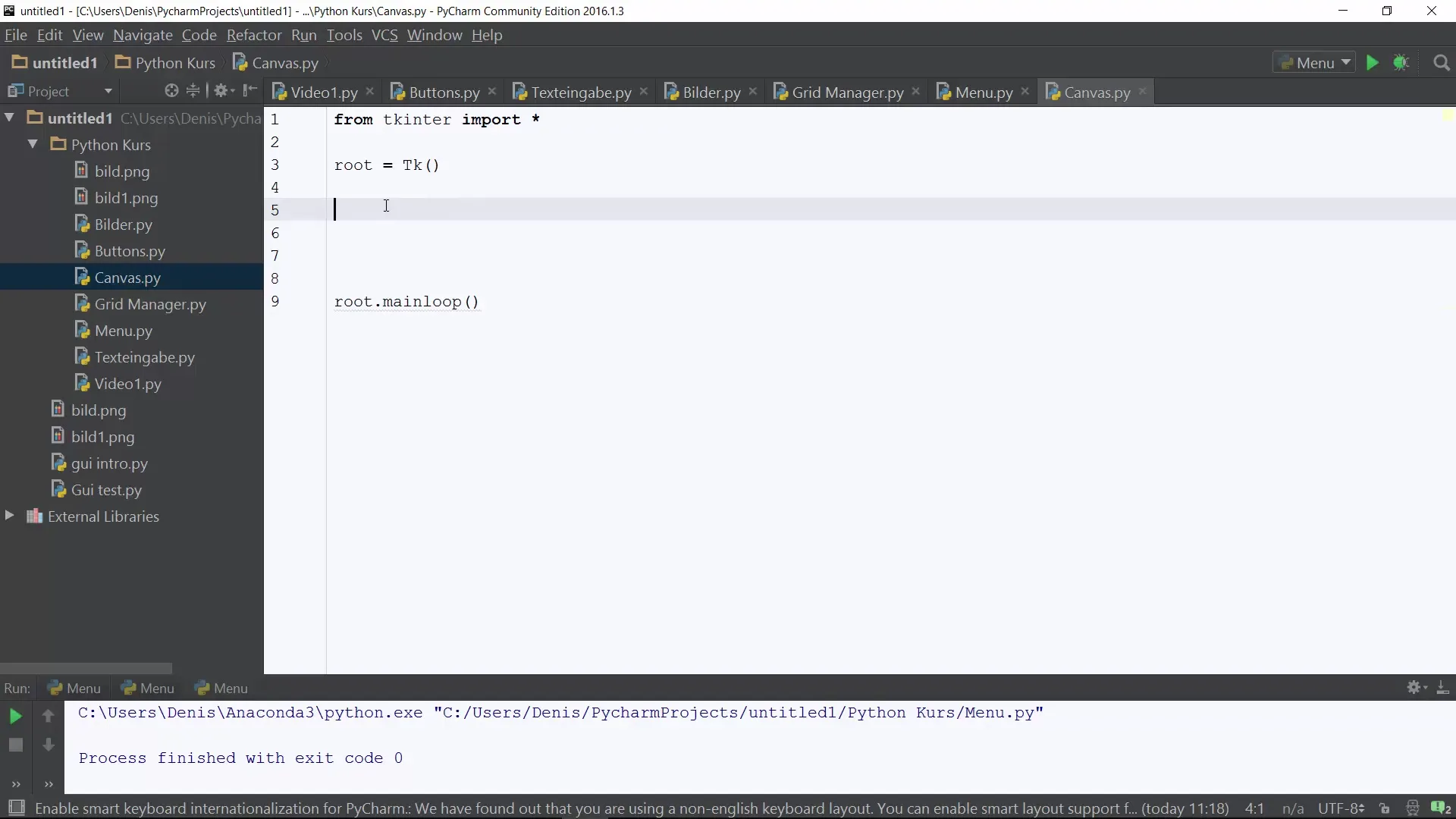
Step 2: Set Background Color
You should assign a background color to your window. In our case, we will use pure white, defined by its hexadecimal code #FFFFFF.
Step 3: Create a Canvas
Now you create the canvas, determining its size (width and height). In this example, it should be 200 pixels.
Step 4: Drawing the Circle
Now we can start drawing the circle on our canvas. This is done through the create_oval method, which defines the position as well as the color of the circle. A circle in this case has the same X and Y values for the start and end positions.
Step 5: Add Buttons for Color Change
To change the color of the circle, we will add three buttons, each representing a different color (red, yellow, green). First, you create the area for the buttons.
Step 6: Create Buttons
For each button, you can use the Button class. A command is set that changes the color of the circle when the button is pressed.
red_button = tk.Button(button_frame, text="Red", command=lambda: draw_circle("red")) red_button.grid(row=0, column=0)
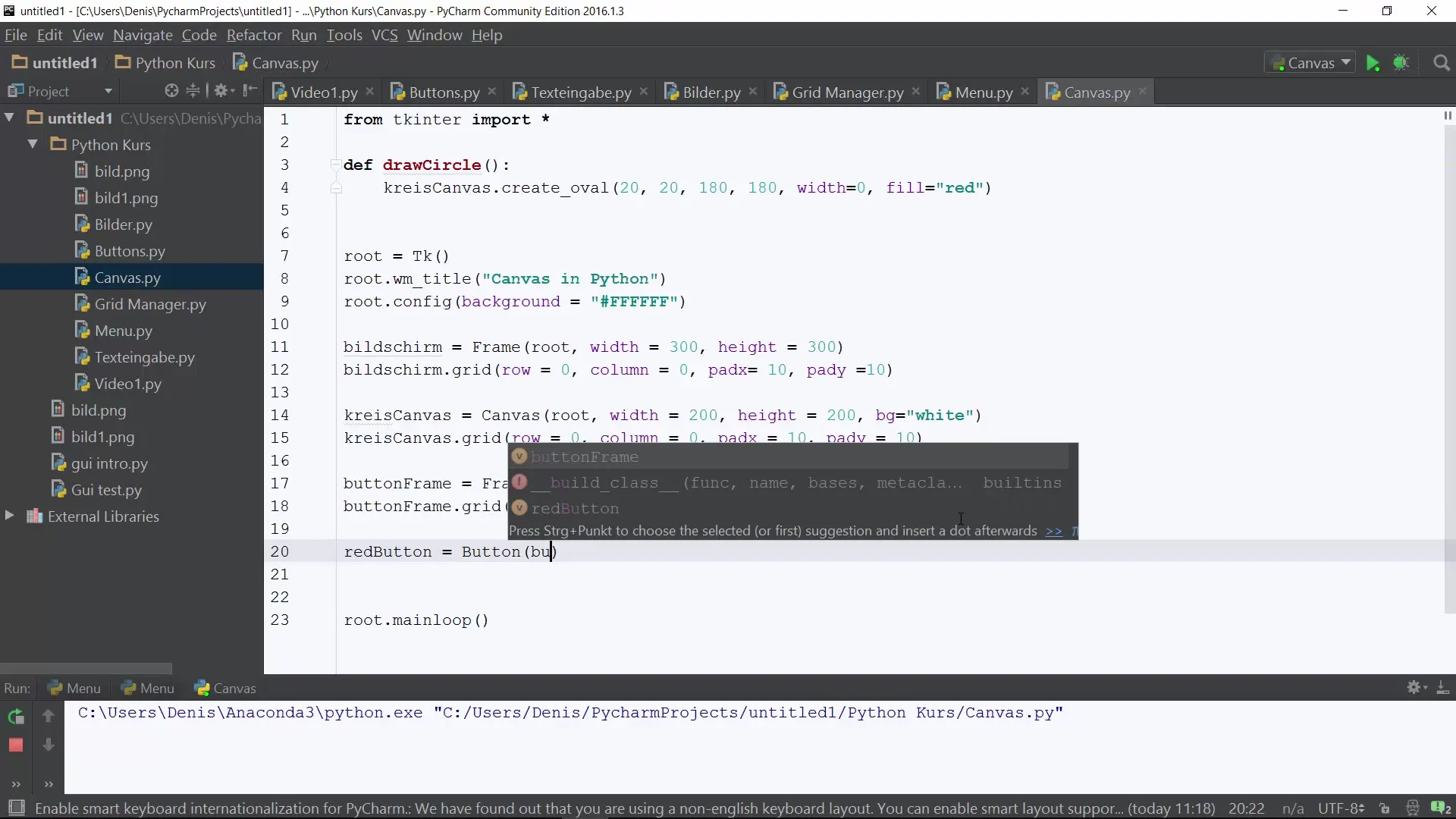
Step 7: Add More Buttons
Repeat the previous step for the colors yellow and green.
green_button = tk.Button(button_frame, text="Green", command=lambda: draw_circle("green")) green_button.grid(row=0, column=2)
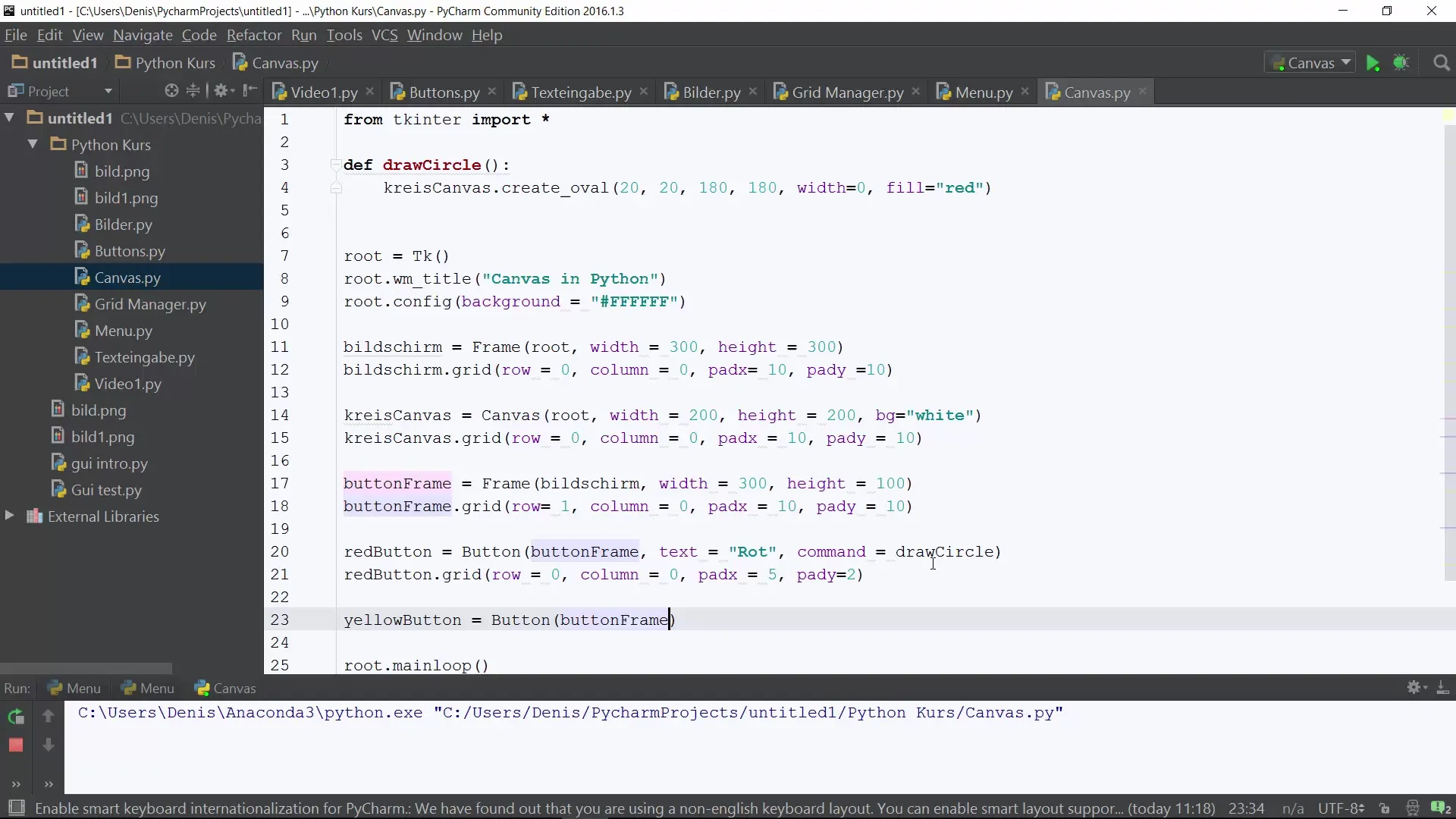
Step 8: Start the Application
Finally, you need to start the main loop of Tkinter so that the window is displayed and responds to user interactions.
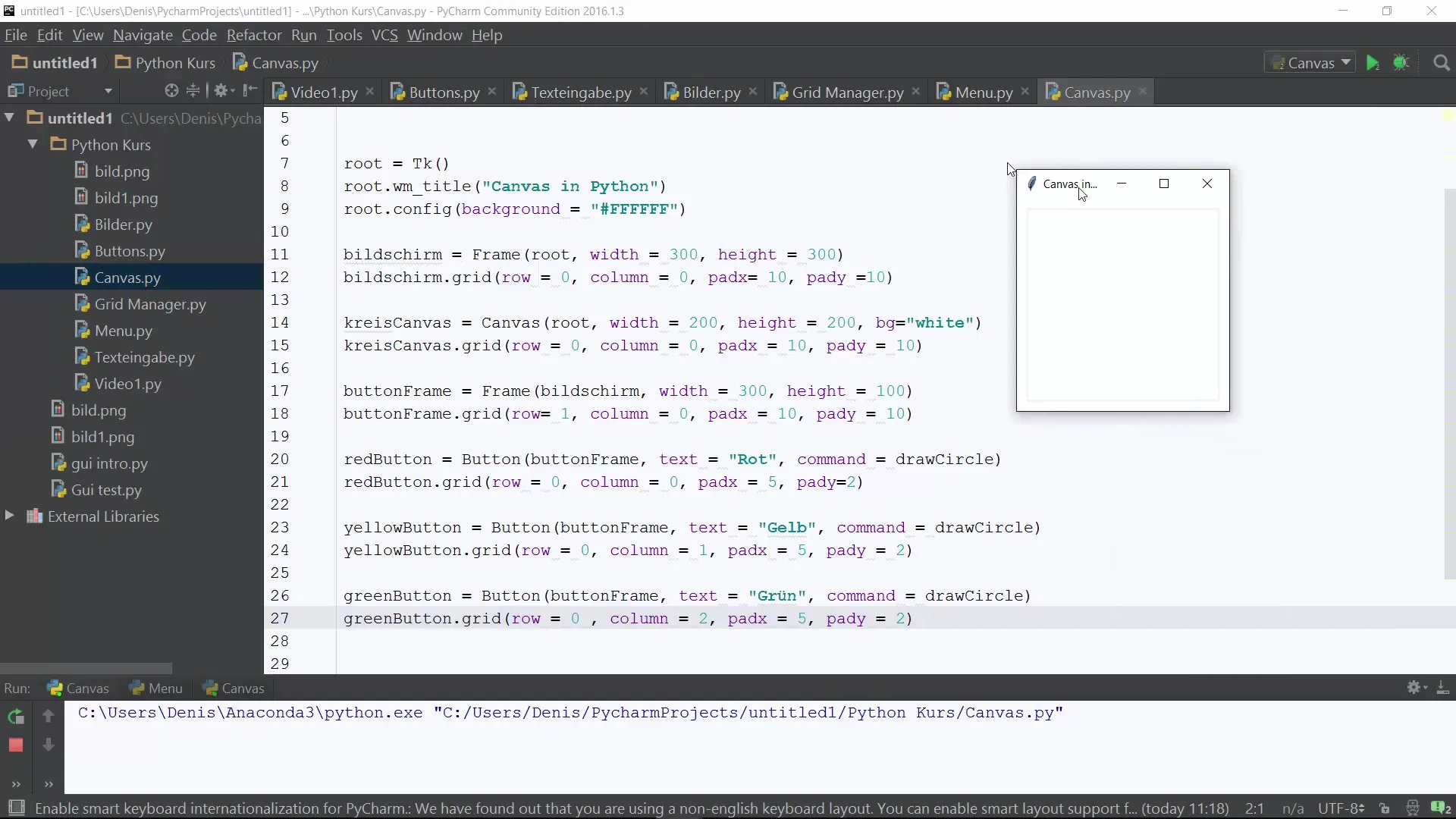
Summary - Python Canvas Programming: A Step-by-Step Tutorial
Creating GUI elements with Python and Tkinter can be both an interesting and educational experience. In this tutorial, you have learned how to create a simple window with a canvas and interactive buttons to work creatively and deepen programming skills.
Frequently Asked Questions
How can I change the background color?The background color is set when creating the canvas or the main window by specifying a hexadecimal code.
Can I create other shapes on the canvas as well?Yes, with methods like create_rectangle or create_line, you can create various shapes.
How does the lambda in the button commands work?Lambda is used to define a short function that passes the command to the draw_circle function with the specific color.
Do I need to install Tkinter?Generally, Tkinter is pre-installed. Check if you have it through your Python installation.
Can I display images on the canvas as well?Yes, through the create_image method, you can add images to the canvas.


