Before you start programming in Python, it is essential to install the necessary software on your computer. In this guide, I will show you how to easily install Python and the Anaconda distribution on your Windows computer. Anaconda provides a user-friendly environment and includes many useful packages that will help you with programming. Let's get started!
Key Insights
- Anaconda provides a stable environment for Python.
- More than 400 useful Python packages are included in Anaconda.
- Installing Jupyter Notebook allows you to run interactive Python scripts.
Step-by-Step Guide
First, you need to download Anaconda. Simply go to the Google search engine and search for "Anaconda Download." You will be directed to the official website.
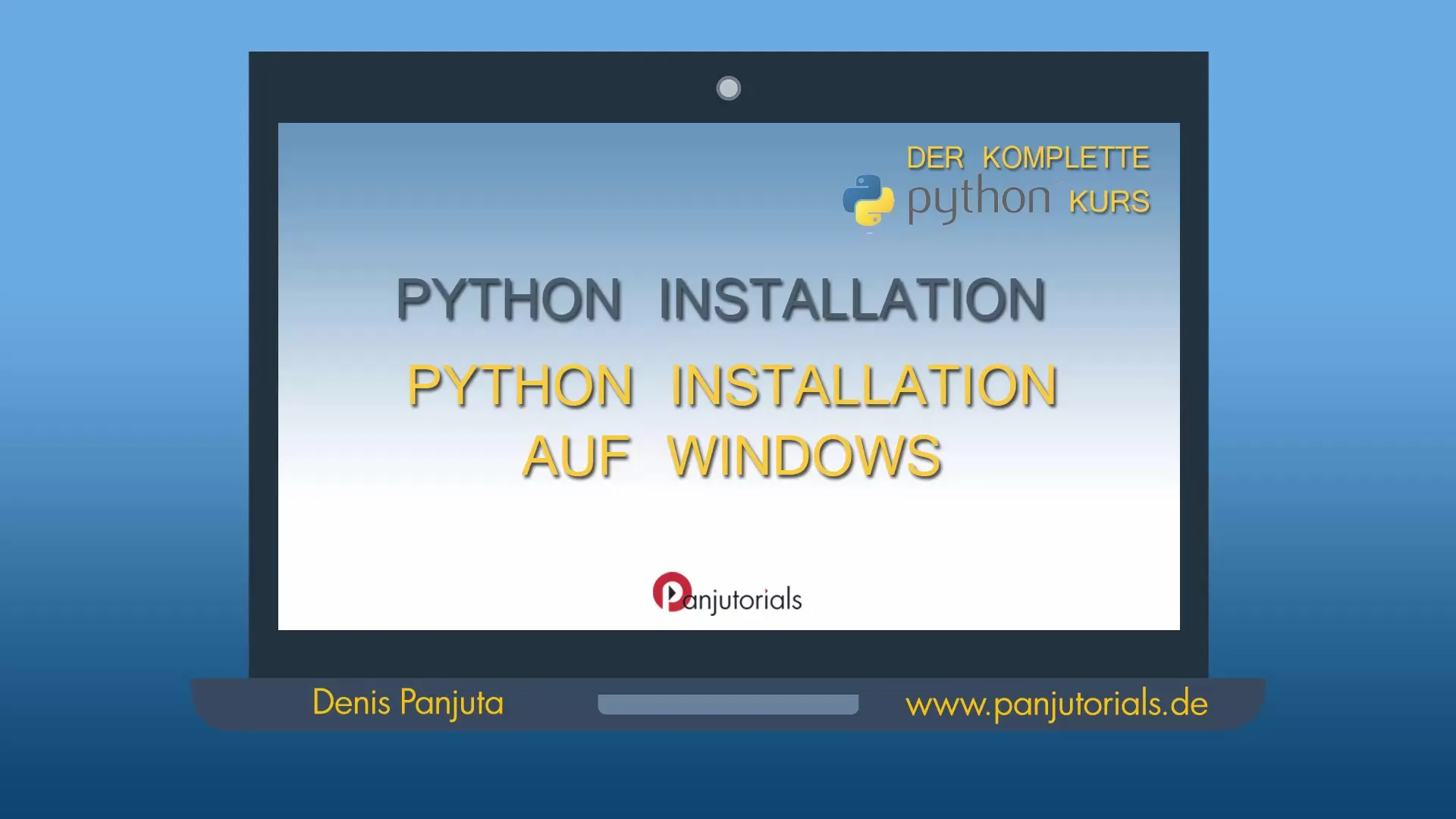
On the Anaconda website (continuum.io/downloads), you will see the available versions. You can download both Python 2.7 and Python 3.5 here, but we will focus on Python 3.5 as it is the more current and supported version.
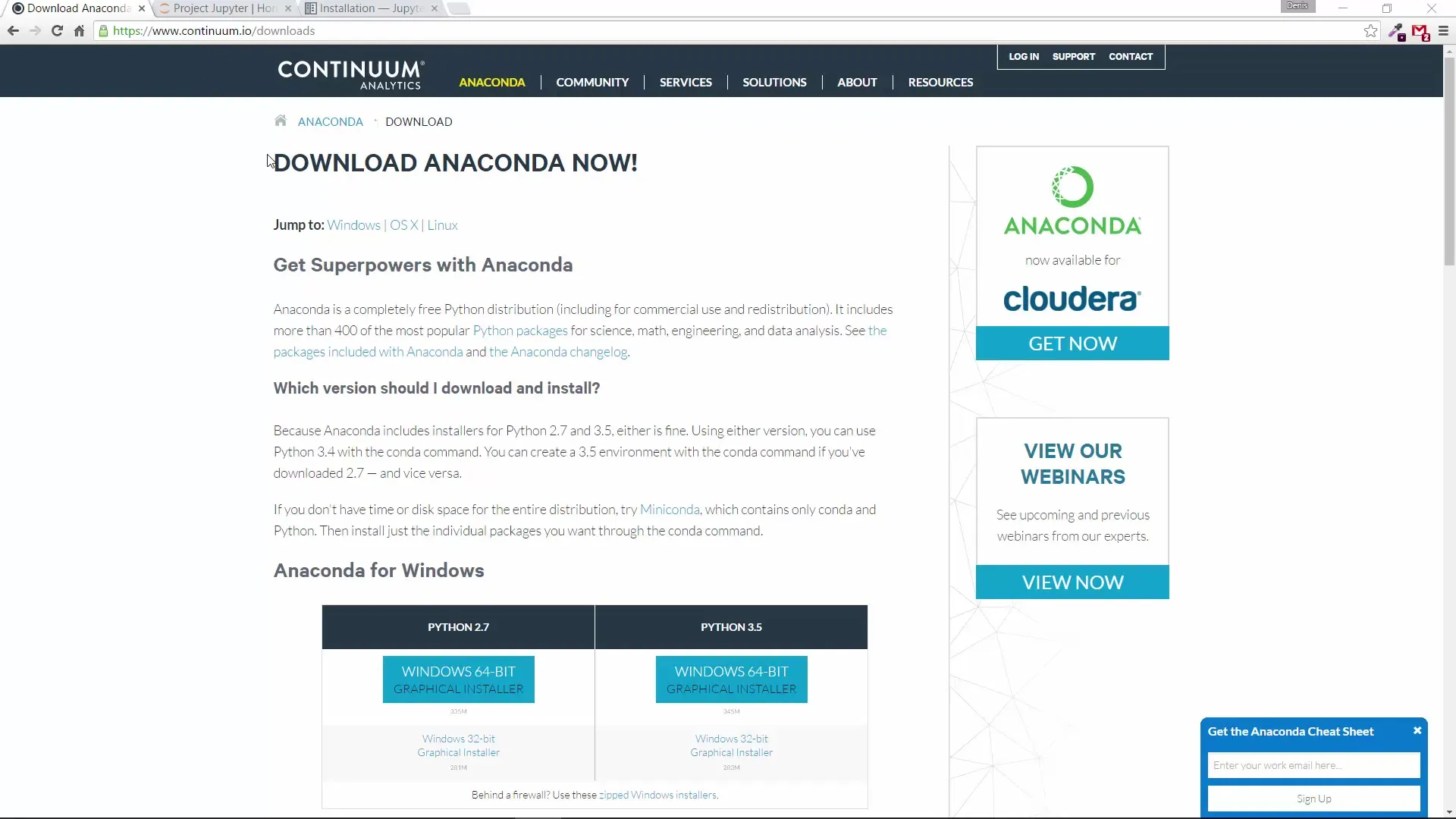
If you are working on a modern Windows computer, choose the Windows 64-bit version. On older computers, you may need the 32-bit version. Click on the corresponding download link. The installer file is about 345 MB in size and will be downloaded in a short time.
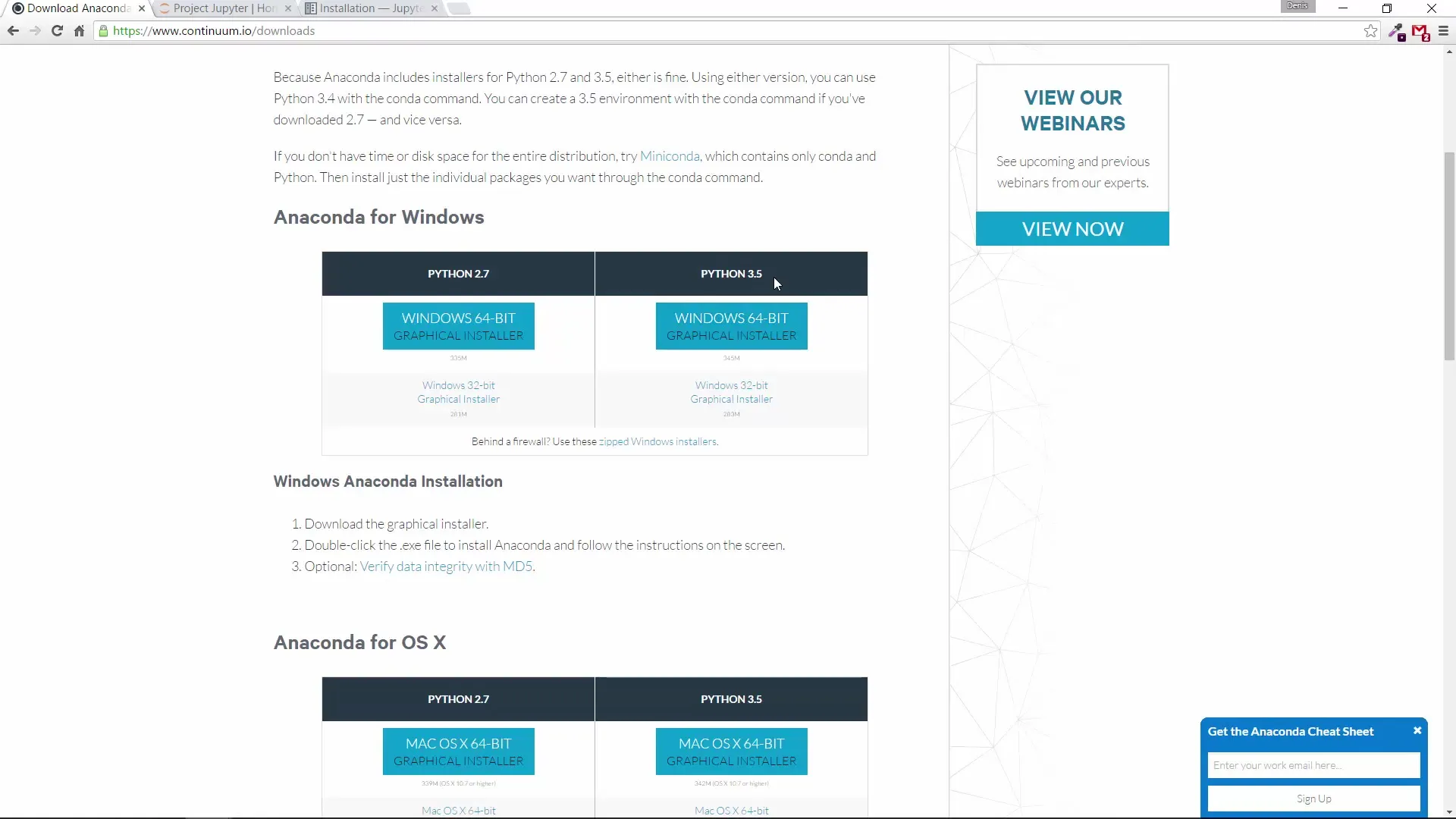
You can now run the downloaded file. Anaconda is a robust environment that allows you to use Python without conflicts with other installed versions.
Once the installation is initialized, you will be guided through the installation process. You can specify where you want to install Anaconda. By default, it will already select a suitable location.
The installation process takes a few minutes. A major advantage of Anaconda is that it already comes with over 400 of the most popular Python packages that you can use for various applications, such as mathematical calculations or data analysis.
After the installation is complete, you can open the Anaconda environment. To do this, go to your start menu and search for "Anaconda Prompt." Open the Anaconda Prompt application.
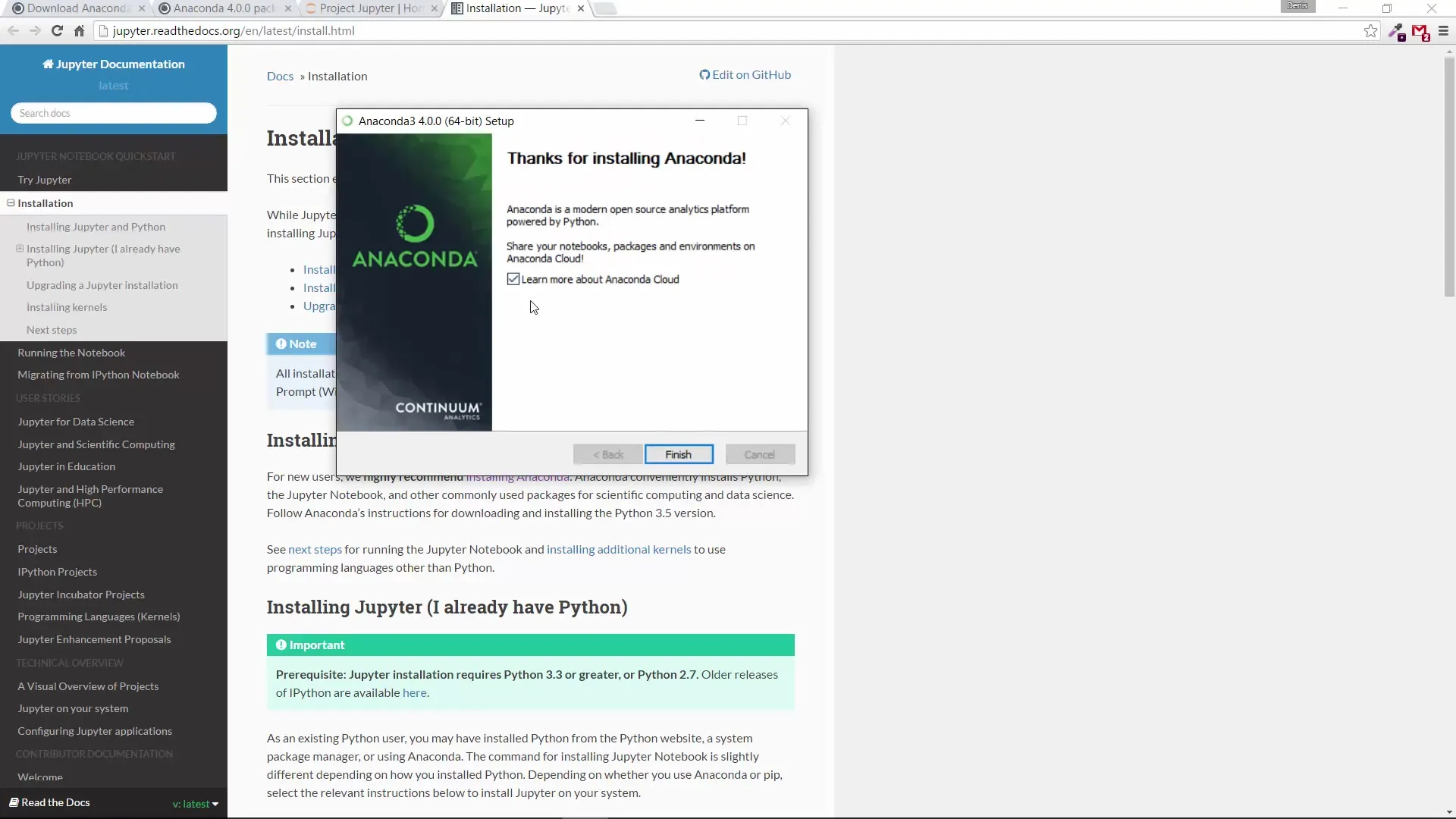
In the Anaconda Prompt, you will now go to the official Anaconda website to perform the installation of Jupyter Notebook, which is an interactive notebook for Python. This means you will enter the following command: "conda install jupyter".
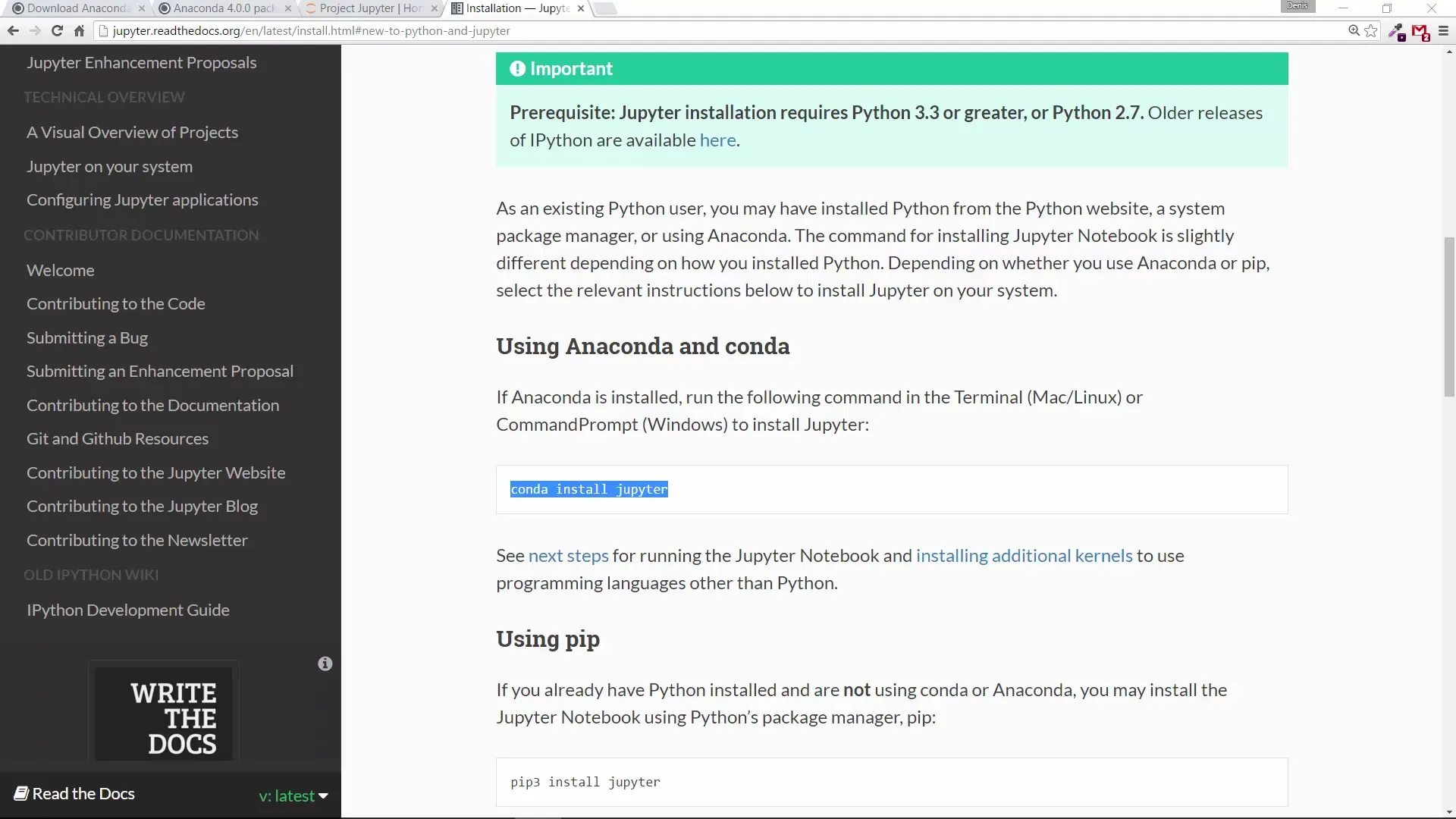
Since you have already installed Anaconda, you can easily install the latest version of Jupyter. Just enter the command "conda update jupyter".
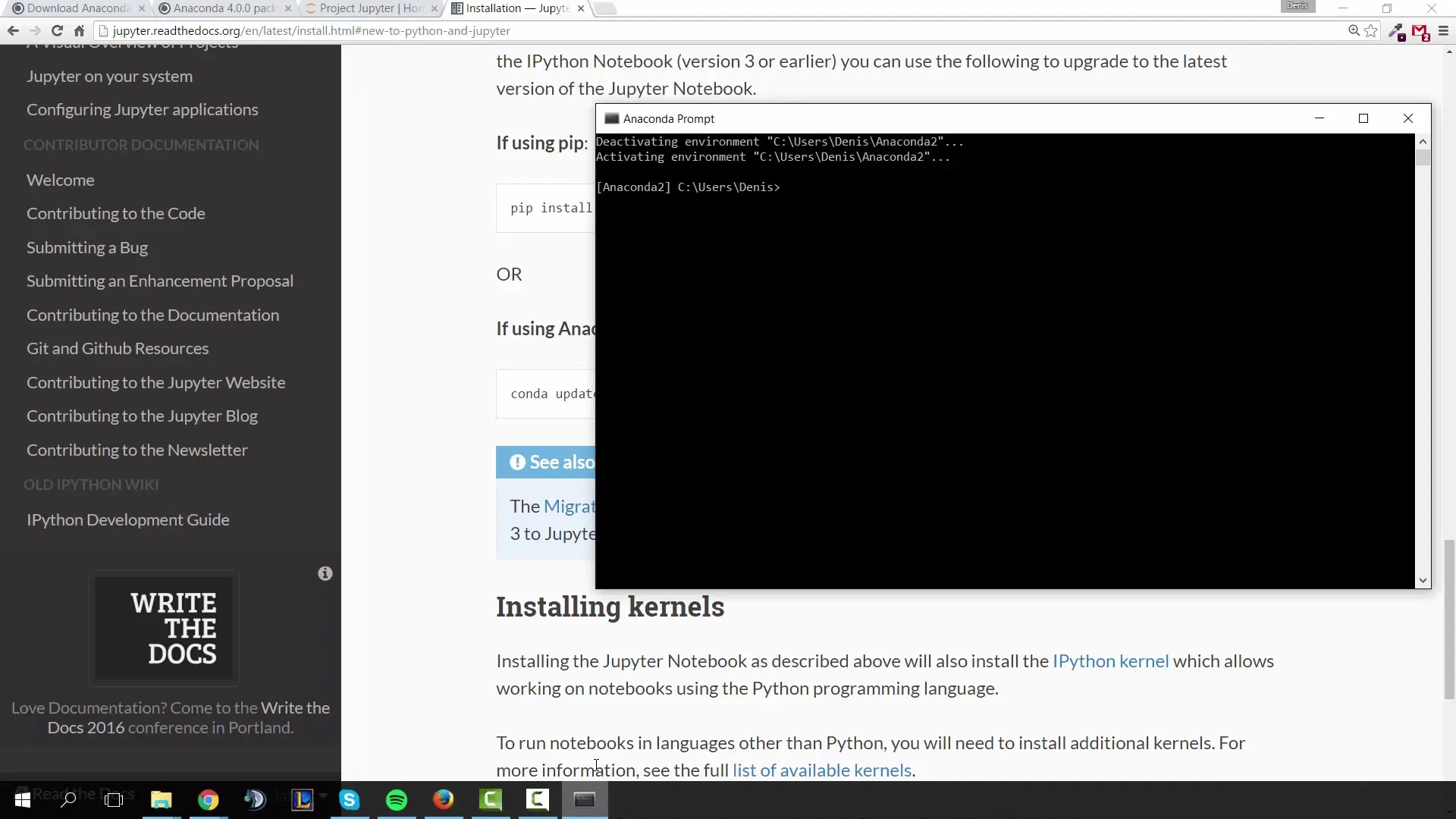
Once the installation is complete, you can check if everything was successful. Just type "python" in the command prompt. If the installation was successful, the Python version will be displayed to you.
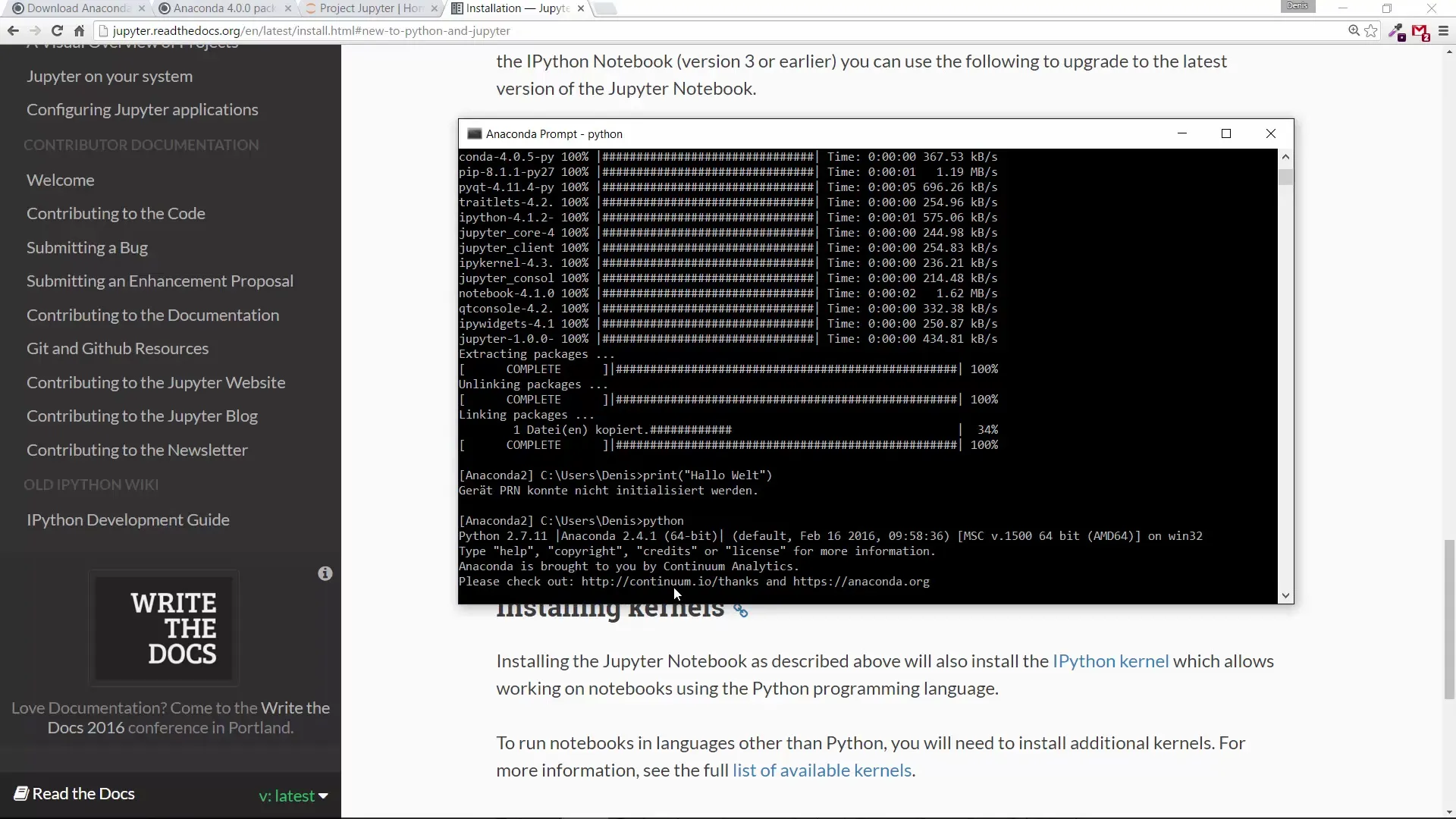
You can also directly try out a short Python command. Type print("Hello World") and press Enter. You should see the output "Hello World," which confirms that Python is running correctly.
This is your first functional Python code! In Python 3.x, as you just installed it, print is treated as a function. Note that there are differences between Python 2 and 3, such as how print is used, which is a statement in Python 2 and a function in Python 3.
These differences will be covered in the following tutorials, but now you know that your system is ready to work with Python. In the next video, we will dive deeper into programming with Python.
Summary – Python Installation and Getting Started
With this guide, you have successfully installed Python and Anaconda on your Windows computer. Now you are ready to gain your first programming experiences and learn the basics of Python.


