The effective design of user interfaces is a crucial aspect of software development. When you start programming with Python, Tkinter will be your best friend for creating graphical user interfaces (GUIs). In this guide, I will show you how to create an appealing layout using frames.
Key Insights
- Frames are used to enclose and organize elements in the user interface.
- With the pack method, you can control the position of frames and their contents.
- Layout design with Tkinter is flexible and allows for adjustments as needed.
Step-by-Step Guide to Layout Design
To create an appealing layout with Tkinter, here are the necessary steps that will help you successfully implement your project.
1. Project Initialization
Start by setting up your project in a suitable development environment like PyCharm. You can use the existing code from the last tutorial and expand upon it. It's important to have understood the basics before making adjustments.
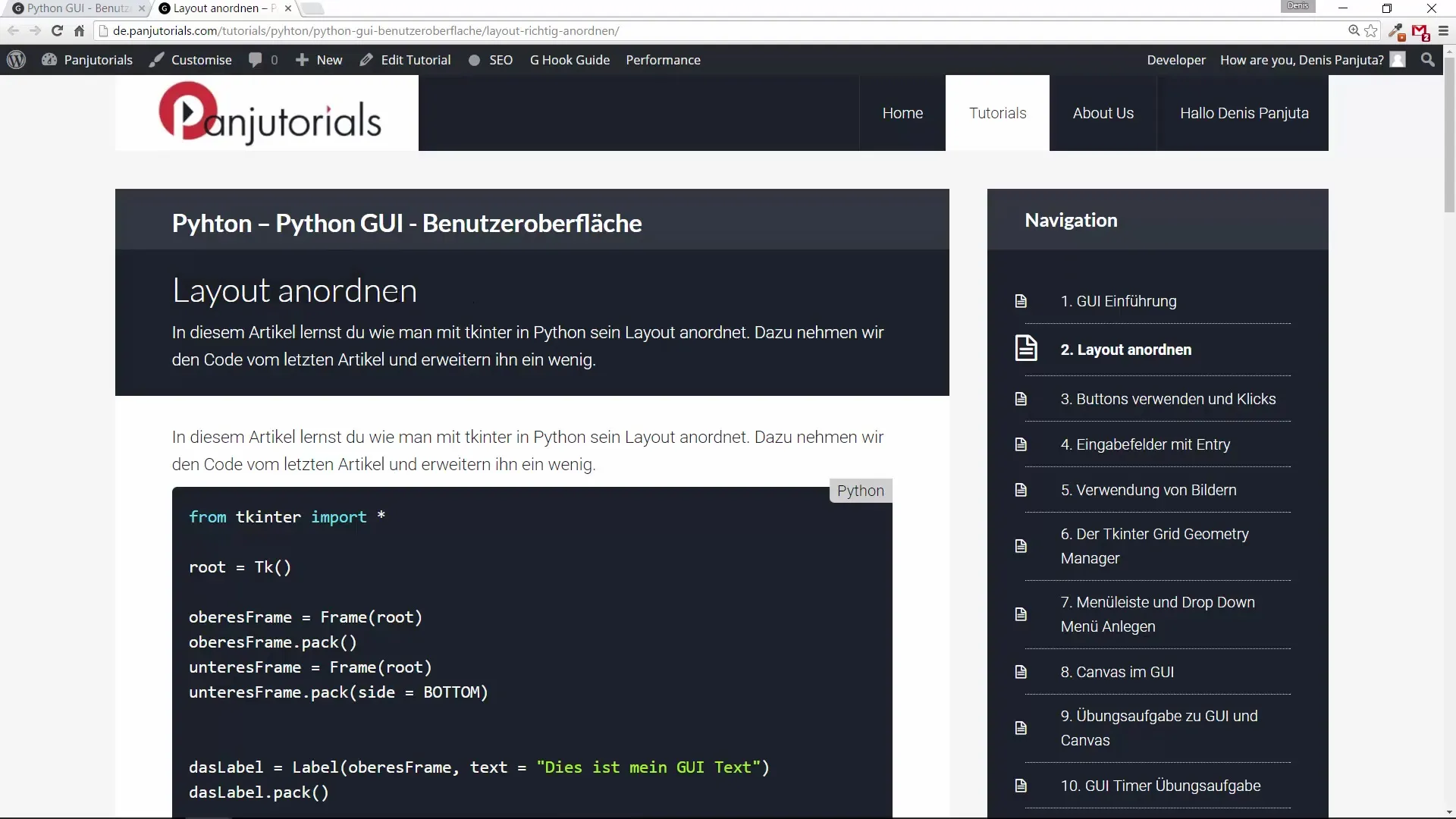
2. Using Frames
Frames are tools in Tkinter to clearly group different elements. You will create frames at the top and bottom of your user interface. A frame is created with the Frame class and must be associated with the main window, also known as the Root.
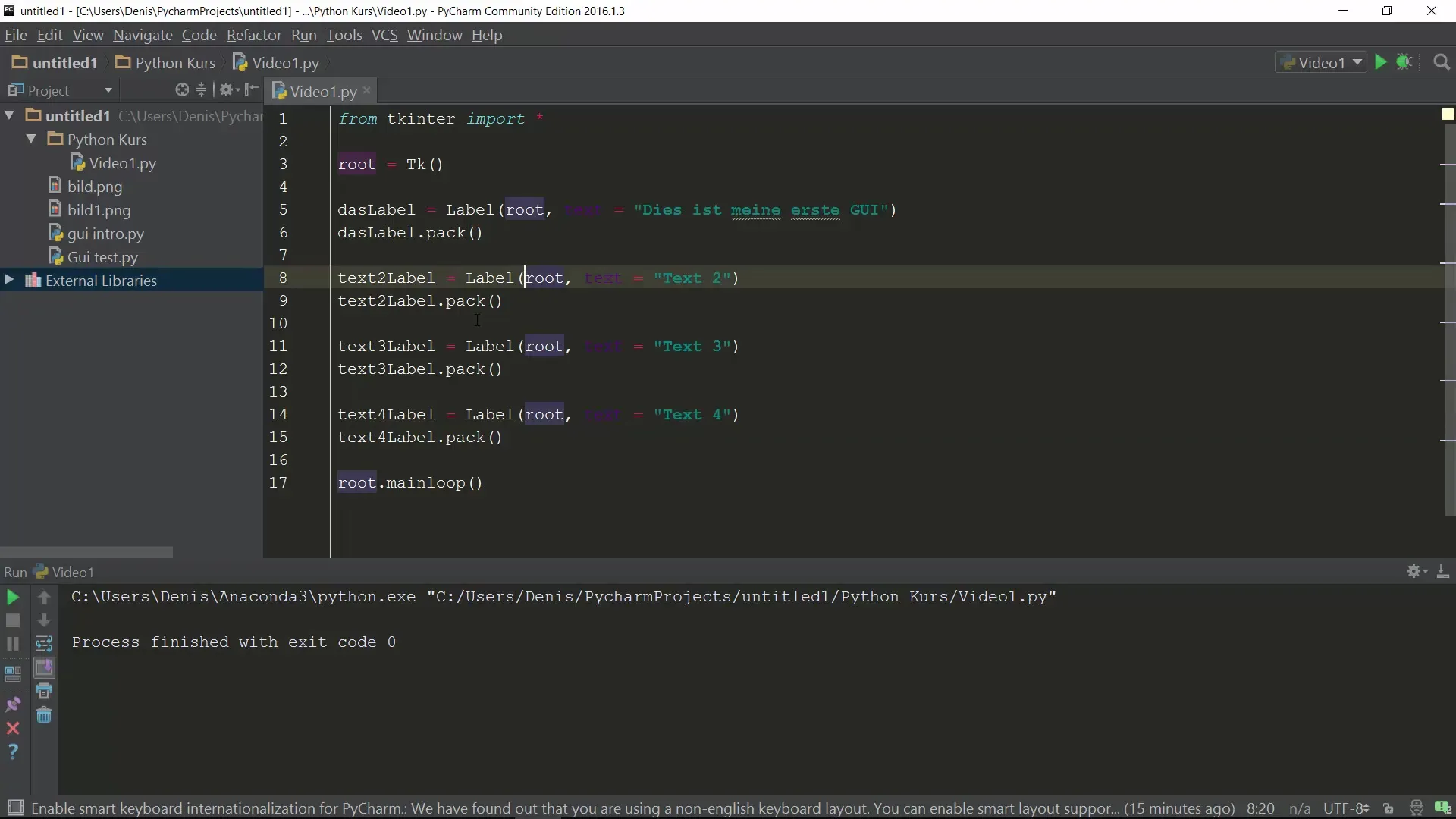
3. Arranging the Frames
Once you have created frames, you need to arrange them in the root window. Use the pack method to place the upper and lower frame in your user interface. This allows you to structure the various areas of your GUI clearly.
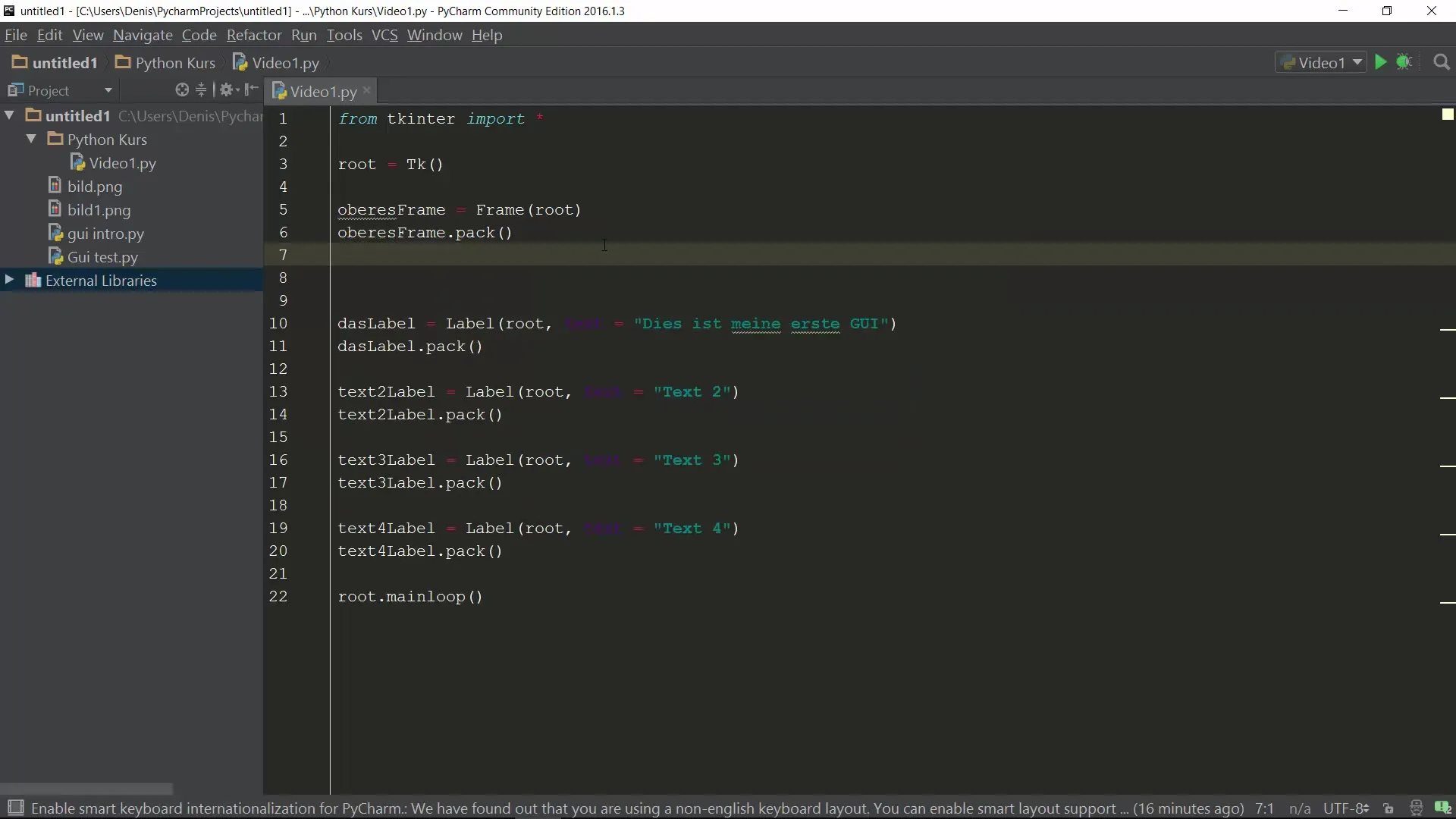
4. Positioning the Frames
The positioning of the frames is done with the side option of the pack method. You can specify whether the frame should be displayed at the top, bottom, right, or left in the interface. For the lower frame, we want it to stay at the bottom. Use the side option to achieve this.
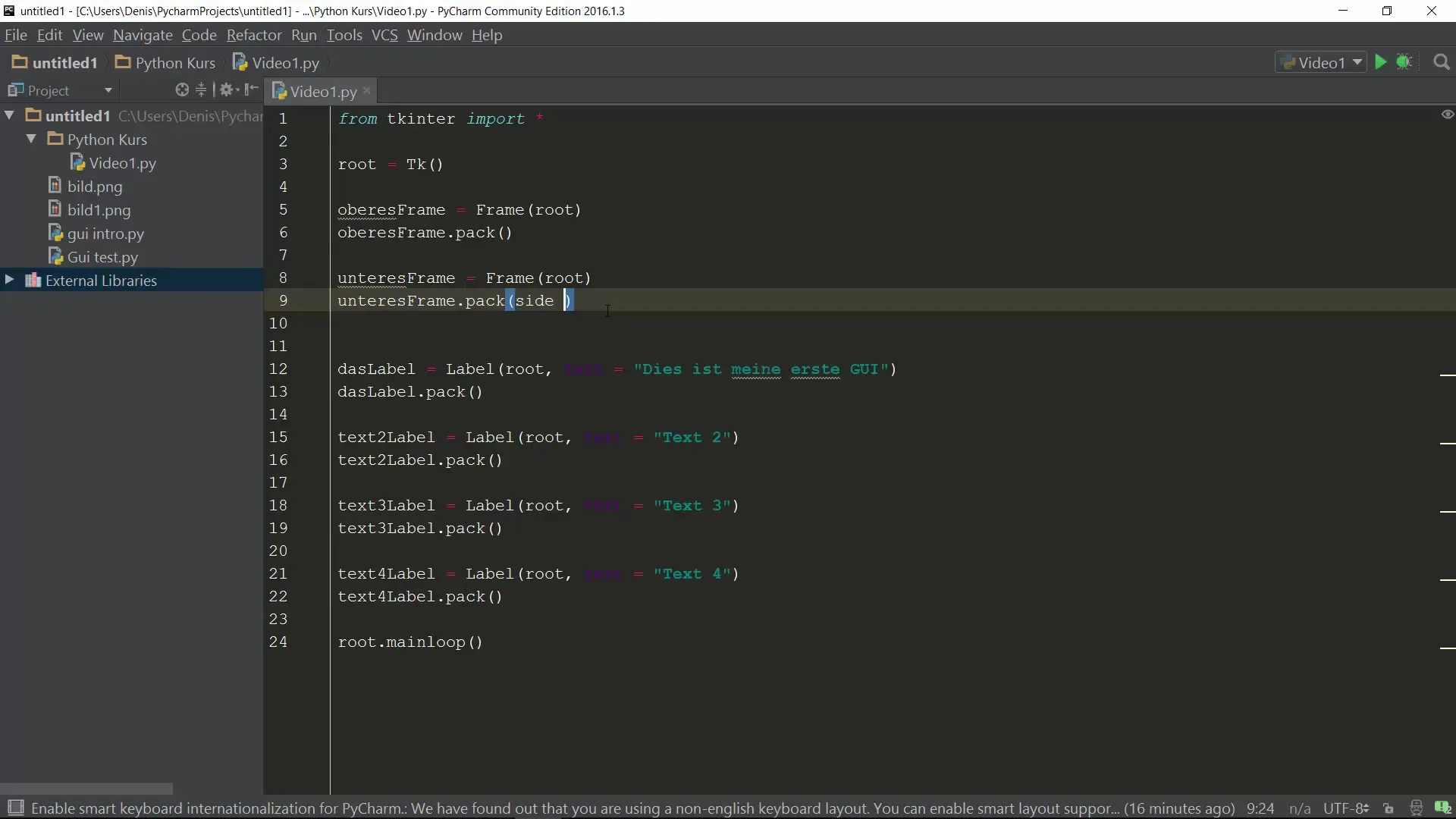
5. Labels in the Frames
Now it’s time to add text labels to the frames you created earlier. You should position these labels in the lower frame to ensure a clear and organized structure. This will arrange the content of the frames in a logical and visually appealing manner.
6. Layout Adjustments
To further refine the layout, it is important to also use the side option for the labels in the lower frame. You can arrange the texts side by side by calling the pack method multiple times and specifying side='left' for the labels.
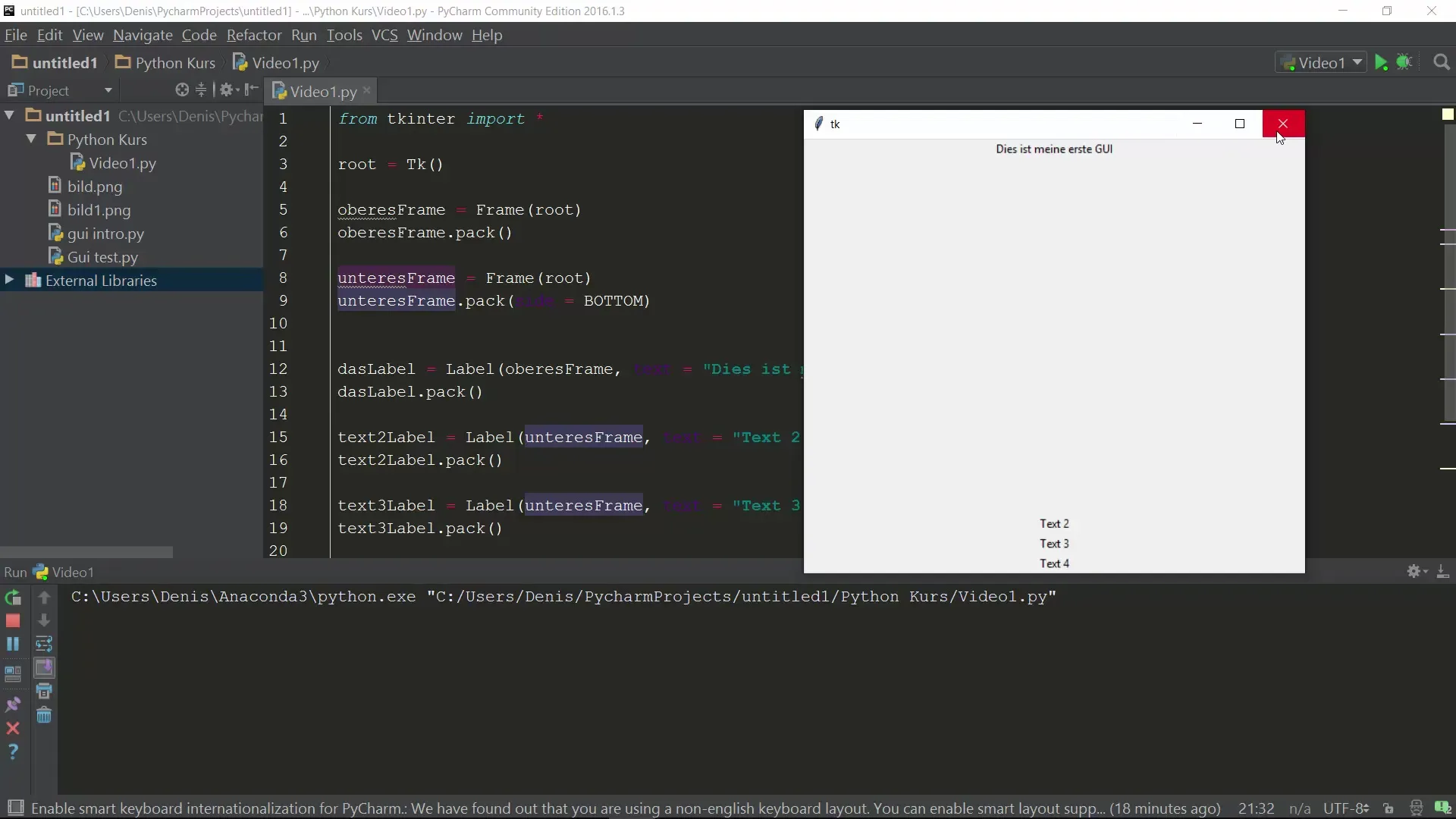
7. Resizing the Window
Before running the program, you should think about how the layout will behave when the window size is changed. Ensure that the labels in the lower frame maintain their desired position regardless of the window size in which they are displayed.
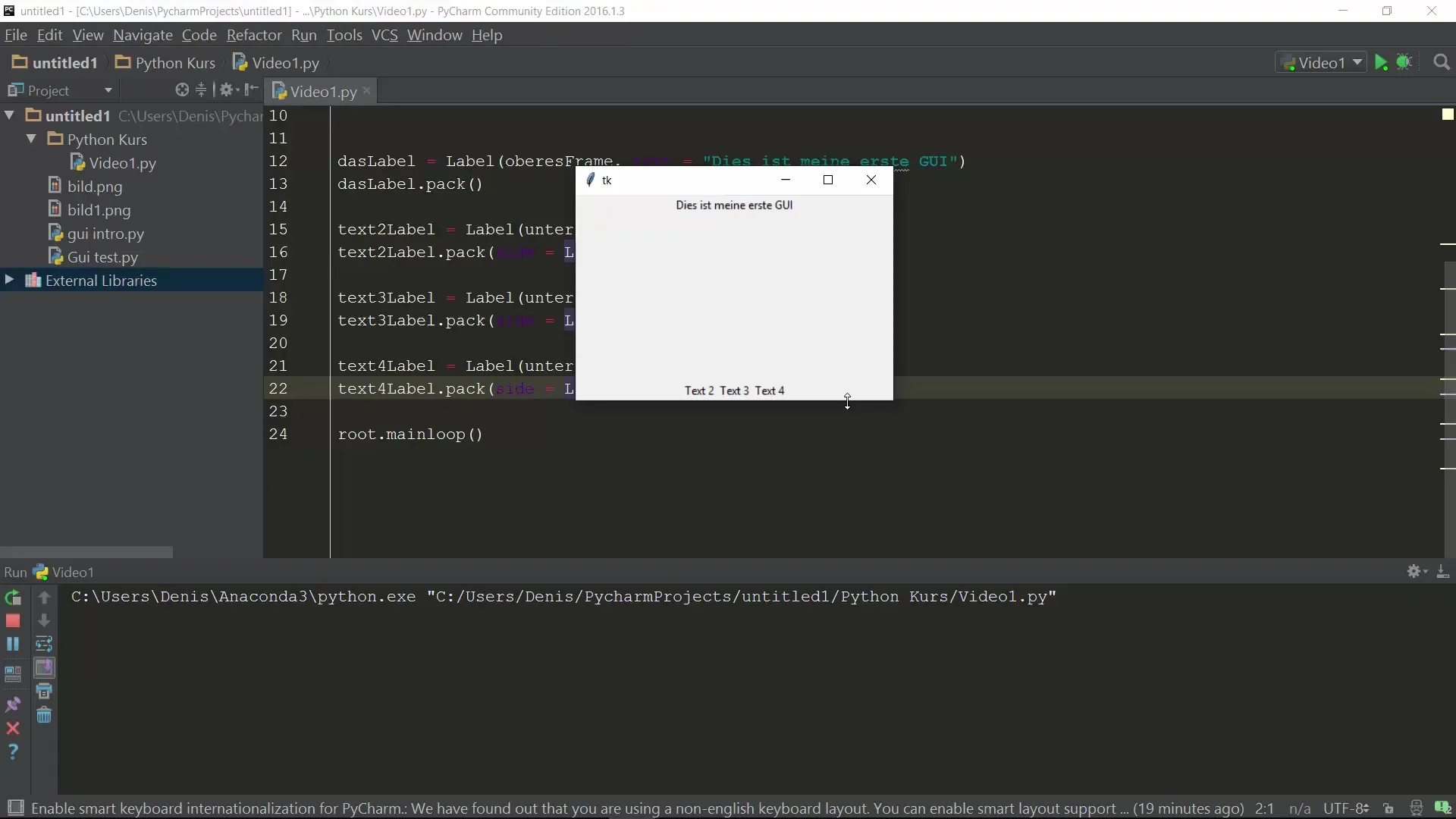
8. Experiment with Layout Arrangement
Now try adjusting the positioning settings. For example, if you remove or change the side option for one of the labels, observe how the layout responds. This gives you immediate feedback on the effects of your changes.
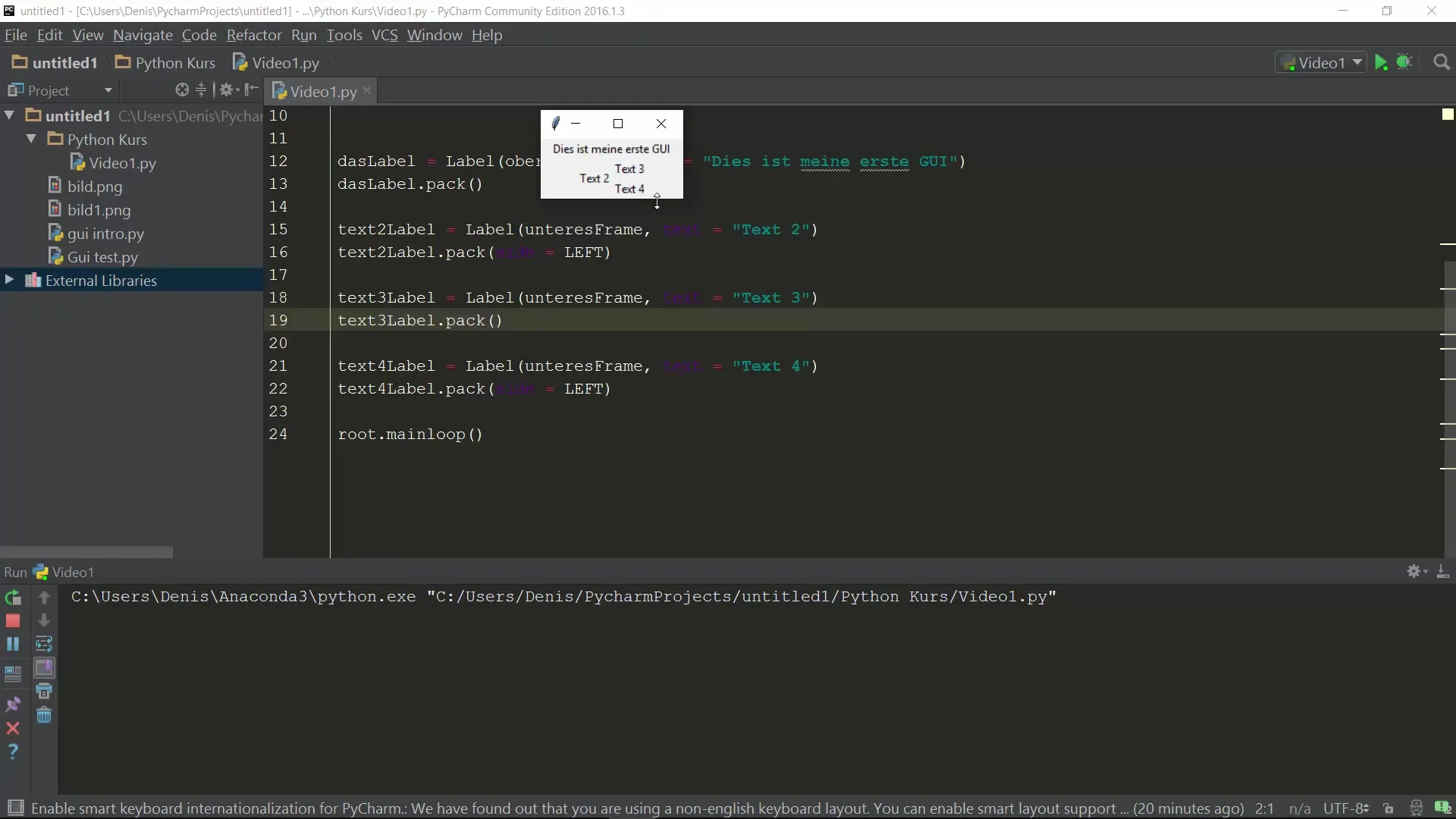
9. Other Layout Methods
Although we have focused on the pack method so far, there are other approaches to Layout Design in Tkinter, such as the grid layout, which offers more control over placement in a grid. We will delve deeper into this in future tutorials.
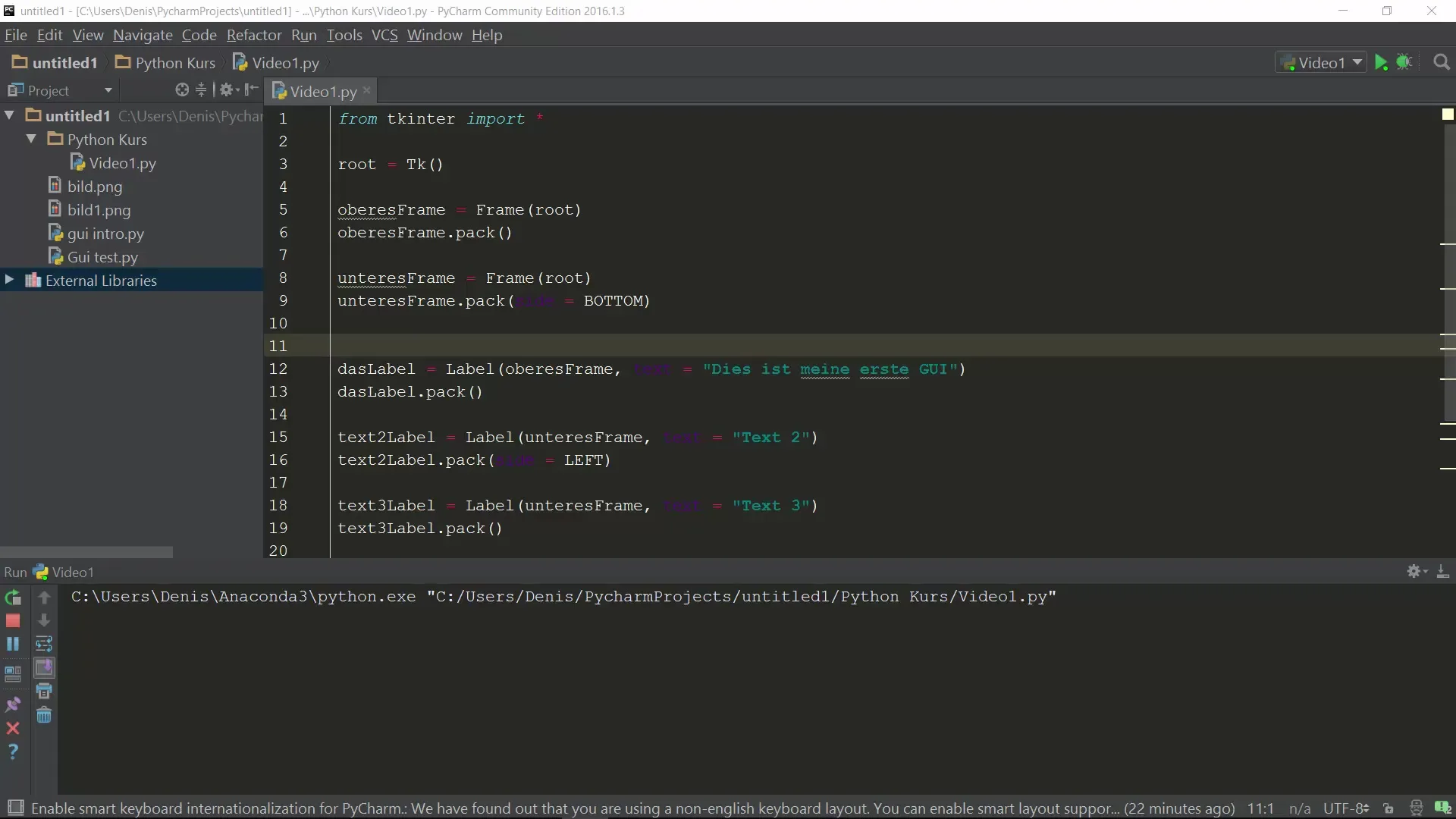
10. Preview of the Next Video
In the next step, we will focus on how to integrate buttons into our application and how to create interactivity through clicks. Be sure to master these functionalities to further enhance your user interface.
Summary – Python Layout Design with Tkinter
In this guide, you learned how to create an effective layout with Tkinter using frames. You have seen how to position frames, add labels, and adjust the layout. These fundamentals are essential for developing attractive and functional GUIs in Python.
Frequently Asked Questions
How can I add a new frame?Create a new frame with frame = Frame(root) and add it with frame.pack().
What is the difference between pack and grid?pack arranges widgets linearly, grid allows for tabular arrangement in rows and columns.
Where can I learn more about Tkinter?There are many online resources and documentation available to help you learn Tkinter.


