Do you want to adjust the colors of your video 100 percent accurately and achieve professional results? The Color Match tool in DaVinci Resolve is just the right tool for you. In this guide, you will learn how to optimize the colors of your shots with the correct white balance and the use of color references.
Key Insights
- A neutral gray card is crucial for accurate white balance.
- The use of color patches (Color Checkers) helps to compensate for color distortions caused by the camera.
- The Color Match area provides a simple way to adjust the colors of your clips.
Step-by-Step Instructions
To adjust the colors effectively, follow these steps:
Preparation of the white balance: To set the white balance correctly, a gray card is ideally suited. This neutral surface is specifically designed to capture the colors of your photo accurately. You can buy a gray card online or make one yourself. It is important that the gray card is held in the same light as your main subject. Make sure you do not attempt the white balance based only on ordinary white, such as paper or book covers, as these surfaces have different hues.
Selecting the clip in the Color area: Once you have prepared your gray card, switch to the Color area of DaVinci Resolve and choose the clip you want to edit. Navigate to the Color Wheels. There you will find the option for the White Balance eyedropper. Click on the eyedropper and then on the gray card.
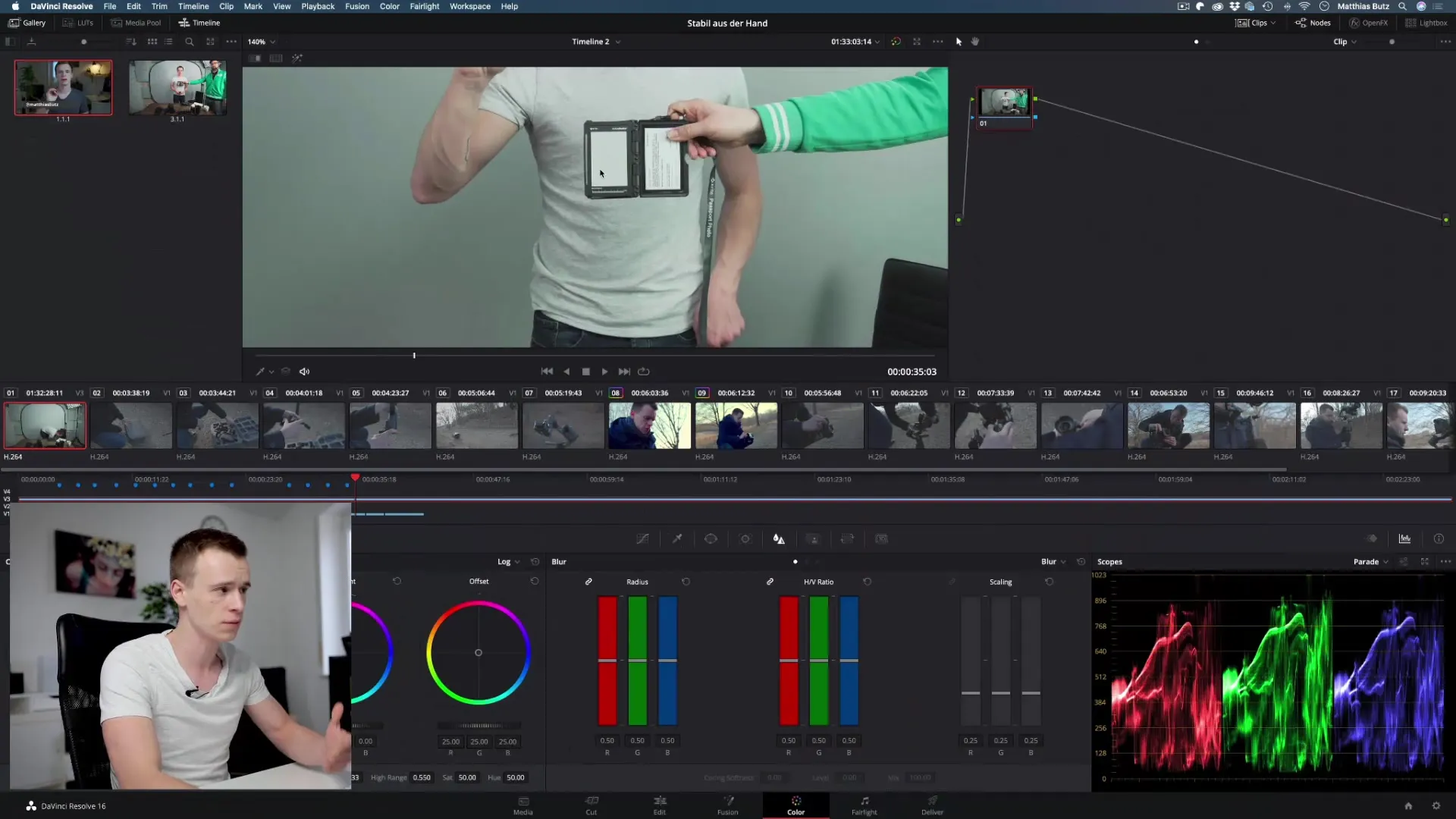
Adjusting the image: When you click on the gray card, you will immediately see how the image color changes. You will notice that the image moves towards magenta and the green is pushed out. Such adjustments help to set the white balance and ensure that colors are represented accurately.
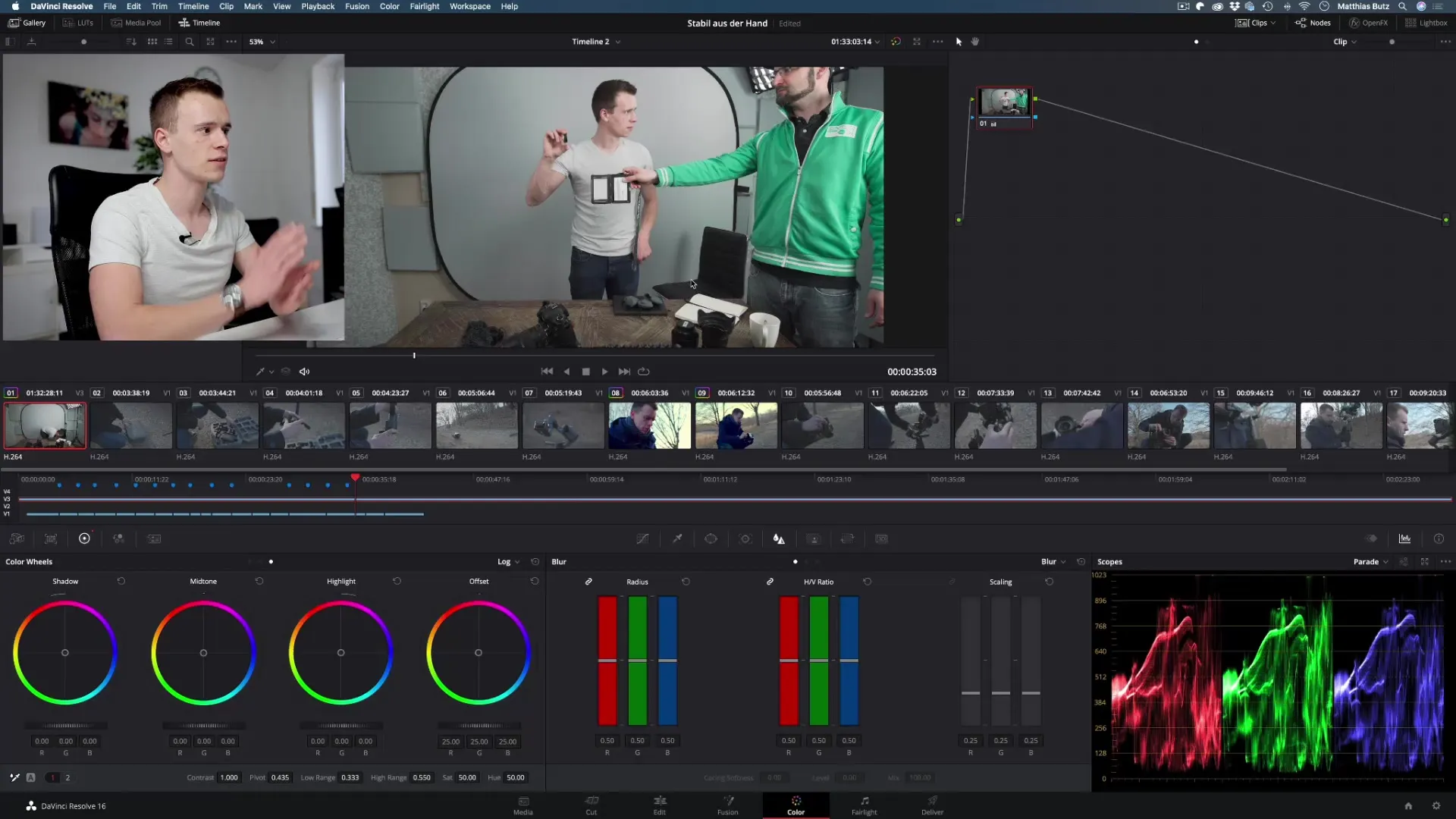
Transferring to other clips: If you are using a stable light source - for example, a fixed lamp - you can transfer the set white balance to other clips. This can be done either using the keyboard shortcuts Command/C or Control/C or by right-clicking and selecting the option "Grab Still." This allows you to create a screenshot of your current editing.
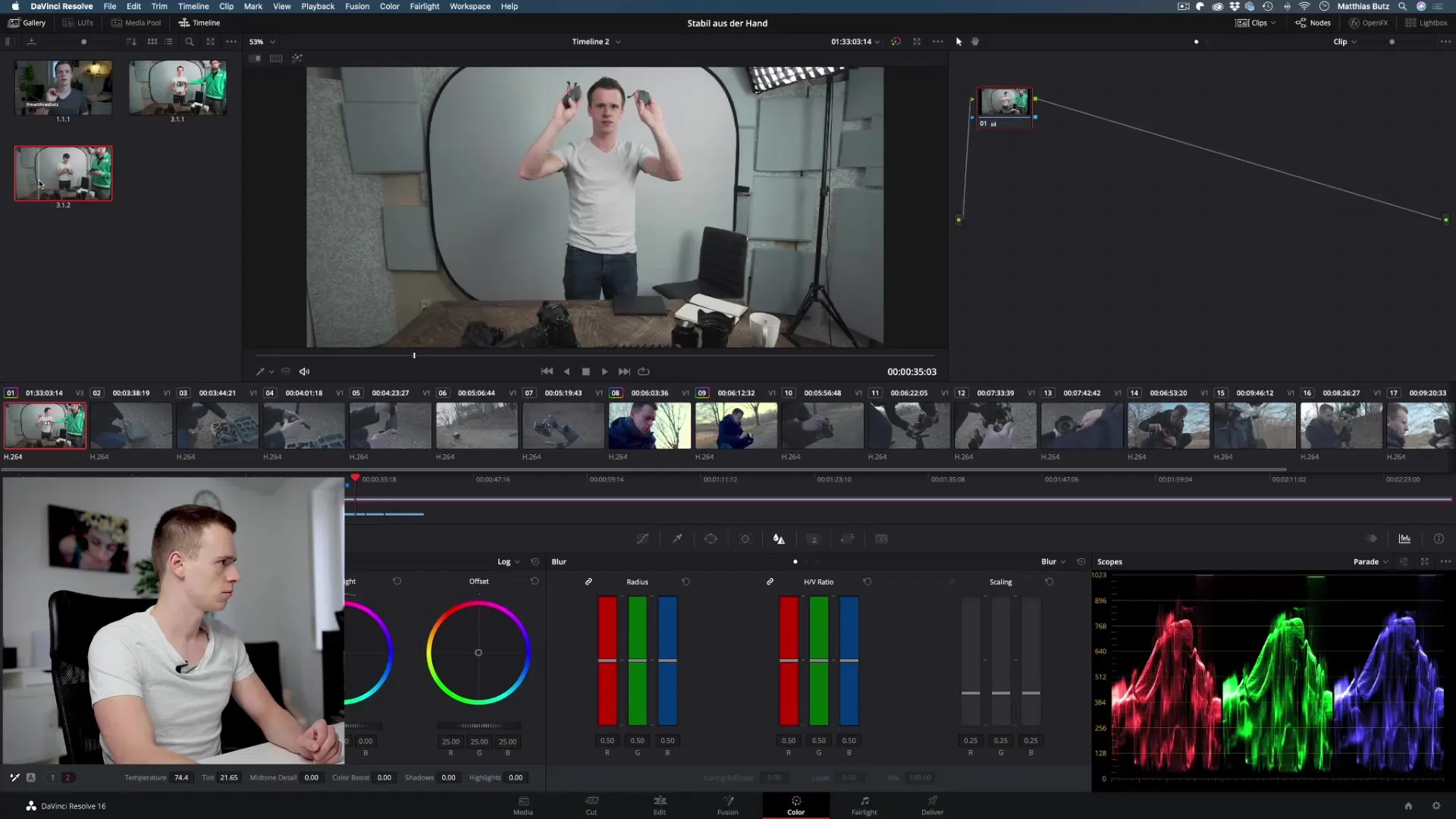
Pay attention to a consistent situation: Before transferring the white balance, make sure that the other clips were shot under the same lighting conditions. Otherwise, the transfer will result in inaccurate outcomes. If necessary, hold the gray card in the same lighting conditions that apply to the rest of your video settings.
The use of the Color Match tool: The Color Match tool is another way to specifically adjust the colors. You can also find it in the Color area. This tool works in conjunction with special Color Checkers, which not only provide you with a neutral area but also specific color templates such as black, white, and some primary colors. This allows you to improve color accuracy.
Setting the color profile: To improve camera settings, choose the correct source color space. For example, you might have filmed with the Sony Alpha 7 II in SLOG. In DaVinci Resolve, select the correct color mode so that the Color Match corresponds optimally to your footage.
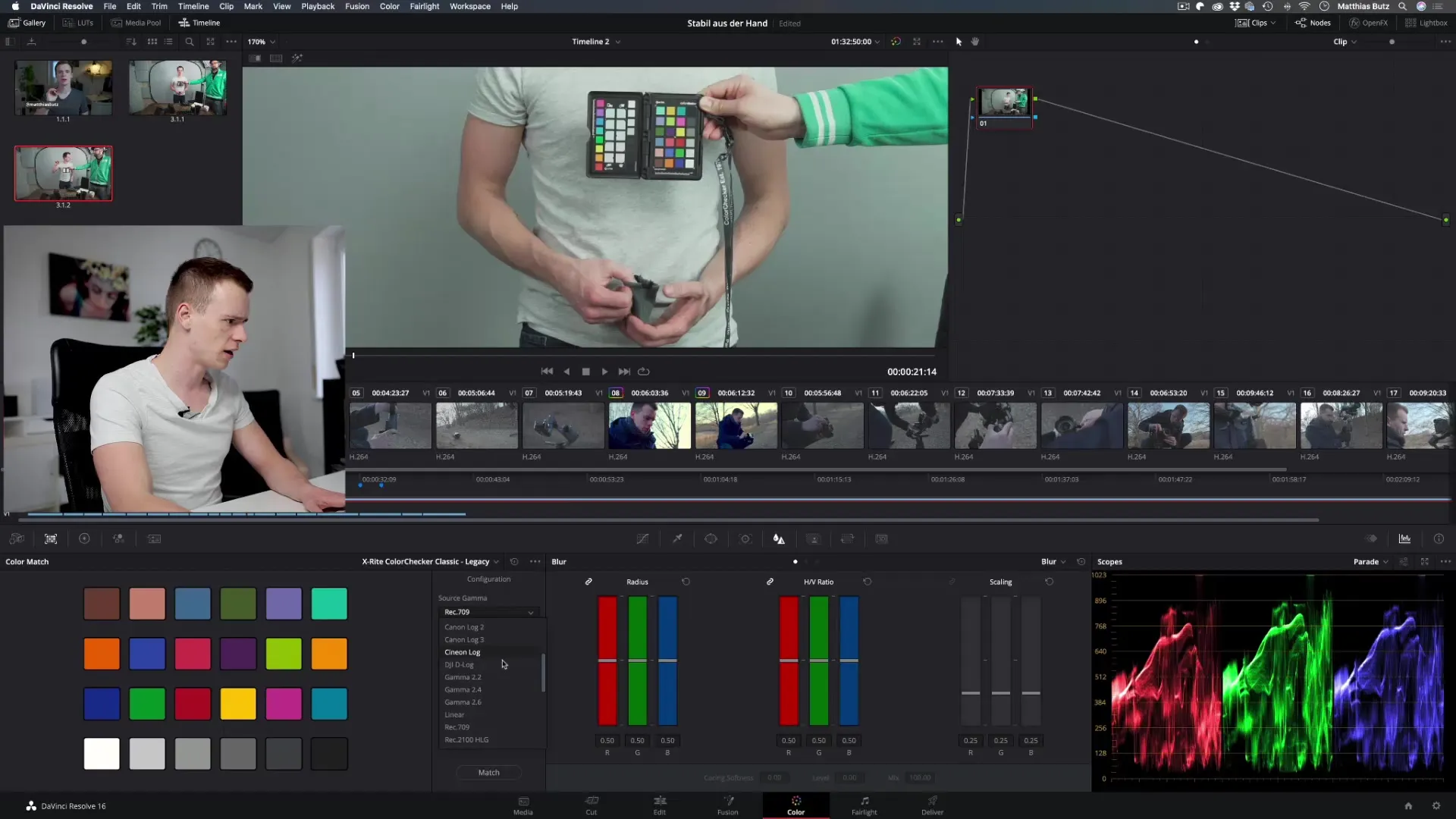
Exact placement of the Color Checker: When using the Color Checker, position it so that the colors fit exactly into the intended fields. Ensure that the squares do not extend outside the frame, as this can lead to incorrectly applied settings.
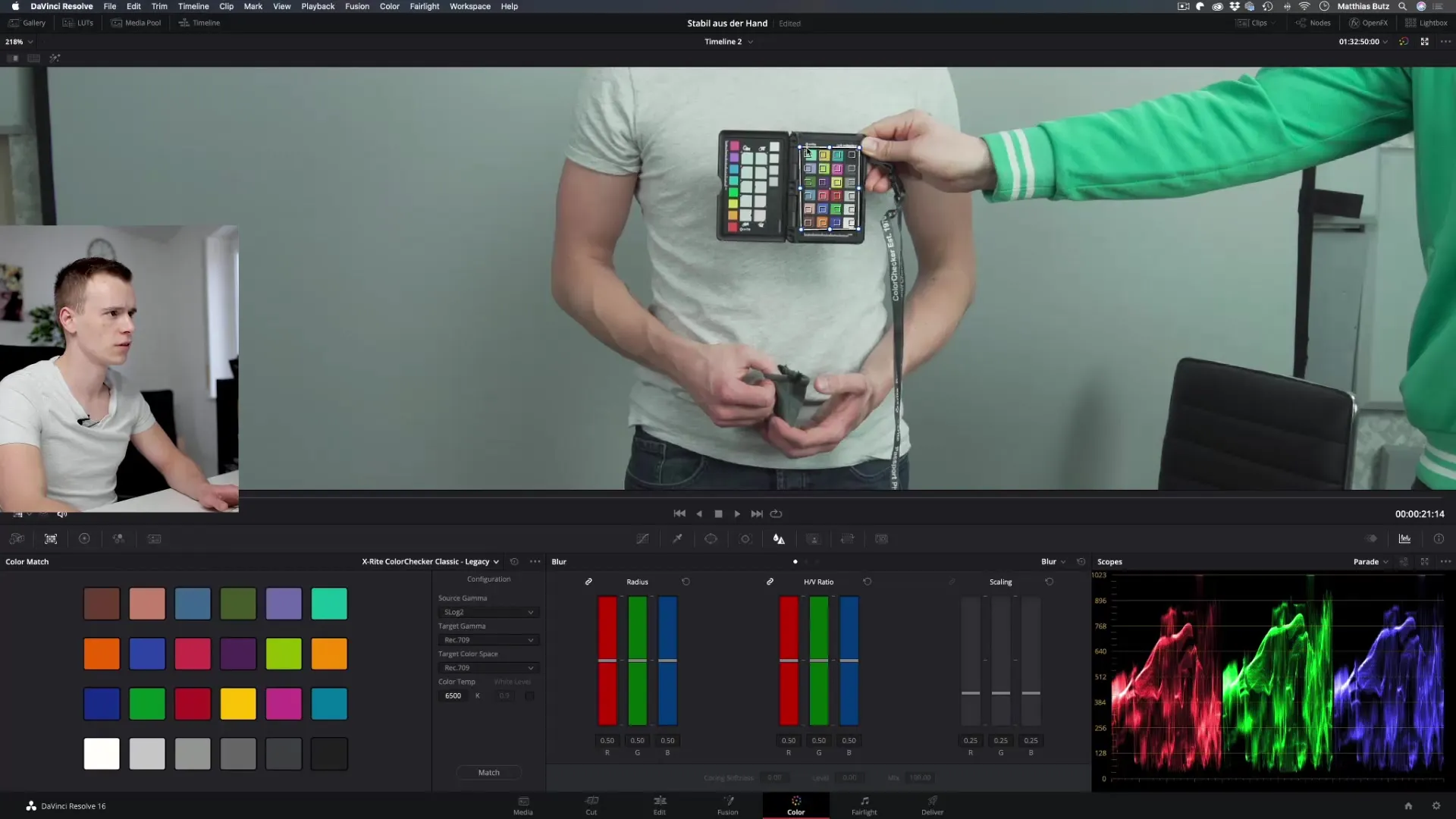
Submitting the adjustment: Click the "Match" button to make adjustments. You will notice that the colors are checked and dynamically adjusted by the tool. The video should now be color graded correctly. Minor adjustments can be made later.
Combine the techniques: To achieve the best possible result, you can combine the results of the Color Match with the white balance. Make sure that the gray card is present throughout the entire process to maintain consistency. With this combination, you can achieve exceptional accuracy in the color temperature of your videos.
Summary – DaVinci Resolve Color Match: Perfect Color Corrections for Your Videos
With the steps and strategies described above, you can precisely adjust the colors of your video and achieve professional video quality. Using white balance, gray cards, and Color Checkers helps you avoid color distortions and ensures a harmonious image.
Frequently Asked Questions
How does the Color Match tool work in DaVinci Resolve?The Color Match tool uses color references to adjust and optimize the colors of your clip.
Is it necessary to use a gray card?While it is not absolutely required, a gray card makes it easier to set the white balance accurately.
Can I transfer the white balance to multiple clips?Yes, the white balance can be transferred to other clips as long as the lighting conditions are consistent.
Do I need to experiment to achieve the best results?Yes, sometimes it is necessary to try different settings to obtain the desired perspectives.
Can I also use Color Match for clips from different recording sessions?It is recommended to use Color Match only for clips from the same recording session to achieve optimal results.


