Scopes are indispensable tools in the Color Grading process that help you understand the color and brightness distribution in your video accurately. They provide a way to make precise adjustments to ensure that the visual representation of your video meets the desired standards. In this tutorial, you will learn how to use the various scopes in DaVinci Resolve to effectively implement your color corrections.
Main Insights
- Scopes help analyze the color and brightness distribution in the image precisely.
- The different types of scopes (Parade, Waveform, Vectorscope) provide different perspectives on the footage.
- Correct calibration and deliberate use of scopes are essential for successful color grading.
Overview of the Scopes
First, it is important to understand what the different types of scopes are and how they function. Common scopes include the histogram, the parade, the waveform, and the vectorscope. They help you ensure that your colors are properly balanced and the exposure is ideal.
Histogram and Parade
The histogram provides a rough overview of the brightness distribution of your image, but can often be difficult to evaluate. The parade, on the other hand, shows the three primary colors – red, green, and blue – allowing for a more detailed analysis of the color distribution.
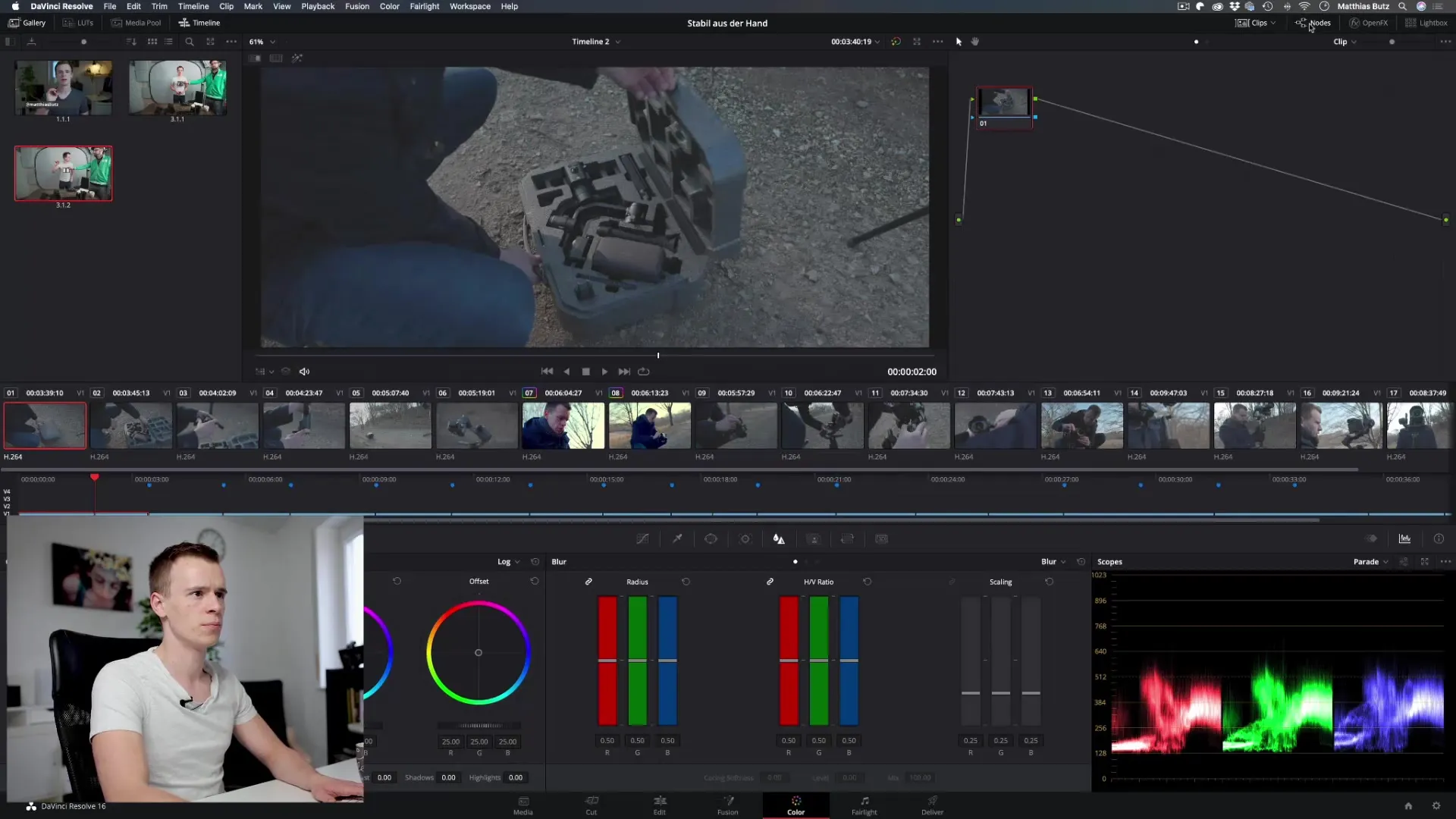
Waveform
Using the waveform, you can measure the brightness of your image. It is easy to check whether the image is correctly exposed. If the waveform hits the top, the image is too bright, and if it hits the bottom, it is too dark.
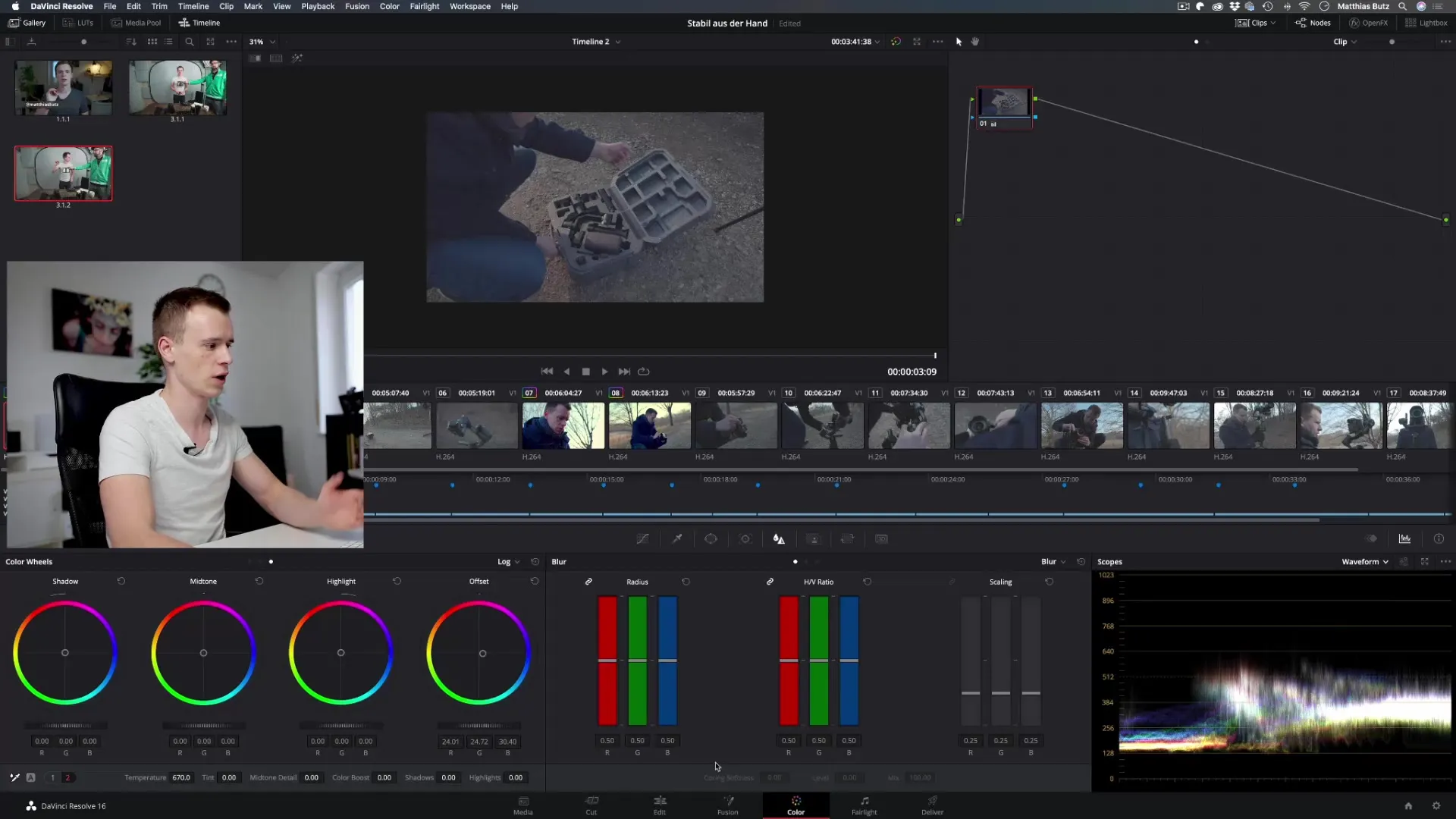
Vectorscope
The vectorscope is the most important tool for analyzing saturation and hue. Here you can see whether the colors in the image are well balanced. A line moving toward a color (e.g., blue) indicates that this color is more dominant, while a balanced saturation is signaled when it is in the middle.
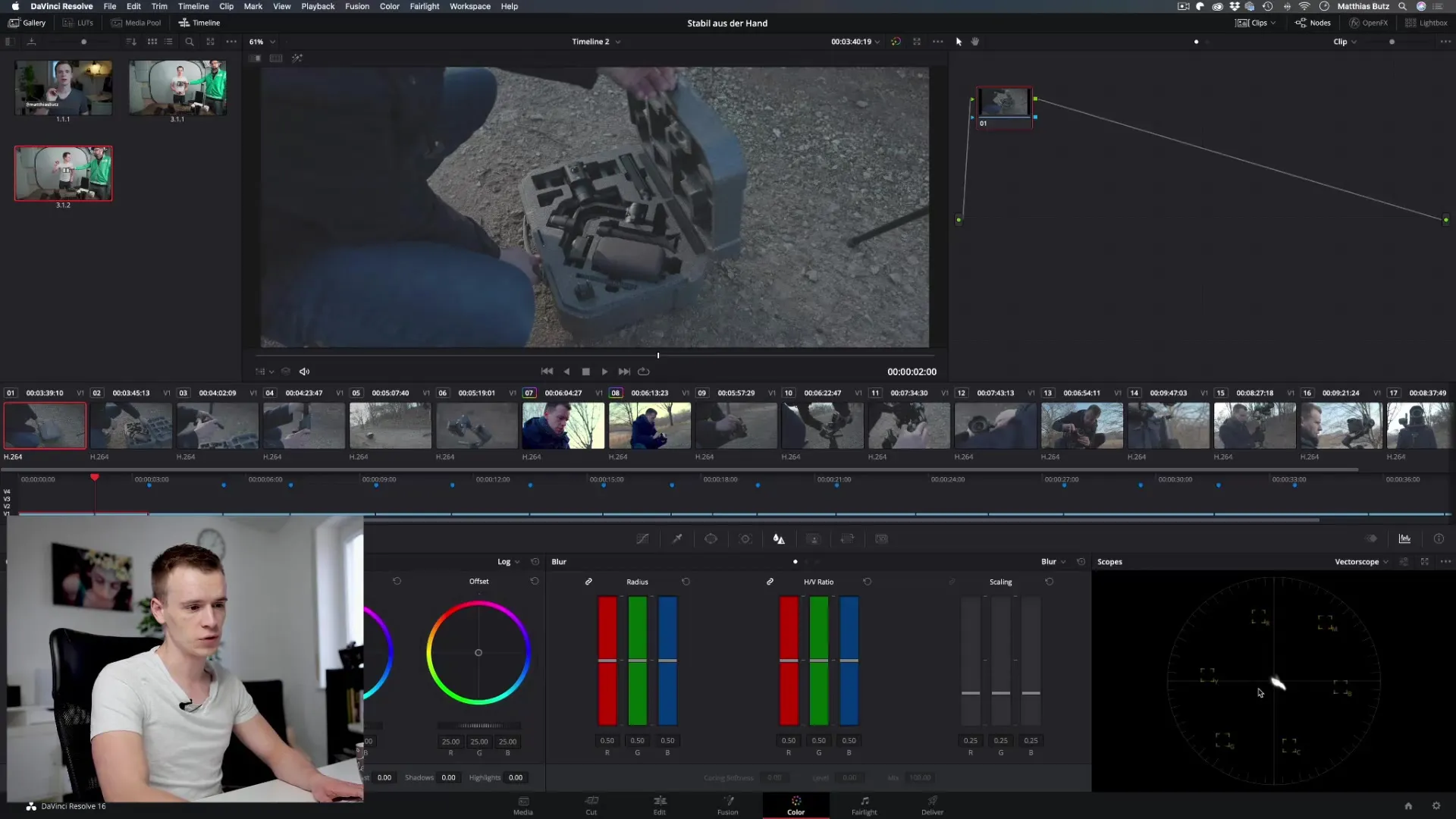
Step-by-Step Guide
Step 1: Activate Scopes
First, you need to make sure that the scopes are activated in DaVinci Resolve. Go to the settings and select “Scopes” from the menu. You can activate the various types of scopes to enable better analysis of your color values.
Step 2: Use the Parade
Now it’s time to analyze the parade. With the parade, you can assess the saturation and progression of colors in your image. Make sure that the values do not spike too high or too low, which may indicate overexposure or clipping.
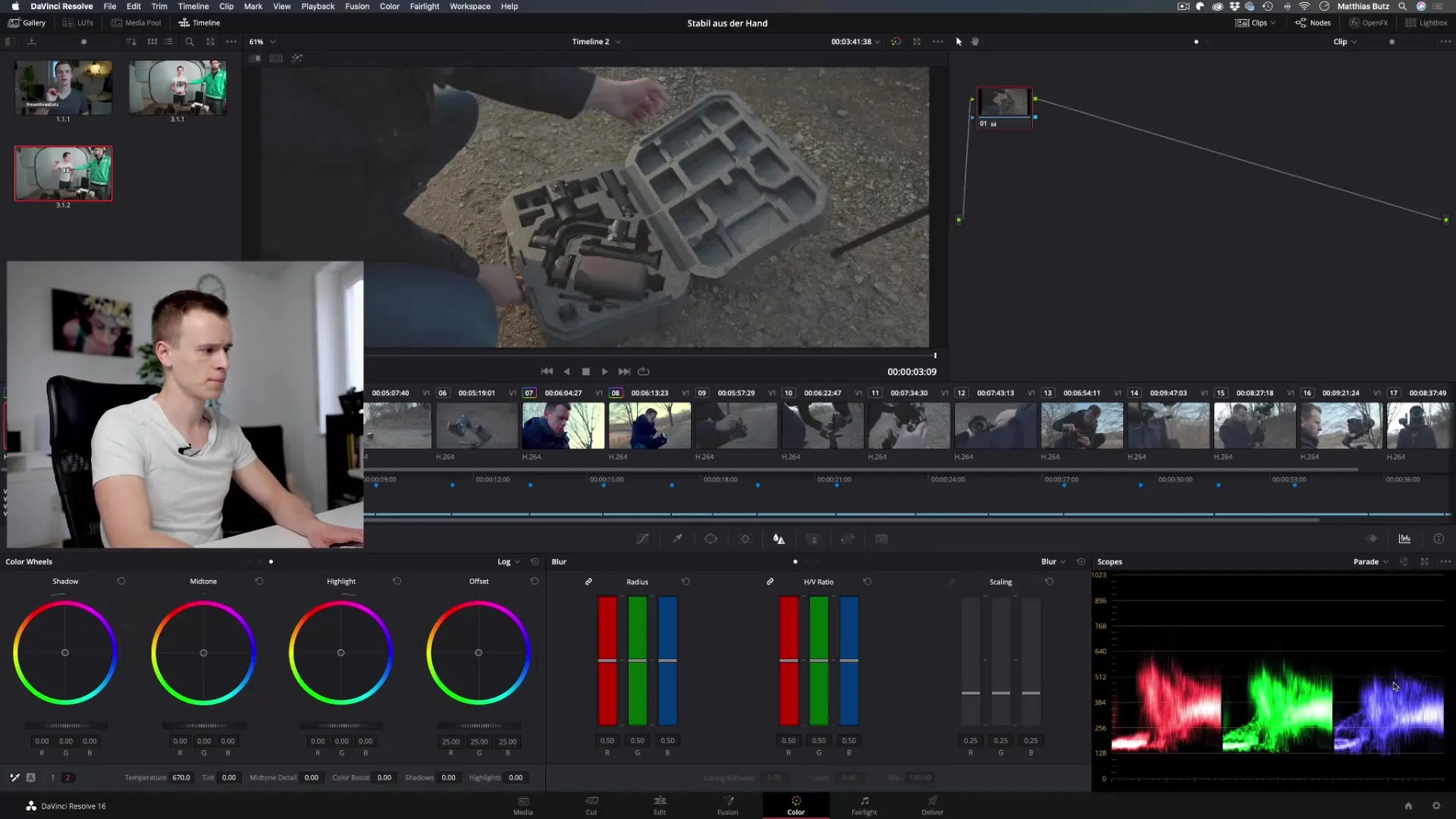
Step 3: Expose with the Waveform
Switch to the waveform to check the brightness of your image. Here you can ensure that your image is not too bright or too dark. It is advisable to keep the values around the middle of the grading range (ideal values around 512).
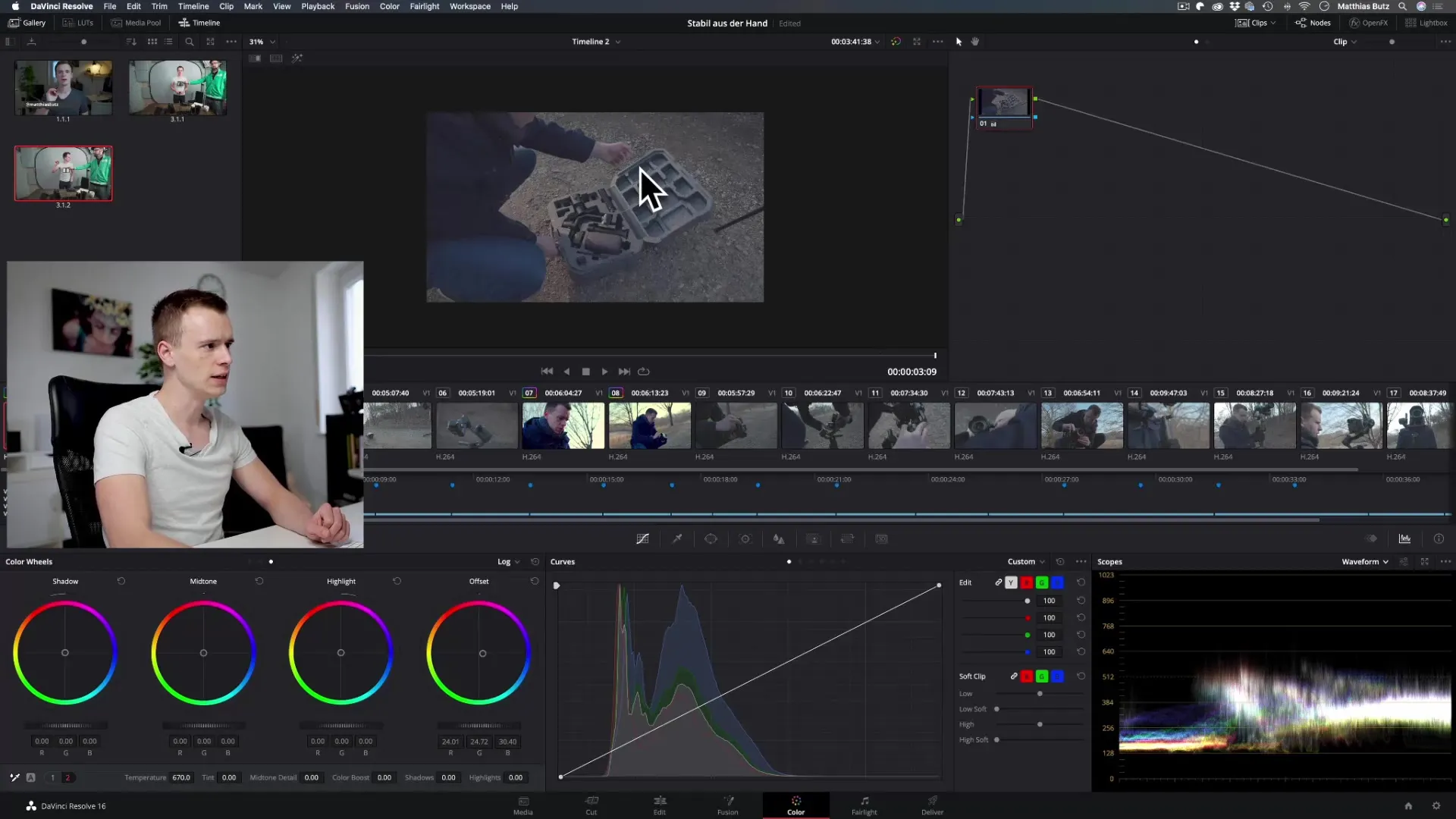
Step 4: Check Colors with the Vectorscope
Use the vectorscope to check the color distribution. You can adjust the colors in the image to appear harmonious. Ensure that the indicators move towards the center of the vectorscope to maintain a balanced image.
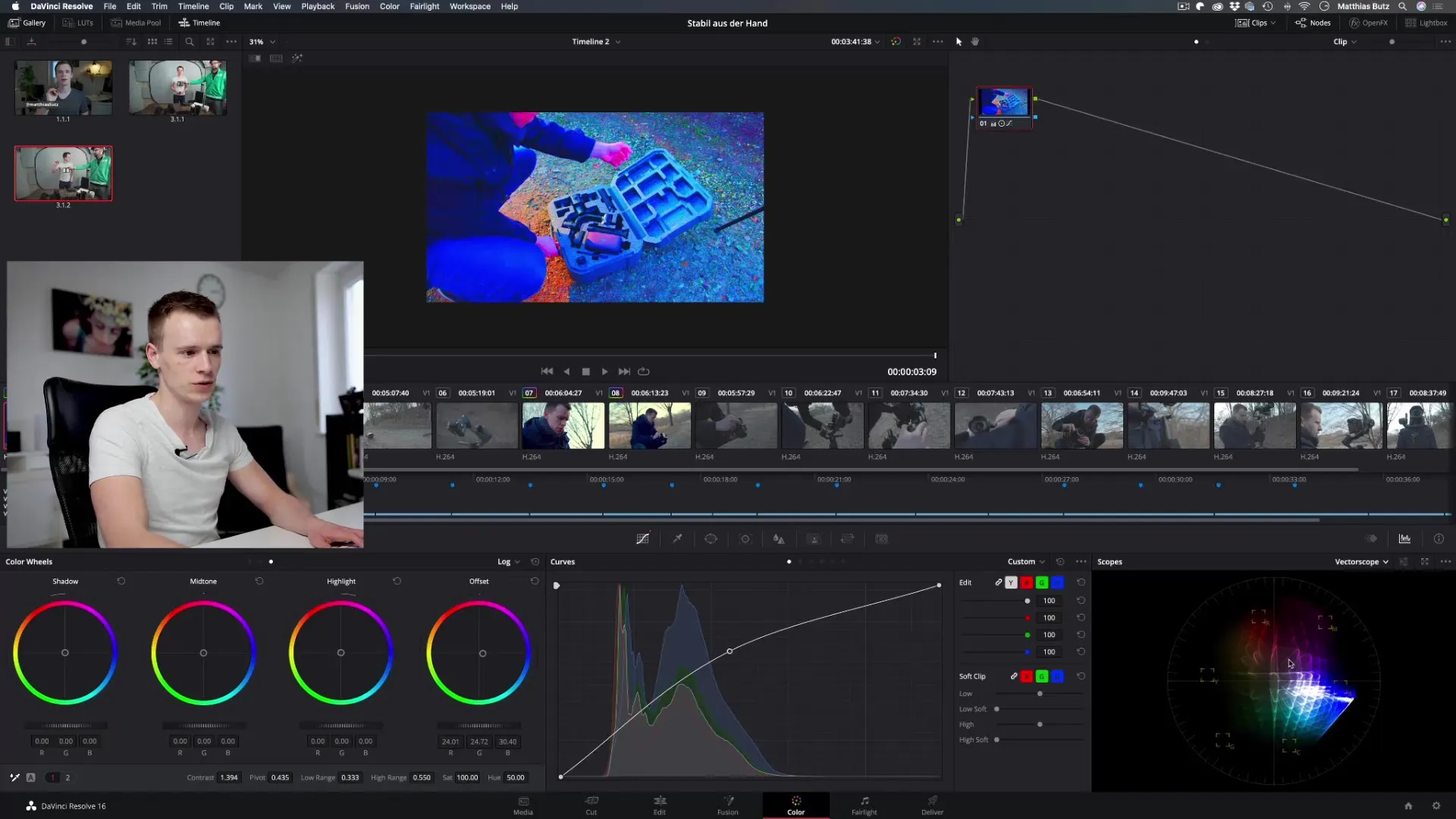
Step 5: Make Adjustments Based on the Scopes
Now that you are actively using the scopes, it’s time to make the necessary adjustments. Add colors or reduce saturation based on the values you observed in the scopes. Be careful not to overdrive the color values or let them clip.
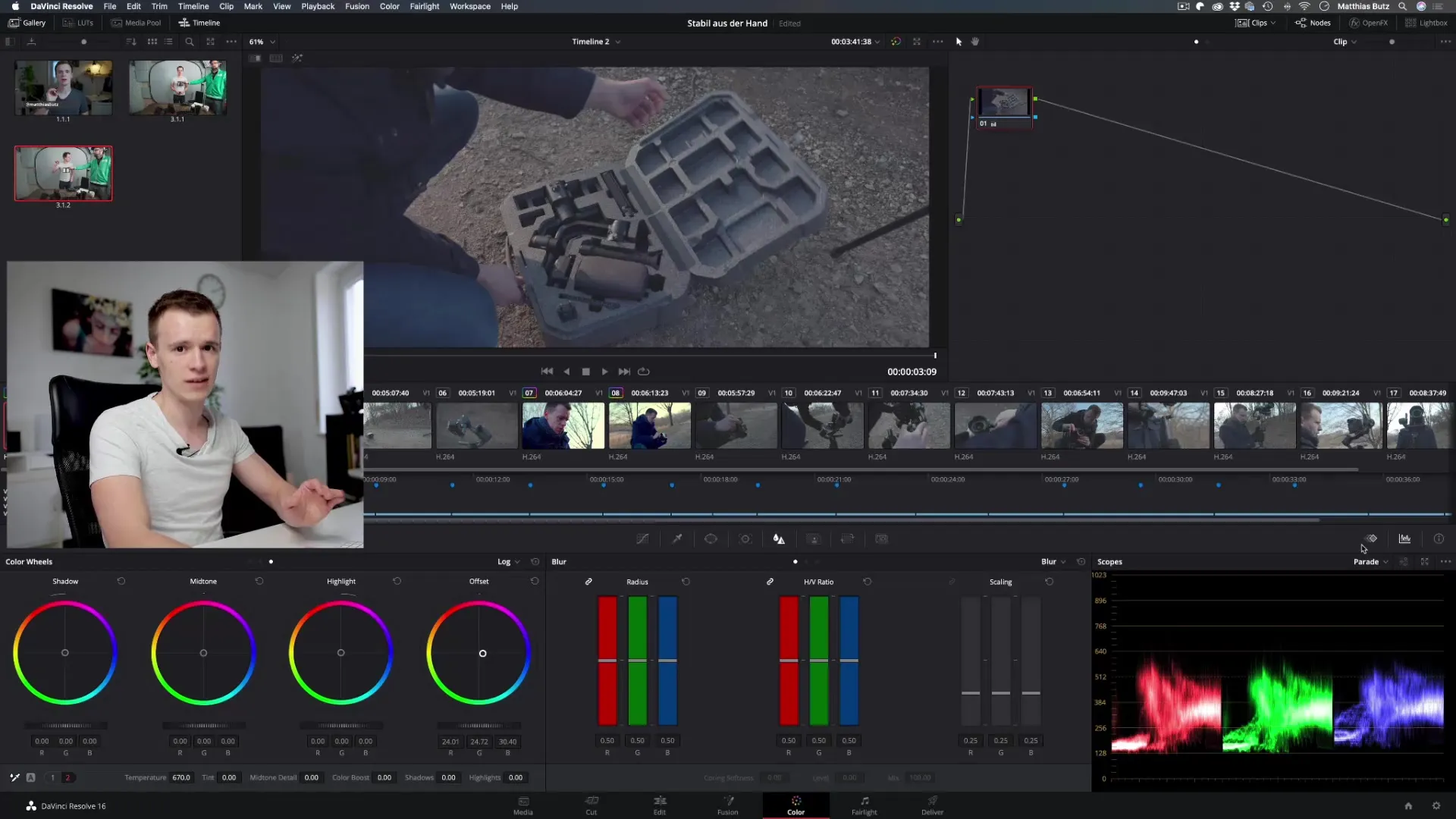
Step 6: Draw Conclusions and Make Final Adjustments
Finally, review all scopes to ensure that brightness, saturation, and hue are within the desired values. You should make sure that your eyes are not deceived and that you trust the scopes to get the best possible color quality from your material.
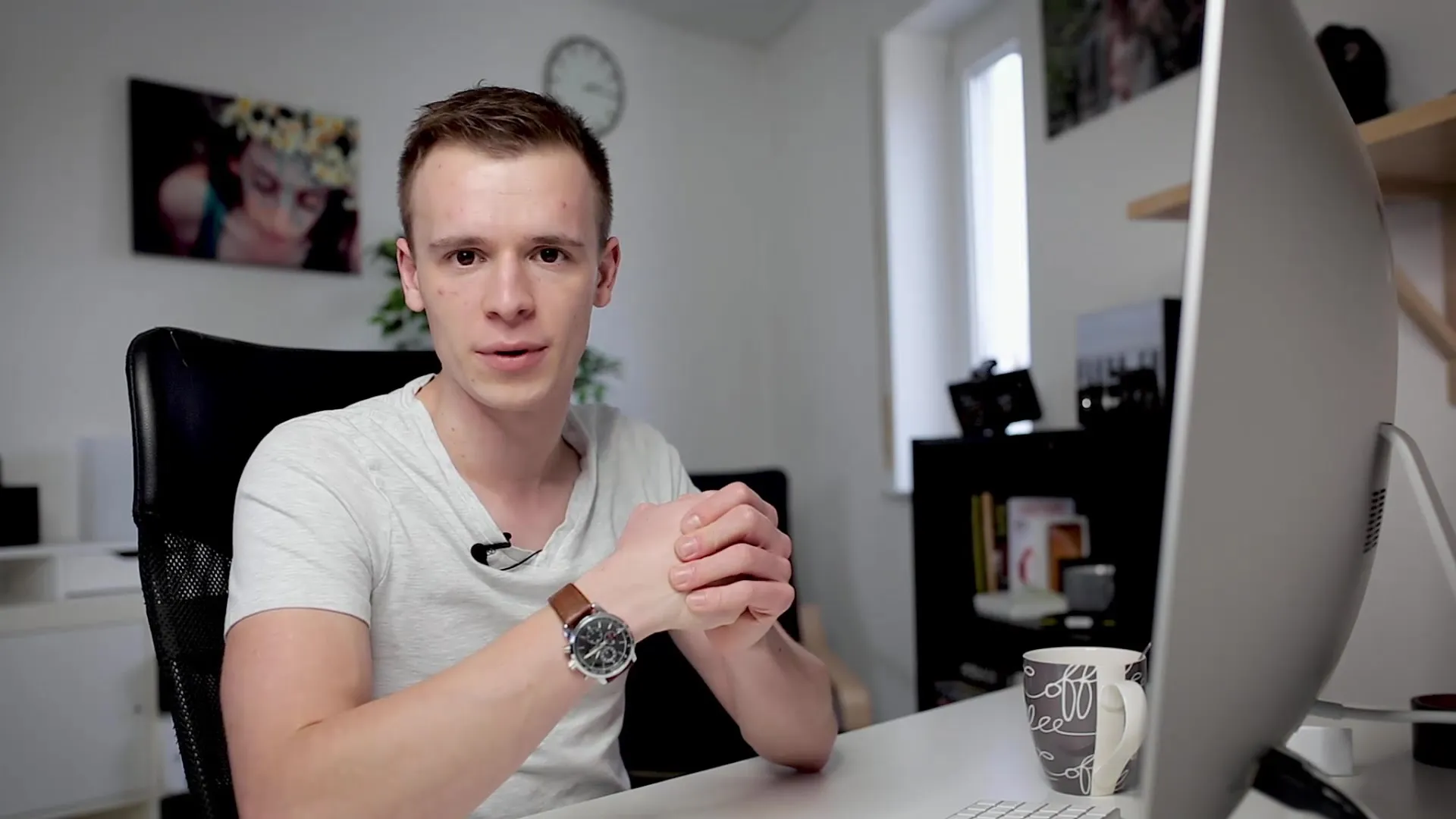
Summary – DaVinci Resolve: Effectively Using Scopes in Color Grading
Working with scopes in DaVinci Resolve may seem challenging at first, but with the right handling, they will become your best friends in color grading. Use the parade, the waveform, and the vectorscope to analyze and adjust your videos precisely. Doing so elevates the quality of your projects to a new level.
Frequently Asked Questions
How do I activate the scopes in DaVinci Resolve?You activate the scopes through the settings in the menu.
What does the parade indicate?The parade indicates the saturation of the three primary colors – red, green, and blue.
How can I check the brightness?Use the waveform to check if your image is correctly exposed.
What does the vectorscope show?The vectorscope shows the saturation and hue of your image.
Are scopes necessary?Yes, scopes are essential for analyzing the color and brightness distribution accurately and making adjustments.


