Cutting and editing videos is often a challenge, especially when it comes to editing content non-destructively and effectively combining different elements. One of the best methods to achieve this is by using layers. In this tutorial, you will learn how layers work in DaVinci Resolve and how to use them optimally to enhance your videos.
Key Insights
- Layers allow for non-destructive cutting and editing of videos.
- Using multiple layers provides flexibility and control over the content.
- Different blending methods can enhance visual effects.
- It is important to have a base layer and strategically combine it with additional elements.
Step-by-Step Guide
Basics of Layer Structure
In the video, you will first learn the basic functioning of layers in DaVinci Resolve. In the timeline, you will see different video and audio tracks that can overlap. This is comparable to using overhead transparencies, where you can layer multiple sheets to create a combined image.
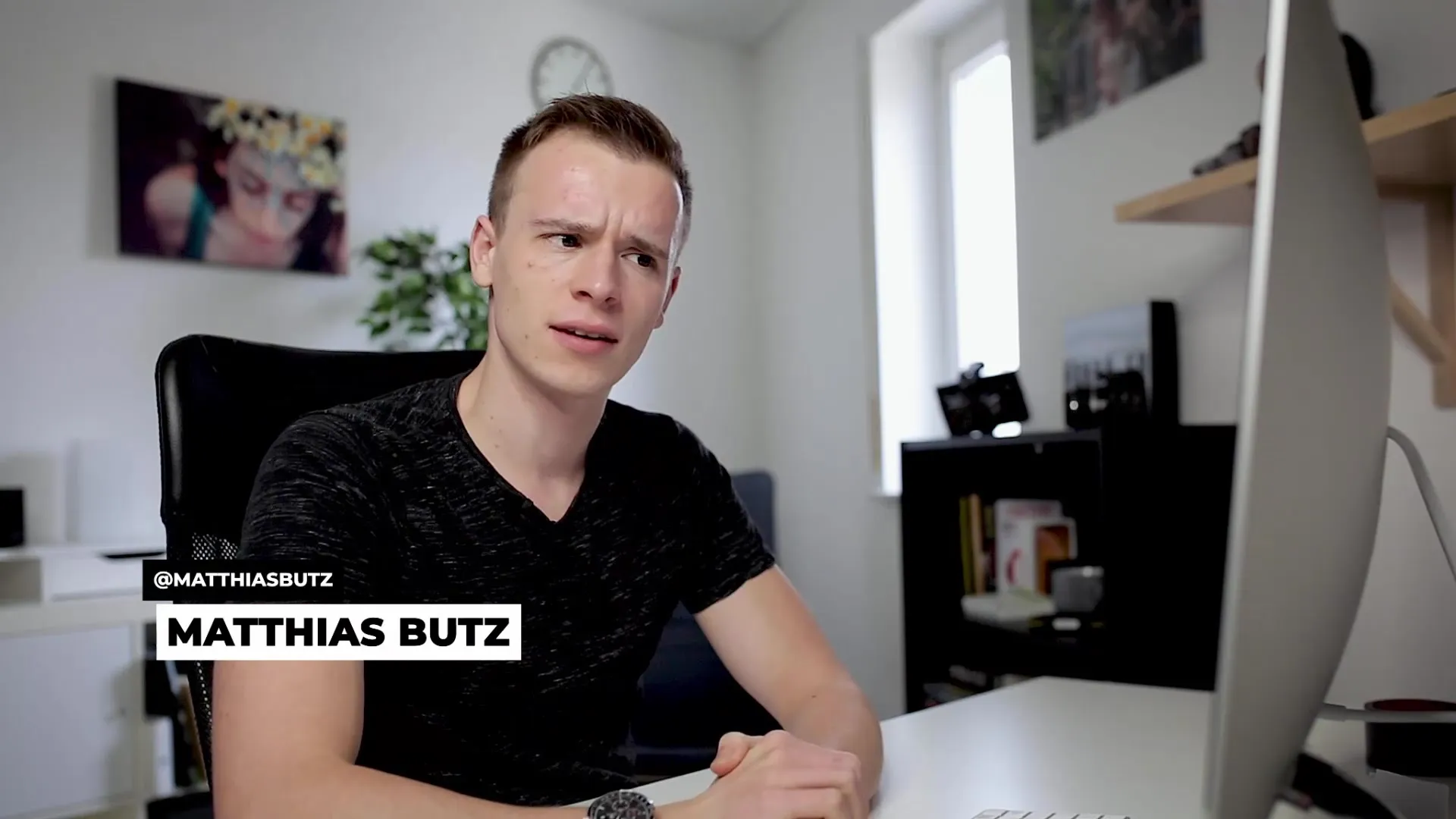
Working with Video and Audio Layers
To work with layers, first drag your source video that you want to edit into the timeline. You can adjust the heights of the various tracks by pulling them up or resizing them, giving you more space to work. This way, you can structure and edit your videos efficiently.
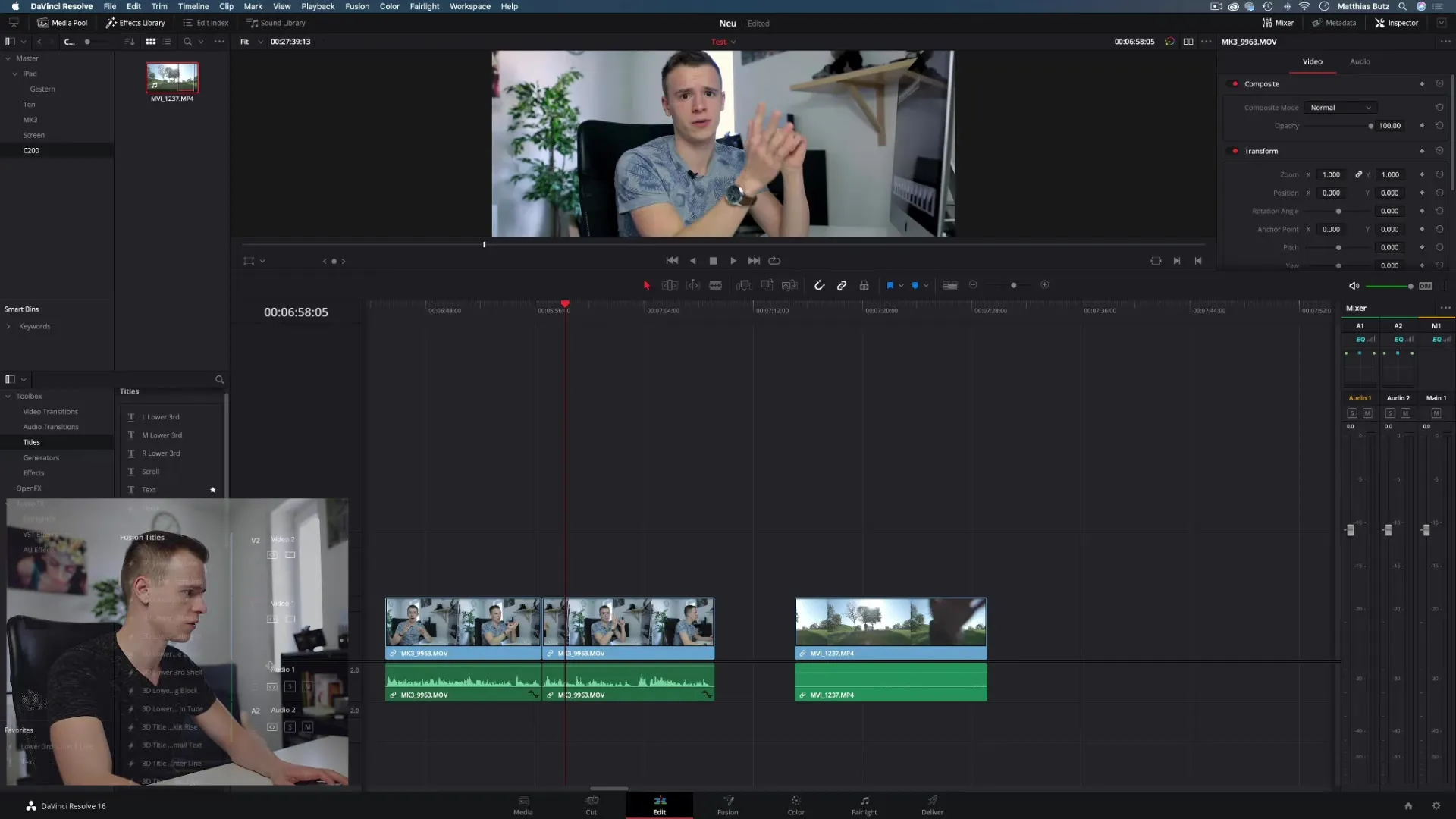
Seamlessly Integrate Video Cuts
Once you have inserted the videos into the timeline, you can swap clips or replace them with other clips without affecting the original file. This makes editing much simpler and clearer. Note that you can undo the clips if necessary by using the undo function (Ctrl + Z or Cmd + Z).
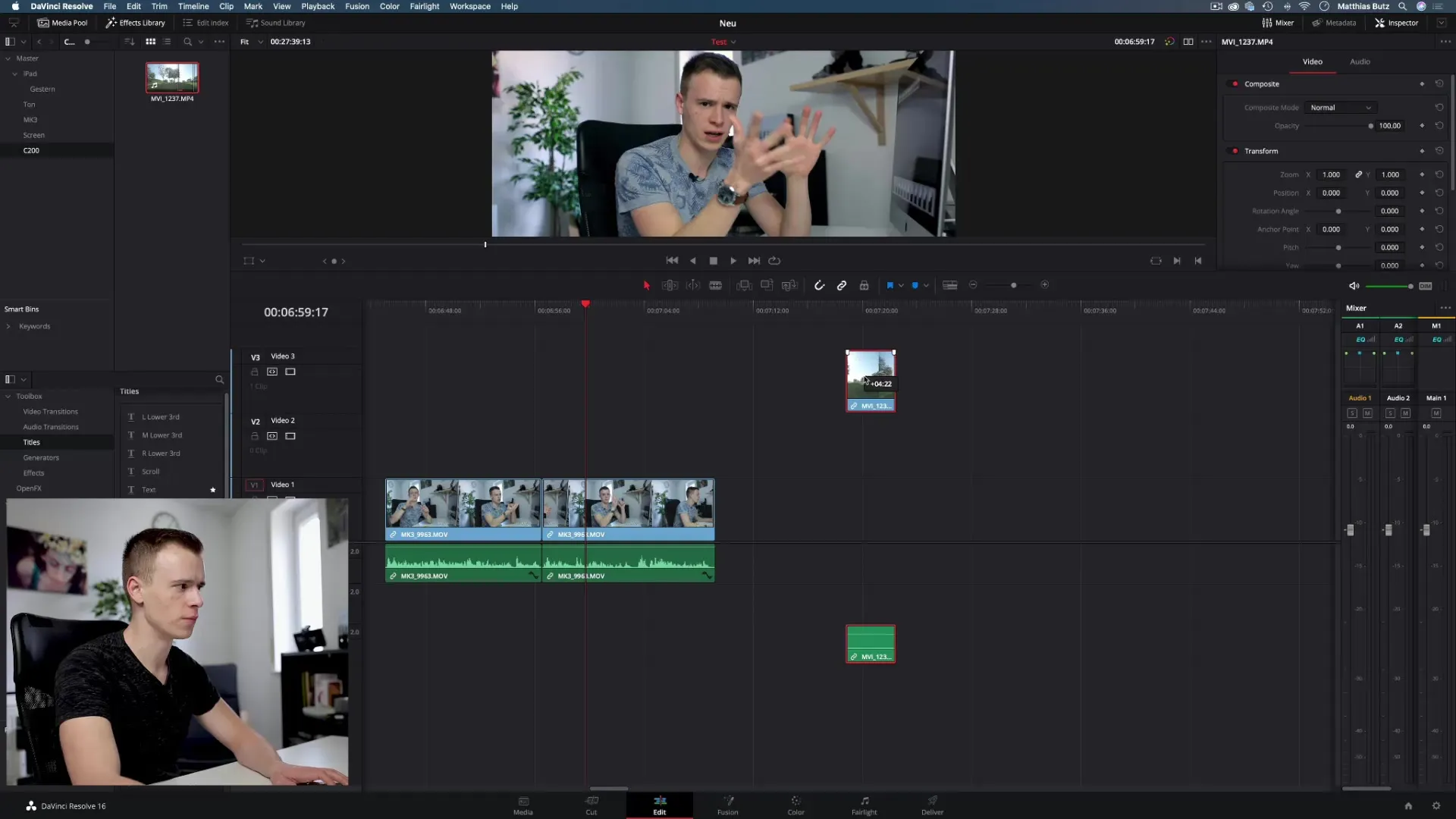
Using Overlays
One of the most useful features of layers is the ability to overlay different clips. For example, you can use a second layer to place an additional video over your main video that shows slow motion or has another visual effect. This technique increases creative freedom. However, it remains manageable as long as you keep a good overview of your layer structure.
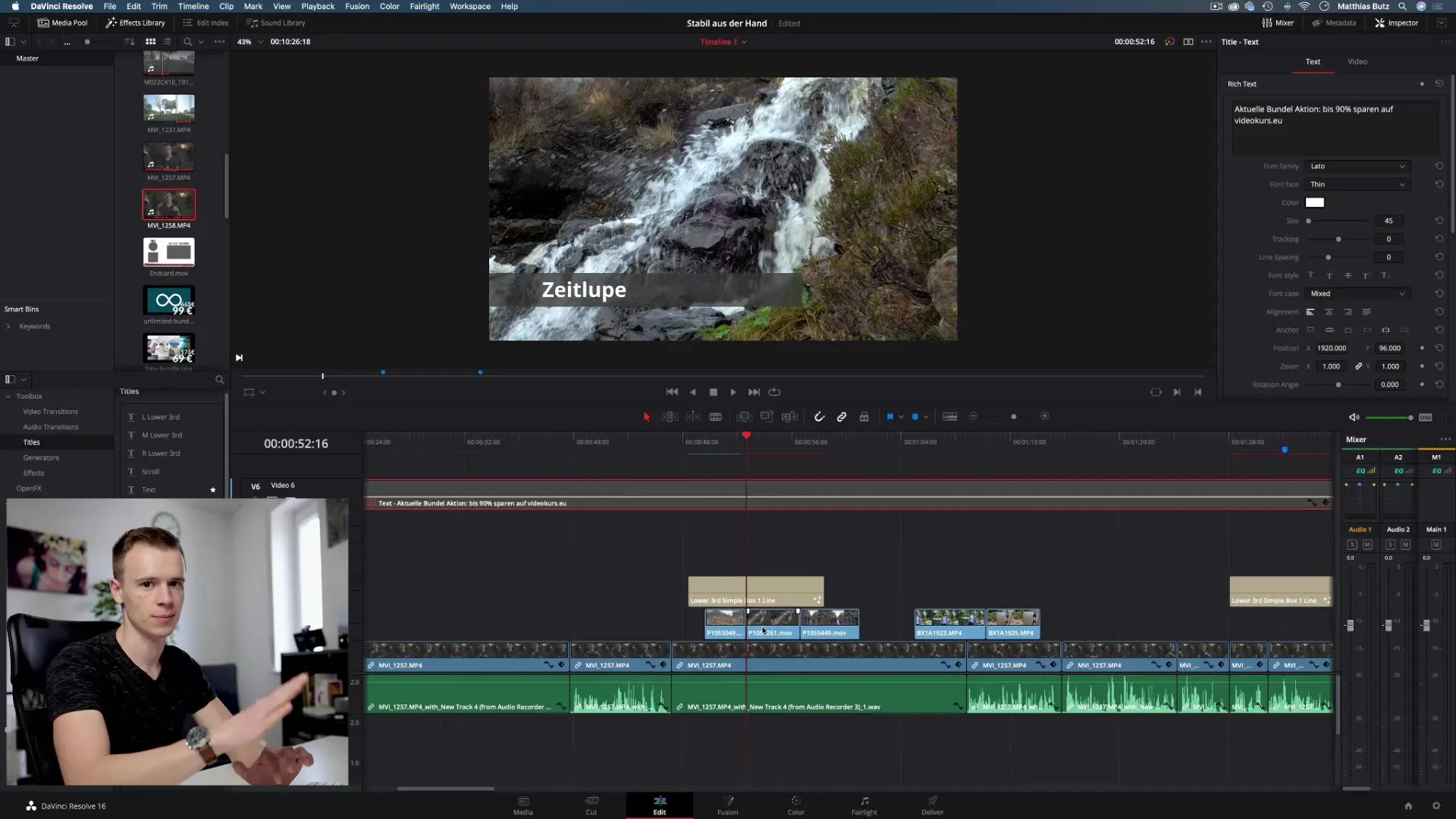
Blending Methods and Visual Effects
To utilize even more creative options, you can apply blending modes in DaVinci Resolve. Blending modes like "Darken" help you create interesting effects by determining how the colors of the top layer combine with those of the layer beneath.
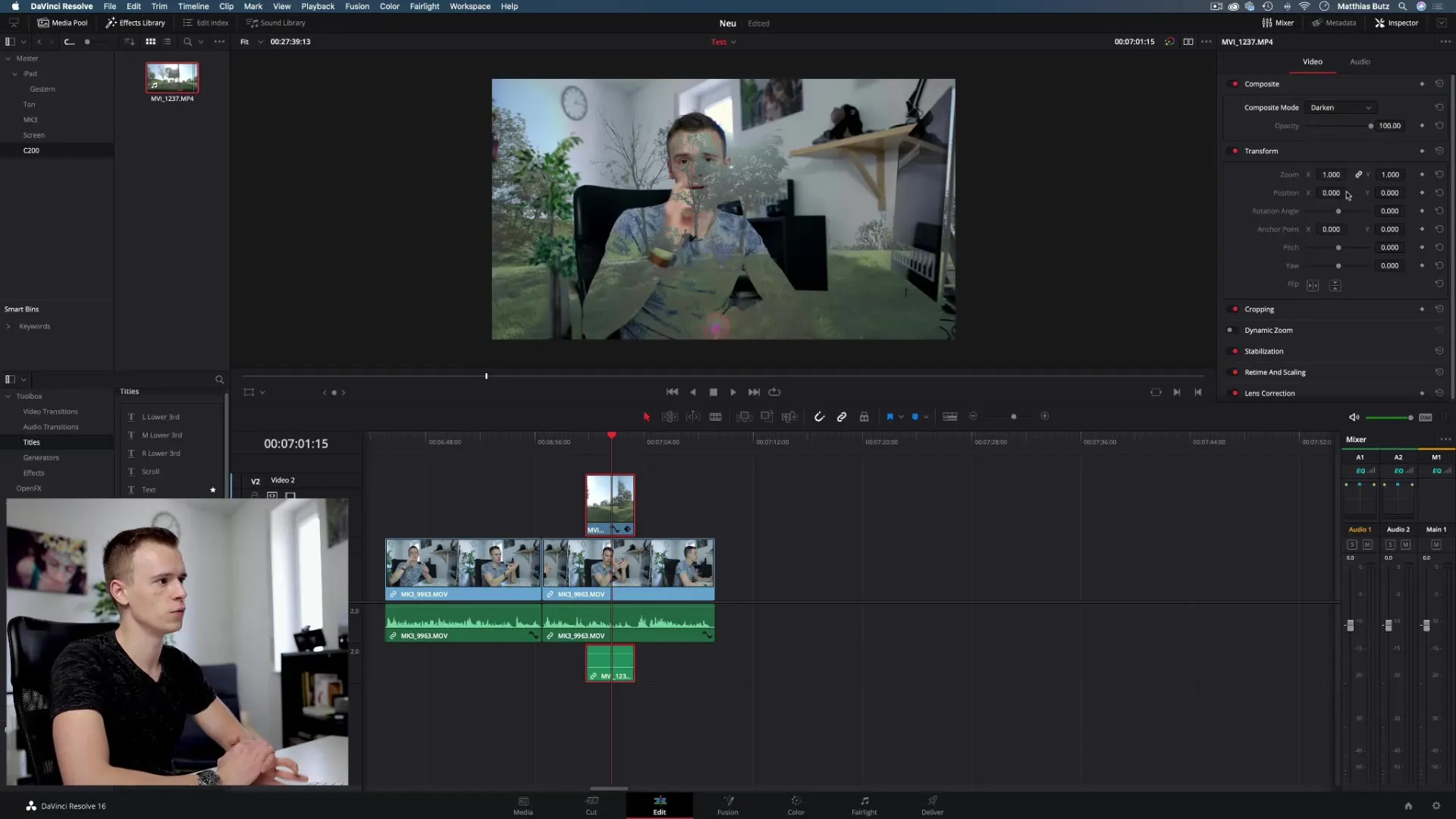
Independence through Multiple Layers
One of the greatest strengths of working with layers is the independence in your workflow. For example, if you want to add a new text overlay, this should ideally be done on a separate layer. This allows you to structure your work without endangering the original video or the editing through accidental overwrites.
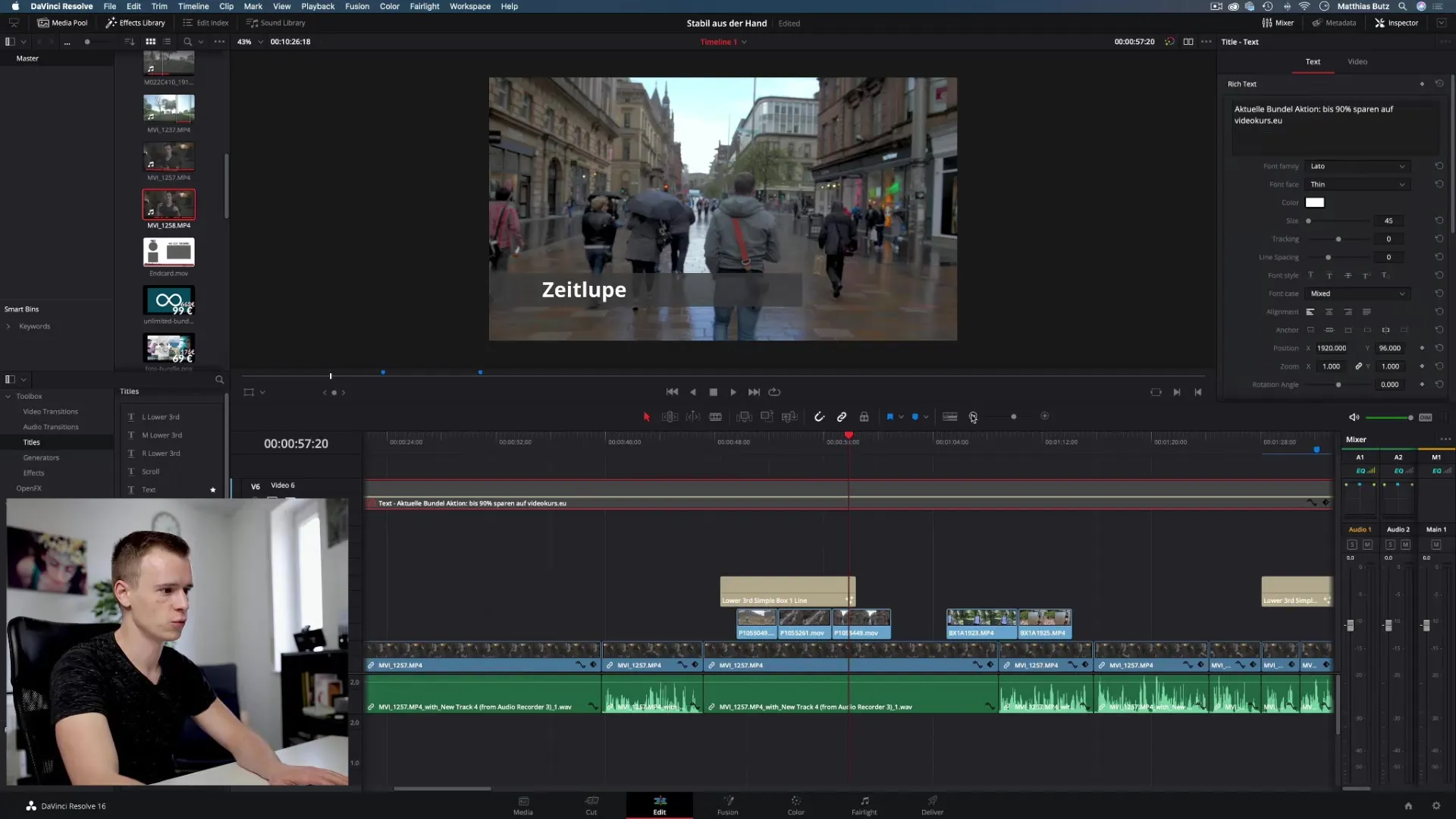
Types of Layers in DaVinci Resolve
In addition to video tracks, you can also add text layers in the software. These are particularly useful for titles, explanations, or additional information that should be integrated into your video. Multiple layers can be viewed interactively, giving you plenty of room for creative experimentation.
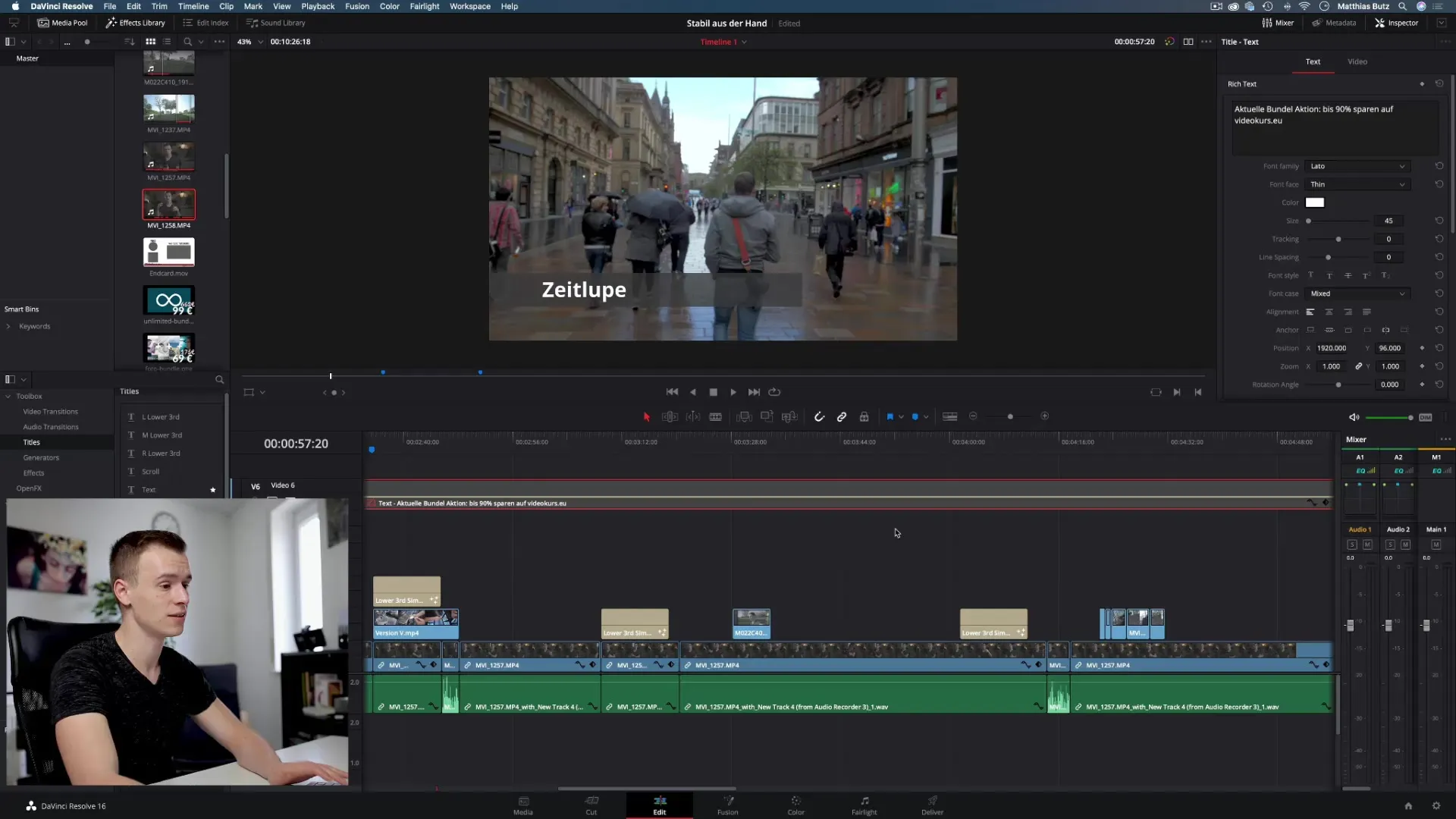
Maximizing Creativity through Strategic Layer Use
Strategically use multiple layers to create a fluid and dynamic look for your project. In complex projects, up to five or six layers can be utilized, giving you the opportunity to create creative scenarios and effects. Be aware that a thoughtful arrangement of layers is crucial for the success of your video.
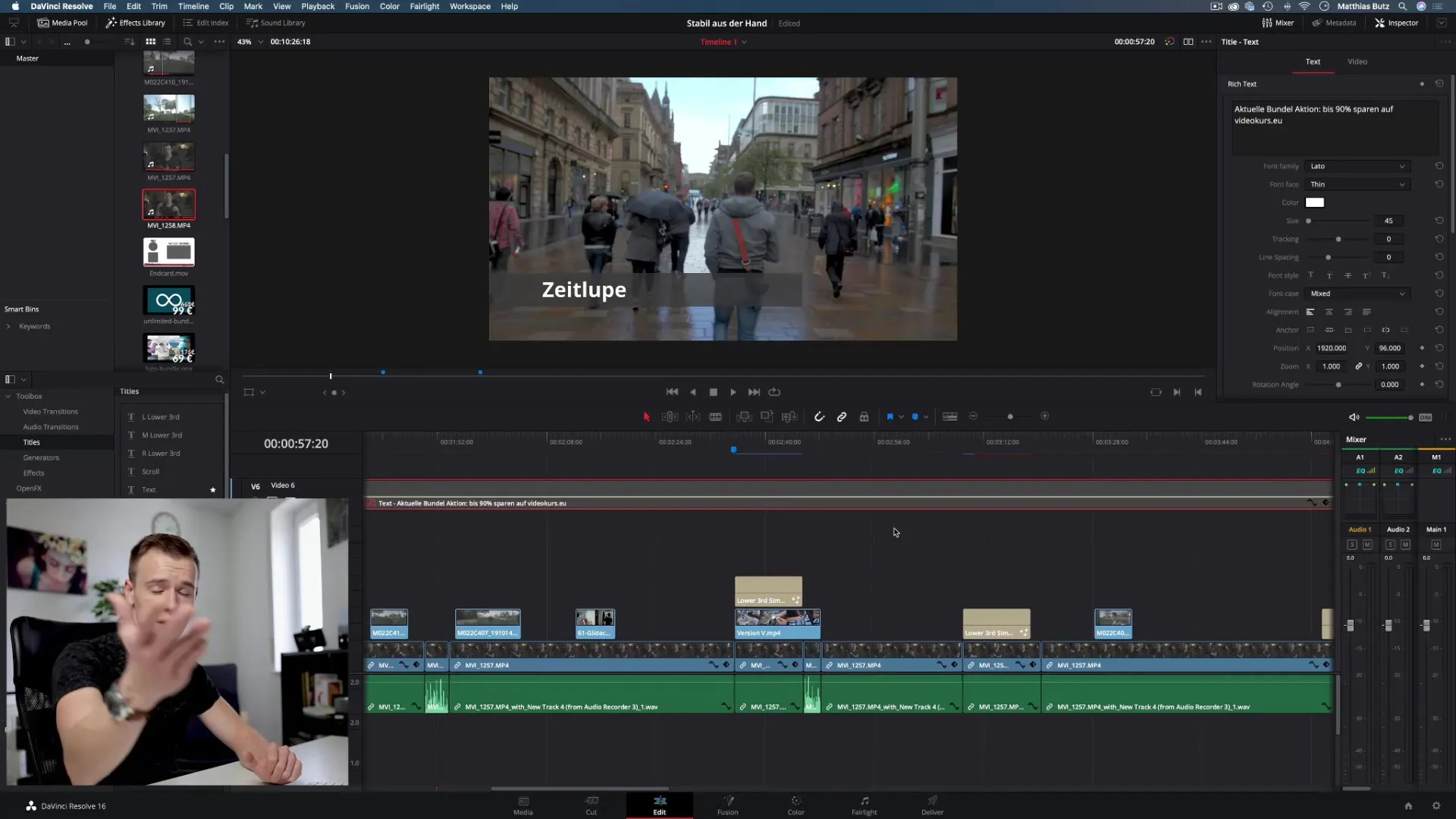
Summary – DaVinci Resolve: Efficient Use of Layers in Video Editing
In this tutorial, you have gained valuable insights into working with layers in DaVinci Resolve. You now know how to effectively work with multiple layers to edit your videos non-destructively and achieve creative effects.
Frequently Asked Questions
What are layers in DaVinci Resolve?Layers are separate tracks where videos or graphics can be arranged without affecting the original material.
How do I add a new layer to the timeline?Simply drag the video or clip onto a new track in the timeline.
What are blending modes?Blending modes determine how colors are mixed between different layers, creating various visual effects.
How can I work with multiple layers without destroying my main video?Use separate layers for clips, text overlays, or effects to keep your main video intact.
Can I undo layers in DaVinci Resolve?Yes, you can undo changes at any time using the undo function (Ctrl + Z or Cmd + Z).


