Are you looking for an efficient way to apply effects to multiple clips in DaVinci Resolve? Adjustment Layers provide you with an excellent opportunity to make adjustments quickly and easily without having to edit each clip individually. In this guide, you will learn step by step how to use adjustment layers to optimize your video projects.
Key Insights Adjustment layers allow you to apply effects to multiple clips simultaneously without the need to edit them individually. By adjusting the adjustment layer, you can make changes centrally that immediately affect all underlying clips.
Step-by-Step Guide
VBM: Inserting the Adjustment Layer
First, you need to insert the adjustment layer into your project. To do this, go to the effects section and look for the “Adjustment Clip.” This clip is what you need to make your adjustments.
VBM: Placing the Adjustment Layer over Clips
After dragging the Adjustment Clip into your timeline, place it over the clips you want to edit. This allows you to apply effects to all underlying clips without having to select each clip individually.
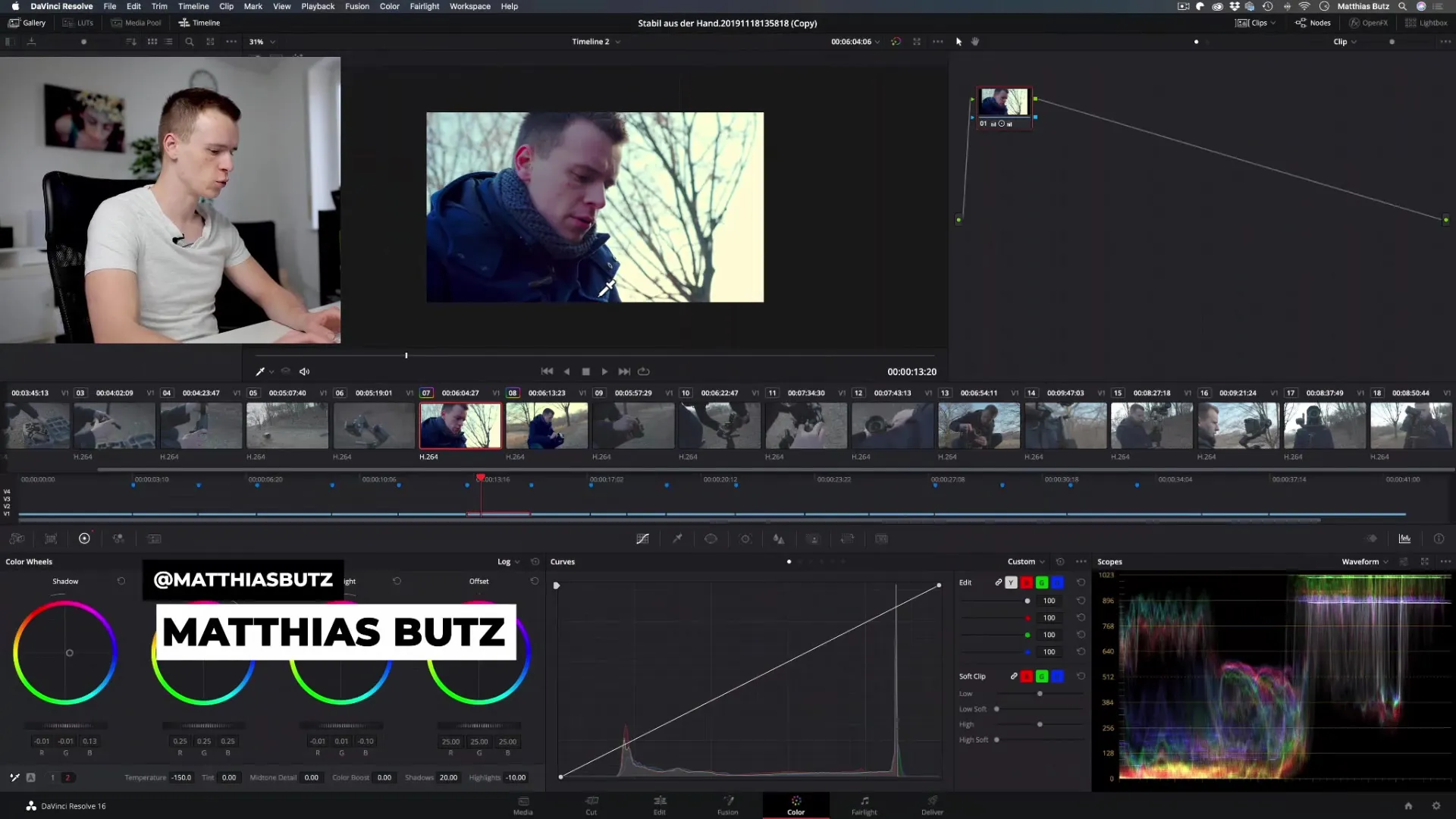
VBM: Applying Color Corrections
Now you can start with color correction. Select the adjustment layer and use the color correction tools in DaVinci Resolve. For example, you could increase the contrast or adjust the colors to achieve an artistic effect. If you want all clips to look more contrasted, adjust the contrast of the adjustment layer accordingly.
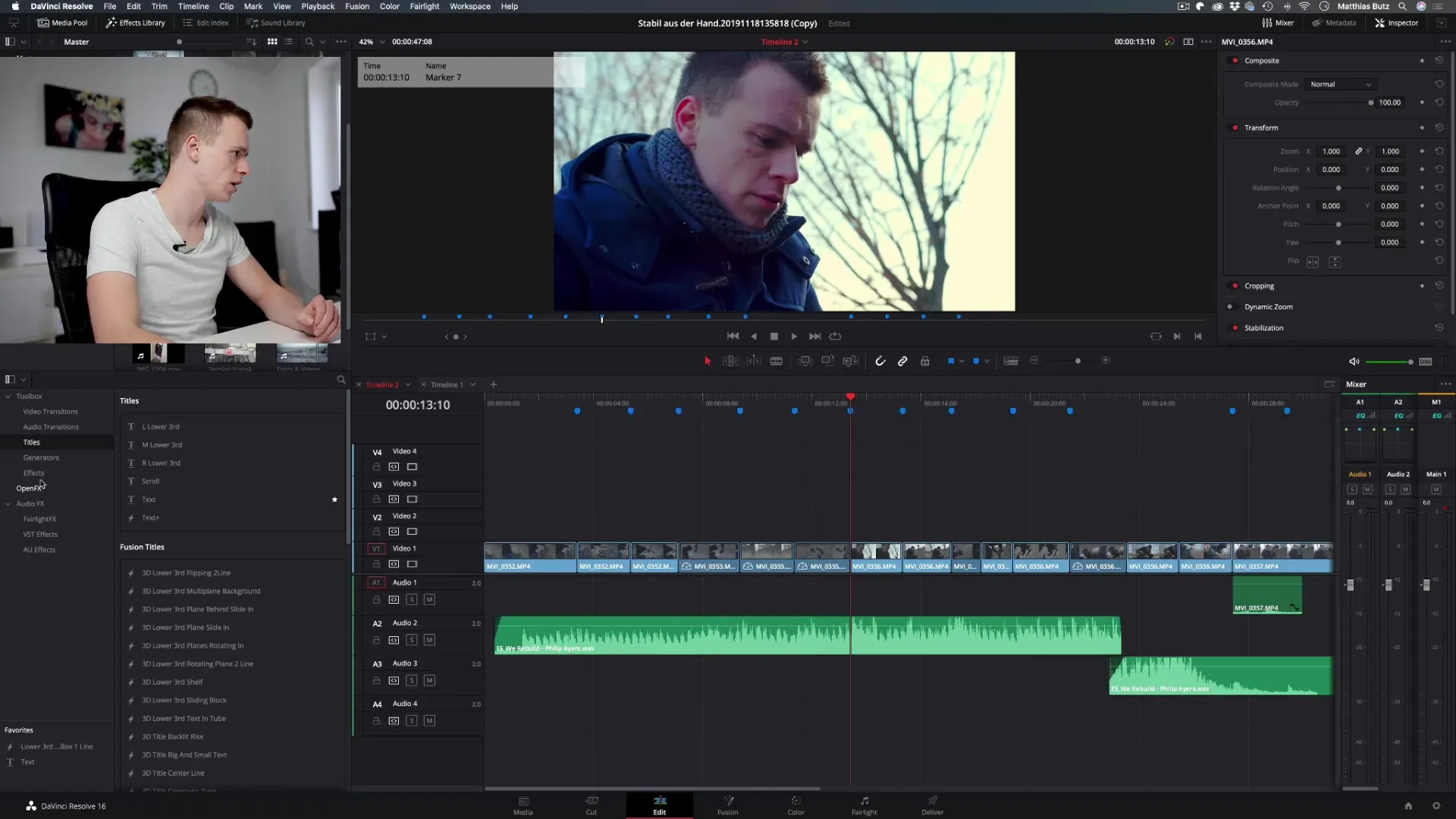
VBM: Staying Flexible
A major advantage of adjustment layers is their flexibility. If you find that the chosen settings do not fit your project, you can change the adjustments of the adjustment layer at any time. Once you make an adjustment, the change is applied to all underlying clips.
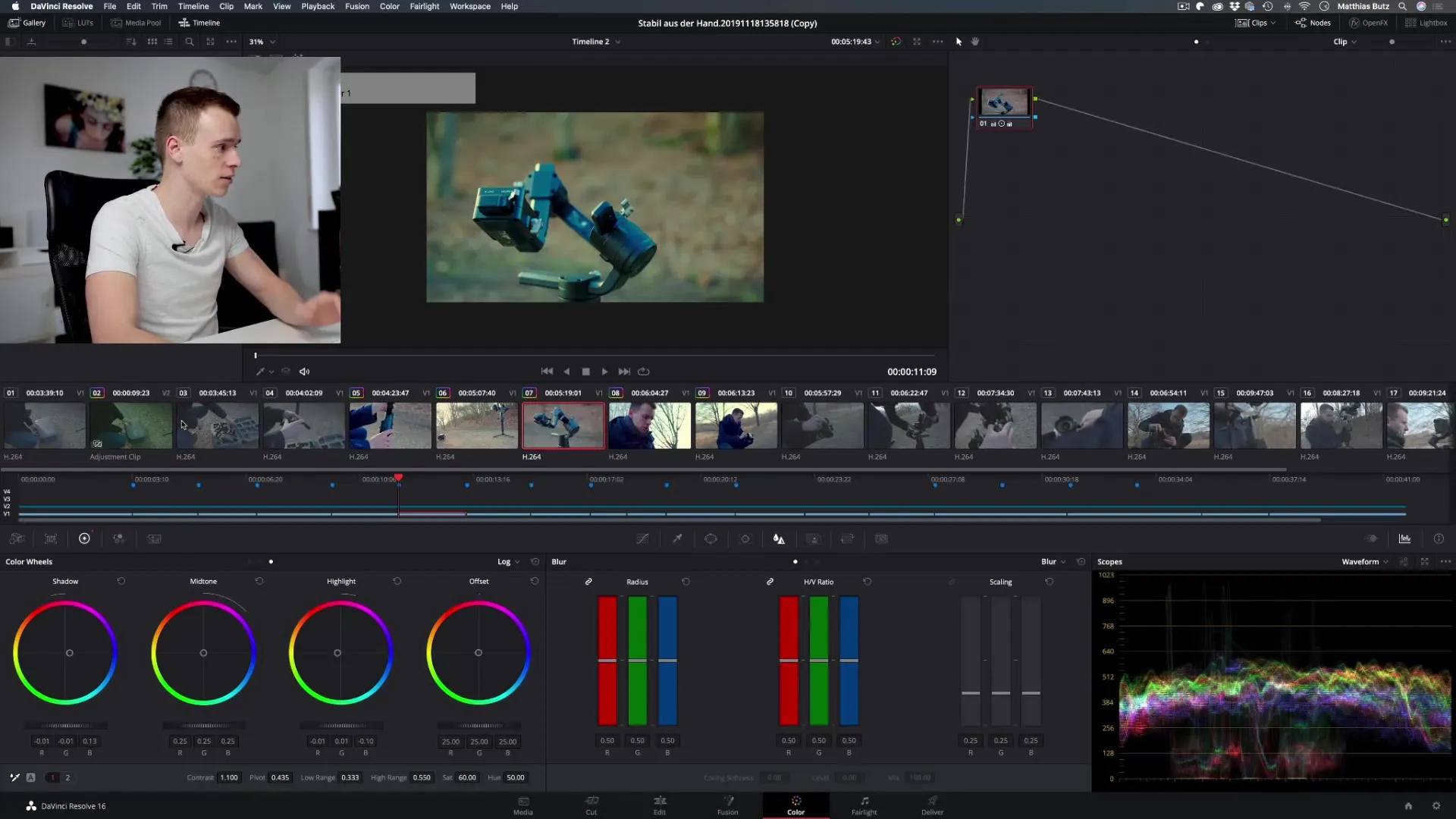
VBM: Adding Effects
If you want to add more effects to your video work, the adjustment layer is the right place for that. Whether you want to apply a color filter or adjust the gamma value, everything is done through the adjustment layer. Remember that this will affect all clips beneath it.
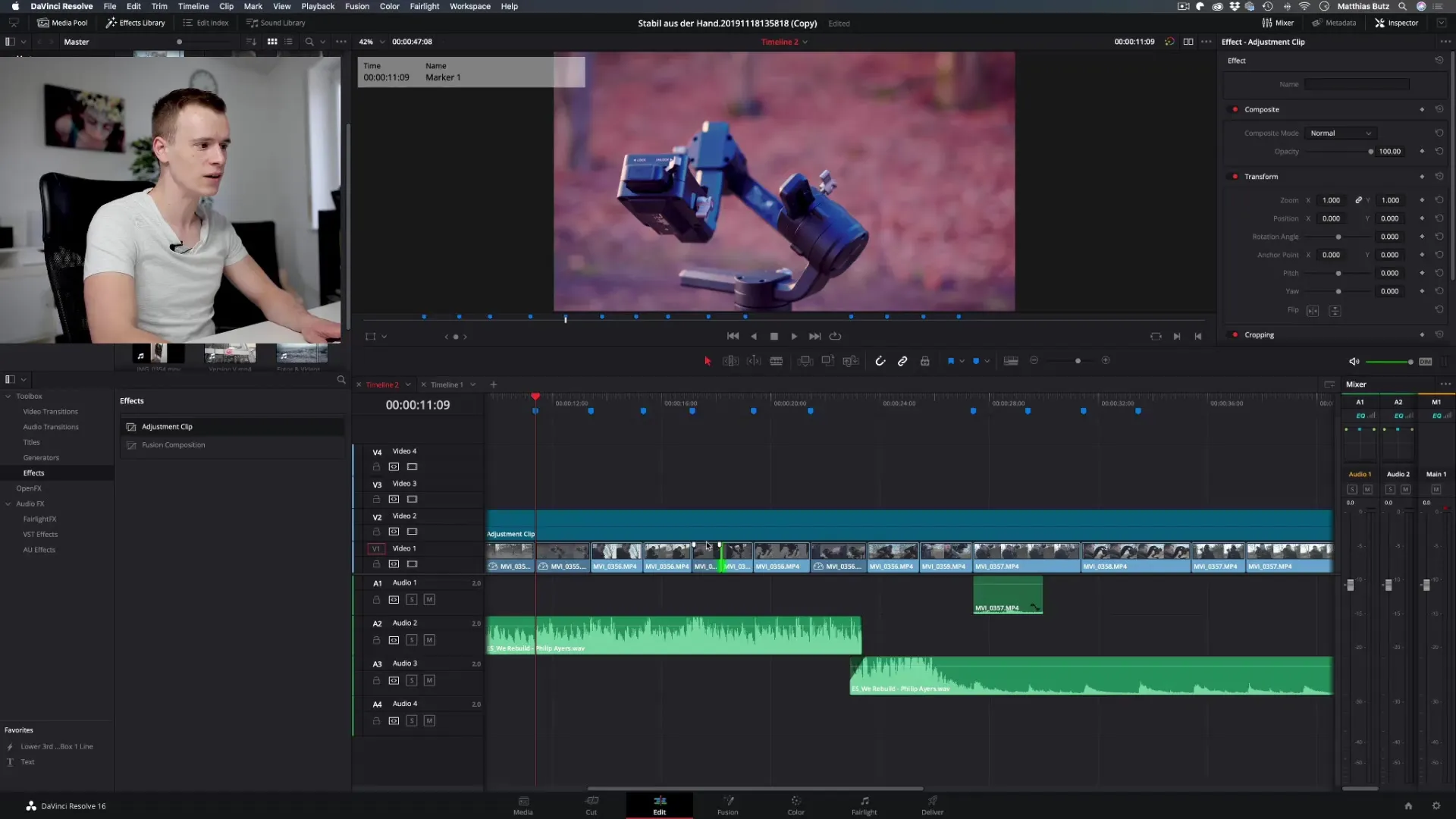
VBM: Previewing Changes
To better see the changes, you can easily adjust the visibility of the adjustment layer and check the clips underneath. This is particularly helpful to ensure that the effects are working exactly as you envisioned them.
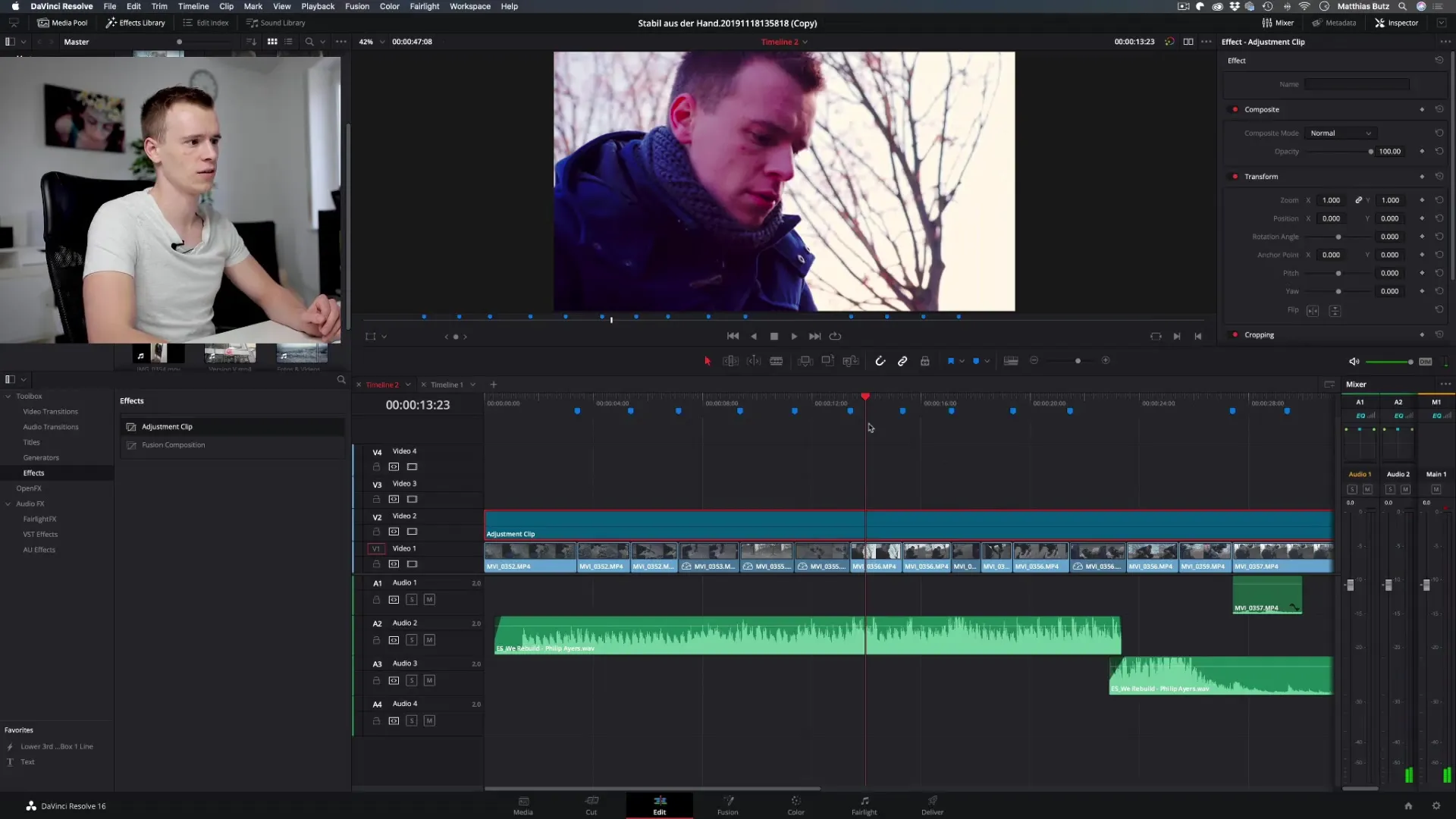
VBM: Final Optimization
The use of adjustment layers is effective not only for color correction but also for the final coloring of your clips. If your clips are already color-corrected, and you want to add a final touch, the adjustment layer is perfect for this.
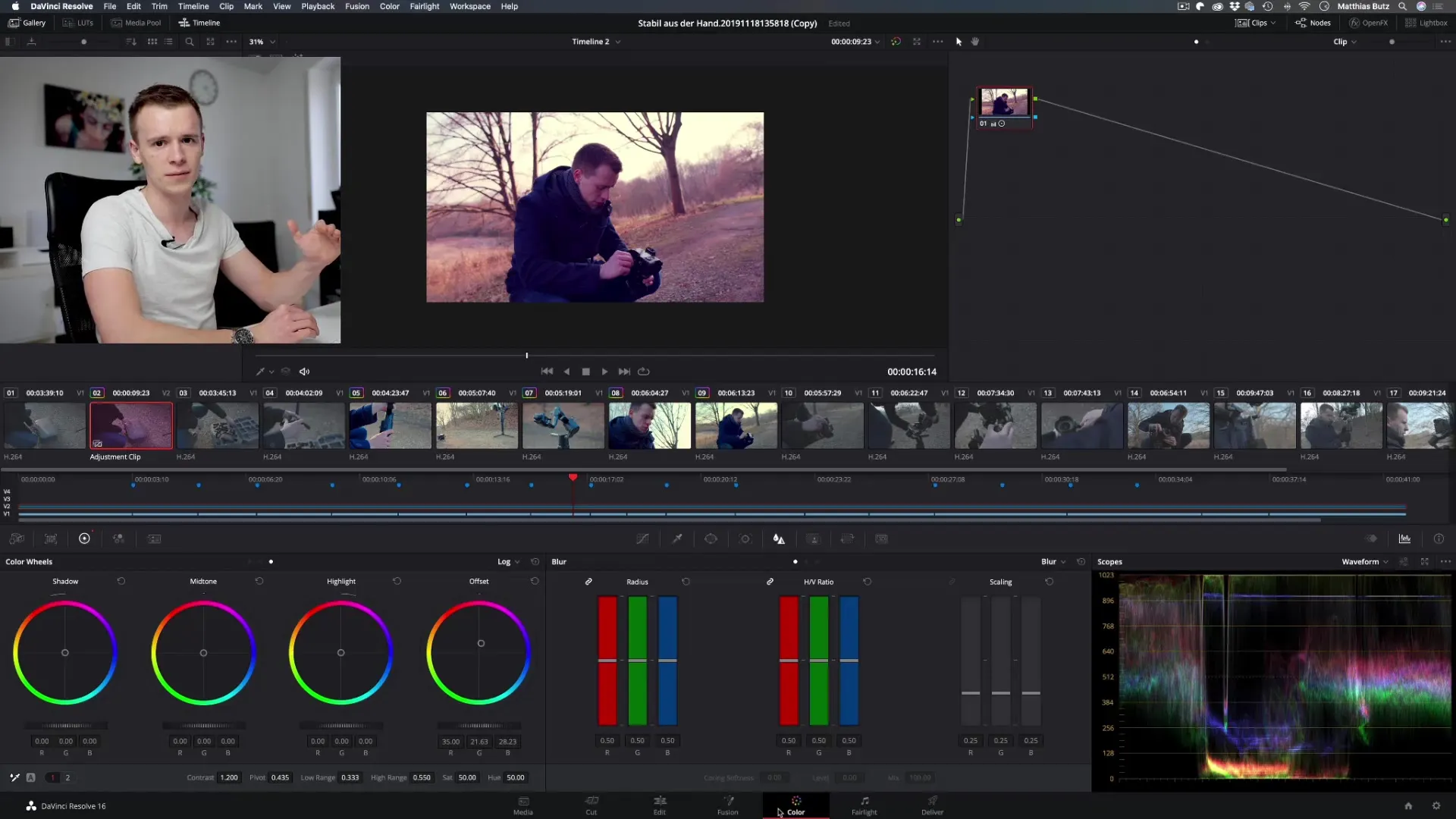
VBM: Considering Limitations
Note that adjustment layers are not suitable for all types of effects. They are excellent for basic adjustments but should be used with care. For specific adjustments for individual clips, it may be necessary to apply the effects directly to those clips.
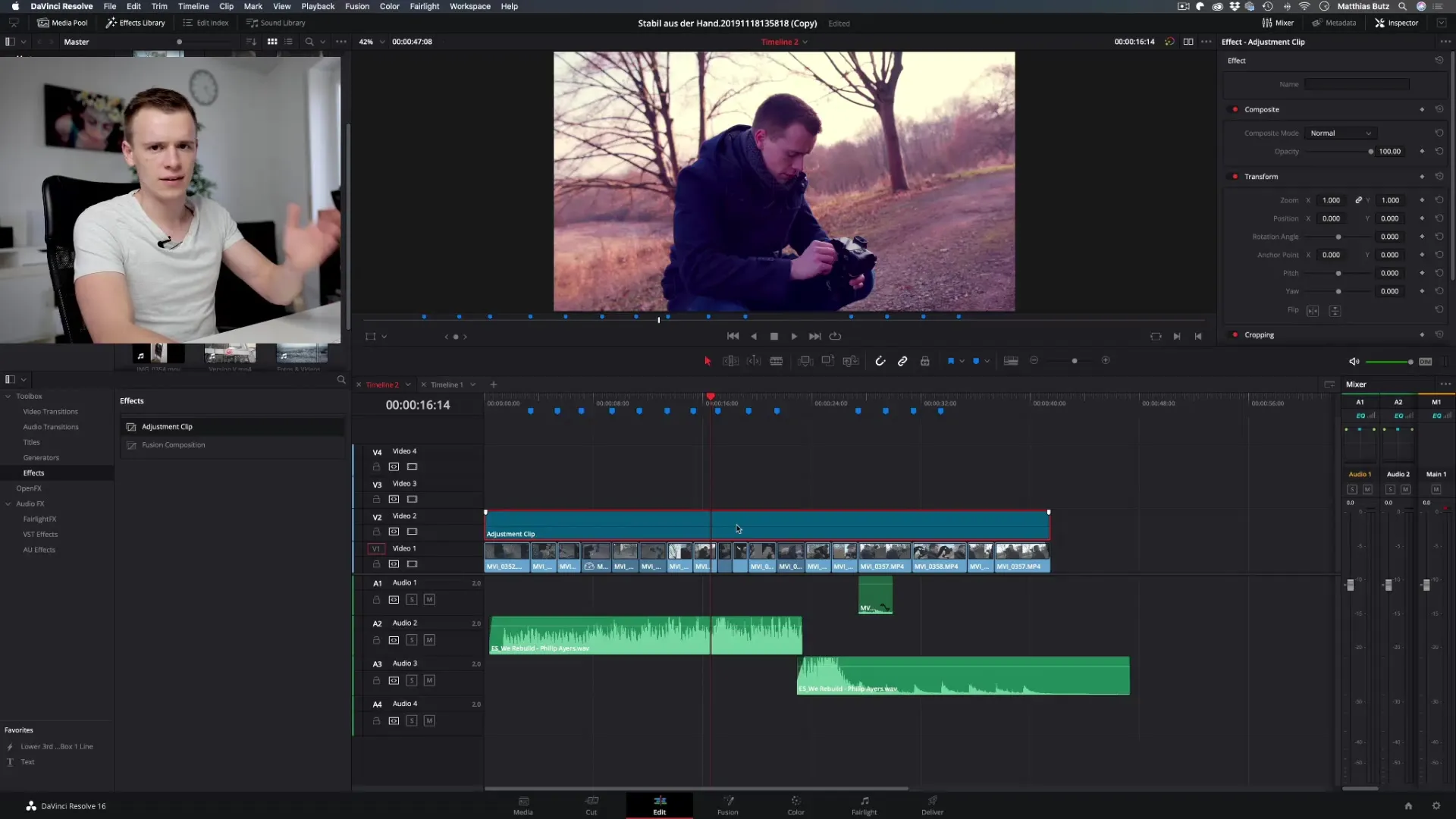
Summary – Using Adjustment Layers Effectively in DaVinci Resolve
Adjustment layers are a powerful tool in DaVinci Resolve for quickly and efficiently applying effects to multiple clips. By centrally managing effects, you can automate your project and save time. Make sure you are comfortable with the changes introduced by the adjustment layer and use this method to take your videos to the next level.
Frequently Asked Questions
What are adjustment layers in DaVinci Resolve?Adjustment layers are special clips that are placed over other clips to apply effects centrally.
How do I change the settings of an adjustment layer?Select the adjustment layer and adjust the desired parameters using the color correction tools.
Can I apply multiple effects at the same time to an adjustment layer?Yes, you can apply multiple effects to the same adjustment layer, and they will affect all underlying clips.
Are adjustment layers suitable for every project?Adjustment layers are particularly suitable for basic adjustments but should not be used for specific changes to individual clips.
What happens if I deactivate the visibility of the adjustment layer?The clips under the adjustment layer will be displayed with their original settings.


