Working with video material opens up many creative possibilities, and one of the crucial steps in editing is using the Inspector in DaVinci Resolve. This tool provides you access to a variety of settings that allow you to customize your videos in a targeted manner. Whether you are changing the size of a clip, adjusting opacity, or cropping the image, the Inspector is an essential tool. In this guide, I will go into detail and show you step by step how to effectively use the Inspector.
Key Insights
- The Inspector allows extensive adjustments of clips.
- Settings such as position, zoom, and rotation are directly adjustable.
- The cropping and opacity functions offer creative design options.
- Additional features like dynamic zoom and stabilization are also available.
Step-by-Step Guide to Using the Inspector
The Inspector is a central tool in DaVinci Resolve and should be regularly used in your workflow. You will find it in the top right corner of the user interface as long as a clip is selected. To give you an overview, I will explain the features of the Inspector gradually.
Accessing the Inspector
To open the Inspector, simply select a clip in your timeline and click on the Inspector icon.

Adjusting Clips: Position and Size
One of the most basic functions of the Inspector is the ability to adjust the position and size of a clip. Under the "Transform" section, you can set the values for position and zoom.
If you set the zoom to 1 and the position to 0, the video will be exactly in the center of the screen. Such adjustments are especially useful when you are cropping clips or working on a larger project.
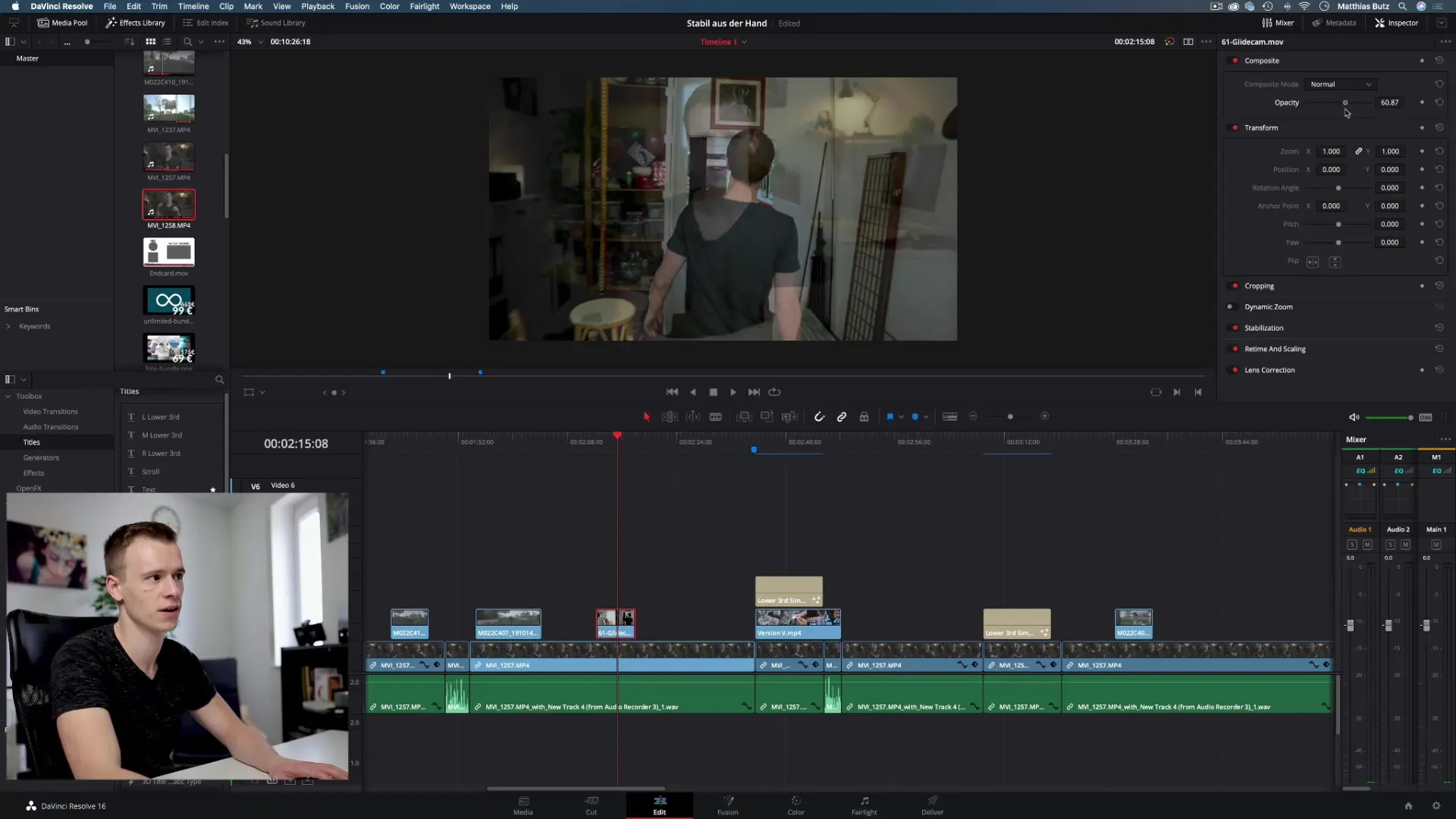
Opacity: Semi-Transparent Effects
Another interesting feature is the ability to reduce the opacity of a clip. With minimal adjustments, you can achieve a semi-transparent effect that has a great visual impact in many cases.
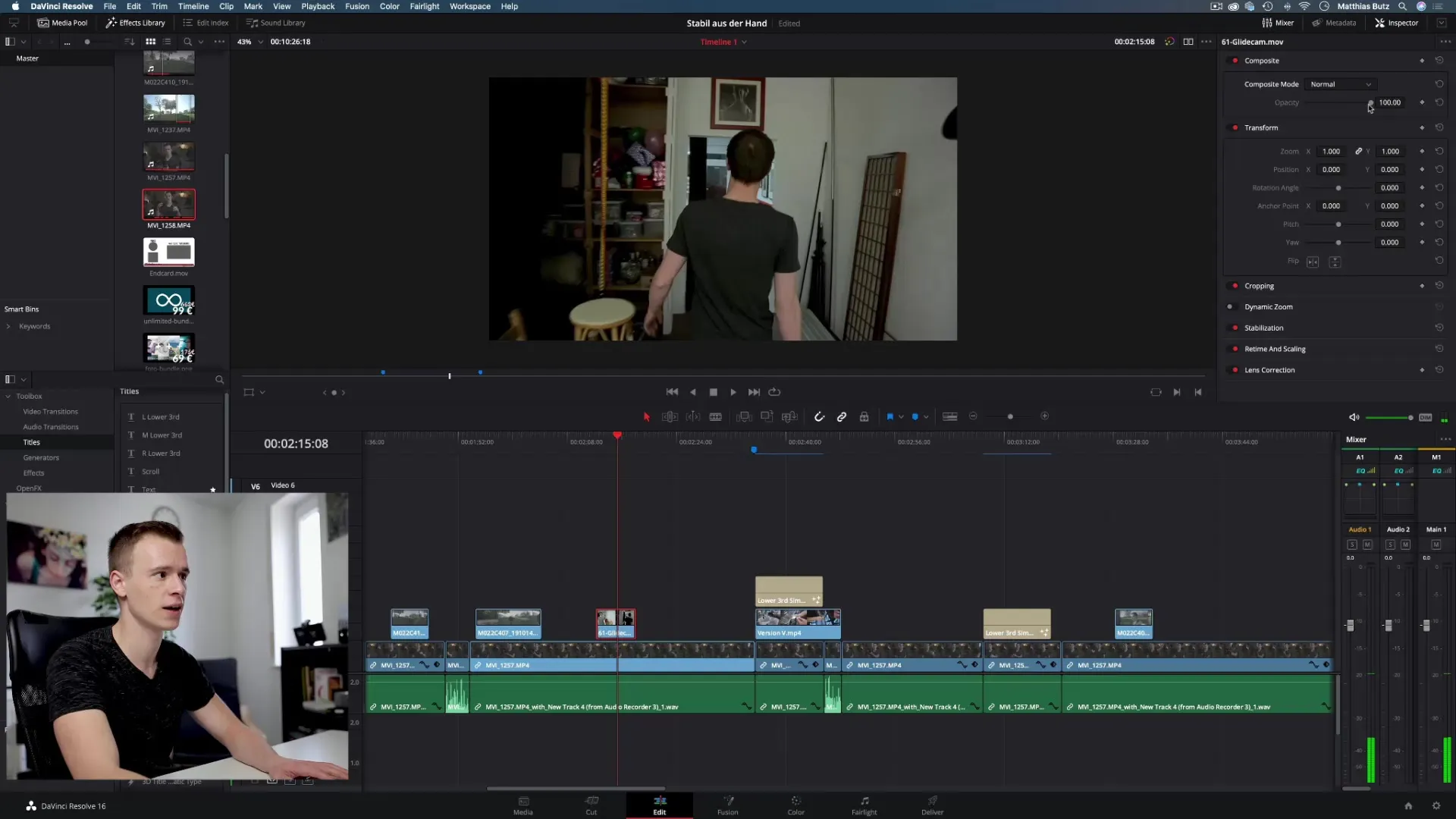
Rotation and Anchor Point
The Inspector allows you to rotate clips. You can adjust the "Rotation Angle" for this purpose. The position of the anchor point also plays a role: if it is not in the center of the clip, a different effect will be achieved when rotating.
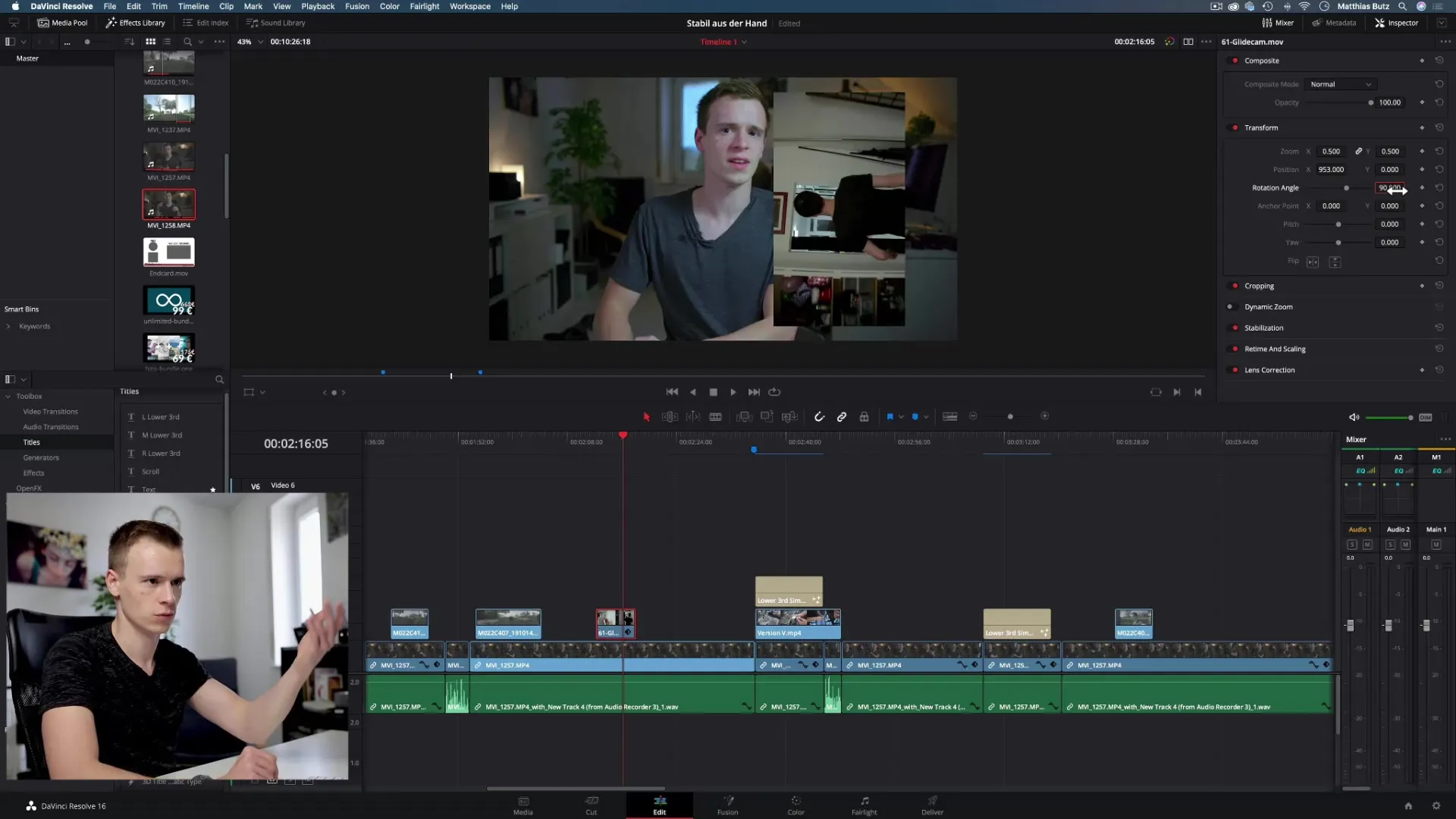
Crop: Cropping Function
With the cropping function, you can crop the image of a clip. You can decide how much of the image is removed from the edges (left, right, top, bottom). This can be helpful to remove distracting elements from the image.
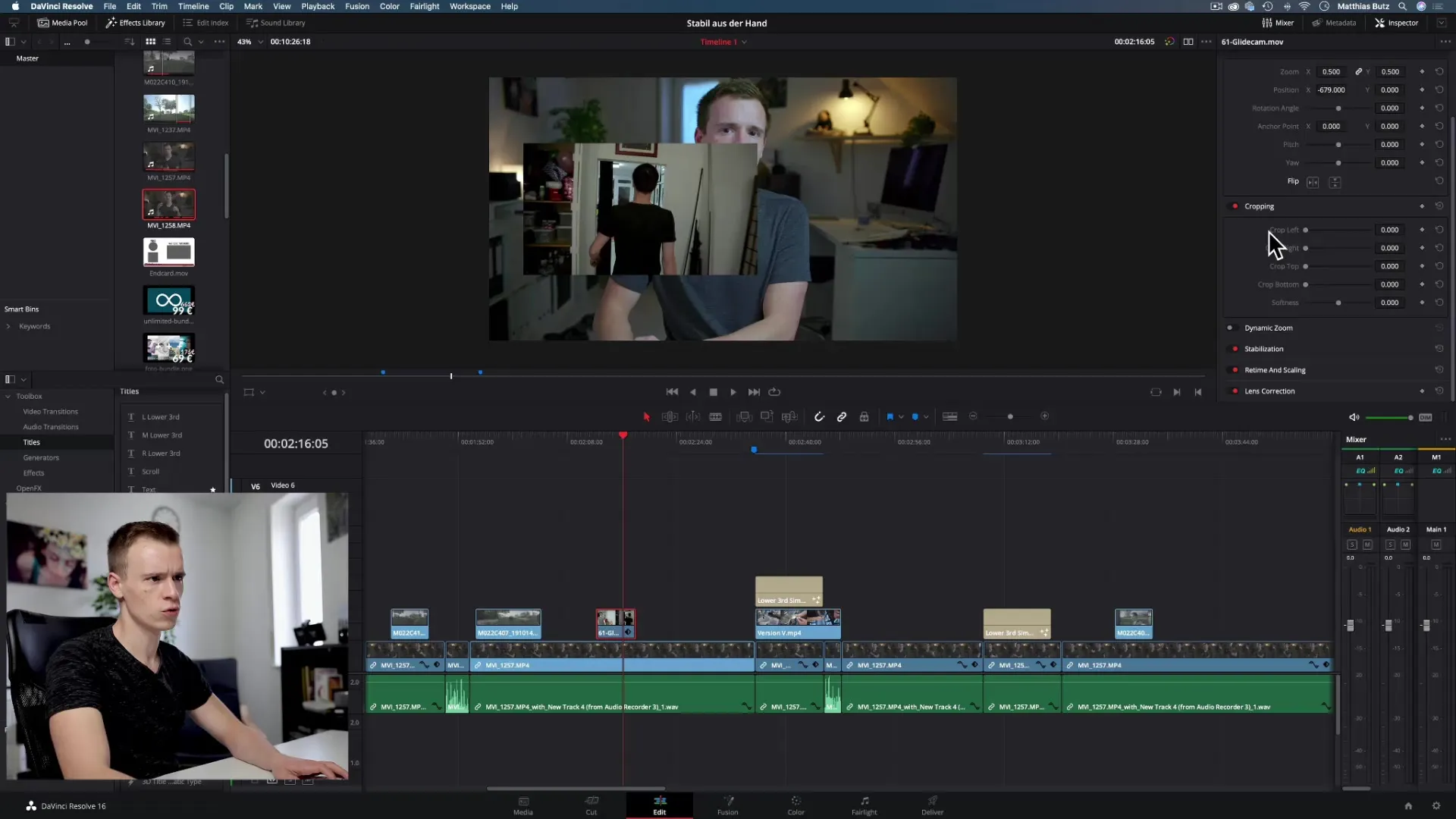
Dynamic Zoom
The dynamic zoom is another exciting feature. It allows you to automatically zoom in or out of an image. The standard behavior can be adjusted by setting start and end points and gives your video a dynamic movement.
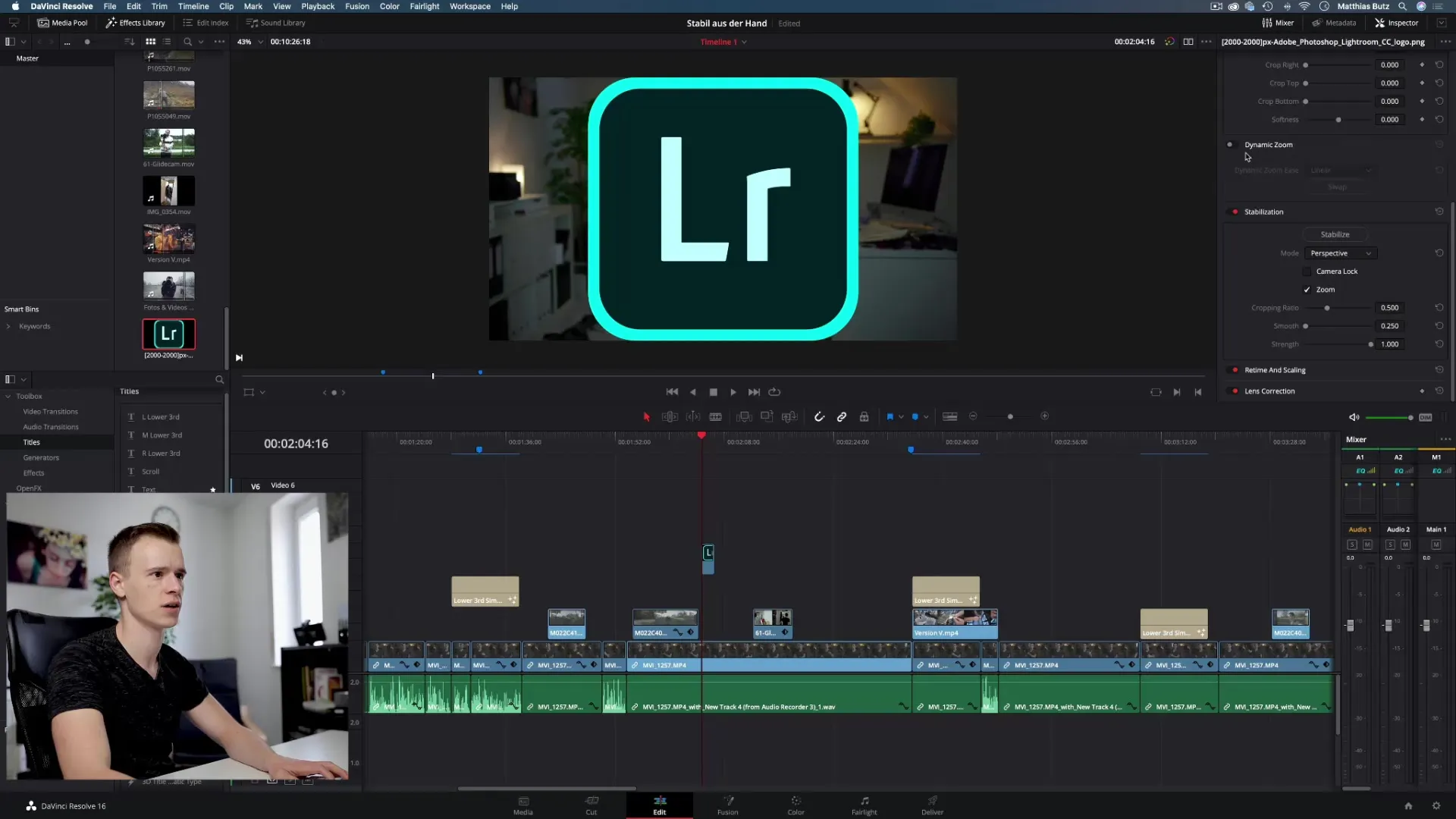
Stabilization of Clips
Stabilization is important, especially when you are dealing with shaky footage. In the Inspector, you have the option to set stabilization to correct the shakiness. Although there are better options in other areas of DaVinci Resolve, the built-in tool here is a quick helper.
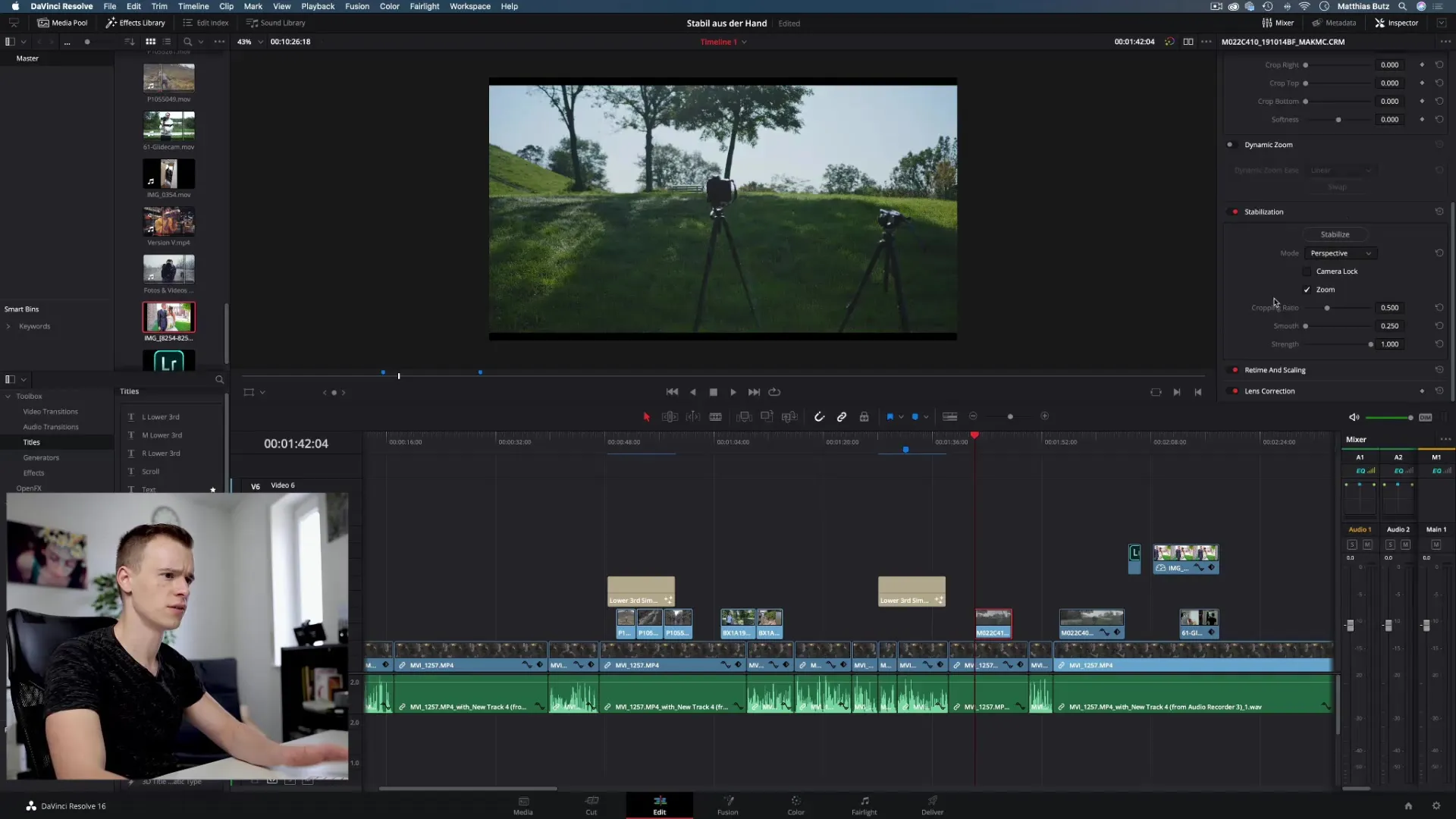
Retime and Scaling
In the Retime and Scaling section, you can control how clips behave with altered time. The default value is "Optical Flow" and is especially useful when you are editing slow-motion footage.
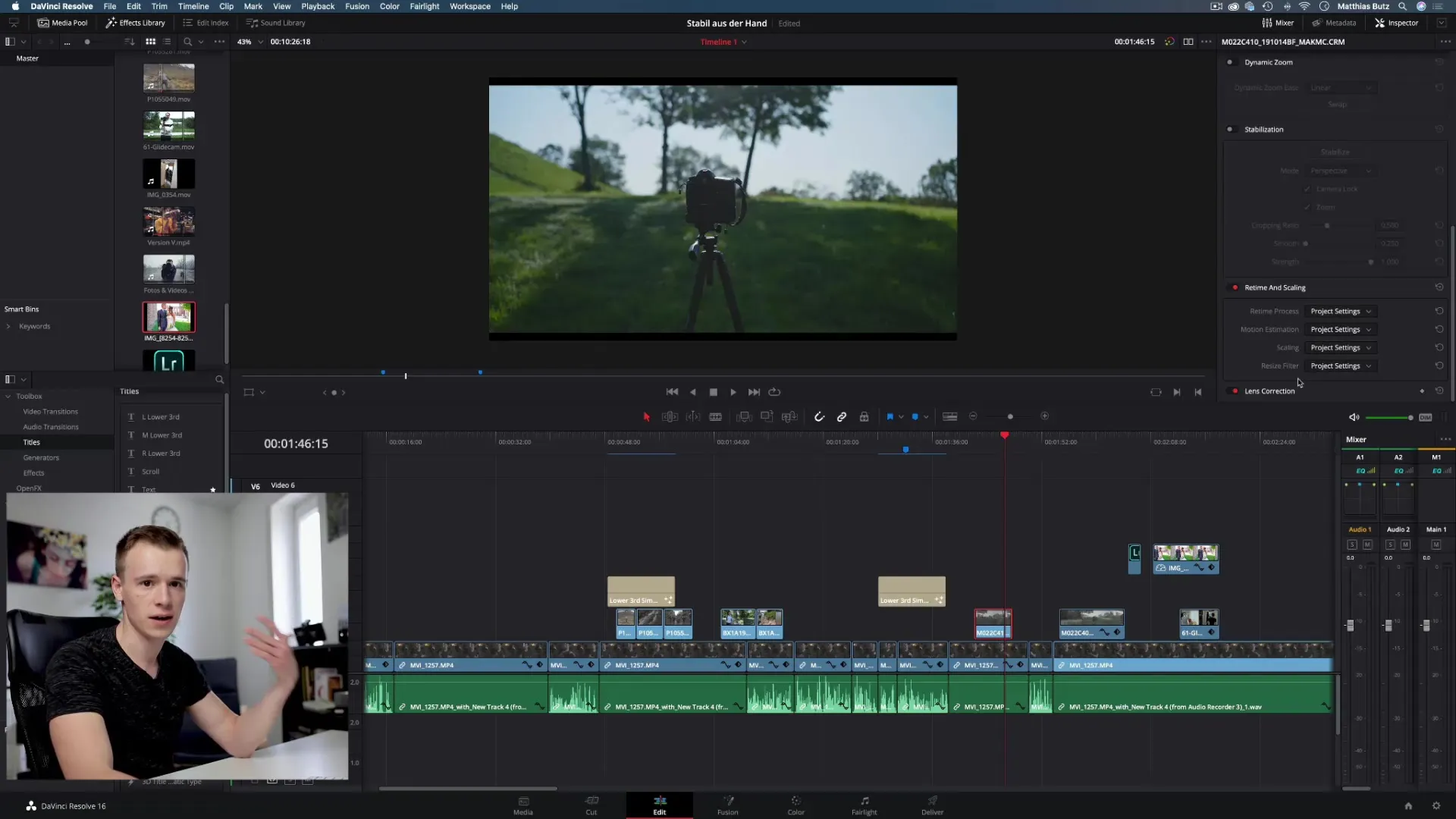
Lens Correction
This feature is only available to Pro users. It allows correction of distortions that can occur due to wide-angle lenses. Unfortunately, you cannot access it in the free version.
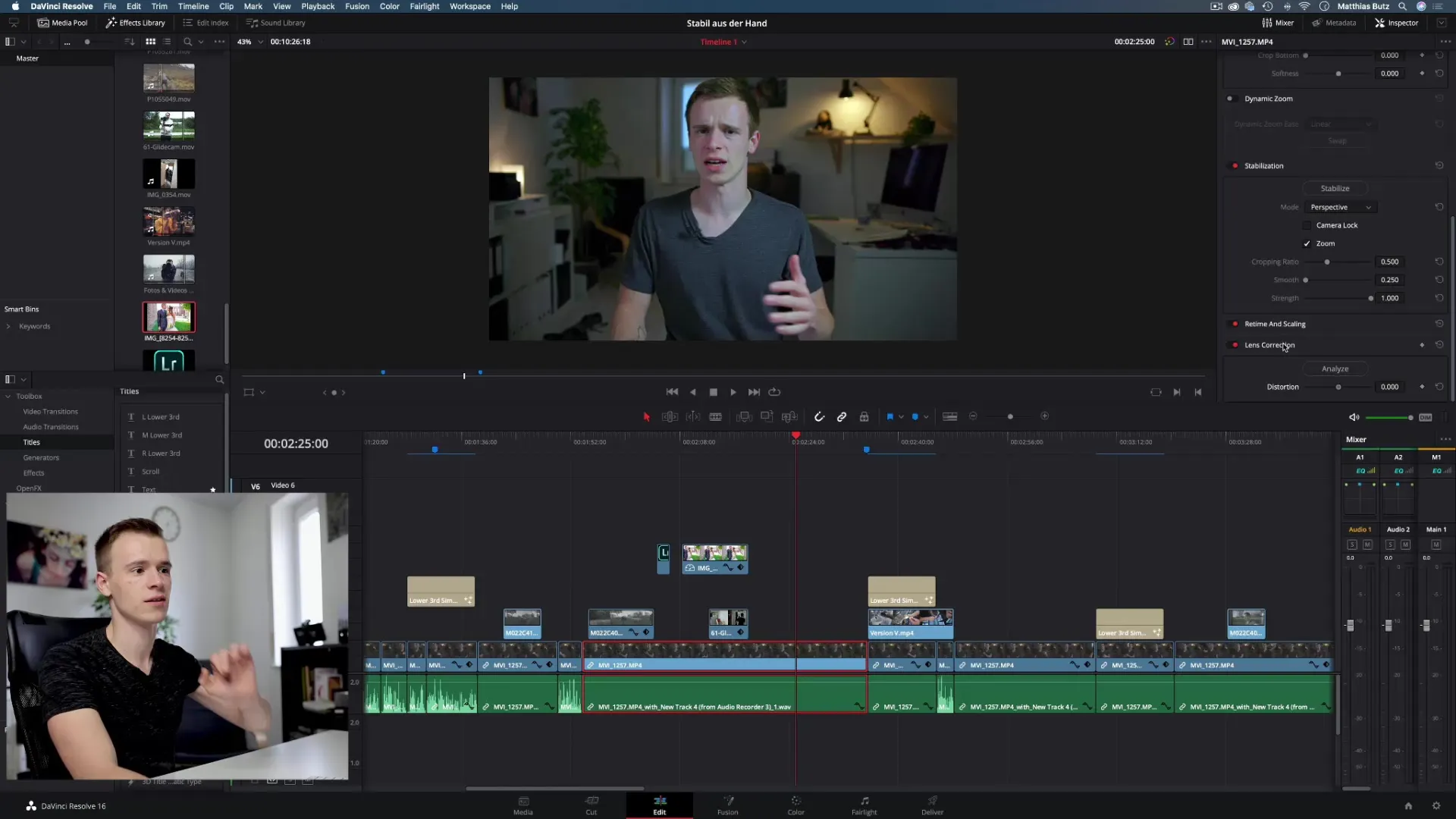
Creative Possibilities of the Inspector
The Inspector offers numerous creative possibilities. You can flexibly adjust clips to better fit into the overall design. Many users spend the majority of their time in the cropping and transform areas.
Summary - DaVinci Resolve: Understanding and Applying the Inspector in Detail
Using the Inspector in DaVinci Resolve can significantly enhance your video projects. With its versatile functions, you allow yourself to make creative adjustments in a short time. The tool is essential for anyone editing videos professionally or simply looking to optimize their clips.
Frequently Asked Questions
What is the Inspector?The Inspector is a tool in DaVinci Resolve that offers extensive customization options for video clips.
What functions does the Inspector provide?The Inspector allows adjustments of position, size, opacity, rotation, and cropping of clips.
How can I adjust the opacity of a clip?In the Transform section, you can adjust the slider for opacity to control the transparency.
What can I do with dynamic zoom?The dynamic zoom allows you to automatically zoom in or out of an image and gives your videos a dynamic movement.
Is the lens correction function available in the free version of DaVinci Resolve?No, the lens correction function is only available in the paid Pro version.


