Exporting videos can often be a challenging task, especially when you want to ensure that your project is displayed in the best possible format across different platforms. With DaVinci Resolve, it’s not just about creating your video, but also effectively exporting it. Below you will find a structured guide that shows you how to choose the right export settings and prepare your video optimally.
Key Insights
- Selecting the right export settings is crucial for the optimal presentation of your video.
- Different platforms have different requirements for video formats and settings.
- There are specific tips to maximize export quality on various platforms.
Step-by-Step Guide
1. Access the Export Area
To start exporting your video, open DaVinci Resolve and navigate to the "Deliver" section. This section is specifically designed for export, and here you can make all the relevant settings.
2. Choosing the Format
In the export area, you have the option to choose from various video formats. Depending on which platform you want to publish your video on, it is important to select the appropriate format. Keep in mind the recommendations of the respective platform to achieve optimal results.
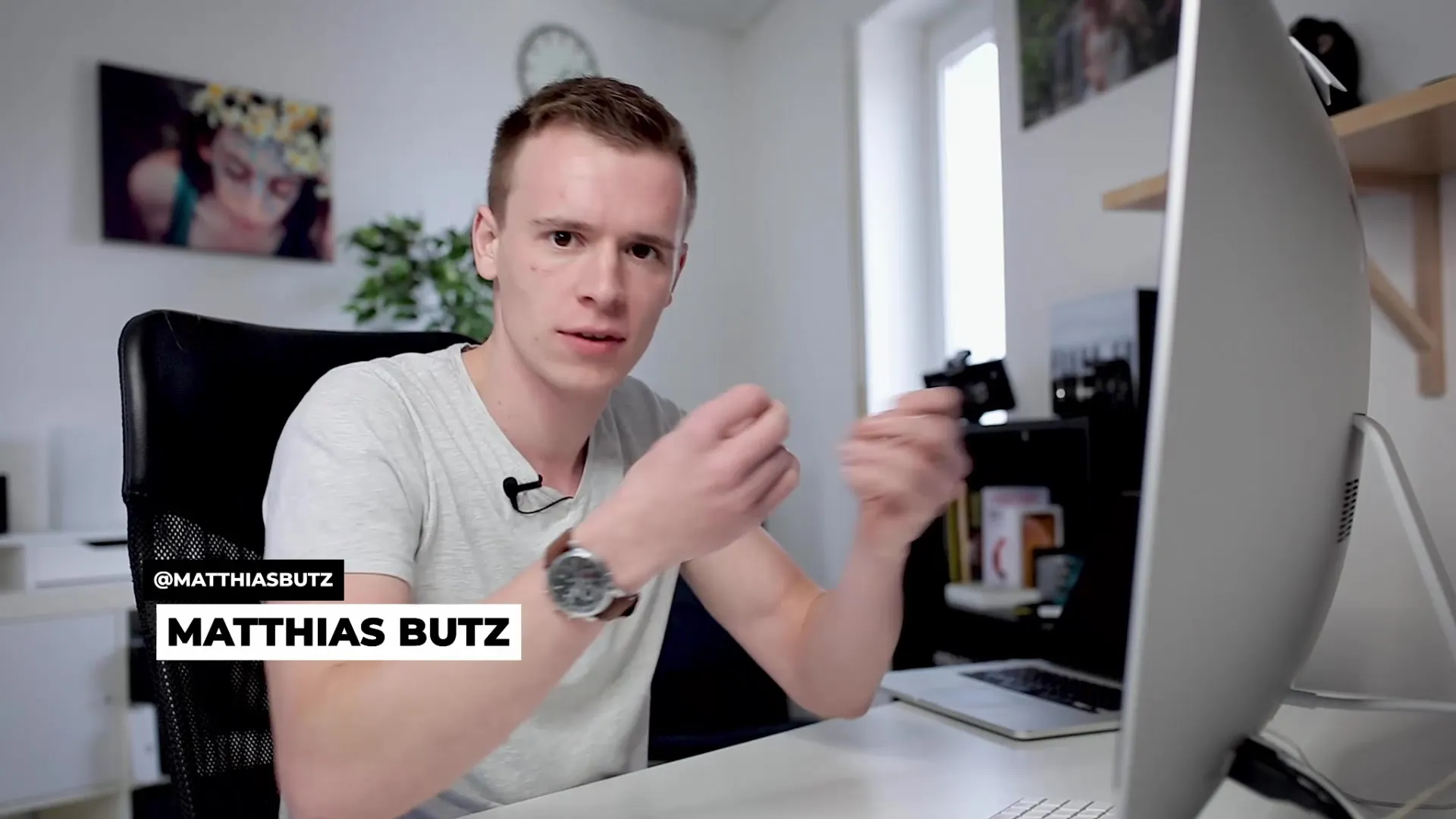
3. Adjusting the Export Settings
While you are making your export settings, there are some important parameters to consider. The codec, resolution, and bitrate play a significant role in the quality of your final video. Think about which format suits your project best and adjust the settings accordingly.
4. Setting the Destination
Select the storage location for your exported video. It is advisable to choose an easily accessible location so that you can quickly find your video after exporting. You can also create a specific folder to better organize your projects.
5. Rendering the Video
After you have made all the settings, you can begin rendering your video. Click the "Render All" button to start. This may take some time depending on the length and complexity of your project. Be patient while DaVinci Resolve prepares your video.
6. Reviewing the Exported Video
Once the export is complete, open the video in the appropriate player to ensure everything looks as expected. Pay attention to the quality, resolution, and sound of your video. It is always important to perform this final check to be sure that the final product meets your expectations.
Summary – DaVinci Resolve Export: Step-by-Step Guide
In this guide, you learned how to export videos in DaVinci Resolve. Choosing the format, adjusting the parameters, and the final review are central steps to ensure that your video is presented in the desired quality on the selected platform.
Frequently Asked Questions
How do I choose the right format for my video?The right format depends on the platform where you want to publish your video.
What are the main export settings I should consider?Codec, resolution, and bitrate are crucial for the quality of your video.
How long does it take to export a video?The export duration varies depending on the length and complexity of your project.
Where can I find my exported video?Set a storage location during the export process to easily find your video.
What can I do if the video quality is not good after export?Check your export settings and adjust them if necessary to achieve better results.


