The insertion of clips into the timeline of DaVinci Resolve can be done in several ways – some techniques are faster and easier than others. In this guide, you will learn different methods for efficiently integrating clips into your projects. Whether you want to add short clips for B-roll sequences or edit longer video content, you will find the best tips and tricks here to make your work easier.
Key Takeaways
- The drag-and-drop method is simple but not the only option.
- With in- and outpoints, you can select specific parts of the clip precisely.
- There are different buttons (Insert and Override) that help you integrate clips efficiently.
- The Blade method is excellent for cutting longer clips.
Step-by-Step Guide
To insert clips effectively in DaVinci Resolve, follow these steps:
1. Basics of Clip Insertion
To get started, open your project in DaVinci Resolve and go to the media file you want to edit. You can use the simple and direct drag-and-drop method to drag clips into the timeline. Here, you select the desired clip and drag it into the timeline:
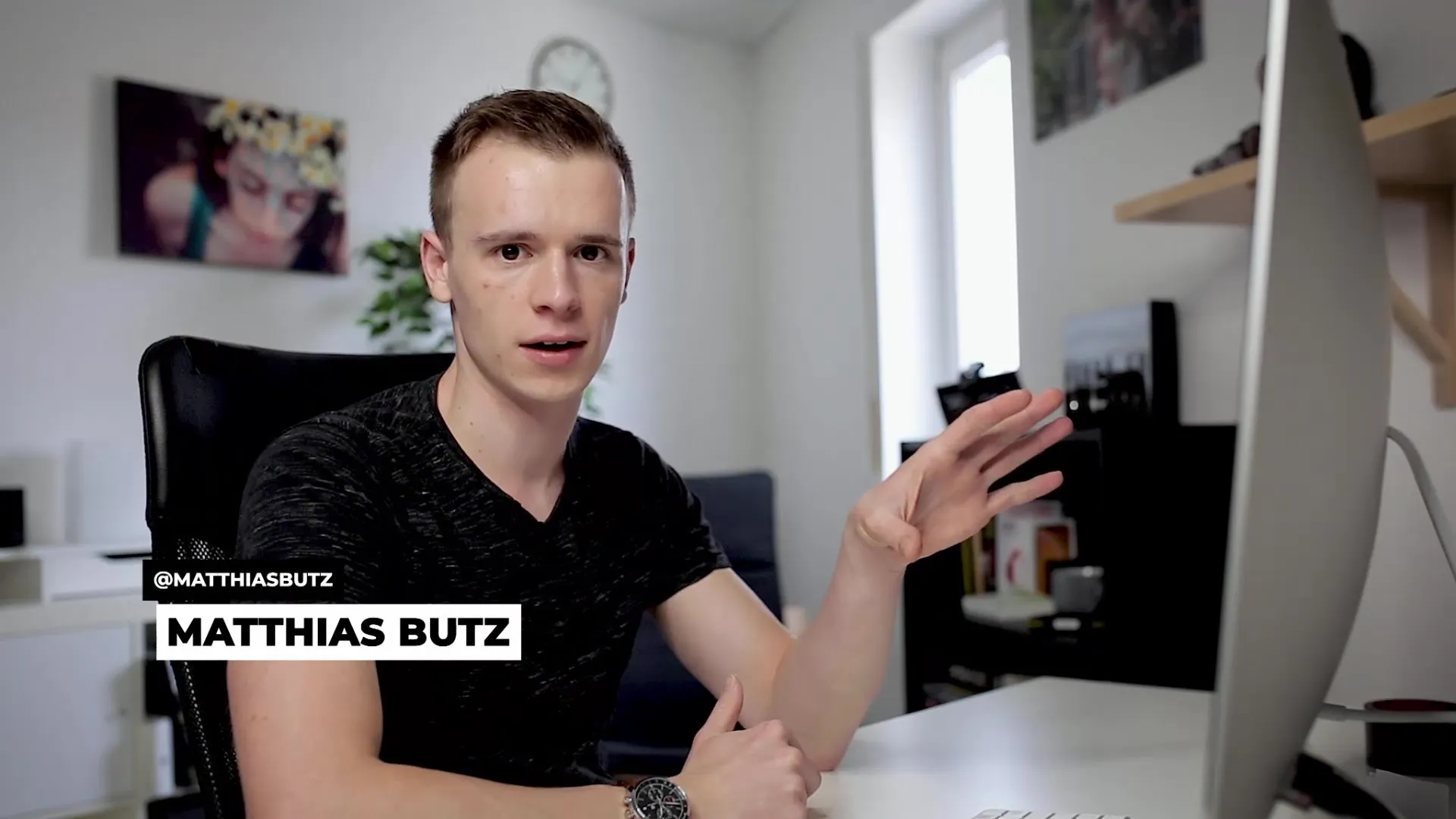
2. Inserting Clips with In- and Outpoints
If you want to use a specific part of a clip instead of dragging it completely, then the method using in- and outpoints is ideal. Start by loading the clip and playing it until you reach the desired starting point. Press the "I" key to set the inpoint:
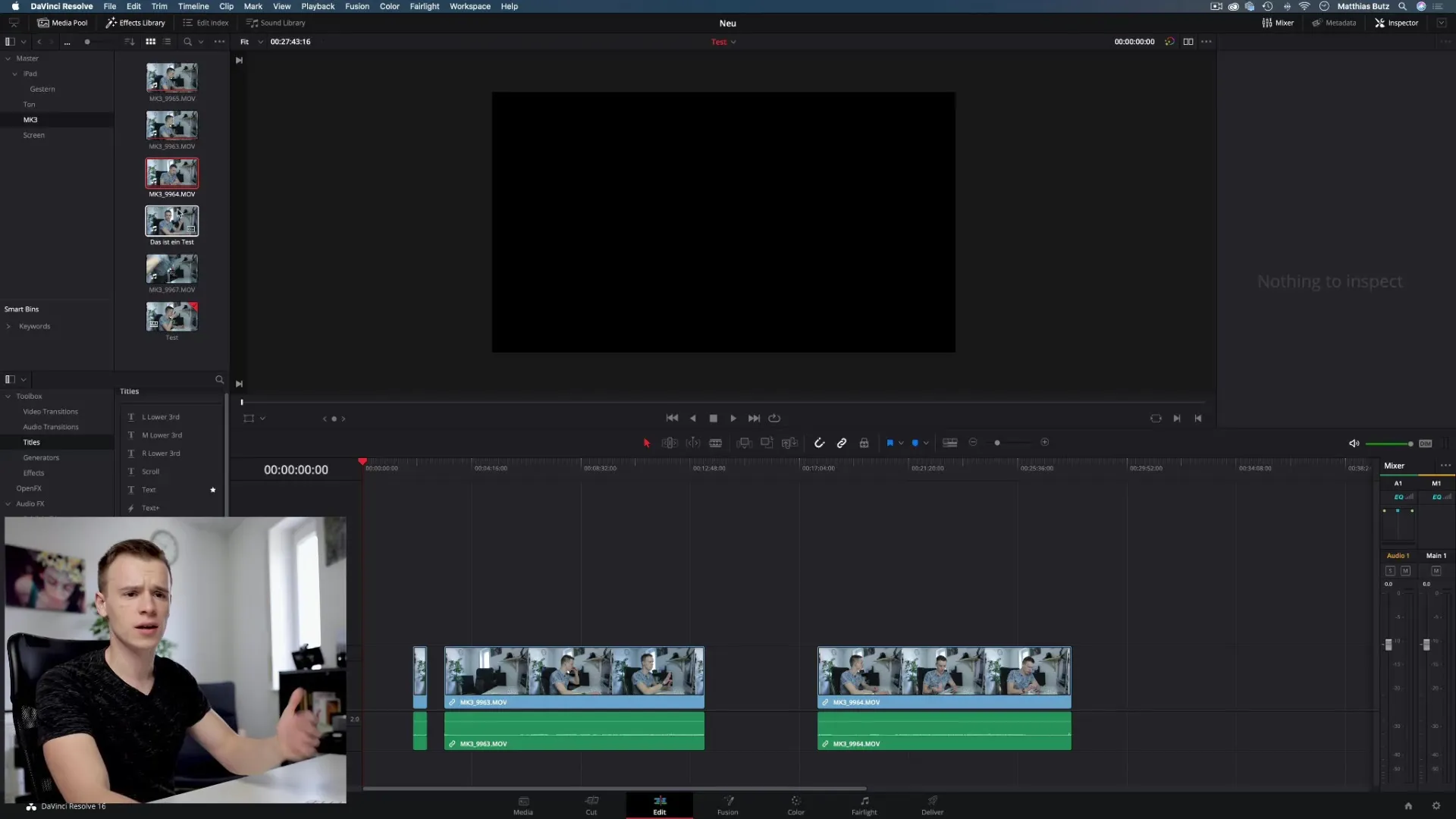
To set the outpoint, continue playing the clip and press the "O" key when you reach the end of the desired section. Your clip will now only contain what you selected, and you can drag it directly into the timeline:
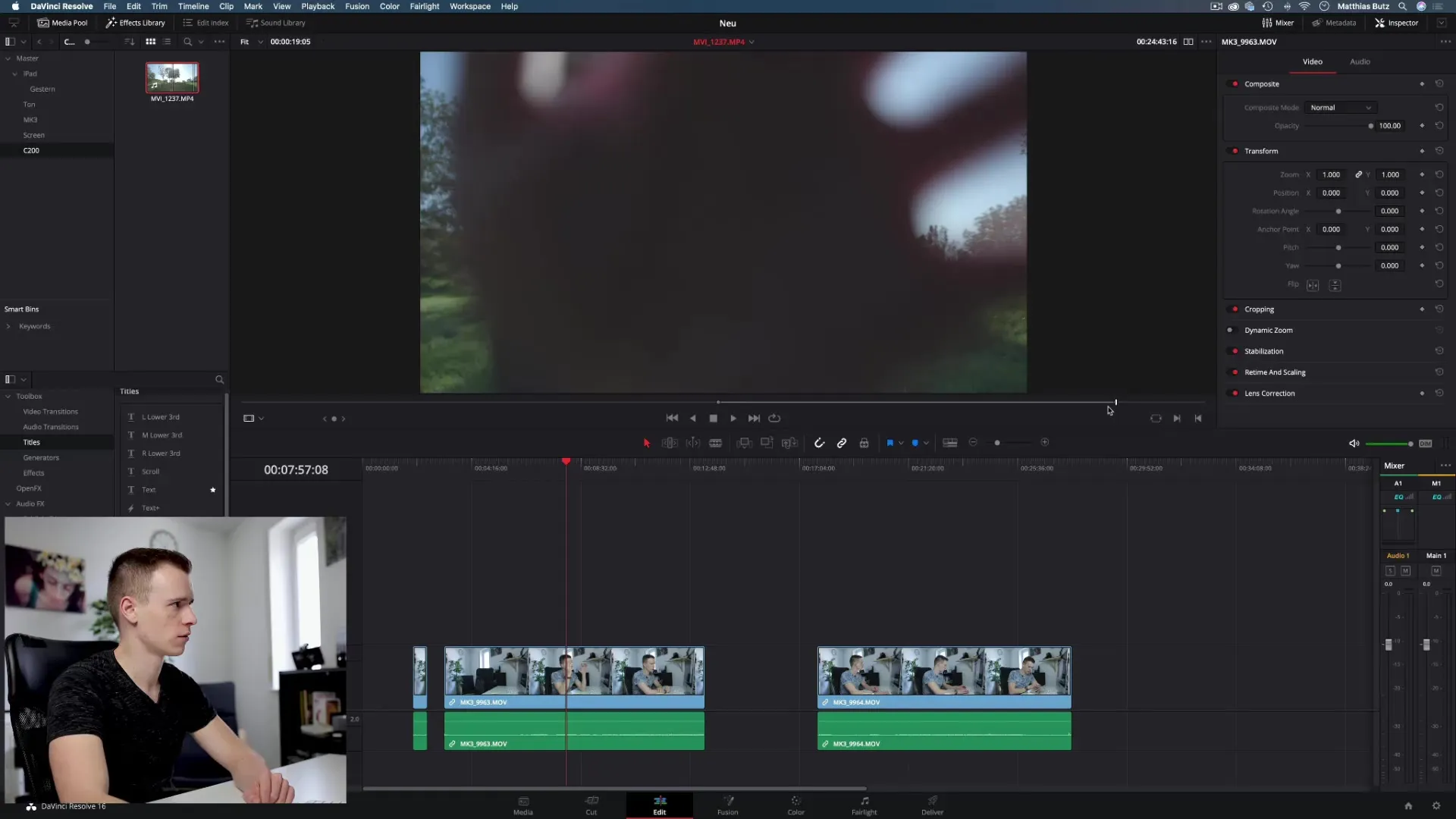
3. Inserting via the Interface
In the DaVinci Resolve interface, there are useful buttons to easily insert clips into the timeline. After setting the in- and outpoints, you can move the cursor to the point where you want to insert the clip and use the “Insert Clip” button. This shifts the other clips in the timeline and inserts your clip:
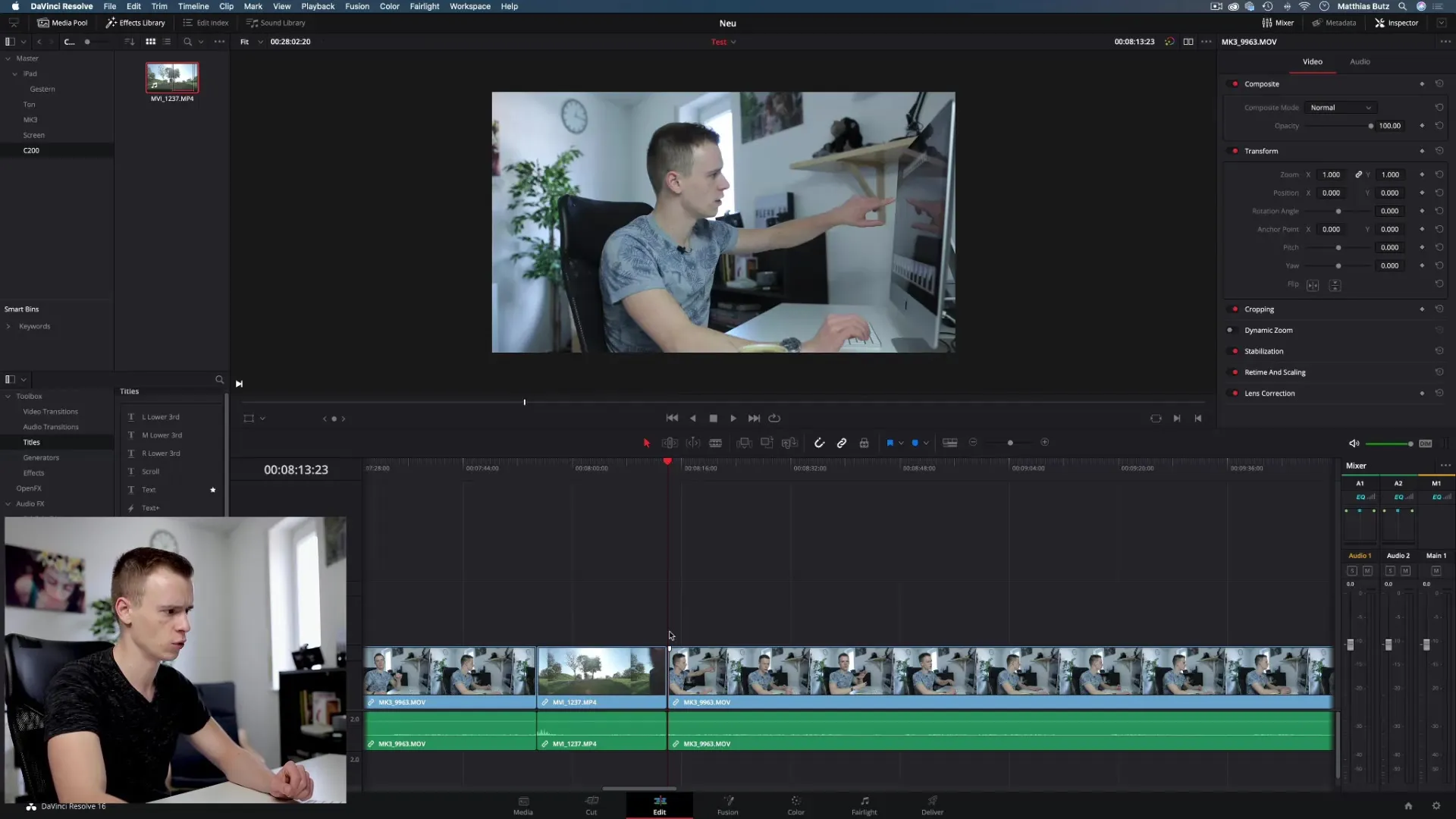
If you want to overwrite specific content, you can use the “Override Clip” button. This method replaces the selected area in the timeline with the new clip without shifting the entire timeline:
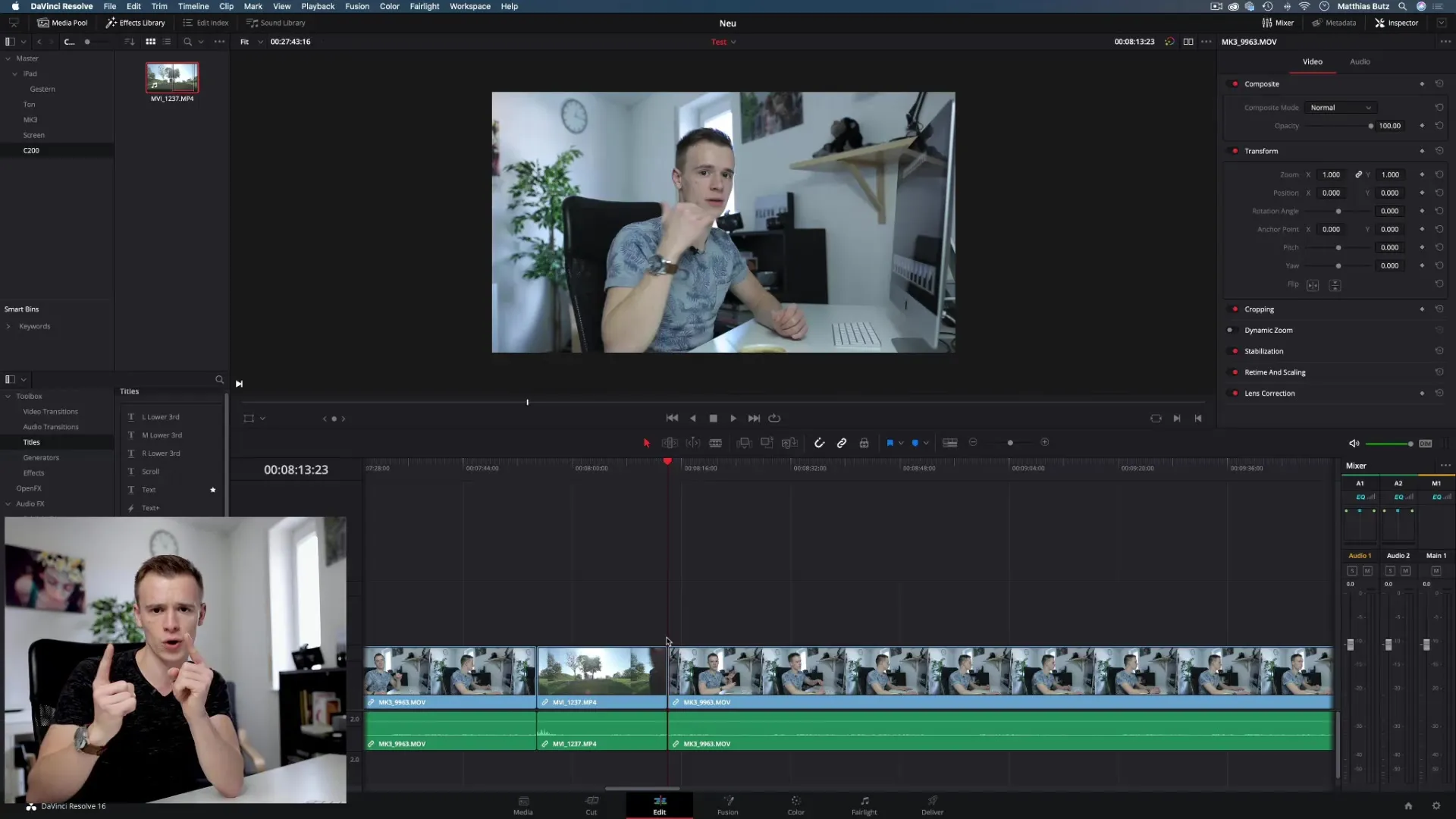
4. Using Cut Tools
Another method for effectively editing clips is using the Blade tool. If you have a clip from which you want to remove just a specific section, switch to the Blade tool (key B). Cut the clip at the desired points and switch back to the selection tool (key A) to delete the parts you no longer need:
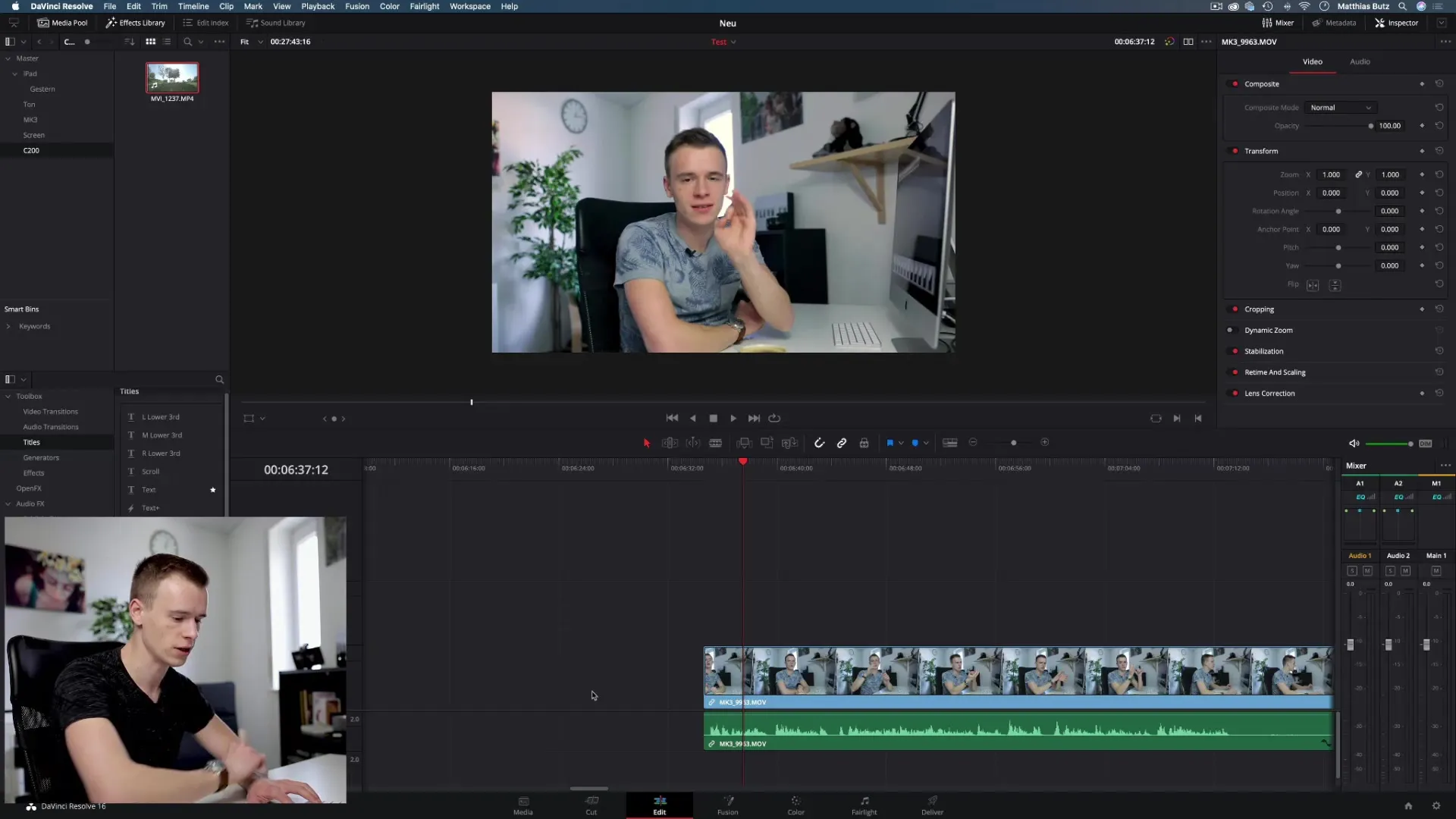
5. Combining Techniques
At this point, you can combine different techniques. For example, if you have a longer clip and want to insert a precise segment, use the Blade method to remove the unwanted part and use the in- and outpoint methods. This is especially useful when working with stutters or long pauses in the video:
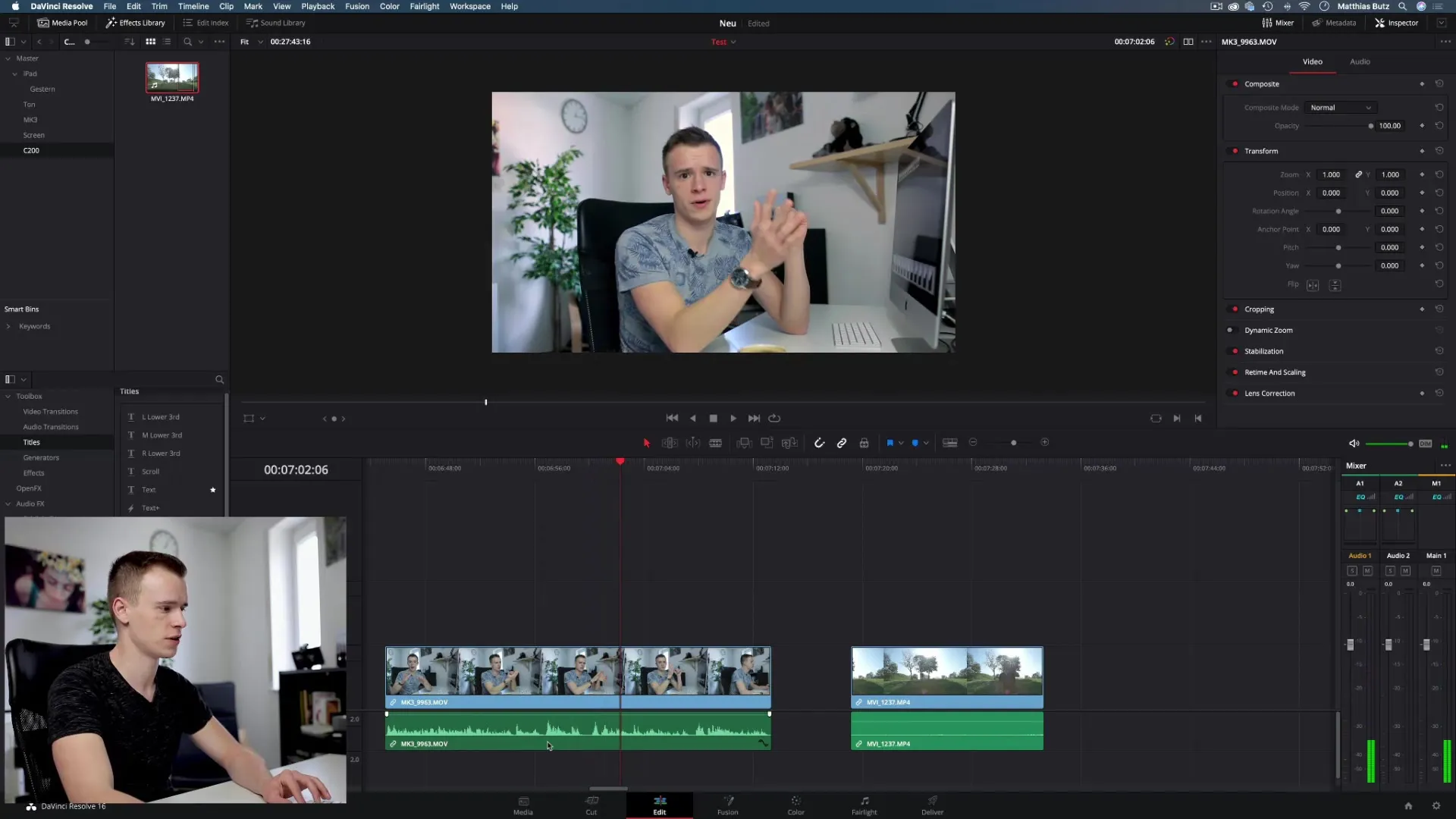
6. Conclusion and Export
After you have placed all the necessary clips in the timeline, thoroughly review your project. Pay attention to transitions and connections between the clips. Once everything is in place, you can export the video. Find the right export settings for your project and upload your finished work:
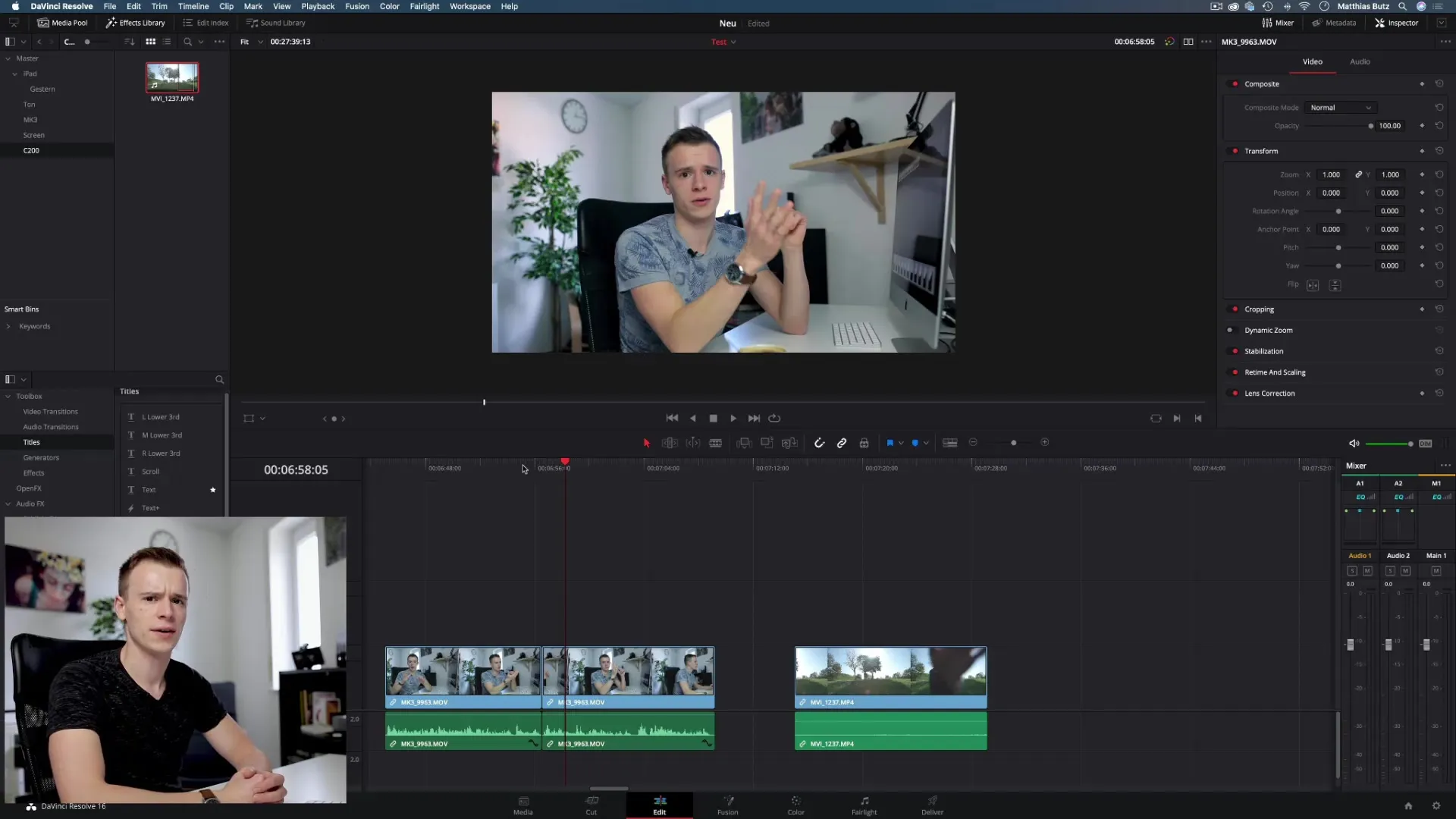
Summary - Effectively Inserting Clips in DaVinci Resolve
Inserting clips in DaVinci Resolve is a flexible endeavor that can be optimized with various methods. Whether you use drag-and-drop, in- and outpoints, or the use of the Blade tool, each technique has its purpose. Combining methods allows you to edit your clips precisely and provides a simple way to create your videos quickly and efficiently.
Frequently Asked Questions
How can I best insert clips in DaVinci Resolve?The easiest method is drag-and-drop, but in- and outpoints, as well as special buttons, provide more precision.
What are in- and outpoints?In- and outpoints define the exact section of a clip that you want to use.
How can I overwrite a clip?Use the “Override Clip” button to replace the selected area in the timeline with the new clip.
Can I also use the Blade tool to cut parts of the clip?Yes, the Blade tool is particularly effective for easily removing unwanted parts of a clip.
Is there a recommended method for beginners?For beginners, it is recommended to start with drag-and-drop and later explore in- and outpoints to gain precision.


