DaVinci Resolve is a powerful software for video editing, but before cutting your own projects, the question often arises: How do I import my videos into the program? Below, I will show you how to efficiently import your videos into DaVinci Resolve. We start with the right preparation, such as the folder structure, and then go step by step through the import process.
Key insights
- A clear folder structure is crucial for organizing your projects.
- The import process in DaVinci Resolve includes several methods.
- The frame rate of the clips plays an important role in the later editing.
Step-by-Step Guide
1. Creating order with the right folder structure
Before you start importing, it is crucial to create a well-thought-out folder structure. This structure helps you keep track of your recordings and ensures effortless organization. For example: When I film over several days, I name the folders by date, e.g., 2019-11-13 for November 13, 2019.
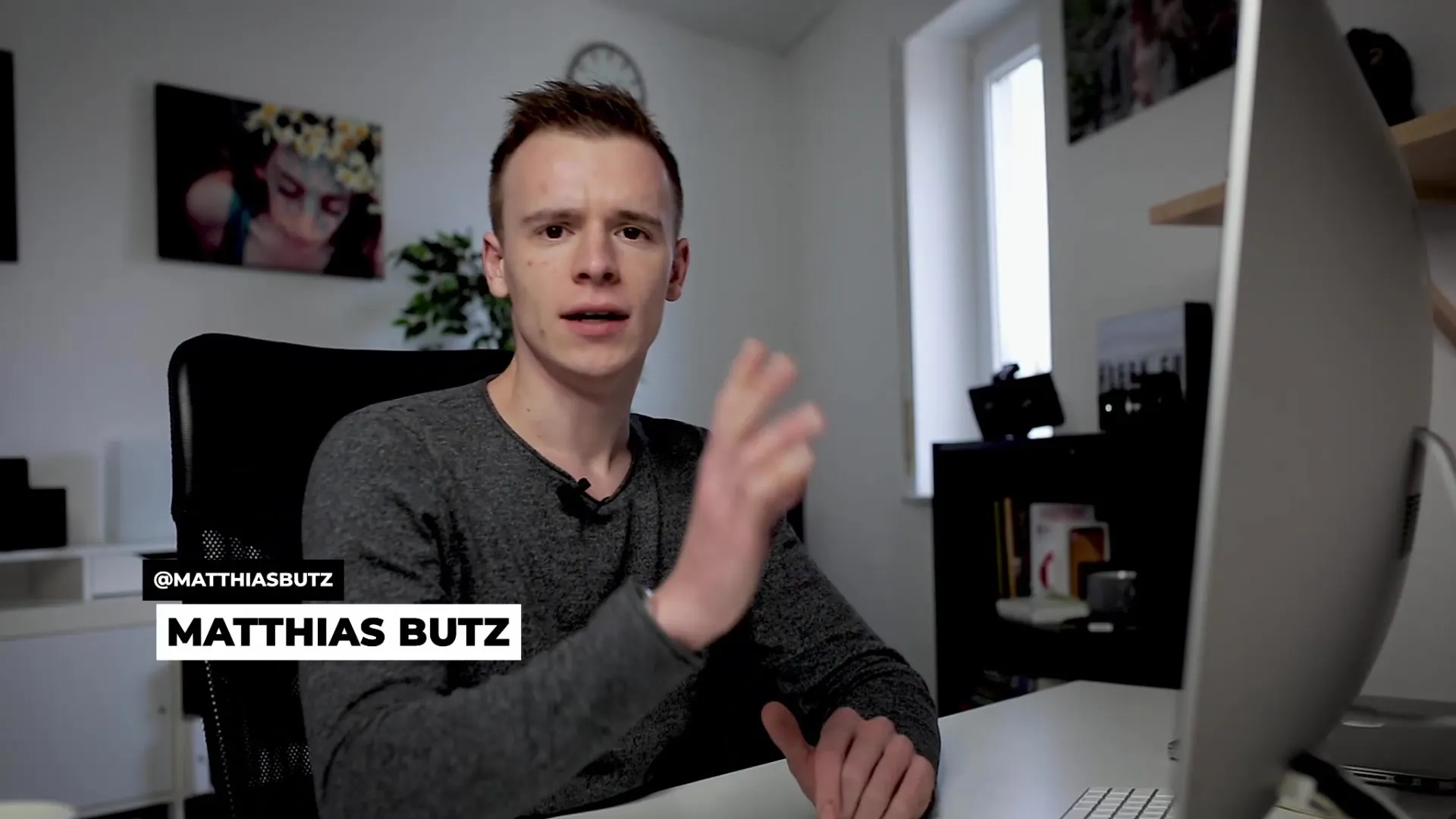
Avoid confusion by naming folders so that they are sortable. The American date format (year-month-day) has proven useful for me, especially for projects that cross months.
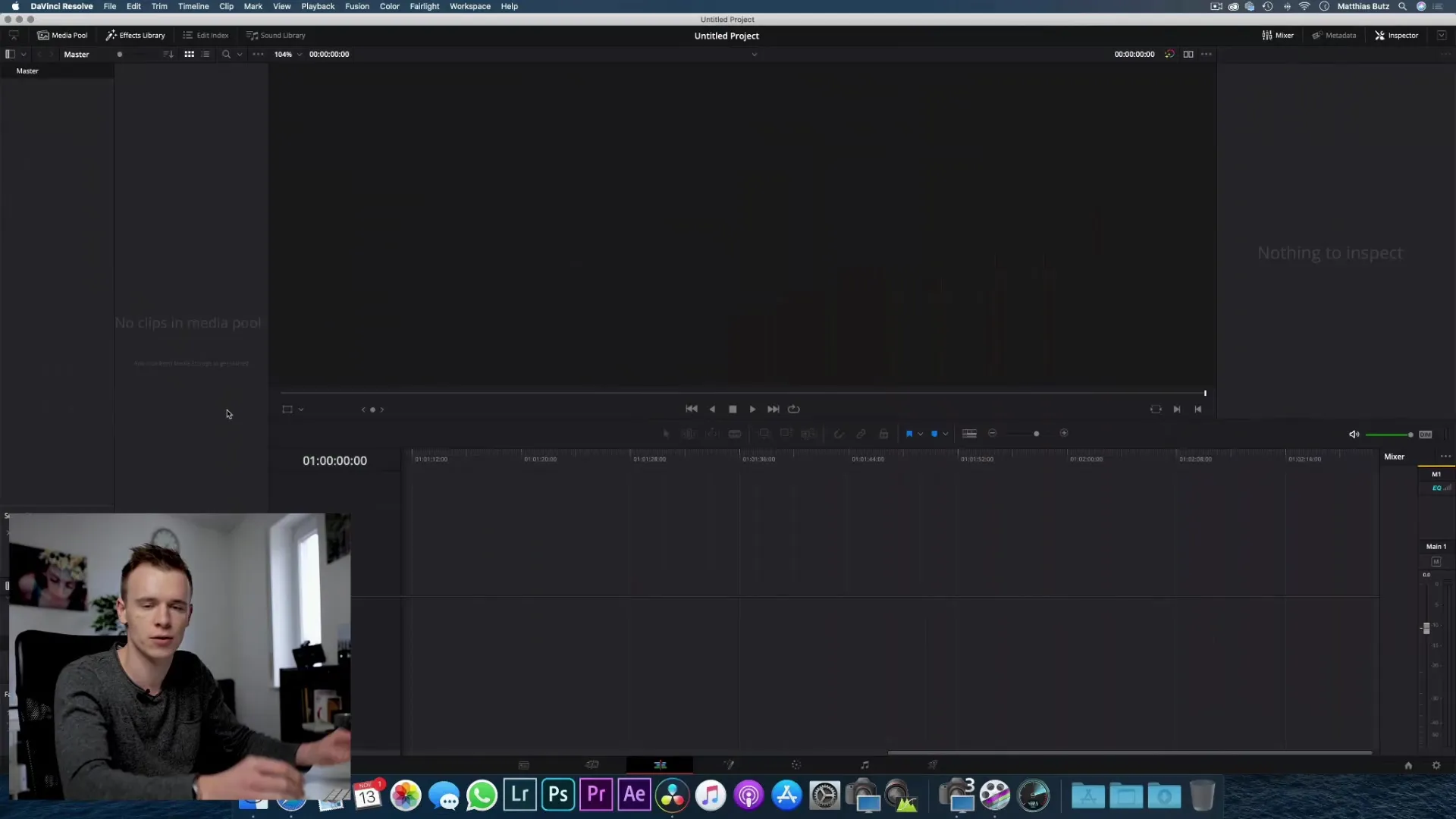
2. Preparing media
Once you have your video recordings, make sure to pack them into appropriate folders, depending on the source of the recording. For example, you can create separate folders for your camera, your recording device, and screen recordings. This makes accessing the media during editing easier.
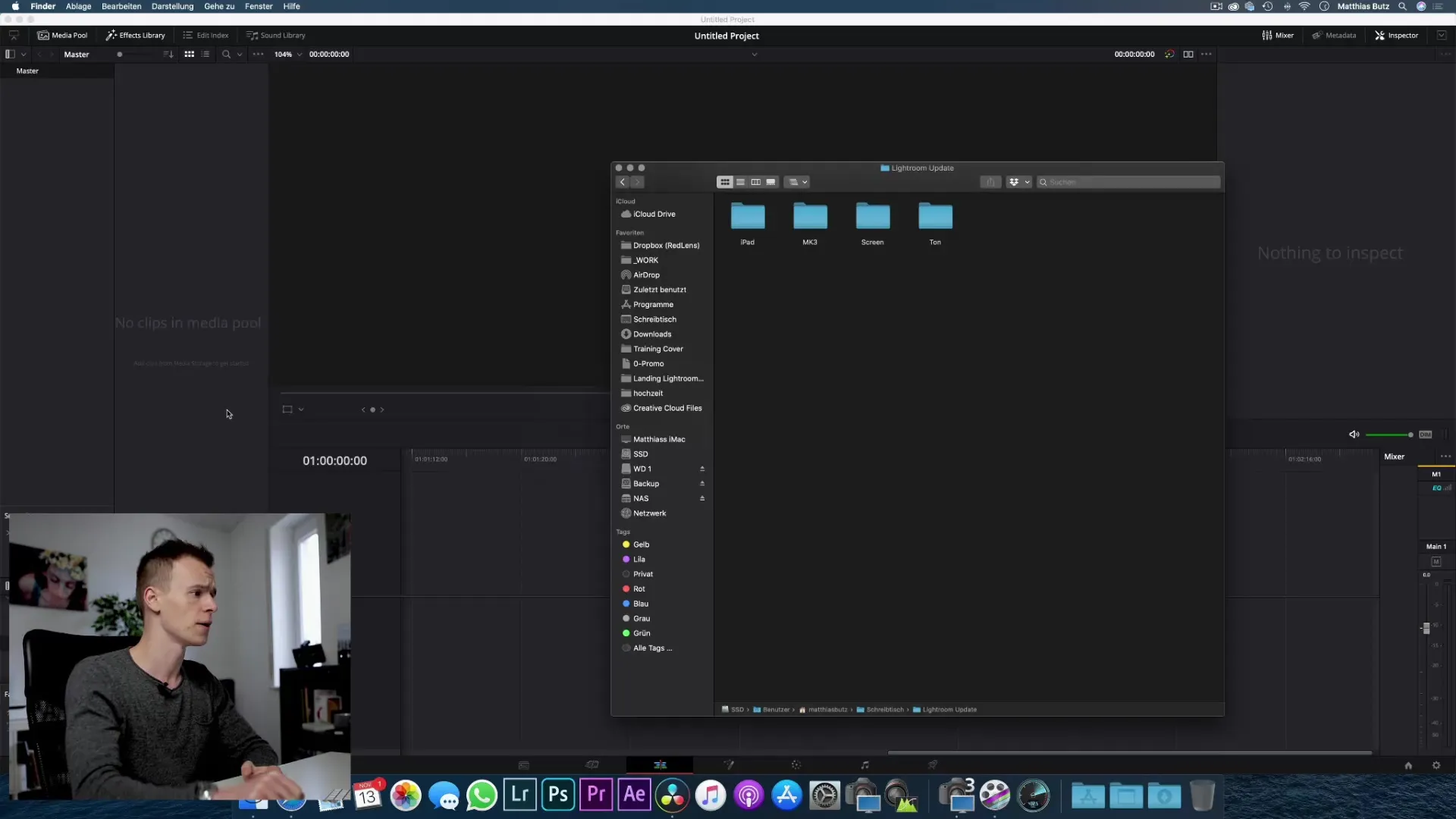
3. Selecting clips for import
You can now start the import process. You have two main methods: You can either drag and drop the clips into the edit area or choose import under File > Import Media. Make sure to select the appropriate files.
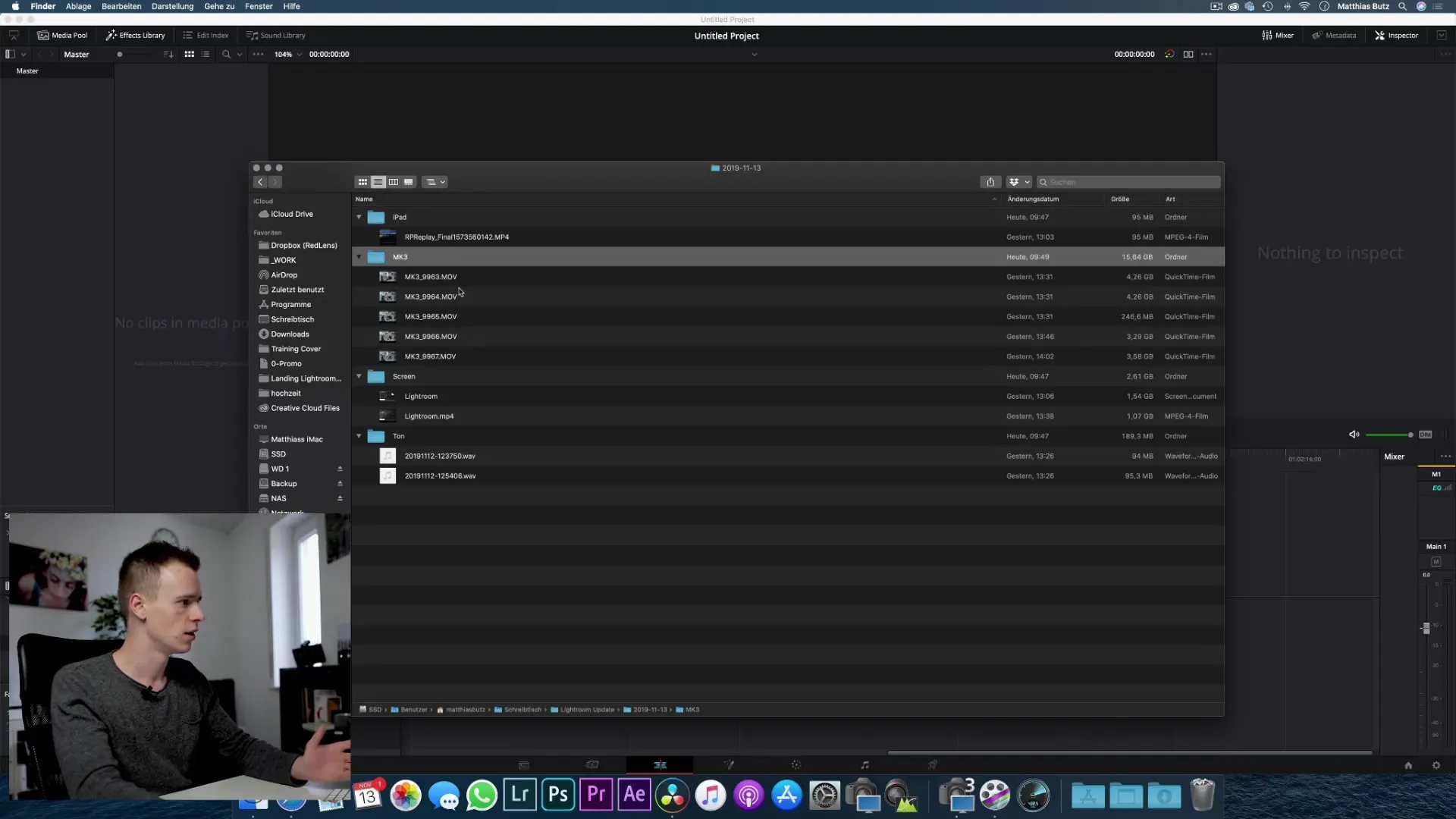
4. Understanding the importance of frame rate
Before you import your first clip, it is important to note that the frame rate of your project cannot be changed once you have imported media. So choose the frame rate that you want to use for your project first. You may have clips with different frame rates – in this case, import the clip with the desired reference frame rate first.

If you see a message asking if you want to match the project settings to the clip frame rate, choose "Change" to do so. If you are not sure, select "Do not change". Be aware that maintaining consistent frame rates allows for a harmonious edit.
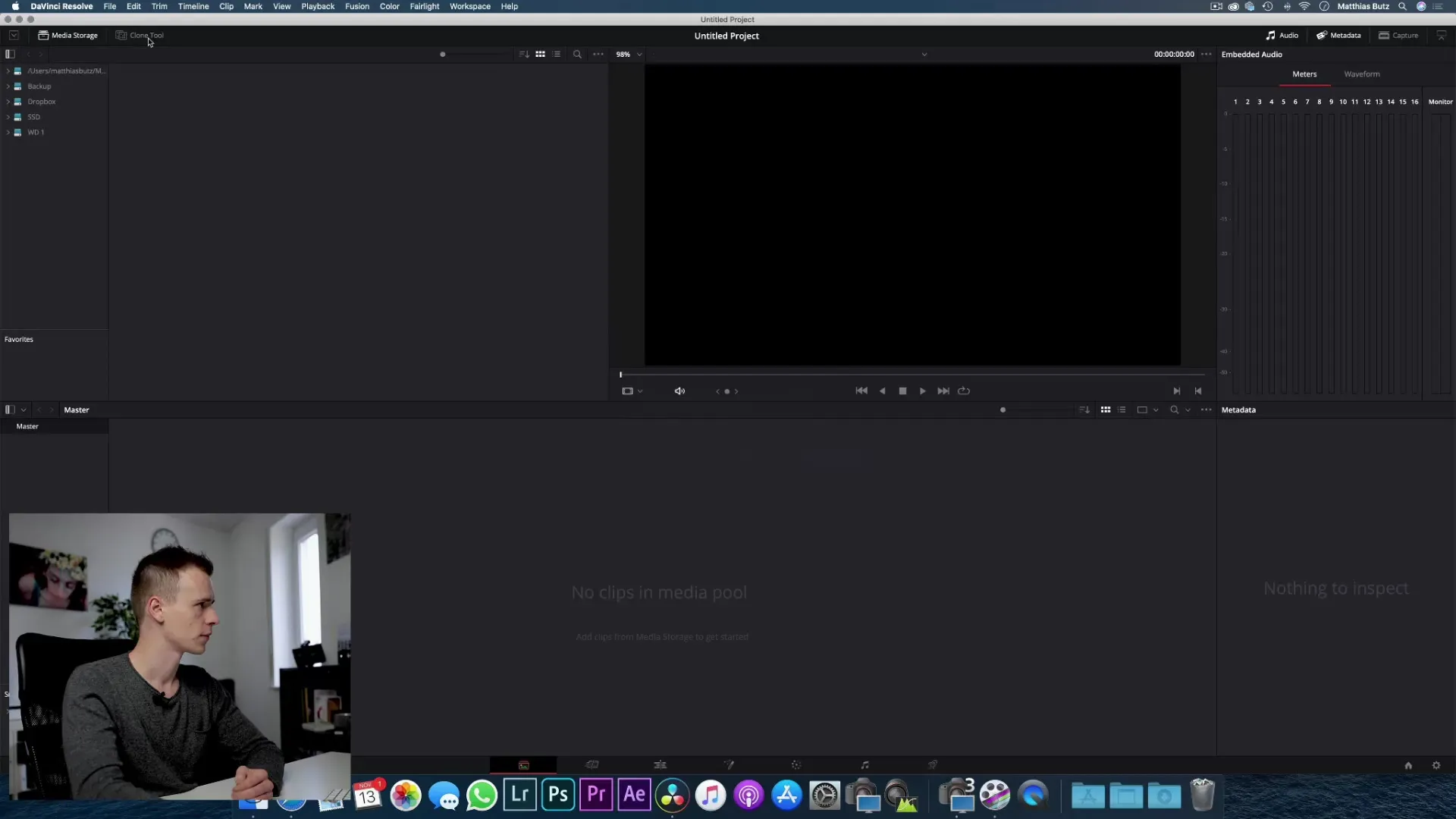
5. Importing and organizing clips
After the import, you should organize your clips into "Bins" in DaVinci Resolve to keep track. Create new bins that represent your various media sources and drag the imported clips into the appropriate bins.
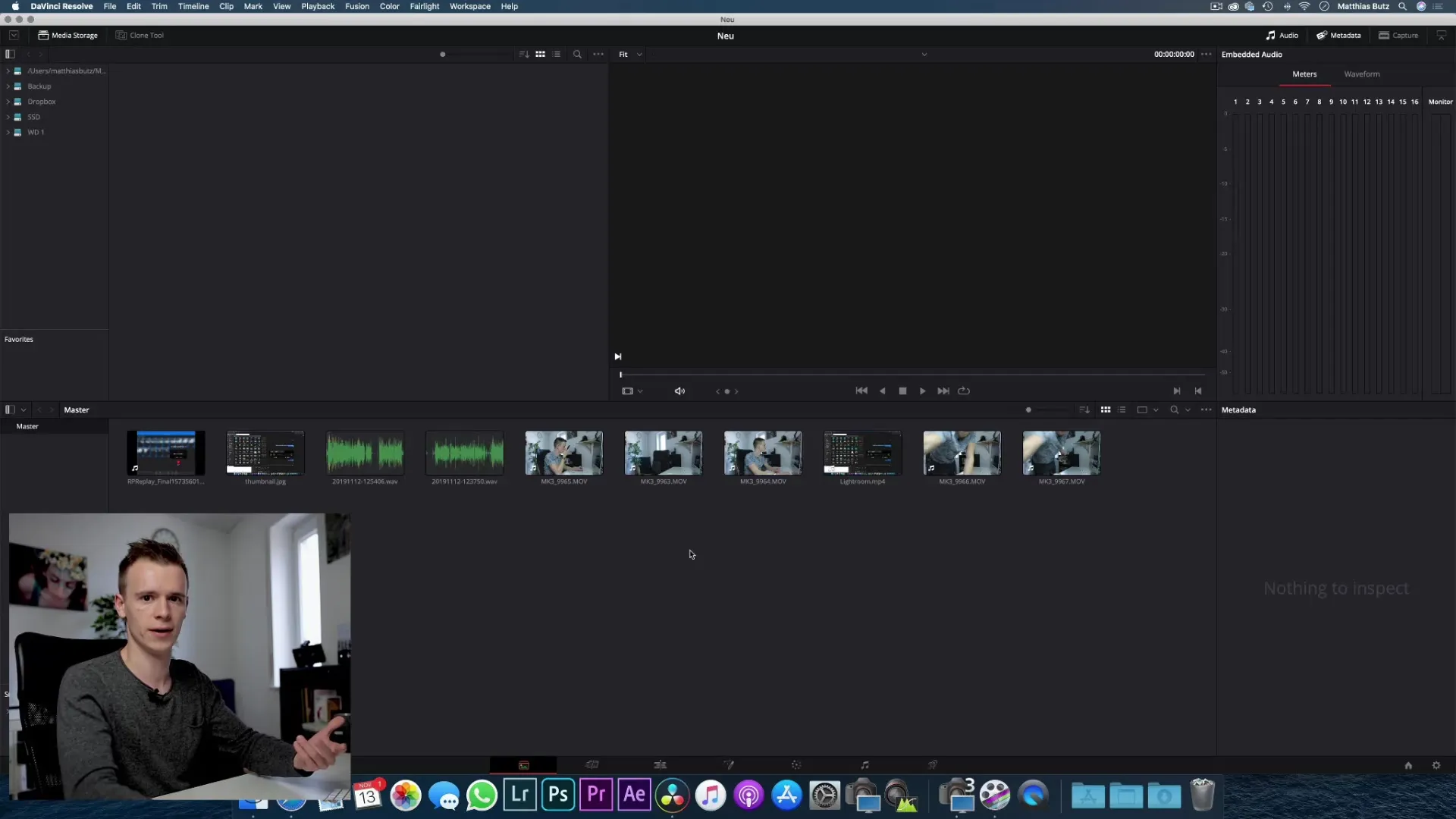
This way, you can quickly find out which clips came from which camera or what you recorded on a specific date.
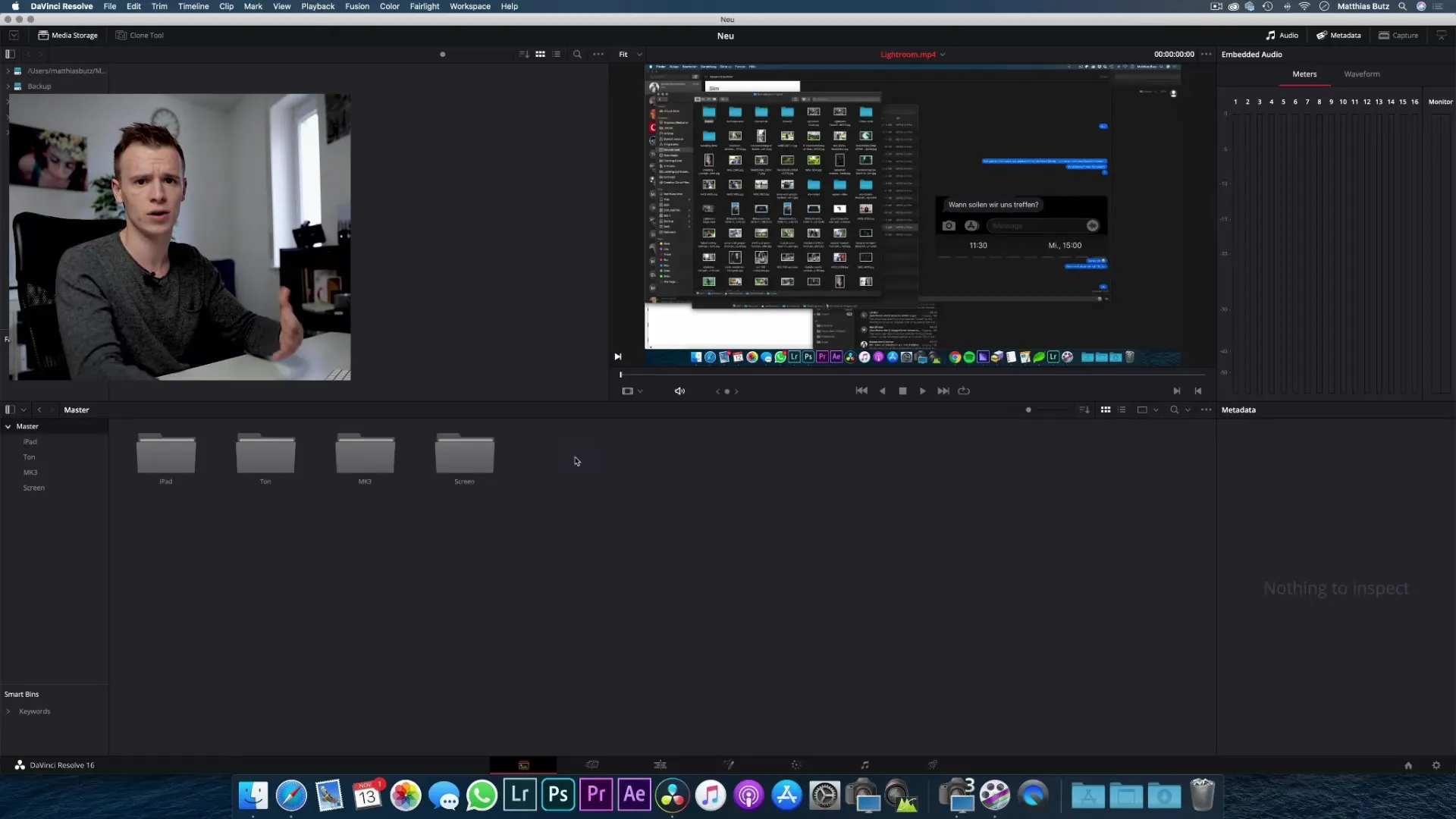
6. Renaming and filtering clips
To make it easier to search for your clips, you can rename them. However, this has no impact on the original files. You can use names that help you recognize them quickly, such as "Clip 1", "Intro", or similar.
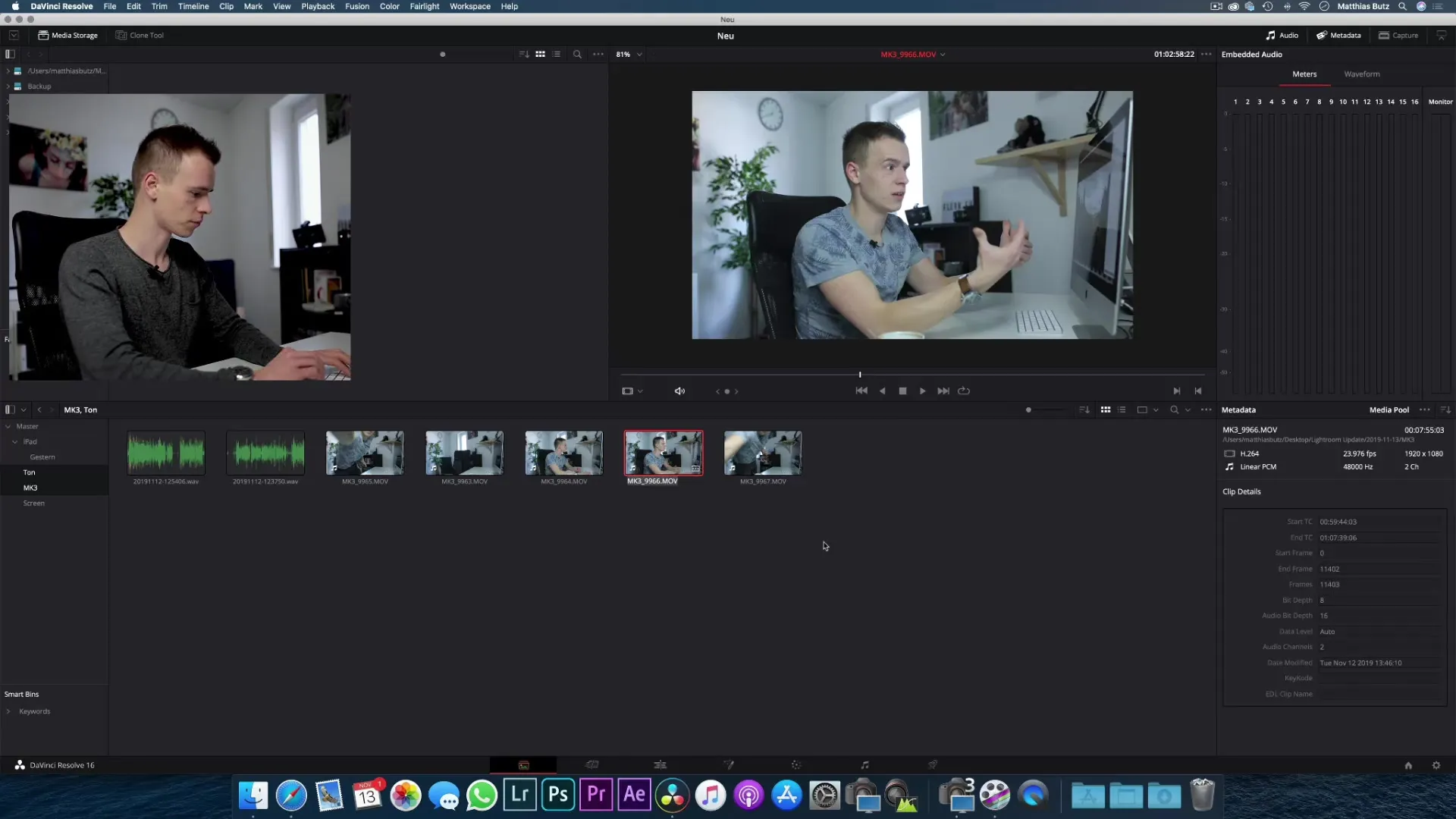
By using the search field, you can quickly search for clips and ensure that you always have the right material at hand.
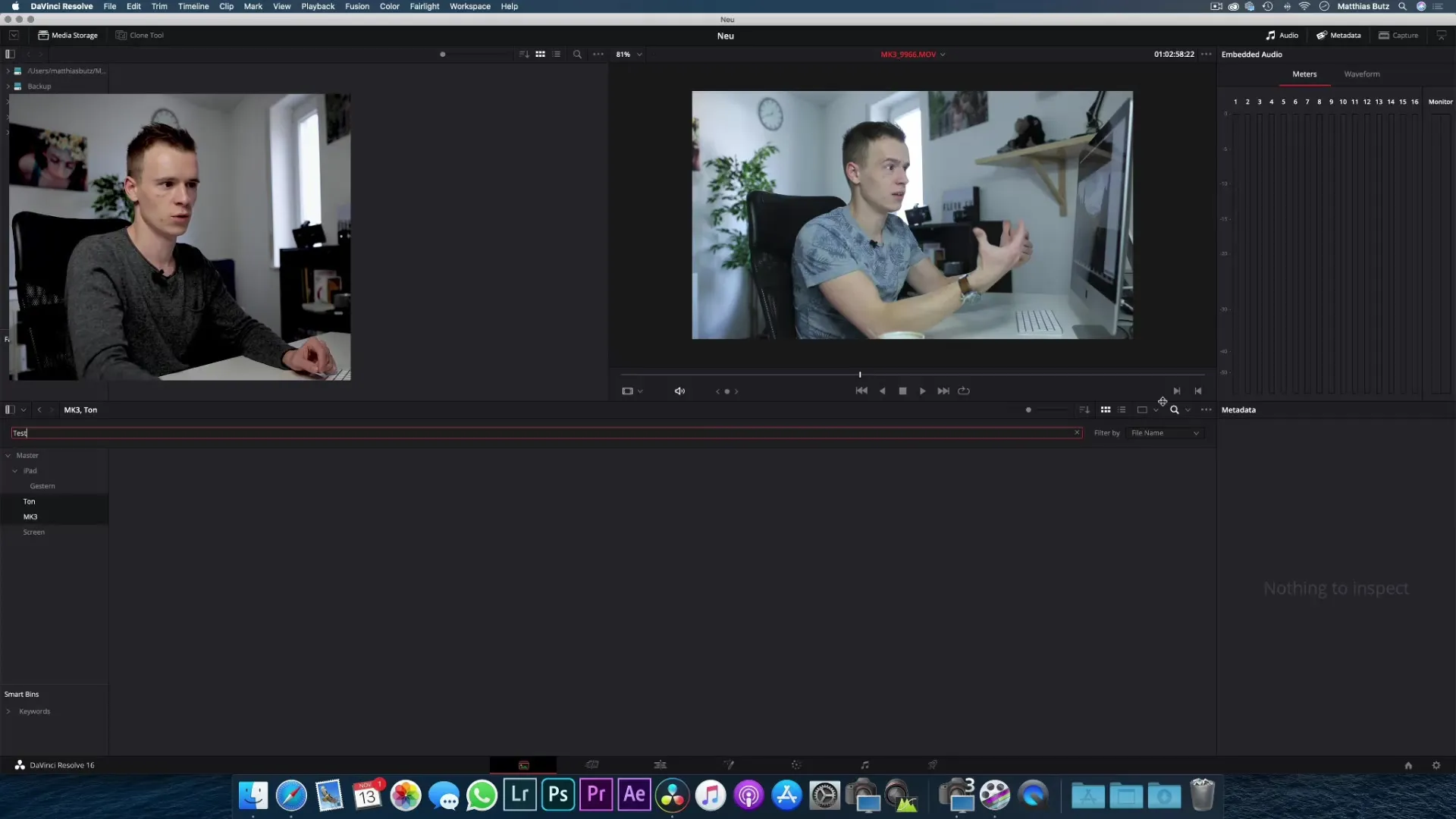
Summary - DaVinci Resolve: Importing videos effectively
Essentially, importing videos into DaVinci Resolve is a fundamental yet crucial step to start video editing. By using a well-organized folder structure and understanding frame rates, you avoid future complications and prepare yourself well for the edit.
Frequently Asked Questions
How do I best structure my folders?Use a clear date structure and name the folders by year, month, and day.
What methods are available to import media?You can drag and drop clips into the edit area or import via File > Import Media.
Can I change the frame rate after import?No, the frame rate cannot be changed after import. Set it correctly beforehand.
How do I organize my clips in DaVinci Resolve?Create "Bins" for different media sources and drag your clips into the corresponding folders.
How can I rename my clips?Right-click on the clip and choose the option to rename. This only changes the display in the program, not the file name.


