DaVinci Resolve is a powerful video editing tool that is only available in English in its current version. This may seem like a challenge at first, especially if you don’t speak fluent English. However, learning and using this software doesn’t have to be an insurmountable obstacle. In this tutorial, I will show you how to manage the English terms of DaVinci Resolve with ease. We will go through the key features and their applications without you needing to be an expert in English.
Key Takeaways DaVinci Resolve is only available in English and does not offer a German user interface. But you do not need to speak perfect English to navigate the software. A basic understanding of the English terms is sufficient to master the key features. I will explain everything to you step by step and show you where to find the various functions.
Getting Started with DaVinci Resolve
To get started with DaVinci Resolve, you should have the software installed. Make sure you have downloaded the latest version, as it offers the most up-to-date features. After launching the software, you will be directed to the main interface that leads you to the various editing areas.

Check Language Settings
DaVinci Resolve offers various language options in the settings, but unfortunately, German is not among them. To check this, follow these steps: Click on "Preferences" and look for the language option in the user area. Here you will see a list of available languages, including many like Chinese, Spanish, and French, but no German.
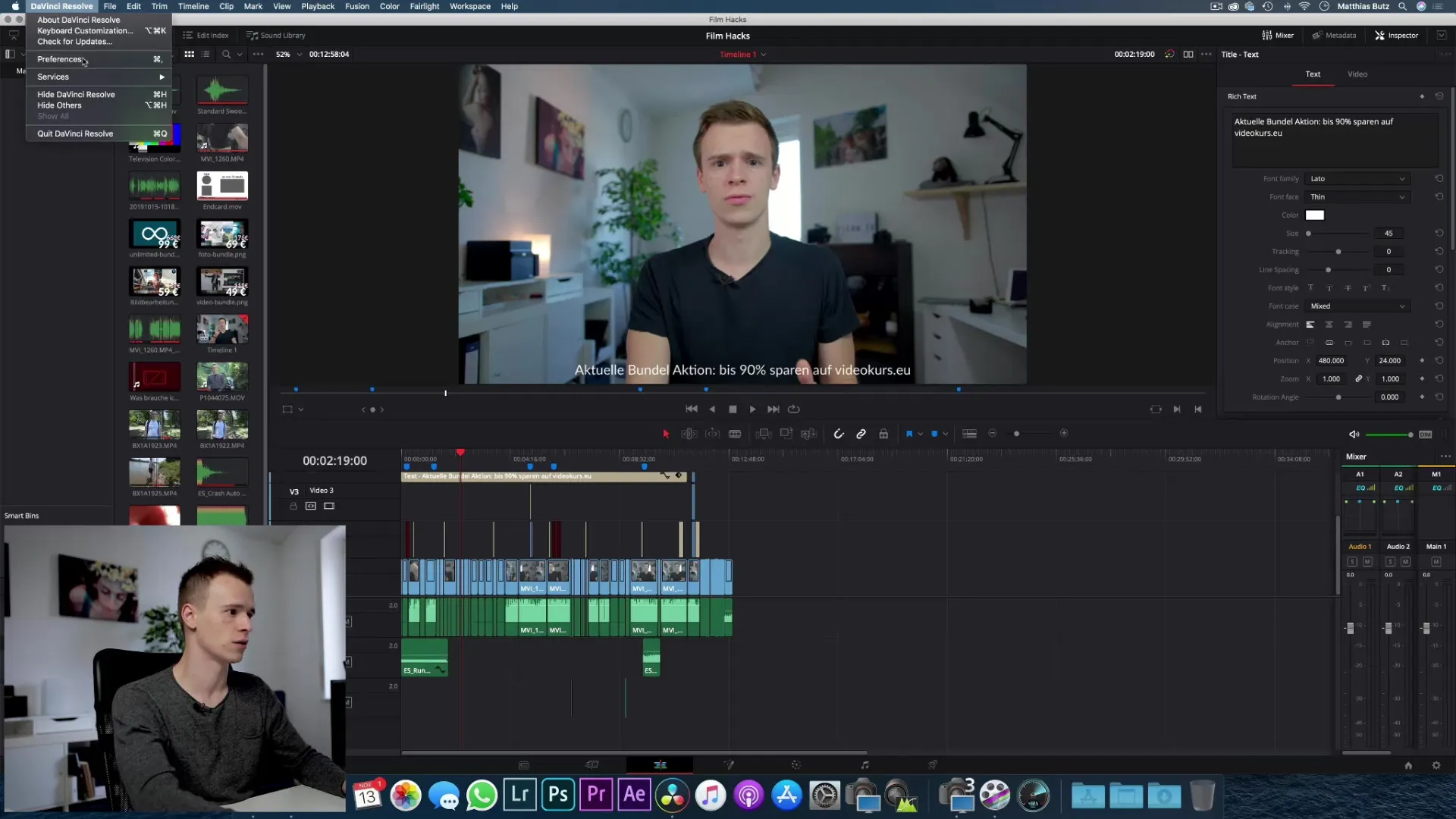
The absence of a German version may seem impractical at first, but don’t let that discourage you. There are many users of the program who do not have perfect English skills and still work successfully with it.
Understanding Basic Terms
Understanding basic English terms is helpful to quickly navigate DaVinci Resolve. Some important terms are:
- Size: This refers to size. For example, when you want to adjust text sizes.
- Color: Color is another important aspect when it comes to editing.
- Font Family: This term refers to the fonts you want to use in your video.
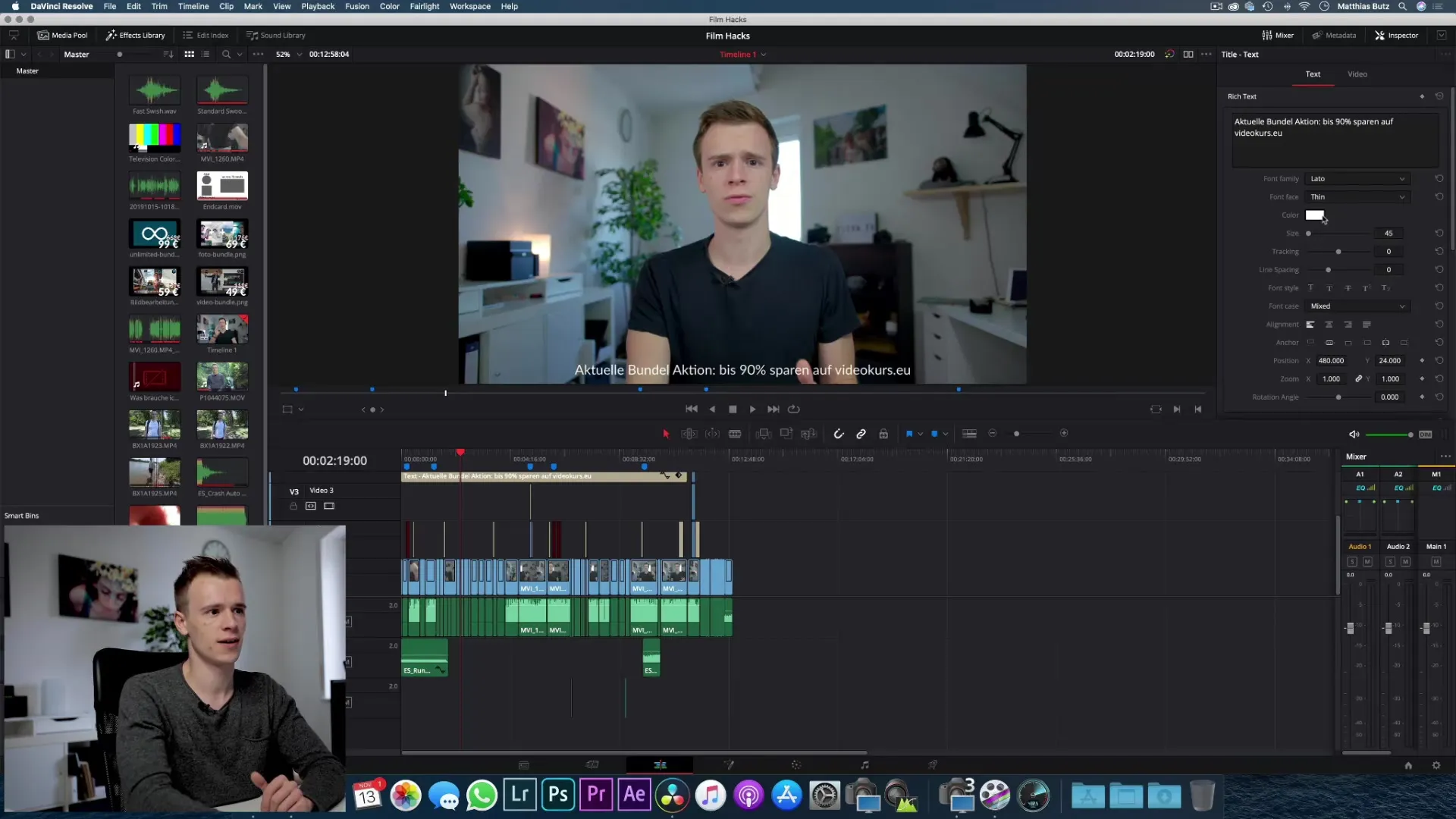
If you understand these basic terms, working with the software will be significantly easier.
Guide to Using the User Interface
The first time you see the user interface of DaVinci Resolve, it may seem a bit overwhelming. But don’t worry! I will explain what is located where.
In the top right corner, you will find the “Inspector,” an important area where you can adjust properties of clips. When I tell you that you will find the settings for your clip here, you do not need to worry about the English term; I will explain everything to you step by step.
Handling Specific Functions
Let’s imagine you want to insert a clip into your project. You will quickly notice that most options are intuitive. Just drag your clip from the media pool and drop it onto the timeline. If you right-click on the clip, you will find various options like "Cut" or "Copy," which make your handling easier.
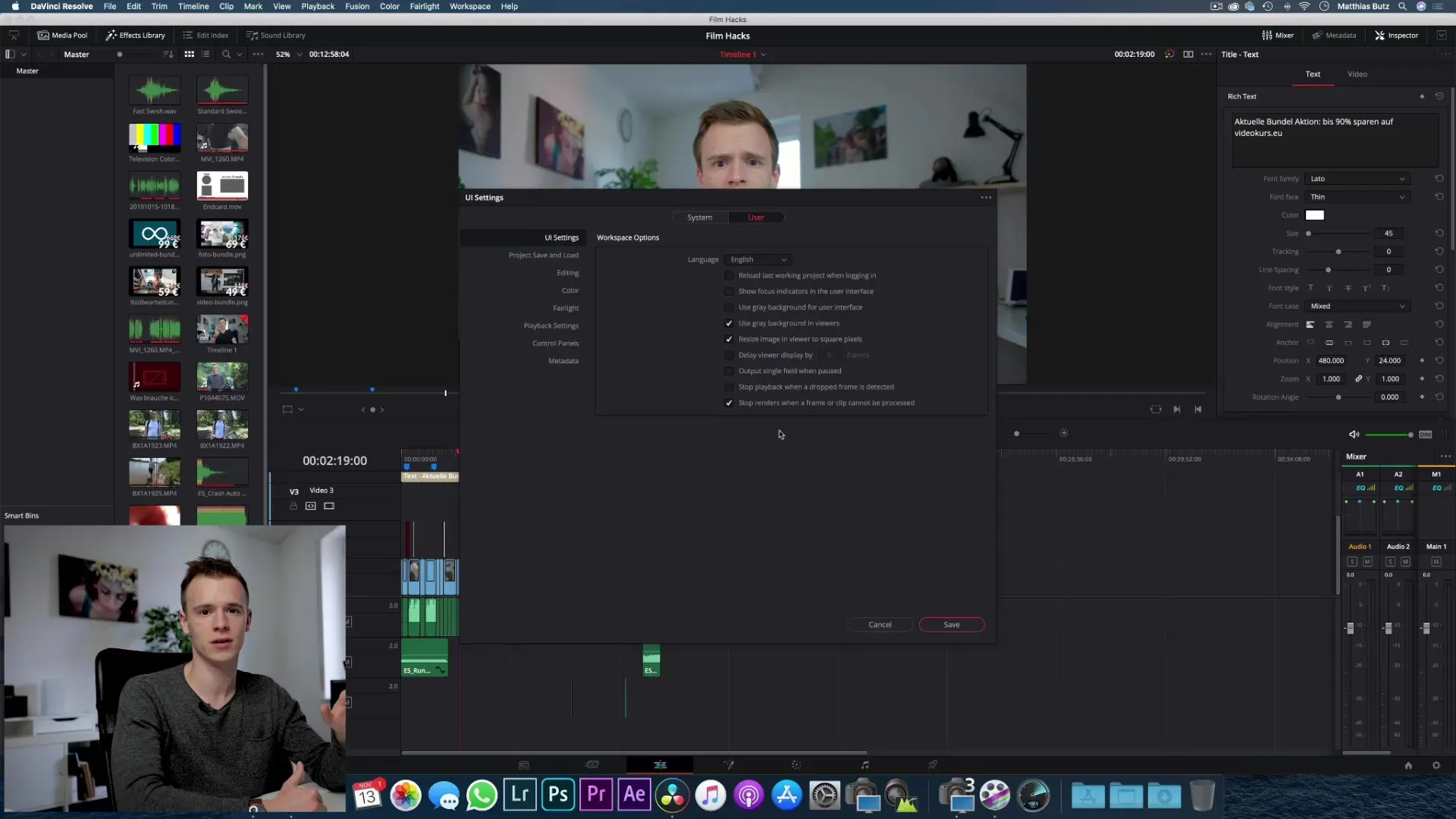
Help with Specific Terms
If you encounter terms that you do not understand while working, do not hesitate to look them up or refer to tutorials. I will also explain specific terms in this course if they are unclear to you. Remember, it is not necessary to speak perfect English; what matters is that you understand the meaning of the terms.
Conclusion
The user interface of DaVinci Resolve may seem challenging at first, especially due to the language. But with the right explanations and a little practice, you will quickly be able to successfully edit your video project. Stick to the basic terms and don’t hesitate to try out the functions. In this course, you will learn everything you need to create impressive videos.
Summary - DaVinci Resolve: Managing the English User Interface
DaVinci Resolve is a powerful video editing software that is only available in English. No worries, even without speaking perfect English, you can master the software. The key terms and functions are clearly explained here.
Frequently Asked Questions
Why is DaVinci Resolve only available in English?DaVinci Resolve currently does not have a German version and only offers an English user interface.
How can I understand simple English terms?A basic understanding of commonly used terms like Size, Color, and Font Family is sufficient.
What can I do if I encounter English terms that I do not understand?Use the built-in help or consult online resources and tutorials for explanations.
Do I need to speak perfect English to use DaVinci Resolve?No, it is enough to understand basic terms to navigate the software.
Where can I find the user interface in DaVinci Resolve?After launching, you will see the main interface that leads you to various editing areas.


