When editing videos, you are certainly familiar with the need to maintain or reuse a certain style. One of the most effective ways to do this in DaVinciResolveis through Stillsand LUTs(Look-Up Tables). These tools allow you to save your grading or design that you have created once and use it for future projects. In this guide, I will show you how to apply Stills and LUTs in DaVinci Resolve and utilize them in your own projects.
Key Insights
- LUTs are pre-made color profiles that work as presets.
- Stills allow you to save a currently applied grading and apply it to other clips.
- Both tools can greatly simplify your workflow.
Step-by-Step Guide
Using LUTs
LUTs (Look-Up Tables) are a great way to make instant color corrections and adjustments without having to manually adjust every slider. To insert a LUT into your project, first go to the LUT library.
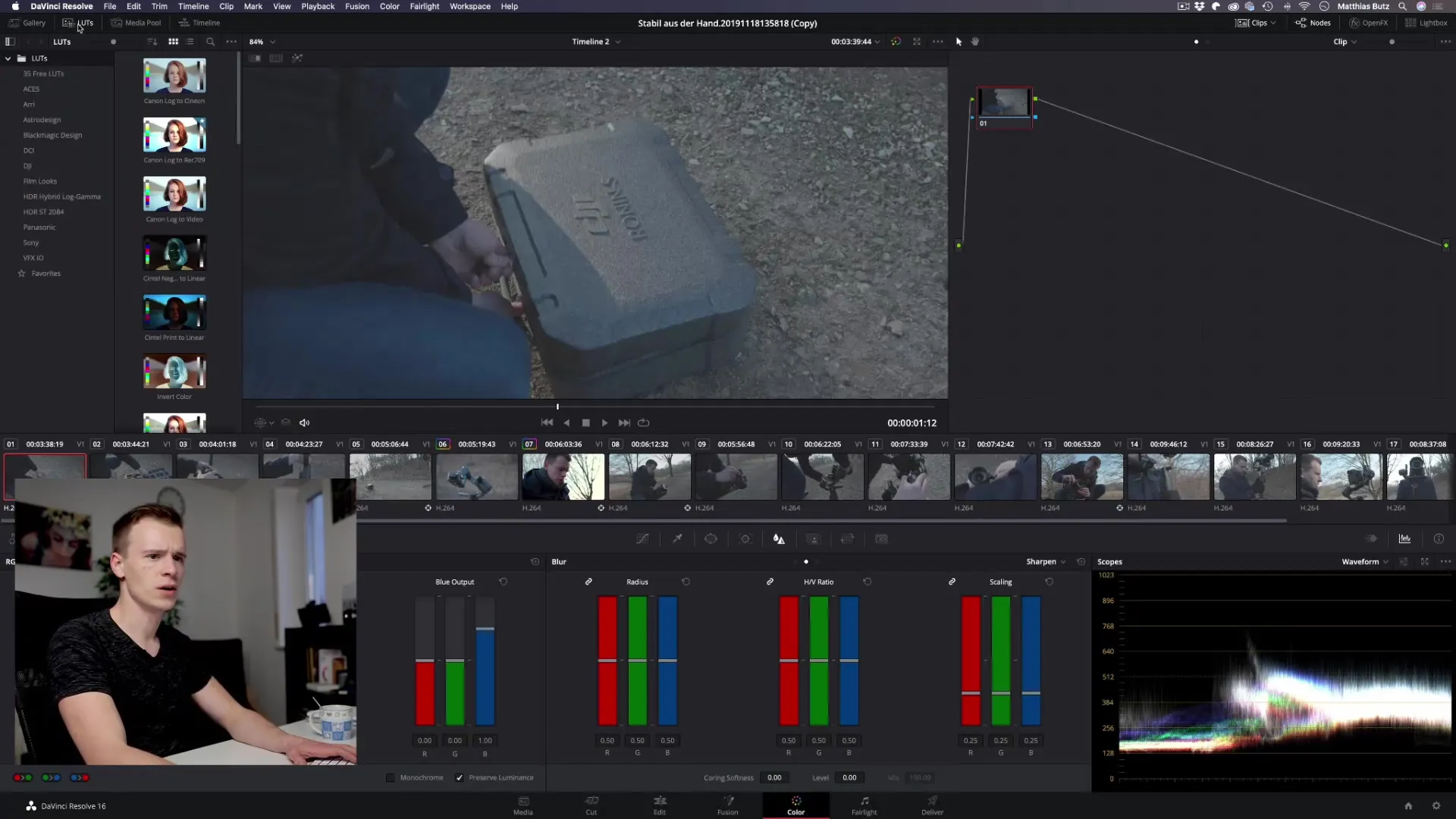
In the LUT library, you will find a variety of available LUTs, including many profiles for different cameras, such as Canon Log or Sony SLOG. Select the desired LUT by hovering your mouse over it.
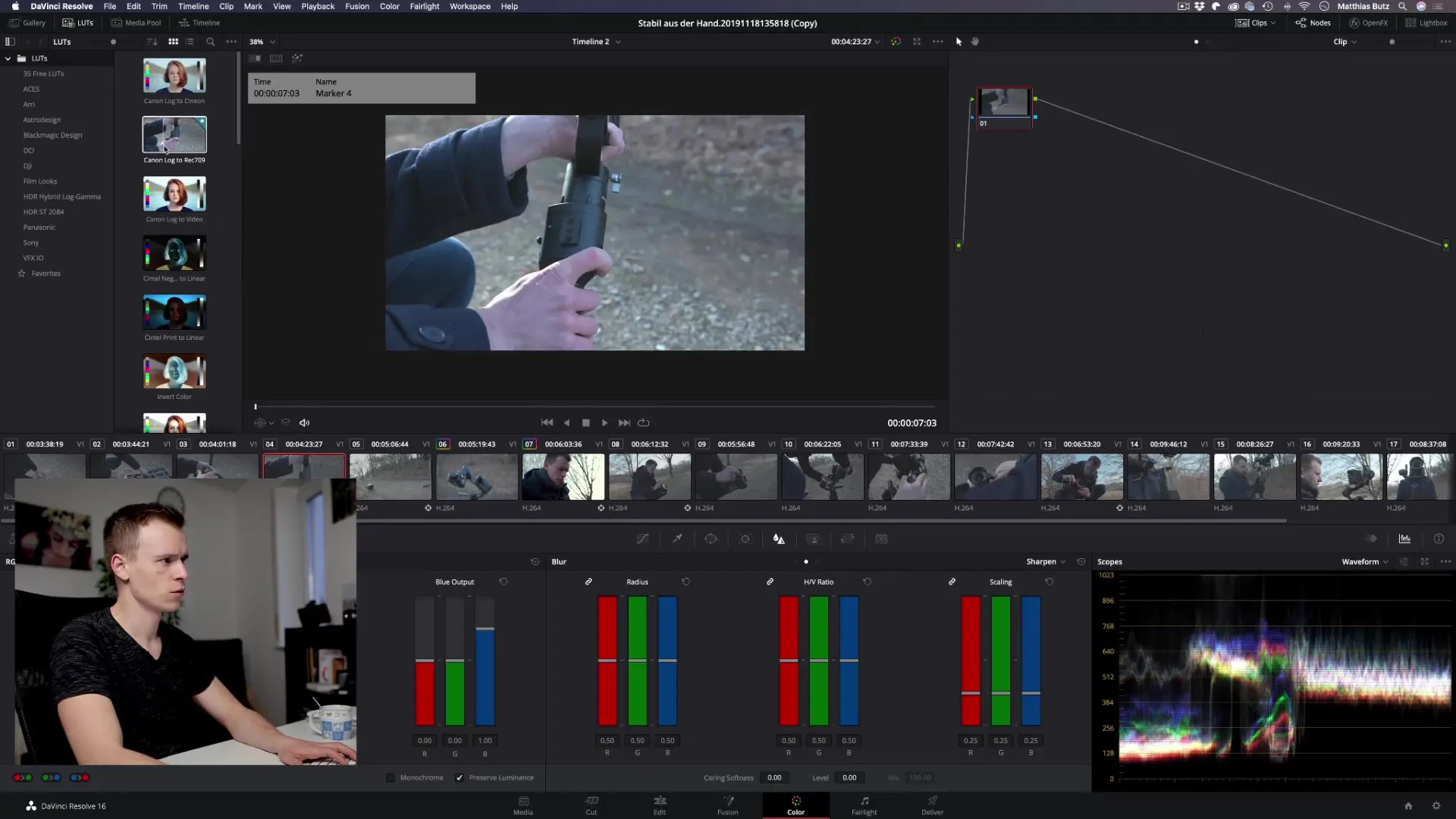
Once you are familiar with the right selection, simply drag and drop the LUT onto your clip in the timeline. You will see a preview of the change immediately.
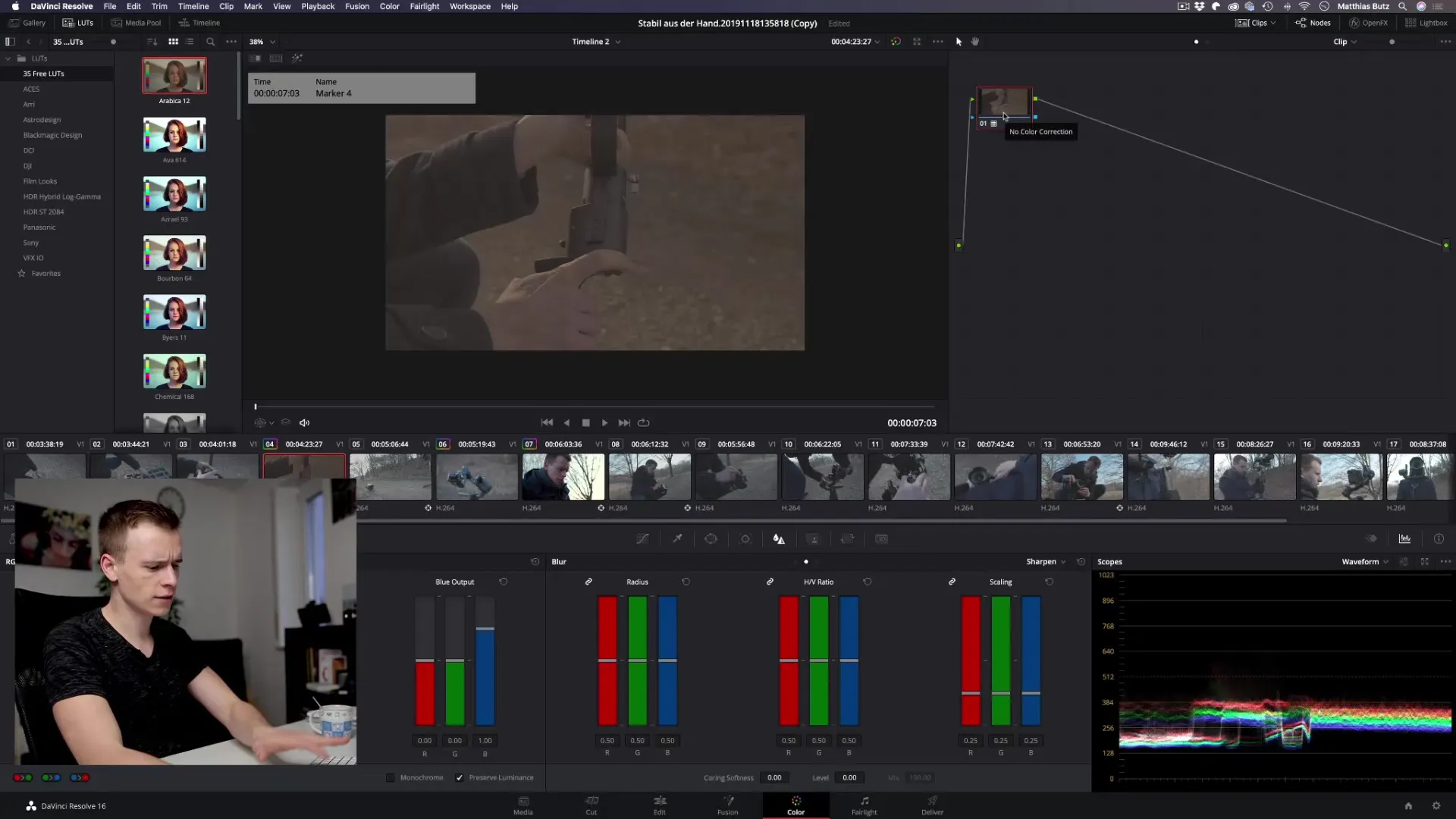
It is important to select the LUTs that match the specific camera profiles you used for your footage. This ensures that the color corrections are optimally tailored to the image data.
Favorites in the LUT Library
If you frequently work with certain LUTs, you can save them as favorites. Simply click the small star next to the desired LUT, and it will appear in your favorites list.
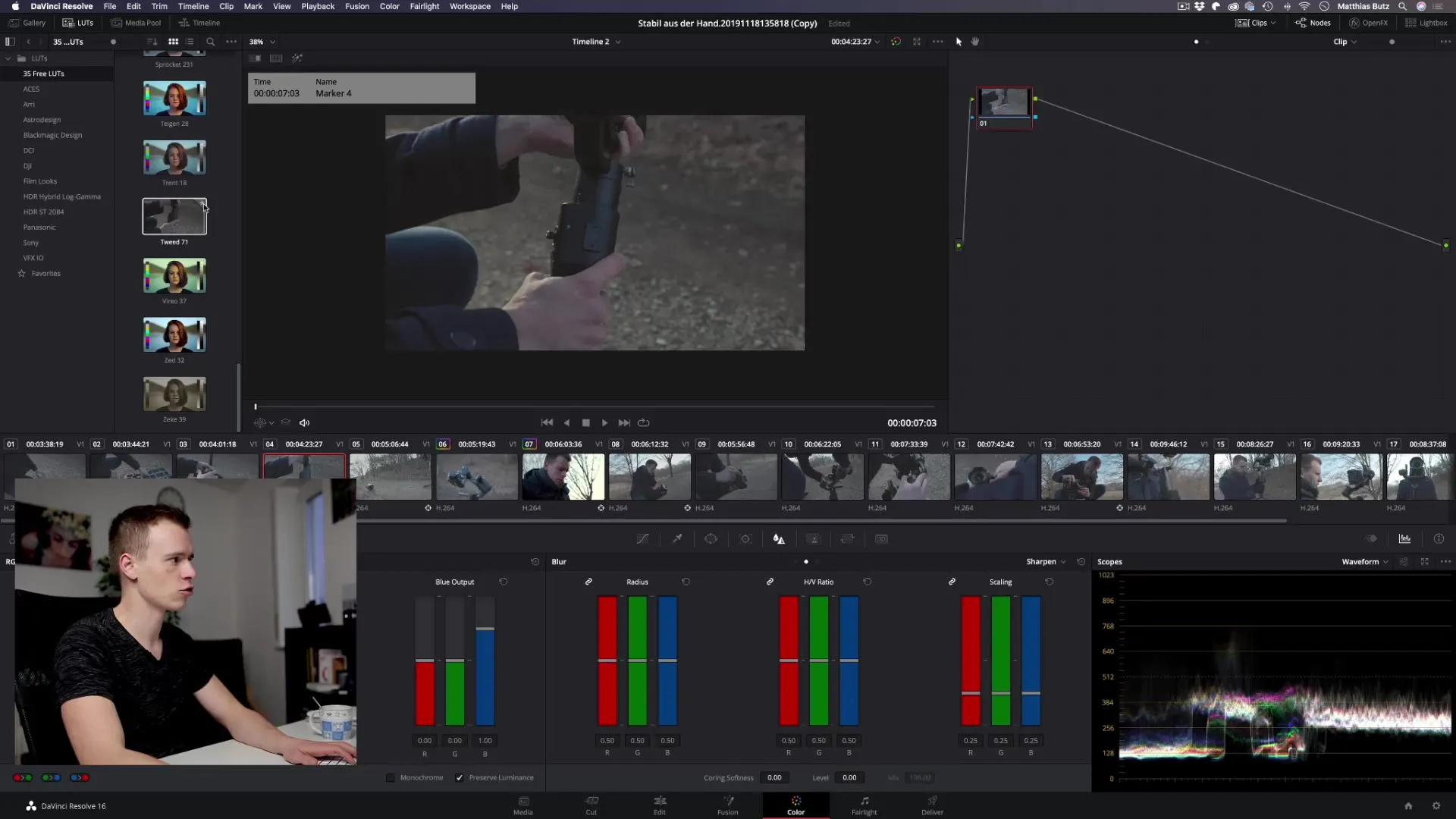
This way, you have quick access to your preferred LUTs without having to search for a long time.
Using Stills
Stills are a great way to save your current color scheme and edits to transfer to other clips. To create a Still, go to the Gallery and right-click on the desired spot in the timeline.
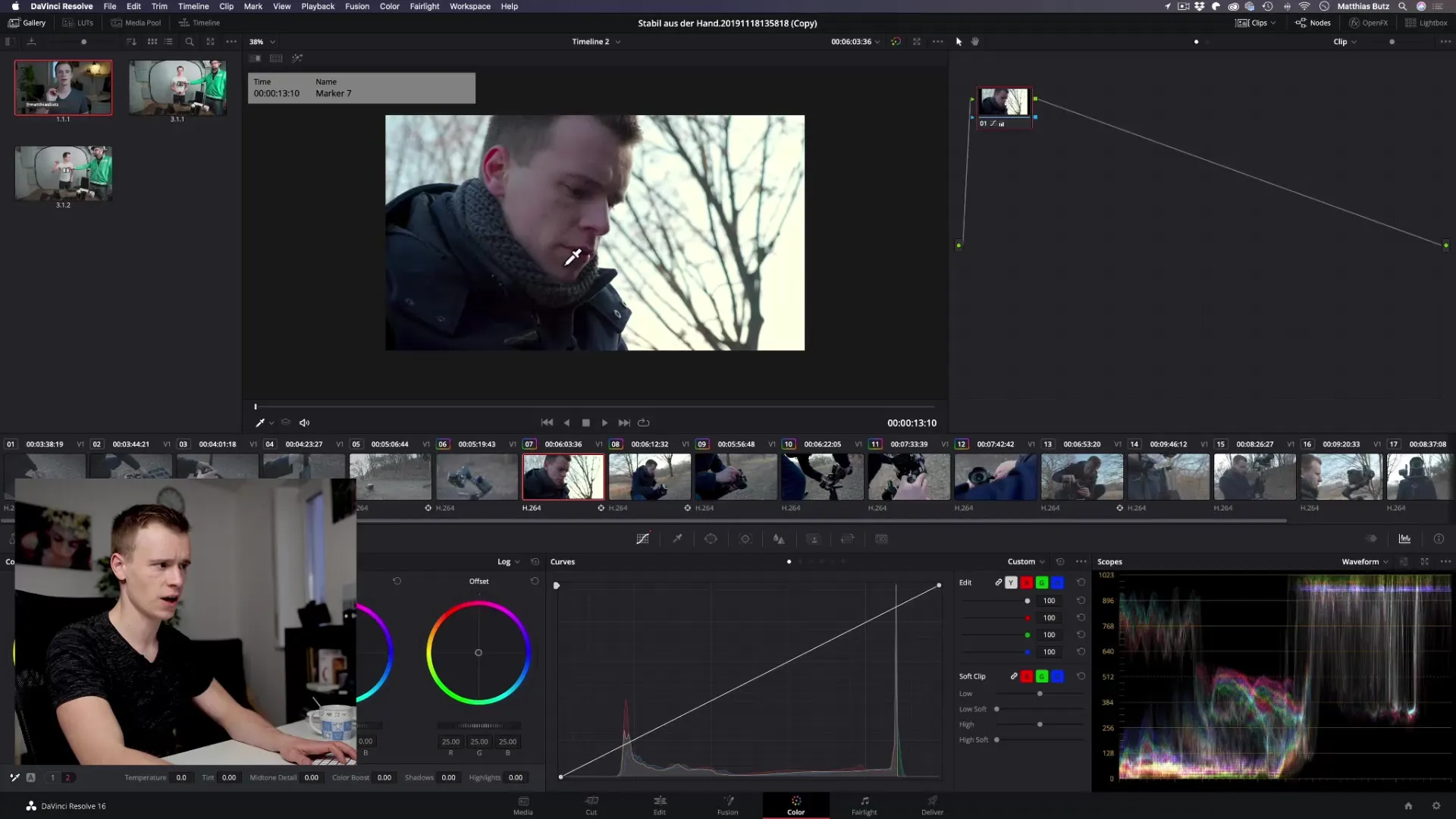
Select the option "Grab Still". This will take a screenshot of your current grading, including all nodes and edits.
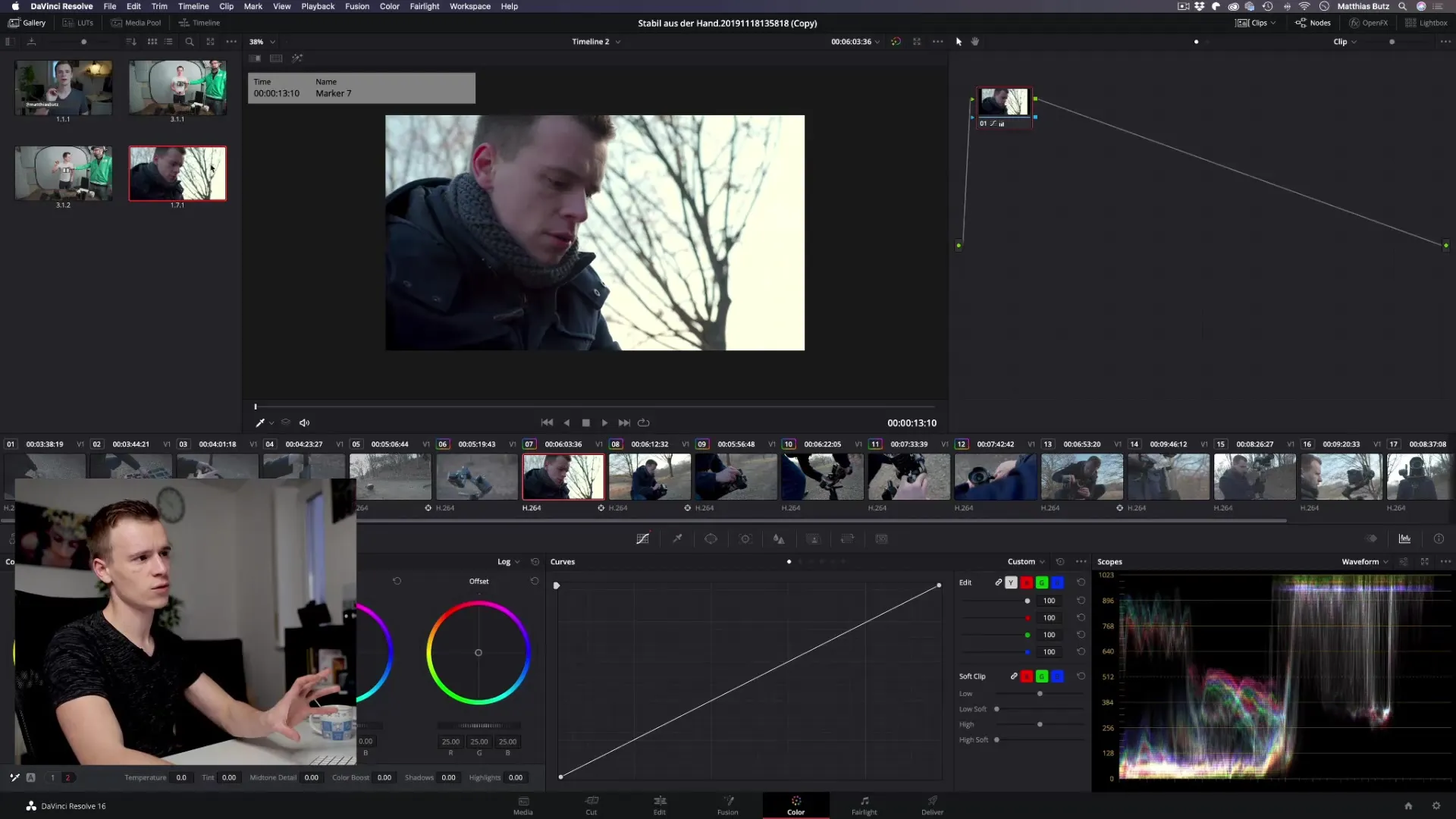
To apply the still to another clip, go to that clip, right-click on the still in the Gallery, and select "Apply Grade". This will transfer your grading to the new clip.
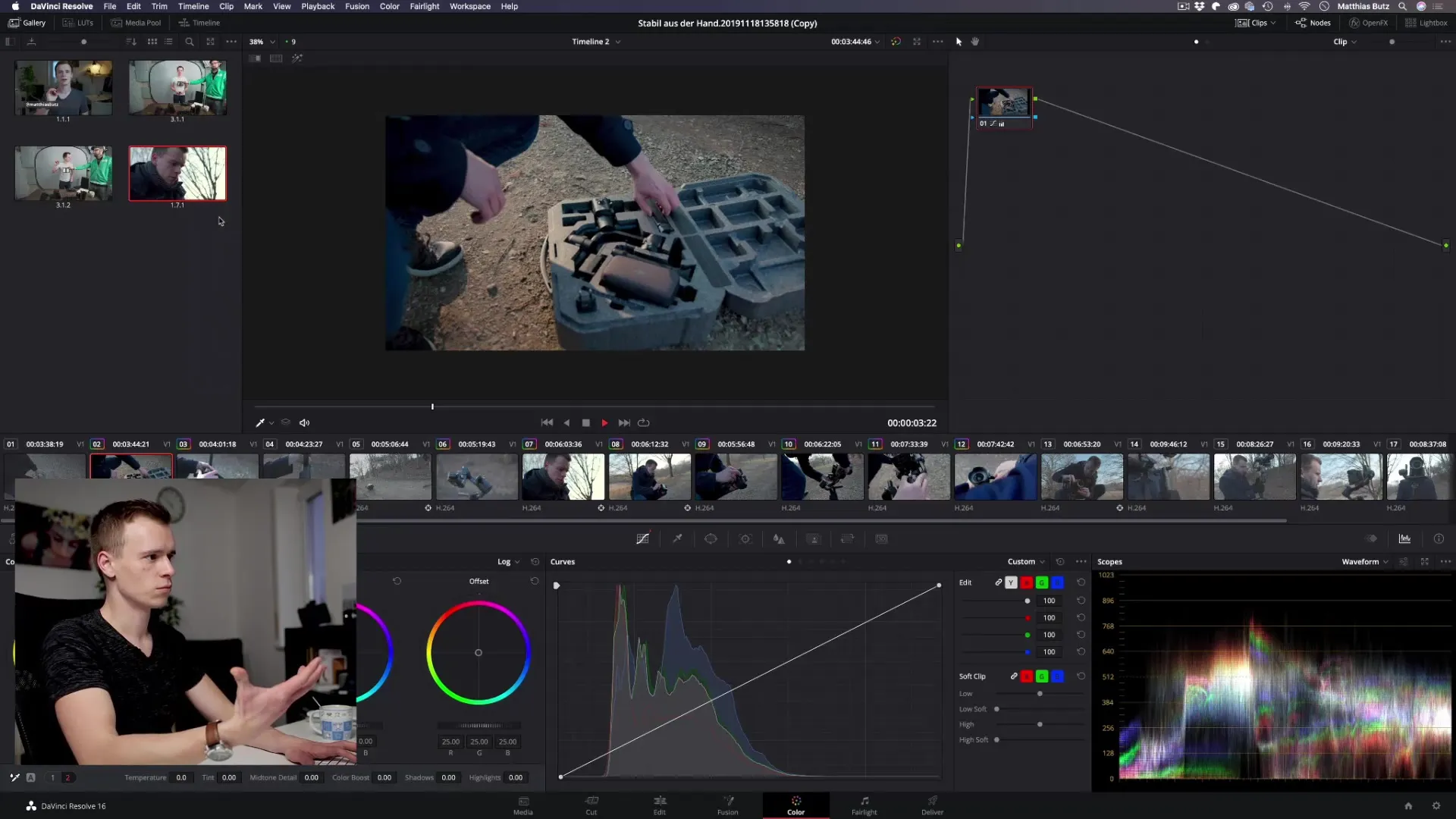
If you do not want to overwrite the original grading, you can choose "Append Node Graph". This will add a new node on which the still is applied, so that the previous editing steps remain intact.
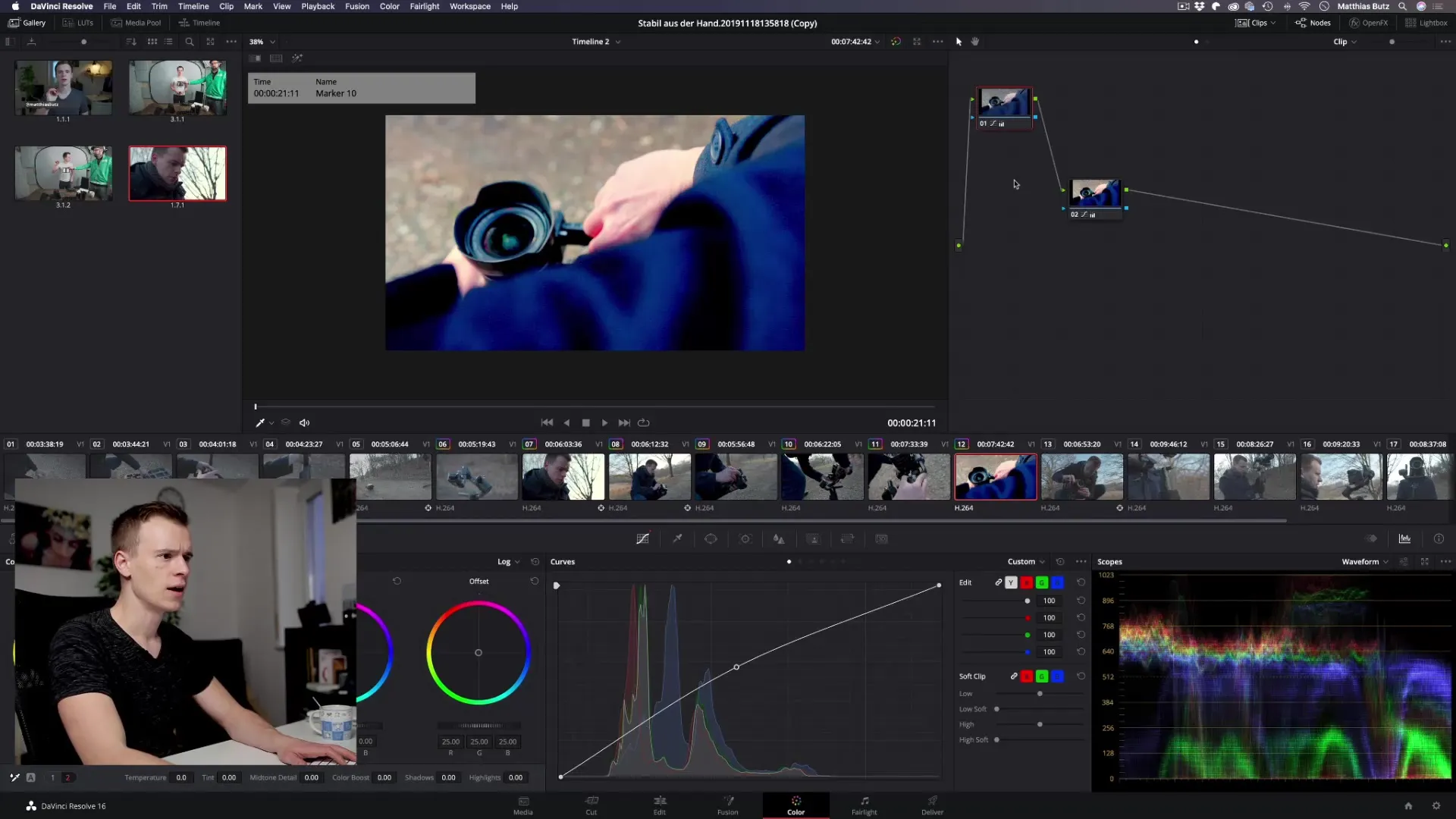
Flexibility in Editing
Another advantage of Stills is that you can continue to make changes to your clip, even after the Still has been applied. Want to stabilize the video or make another adjustment? No problem, the previous color editing remains intact.
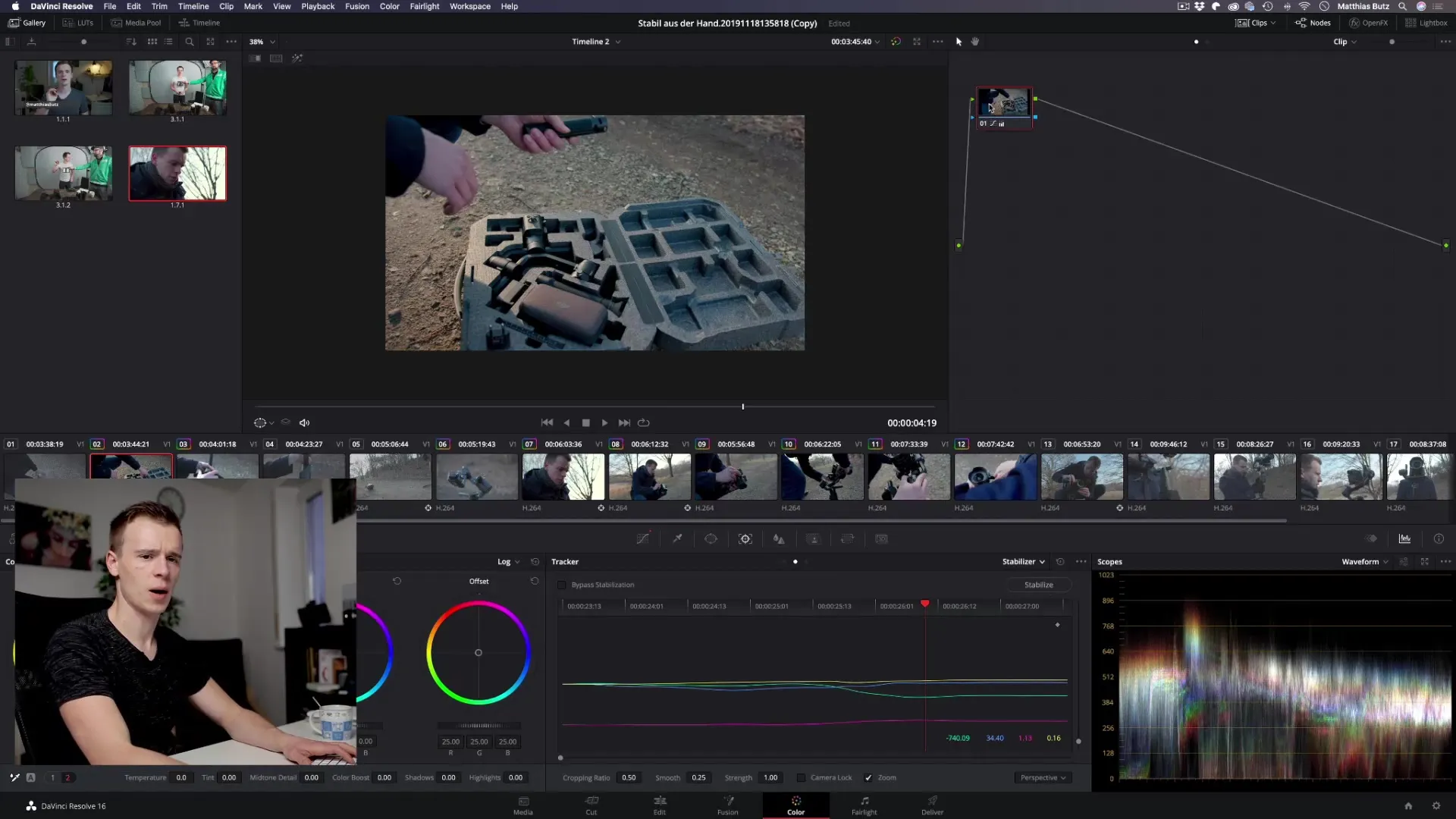
Use Stills to save time and easily reuse your previous edits. This makes the entire process of video data grading much more efficient.
Summary - DaVinci Resolve: Stills and LUTs for Your Video Grading
In this tutorial, you learned how to effectively use LUTs and Stills in DaVinci Resolve. Both tools help you to save and apply your color corrections quickly and easily, significantly improving your workflow.
FAQ
What are LUTs and how do they work?LUTs are pre-made color profiles that enable simple color corrections by applying color values to the clips.
How do I save a LUT as a favorite?Click on the small star next to the desired LUT in the library to add it to your favorites.
What are Stills?Stills are screenshots of your current grading that you can save and apply to other clips.
How can I apply a Still to another clip?Right-click on the still in the Gallery and select the option "Apply Grade" or "Append Node Graph".
Can I still work on my clip after applying a Still?Yes, you can make changes even after the still has been applied to a clip, as the original edits remain intact.


