Are you looking for a method to display a list in a JavaFX application? In this guide, you will learn how to create a simple yet effective user interface using a ListView, which allows you to select various objects. We will look at how to insert list items, make a selection, and display the selected items.
Key Insights
- A ListView allows for the display of a list of items.
- You can add items to an ObservableList to ensure that the display is automatically updated.
- Selecting items can be enabled in various ways, such as through multiple selections.
- Changes in selection can be dynamically tracked via listeners.
Step-by-Step Guide
Step 1: Create ListView
Start by creating a new JavaFX project. In your interface, add a ListView, ensuring that you import the required libraries. The ListView will allow you to display various strings. You set up the ListView like this:
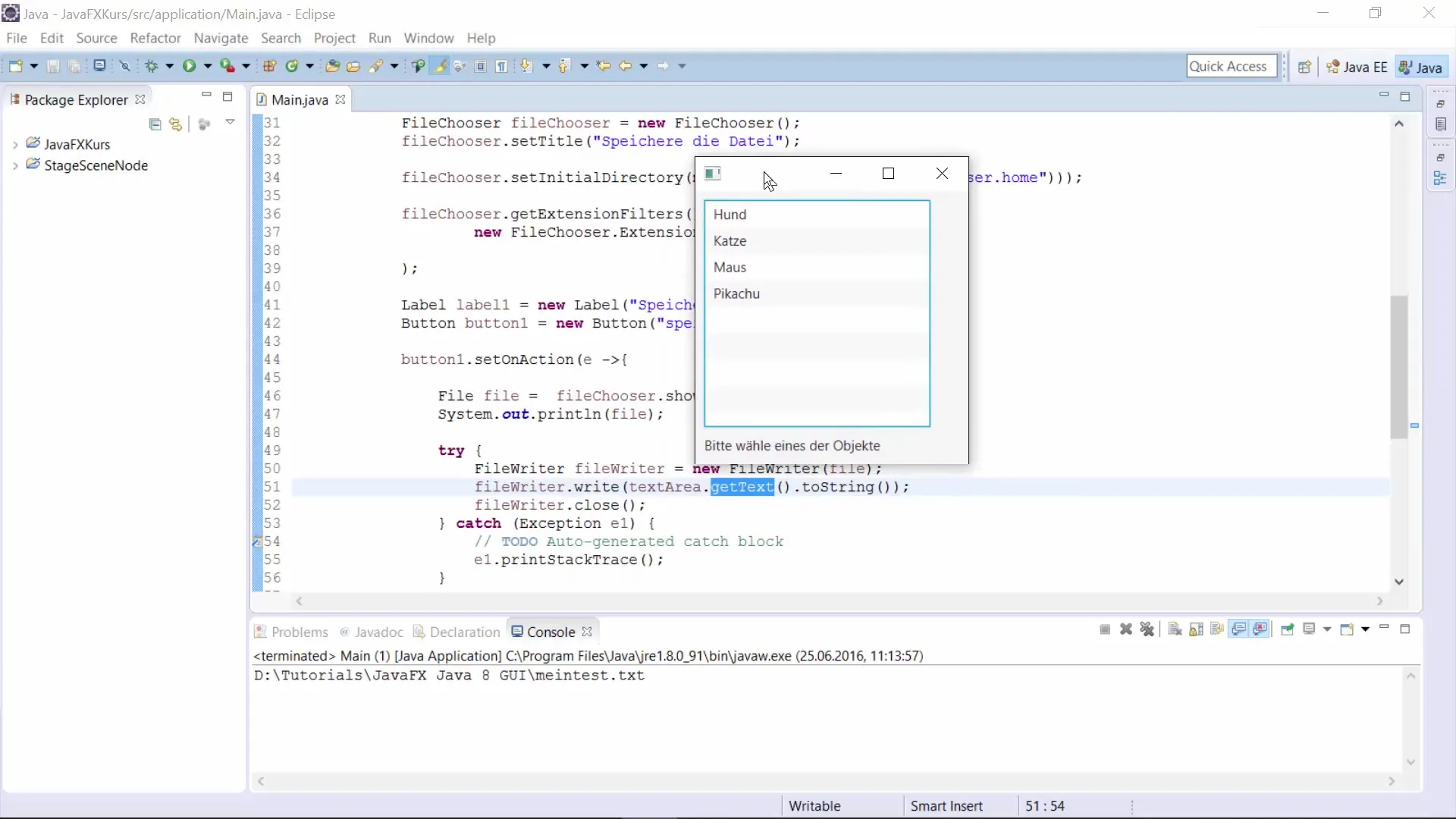
Step 2: Initialize ObservableList
To display the items, you need an ObservableList. This list will contain the strings that should be shown in your ListView. Make sure to correctly import and instantiate the ObservableList. You name this list items:
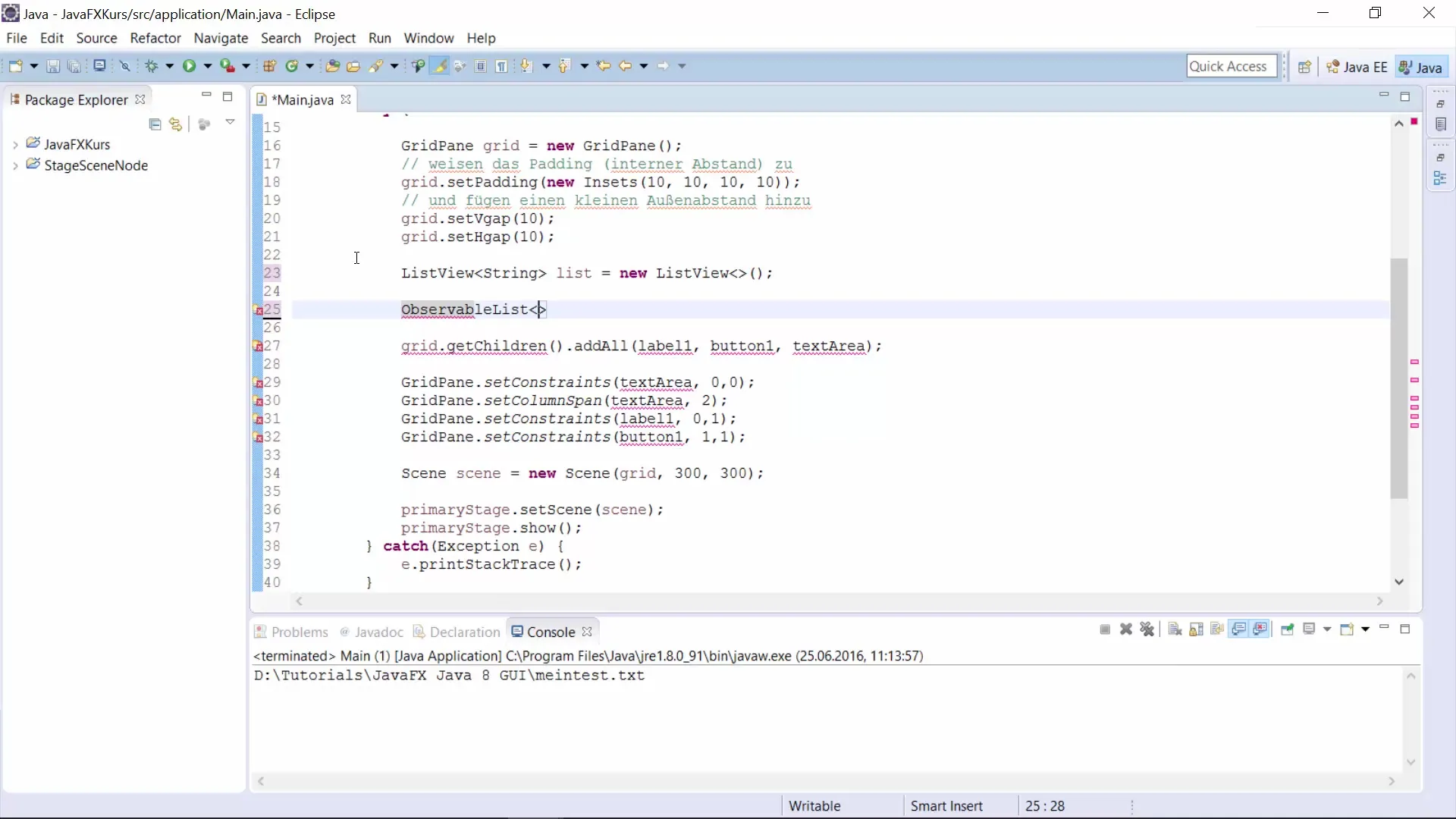
Step 3: Add Items to the List
Now you can add individual items to your ObservableList. Simply add dummy strings like “Dog”, “Cat”, “Mouse”, and “Pikachu”. It is important to ensure that you input the strings correctly (pay attention to the correct spelling):
Step 4: Display Items in ListView
After filling your list with items, it’s time to represent them in the ListView. You are now setting up the ListView to use the items list to display the content:
Step 5: Add Label
Now add a label that shows the user's selection. The text of the label might say “Please select one of the objects”. The label will help you display the user’s input directly:
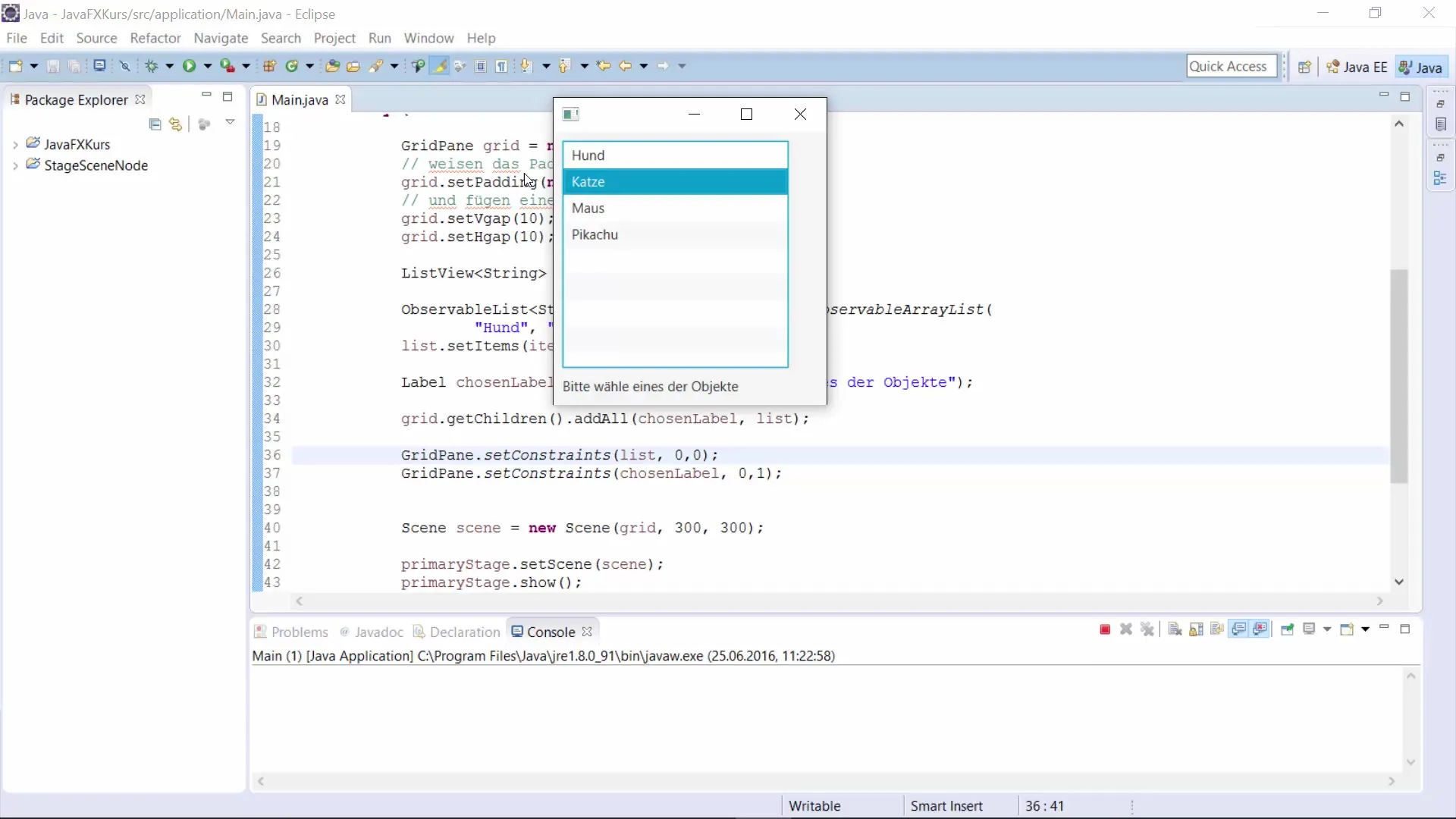
Step 6: Enable Multiple Selections
By default, the user can only select one item at a time. However, if you want the user to be able to select multiple items, you need to adjust the SelectionModel of your ListView. Set the selection mode to multiple:
Step 7: Add Listener for Selections
To dynamically track the selected items, integrate a ChangeListener. This listener monitors selection changes and updates the label with the currently chosen item. You need to ensure that the listener has the necessary import statements:
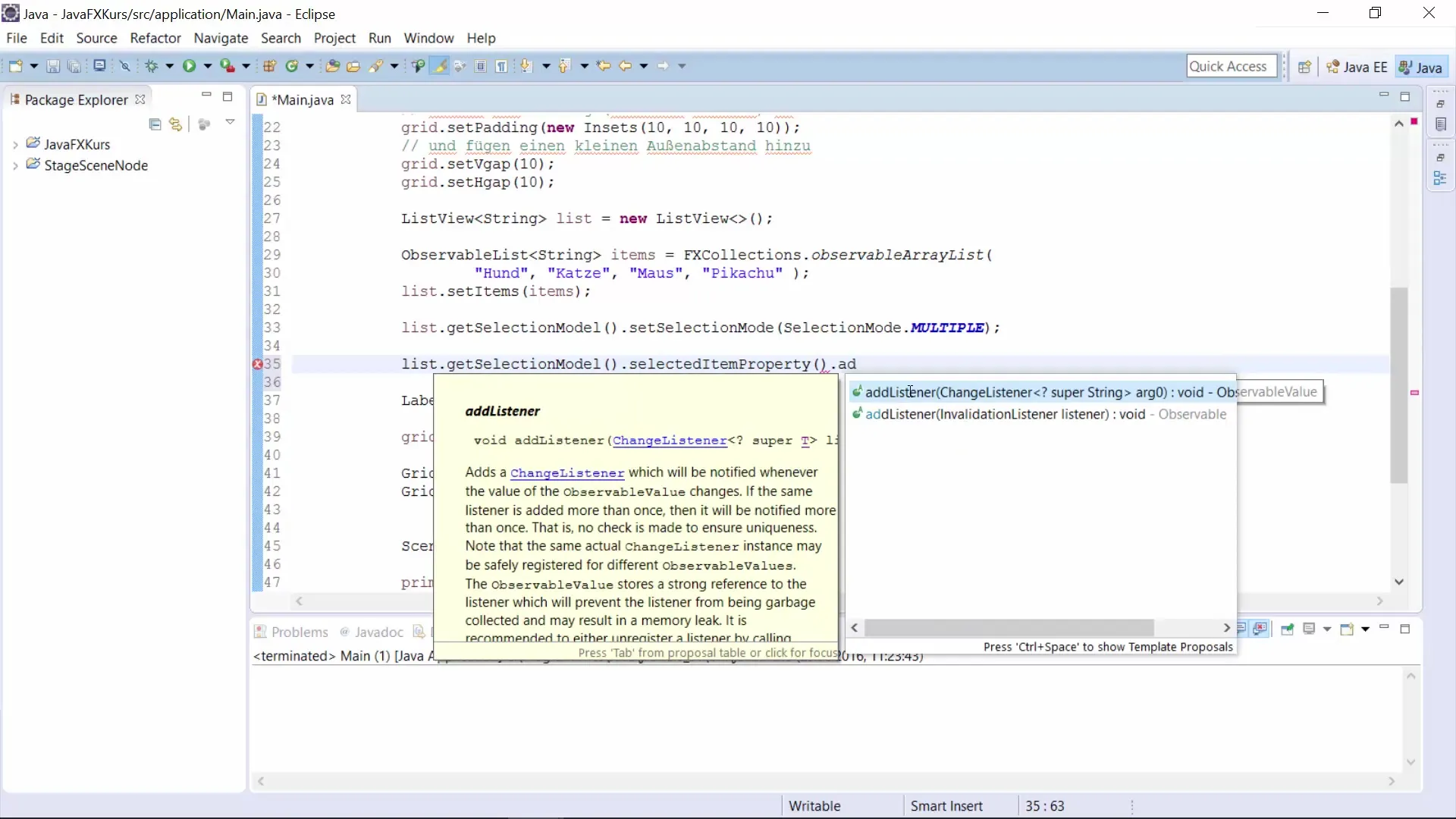
Step 8: Display Selection Dynamically
Finally, adjust the text of the label to display the currently selected item. This way, the user always knows which item they have currently selected. With each change, the text of the label will be updated accordingly:
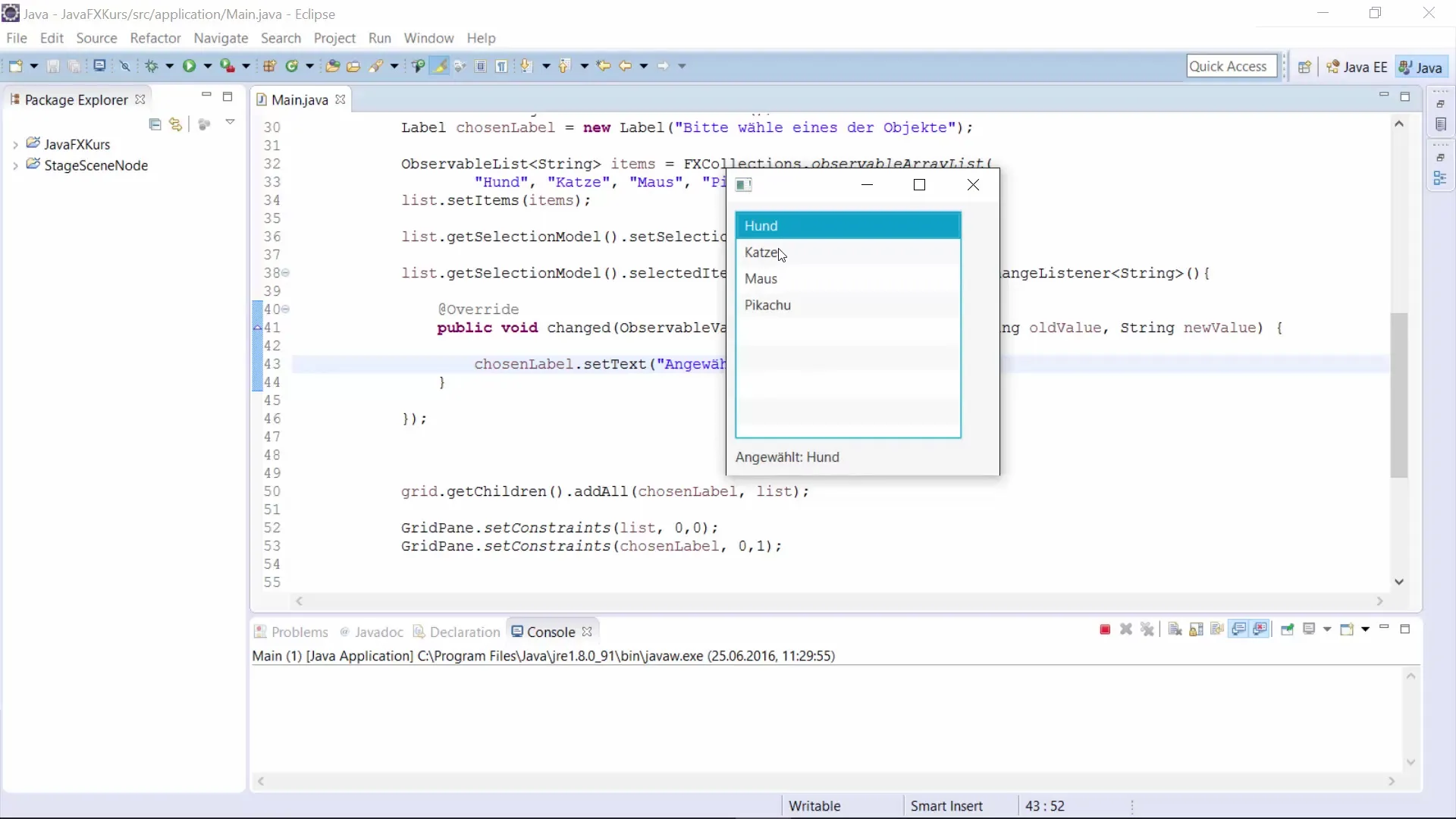
Step 9: Test and Verify
Run the program and check if everything works as intended. Make sure that the multiple selections and the updating of the label happen smoothly. If available, check the console for error messages that may point to issues:
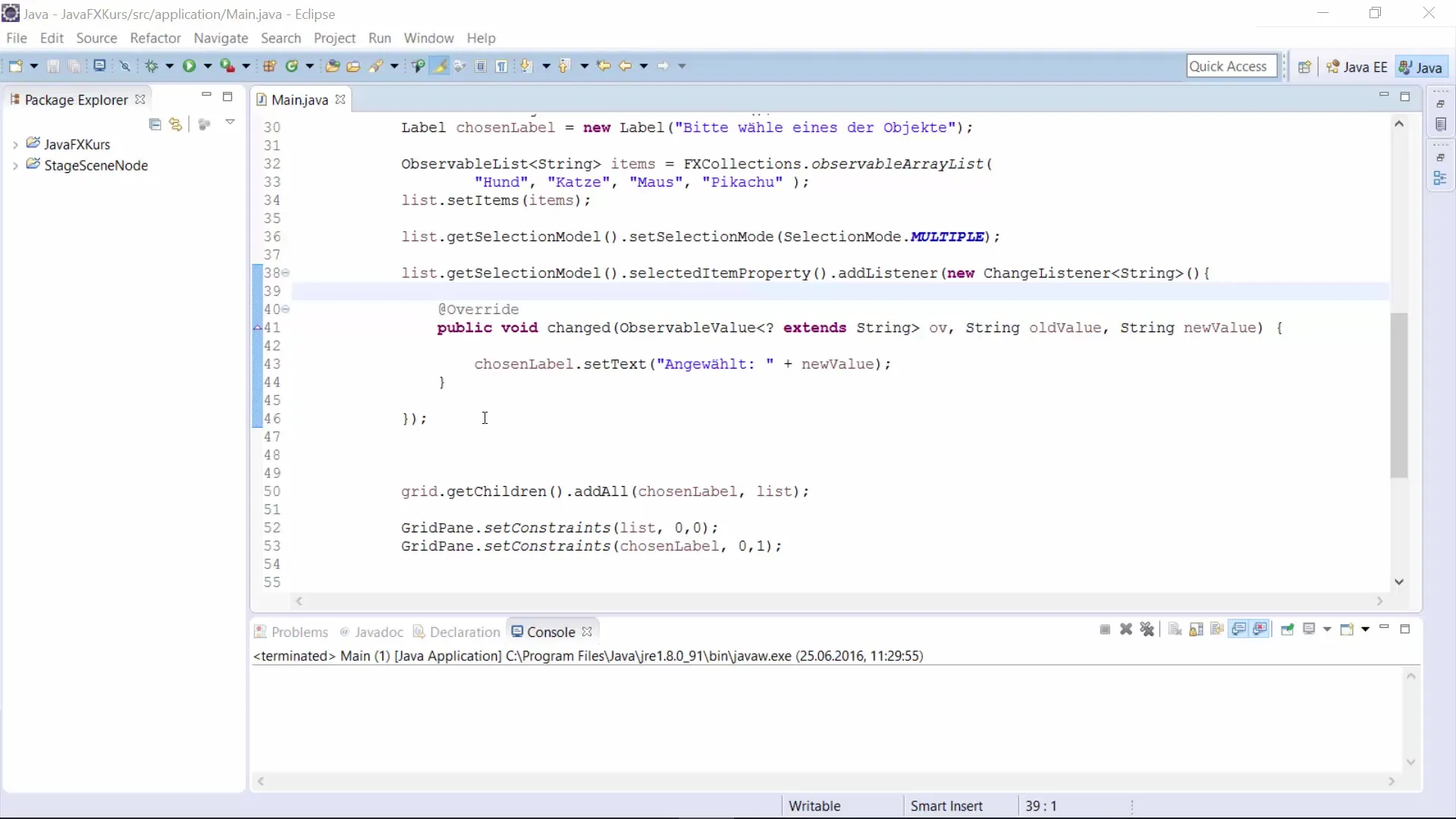
Summary – JavaFX ListView – Create an Interactive List for your GUI
In summary, you have learned in this guide how to implement and set up a ListView in JavaFX. You have seen how to create an ObservableList, add items, enable multiple selections, and track changes with a listener. Now, you are ready to design your own user interface using ListViews!
Frequently Asked Questions
What is a ListView in JavaFX?A ListView is a control that displays a list of items that users can select.
How do I create an ObservableList?You can create an ObservableList by using FXCollections.observableArrayList() and adding the desired elements.
How can I enable multiple selections in a ListView?You need to set the SelectionModel of the ListView to multiple mode.
How can I track selection changes?You achieve this by adding a ChangeListener to your SelectionModel.
What are the advantages of ObservableLists?They automatically update when items are added or removed, and work well with JavaFX GUI elements.


