Toggle-Buttons are an important element in GUI development with JavaFX. They allow users to choose between multiple options, with only one selection being active at any time. In this tutorial, you will learn how to create a simple program that enables users to select their eye color. We will explore the basic concepts of toggle buttons and their integration into a GUI project using JavaFX.
Main insights
- Toggle buttons are controls that have activated and deactivated states.
- All toggle buttons in a toggle group can only have one active state at a time.
- User Data allows additional information to be stored and retrieved from buttons.
Step-by-Step Guide
First, you will set up the framework for your JavaFX project in an IDE like Eclipse. Create a new JavaFX project and begin implementing the GUI.
First step: Project setup Delete all unnecessary components in your project to start with a clean slate. Remove any text areas, buttons, and layouts that you do not need. This leaves you with just the GridPane containing the default elements that you will use for your user interface.

Second step: Initialize toggle buttons Create your toggle buttons. Start with the first toggle button, which you could label with the text "Blue". Make sure this button is of type ToggleButton. Save the project and import the corresponding classes to display the button in your user interface.
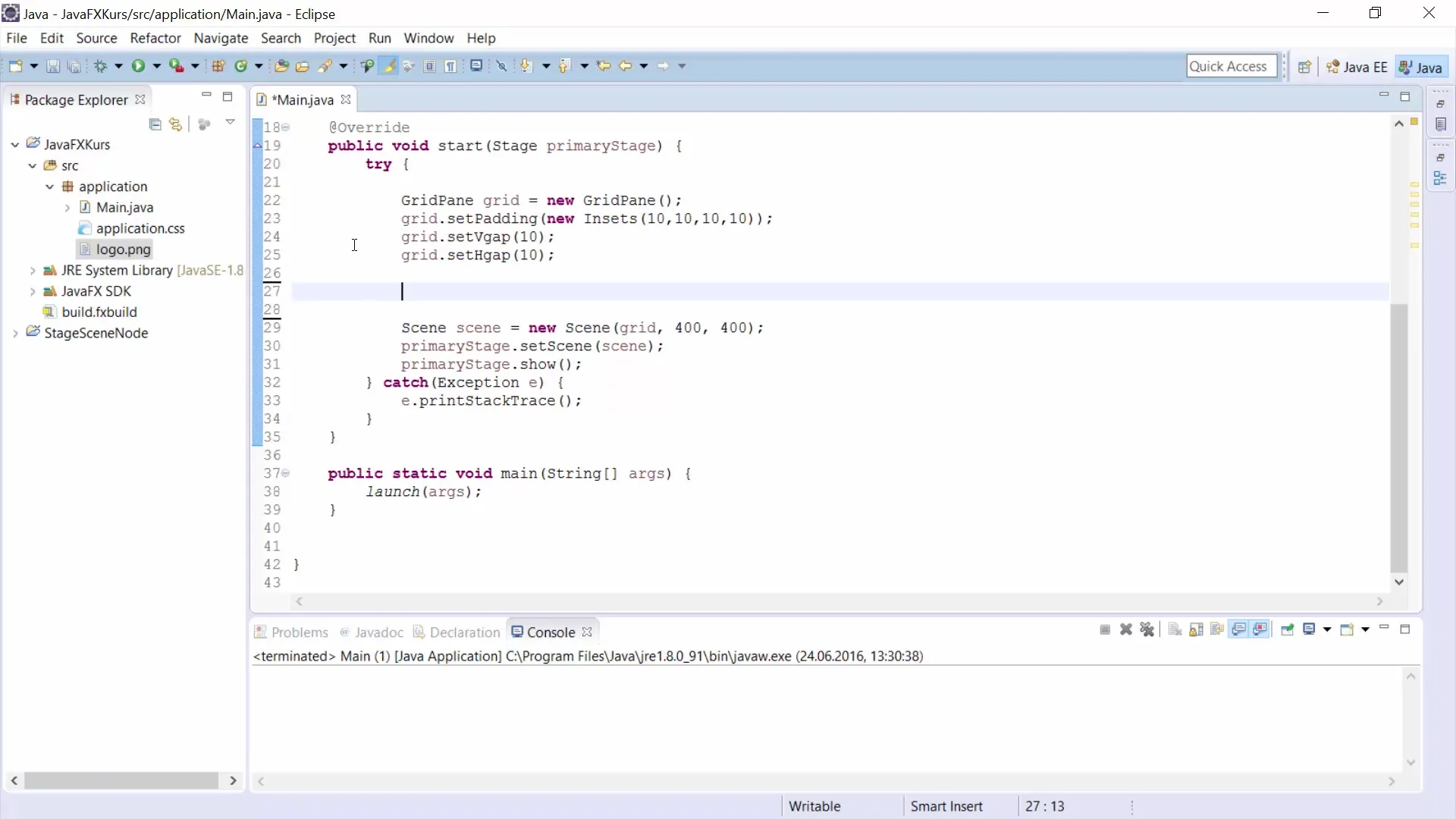
Third step: Customize GridPane Add the toggle button to your GridPane. Define the position of the button within the layout, for example, at position (0, 1). In this step, you can customize the button so that it is displayed correctly in the user interface.
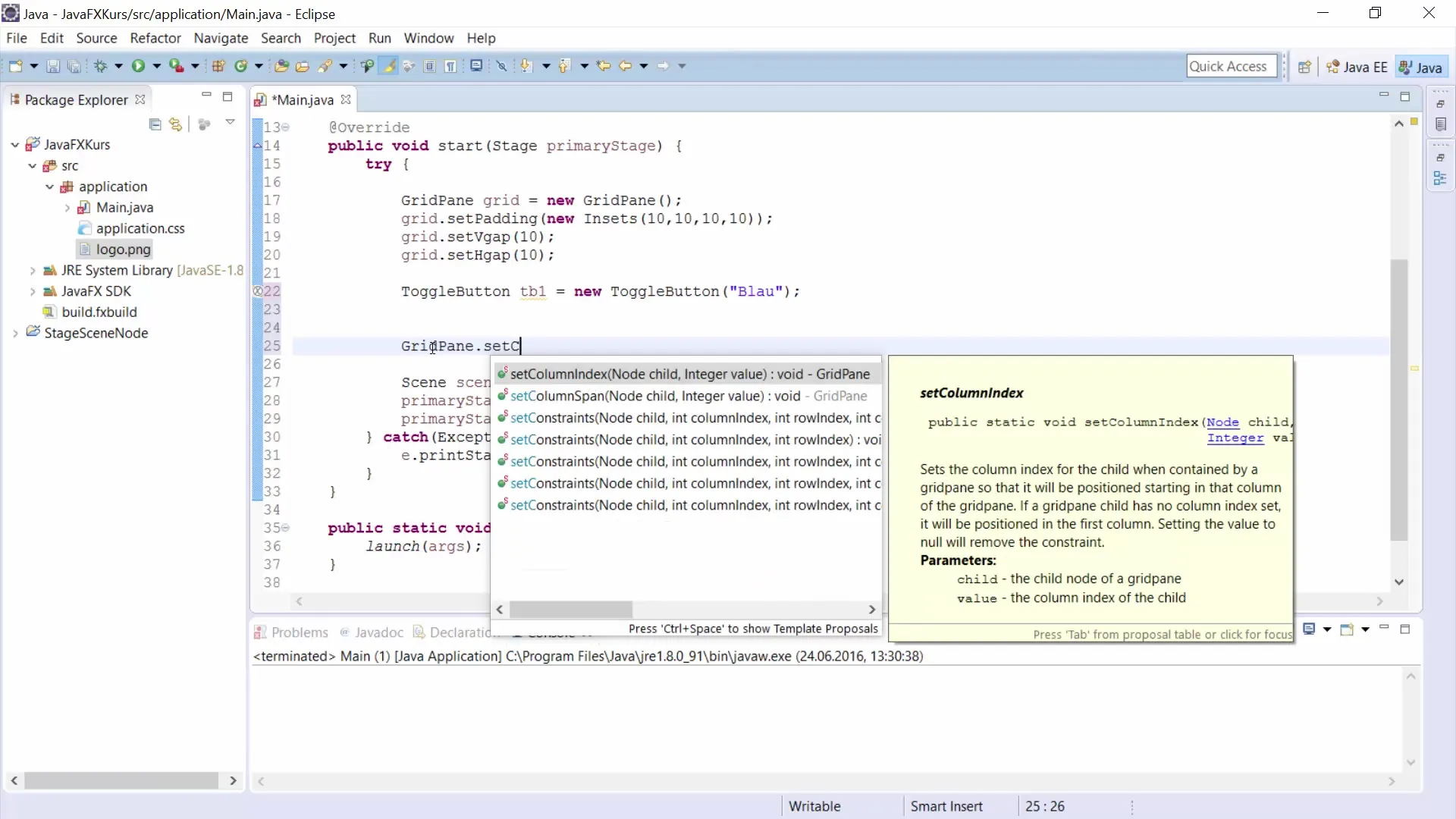
Fourth step: Additional toggle buttons Proceed by creating additional toggle buttons for "Green" and "Brown". Make sure to give each button a unique identifier so you can easily reference them. You could name the button for green tb2 and for brown tb3.
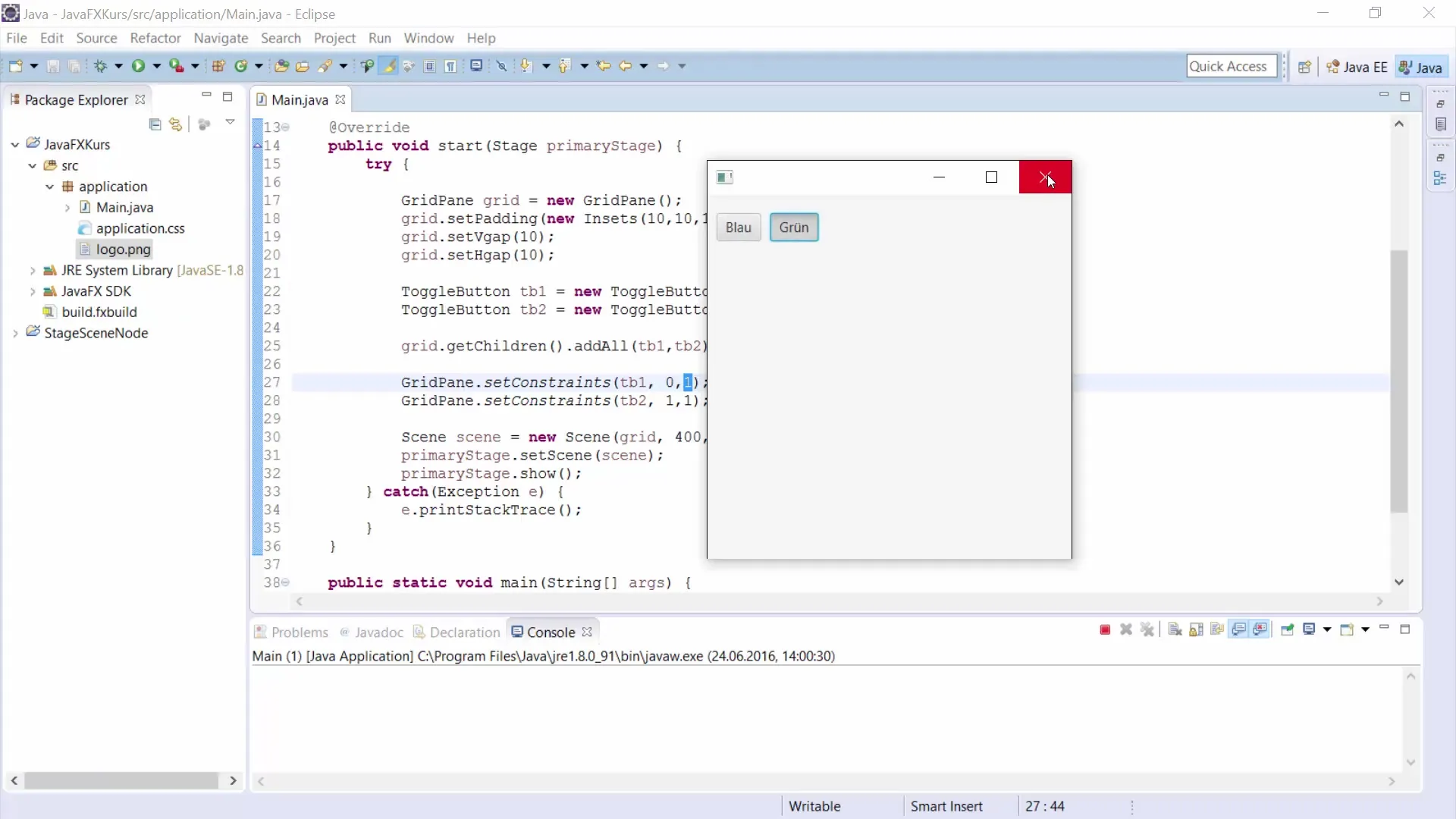
Fifth step: Create a toggle group To ensure correct interaction between the buttons, create a toggle group. Add each toggle button to this group. This ensures that only one of the buttons can be active at a time. Import the ToggleGroup class and initialize your new group.
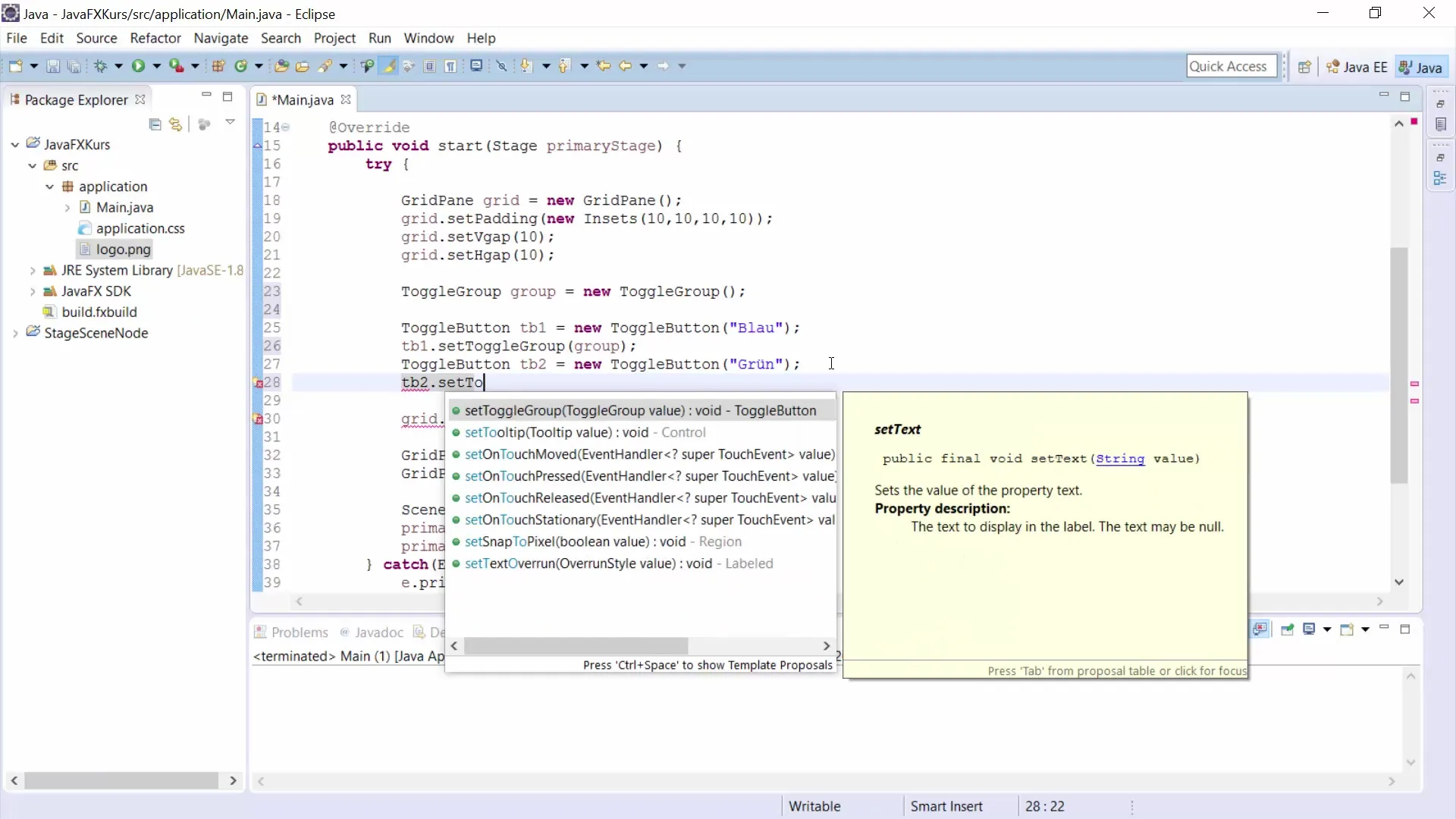
Sixth step: Button style and user data Assign a color as user data to each toggle button. Set the user data for each button to the color it represents (e.g., color Blue for tb1). Styling can be done using the setStyle method. Apply suitable CSS styles to the buttons to achieve an appealing appearance.
Seventh step: Label for the question Add a label to your user interface that contains the question "What is your eye color?". Ensure that it is wide enough to catch attention. It should be visually appealing when integrated into the existing user interface.
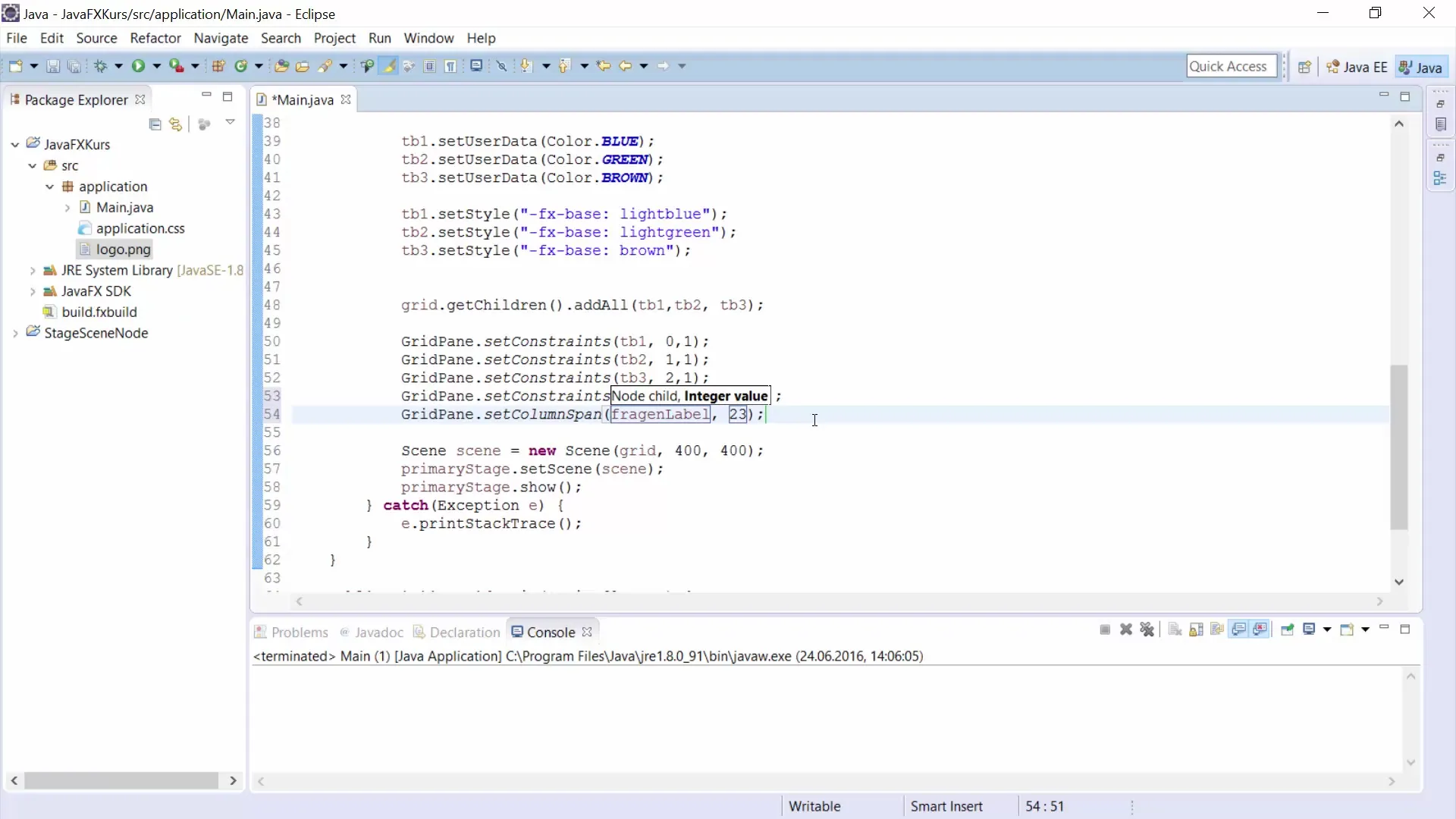
Eighth step: Rectangle as a color display Create a white rectangle that shows the user's current selection. The rectangle needs to be wide enough for users to easily recognize it. Also, add the rectangle to the GridPane to display it within your GUI.
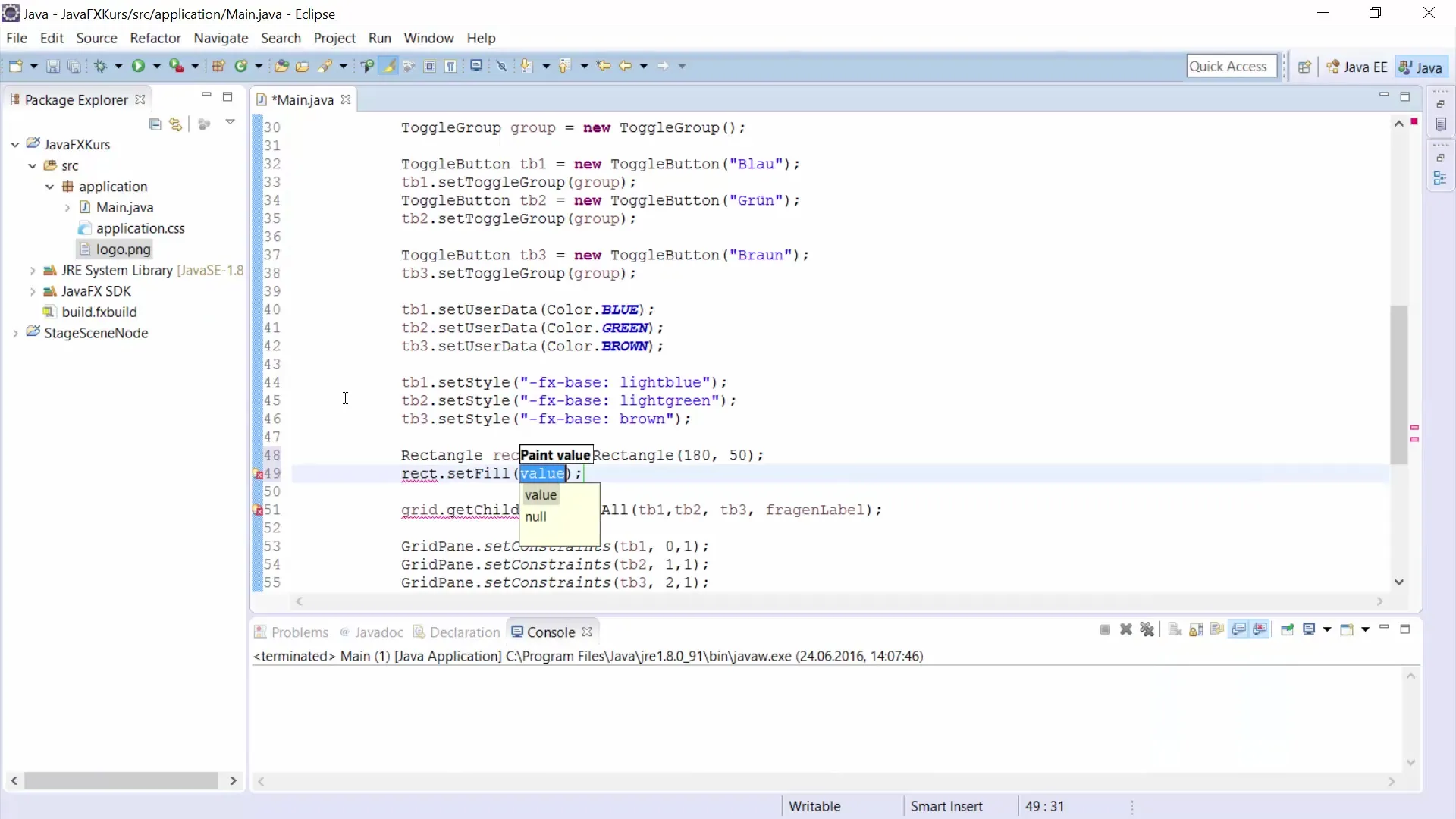
Ninth step: Event handling for the buttons To ensure interactivity, add a ChangeListener to each toggle button. The listener should respond to changes and update the rectangle's color based on the selection of the activated button. It is important to consider both the old and the new value.
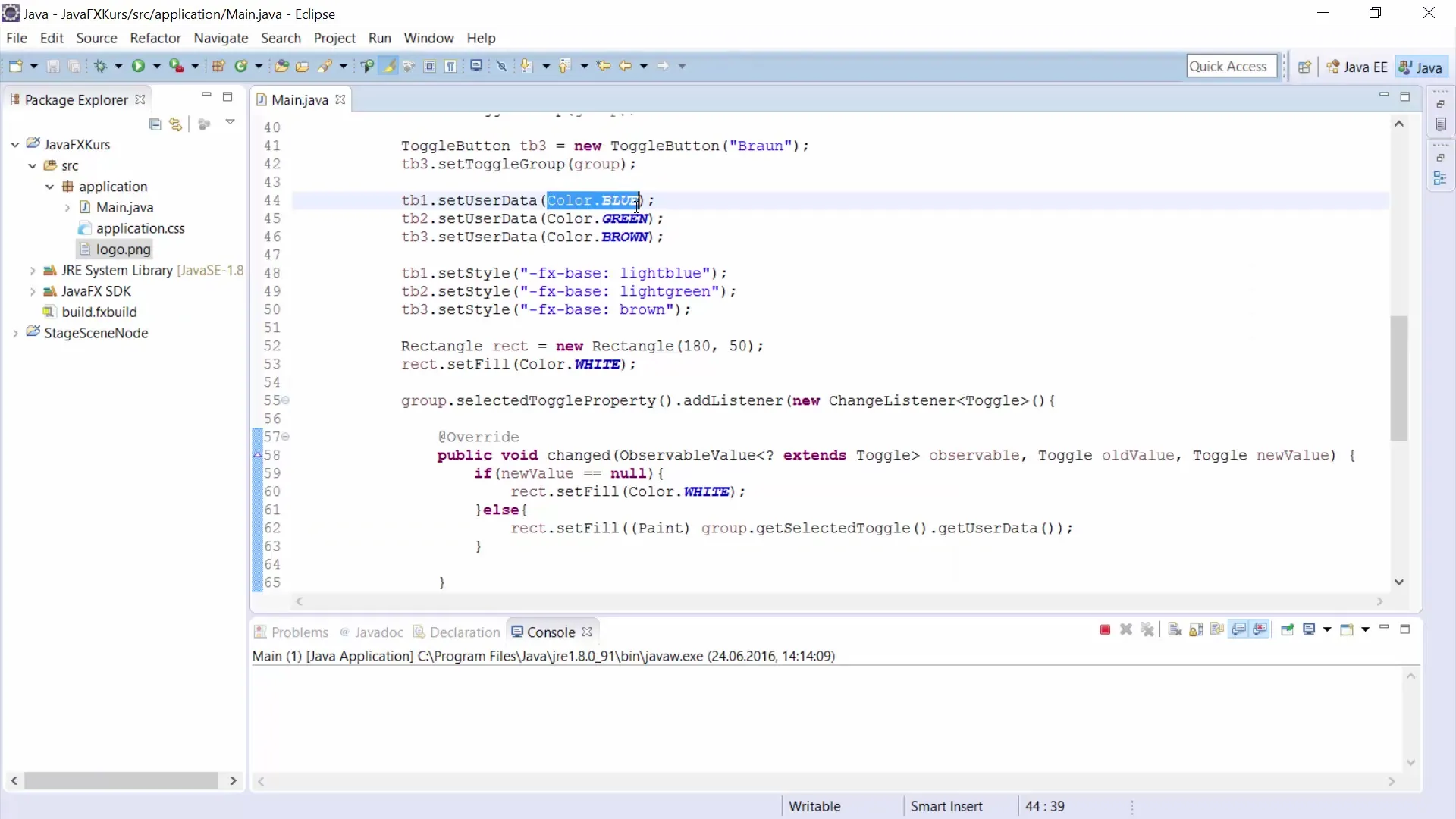
Tenth step: Test and debug the program Run your program and test the functionality. Check if the rectangle displays the correct color depending on which toggle button has been activated. Use different scenarios and ensure that everything works as expected.
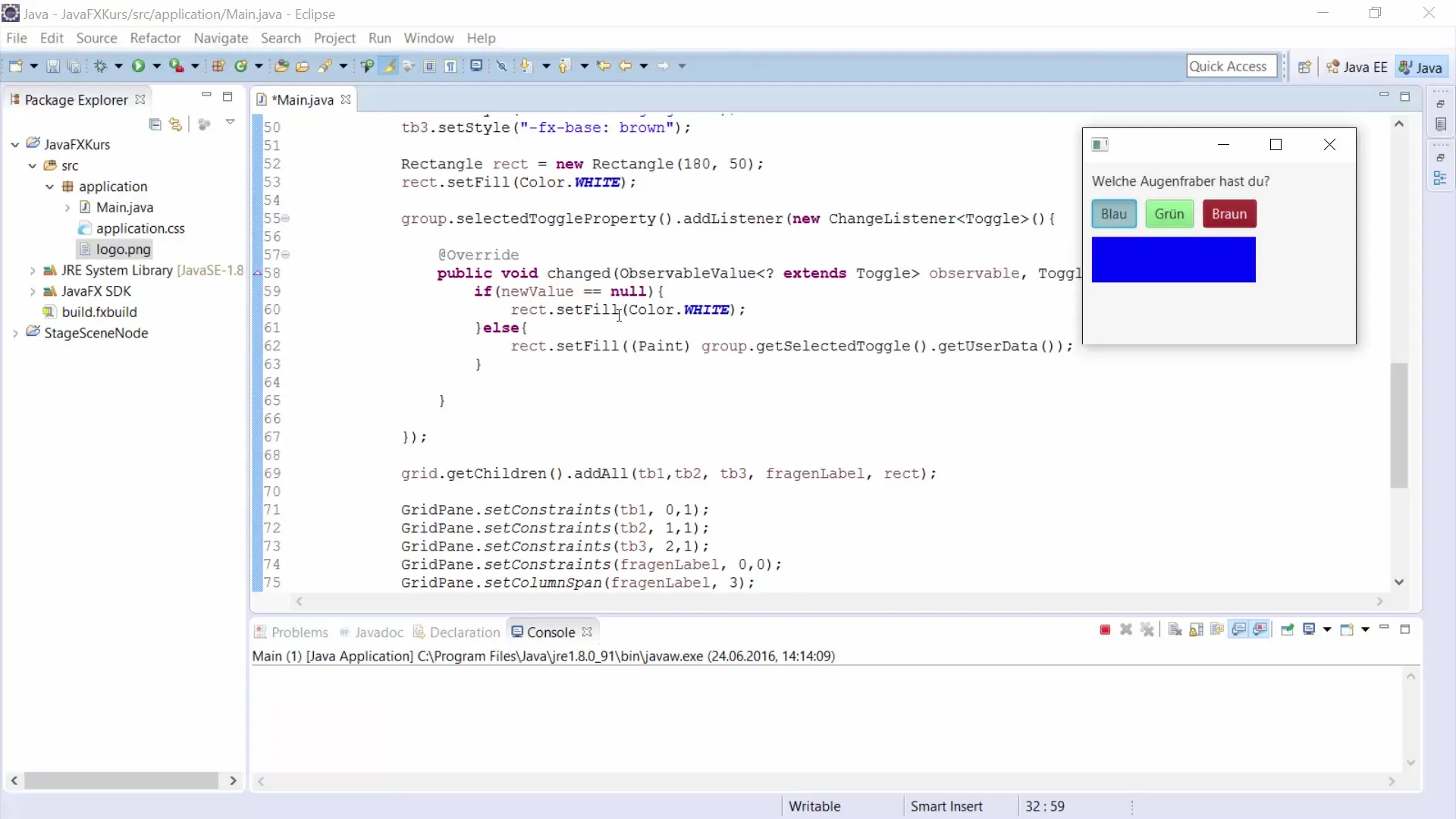
Summary – JavaFX Toggle Buttons for GUI Development
In this guide, you have learned the basics of implementing toggle buttons in JavaFX. The project includes creating and configuring toggle buttons, adding user data, and handling changes through event listeners. These steps provide a solid foundation for your next projects in GUI development with JavaFX.
Frequently Asked Questions
How do toggle buttons work in JavaFX?Toggle buttons can be activated or deactivated and are organized in groups so that only one can be active at a time.
What is user data in relation to toggle buttons?User data allows additional information to be stored in buttons that can be retrieved later.
How can I customize the appearance of my toggle buttons?Using the setStyle function, CSS styles can be applied to design the appearance of buttons.


