Text is a central element of every graphical user interface (GUI). When working with JavaFX, it is crucial to understand how to display and adjust text in your application. In this guide, you will learn step by step how to use text fields efficiently and what options the Text class in JavaFX offers you.
Key insights
- The Text class is used to display text in the GUI.
- Using various constructors, you can adjust the position and content of the text.
- The font and text size are changeable at any time.
- With the method setWrappingWidth, you can dynamically wrap text.
Step-by-step guide
Create a new text
To work with text in your application, start by creating a new Text object. First, remove the existing GUI elements that you no longer need. Then, create new text, for example naming it "Text". Make sure to import the Text class so that you can work with it.
Assign text
Now you can assign content to the Text object by using the constructor of the Text class. You might want to enter simple text like "Hello World". After assignment, it may currently display only an empty window, as the position parameters have not yet been set.
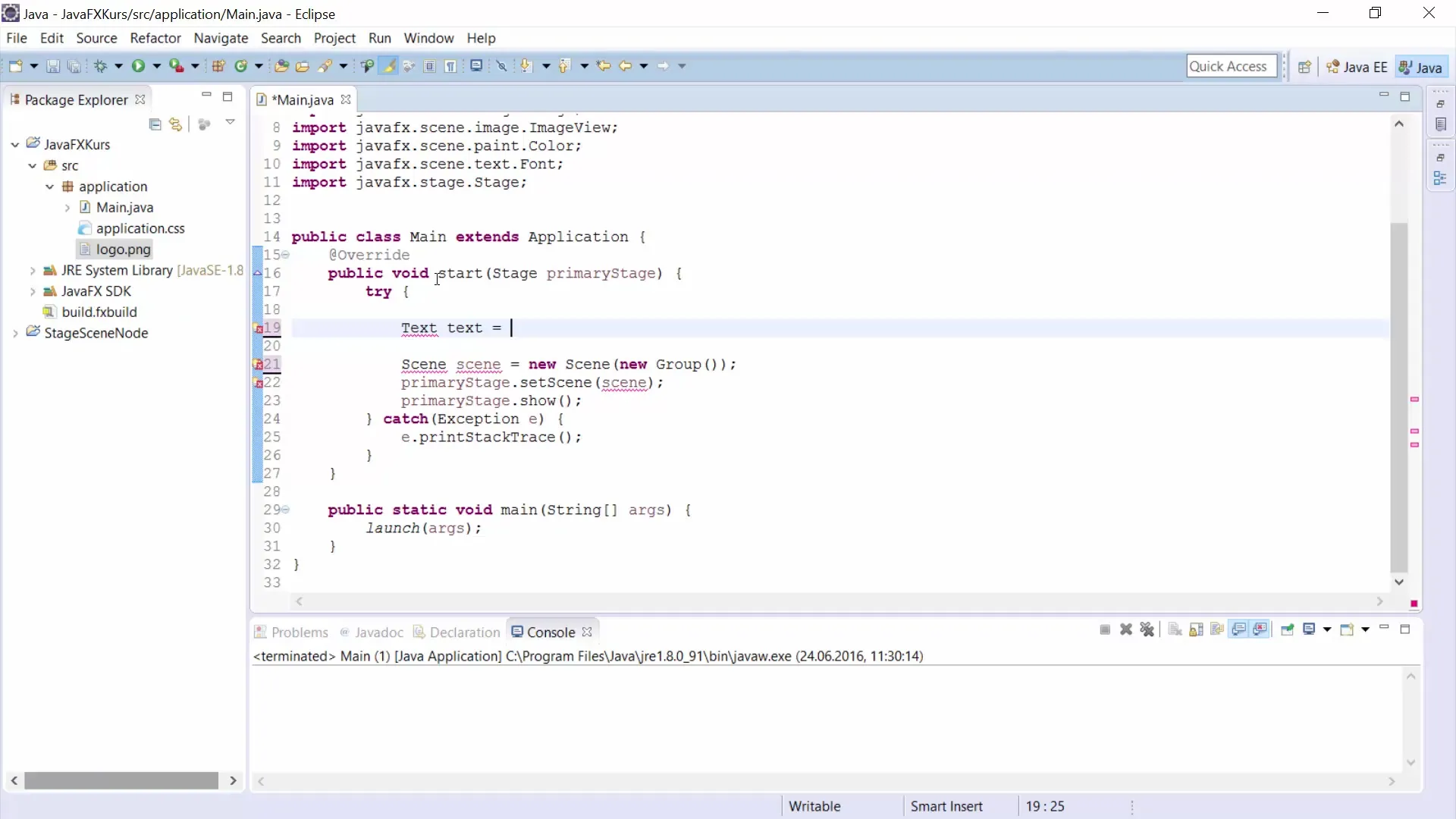
Adjust the position of the text
To give the text a position in your window, you can use the constructor parameters to define the x and y positions. For example, you could arrange the text at x=20 and y=40. This way, your "Hello World" text will now be displayed correctly in the window.
Change text formatting
The next step is to improve the appearance of your text. Use the setFont method to change the font size. You can create a new font by importing the Font class and then creating a new instance. Choose a font size of 40 to ensure that the text is more readable.
Insert longer text
If you need more content, you can work with so-called "Lorem Ipsum" texts to represent fictional texts in your application. You can easily generate these texts and insert them into your program to simulate a more realistic design.

Wrap text
If your text is longer and needs to be automatically wrapped, use the setWrappingWidth method. You can specify a value, for example, 200 pixels, at which point the text will wrap to the next line. It is important to experiment with these values to optimize the design of your application and improve readability.
Adjust text width
Finally, you can set the width of your text by setting setWrappingWidth to 400 pixels. This will automatically wrap your text, giving you a more appealing layout in your GUI.
Summary – JavaFX GUI development: Using text effectively
In this guide, you have learned how to use text in JavaFX. You have become familiar with the basics of the Text class, learned how to adjust text positions, and apply text formatting. The setWrappingWidth methods also allow for dynamic adjustment of multi-line text.


