Creating user interfaces is a fundamental skill in software development. When you create a form with a password field, you want to ensure that the user's input remains confidential. In this guide, I will show you how to integrate a PasswordField into a JavaFX application and use it effectively. After reading, you will be able to handle passwords securely and efficiently.
Key Insights
A PasswordField is a special text field that allows the input of passwords without displaying the characters. You will also learn how to validate inputs and design the GUI neatly to provide a user-friendly experience.
Step-by-Step Guide
1. Create a new PasswordField
Start by creating a new PasswordField in your JavaFX project. This is done in the same way as a normal TextField, but you use the PasswordField class.

Here you create the Password field:
2. Add a name
It is important to give your PasswordField a name so you can reference it later. Simply name it password for clarity.
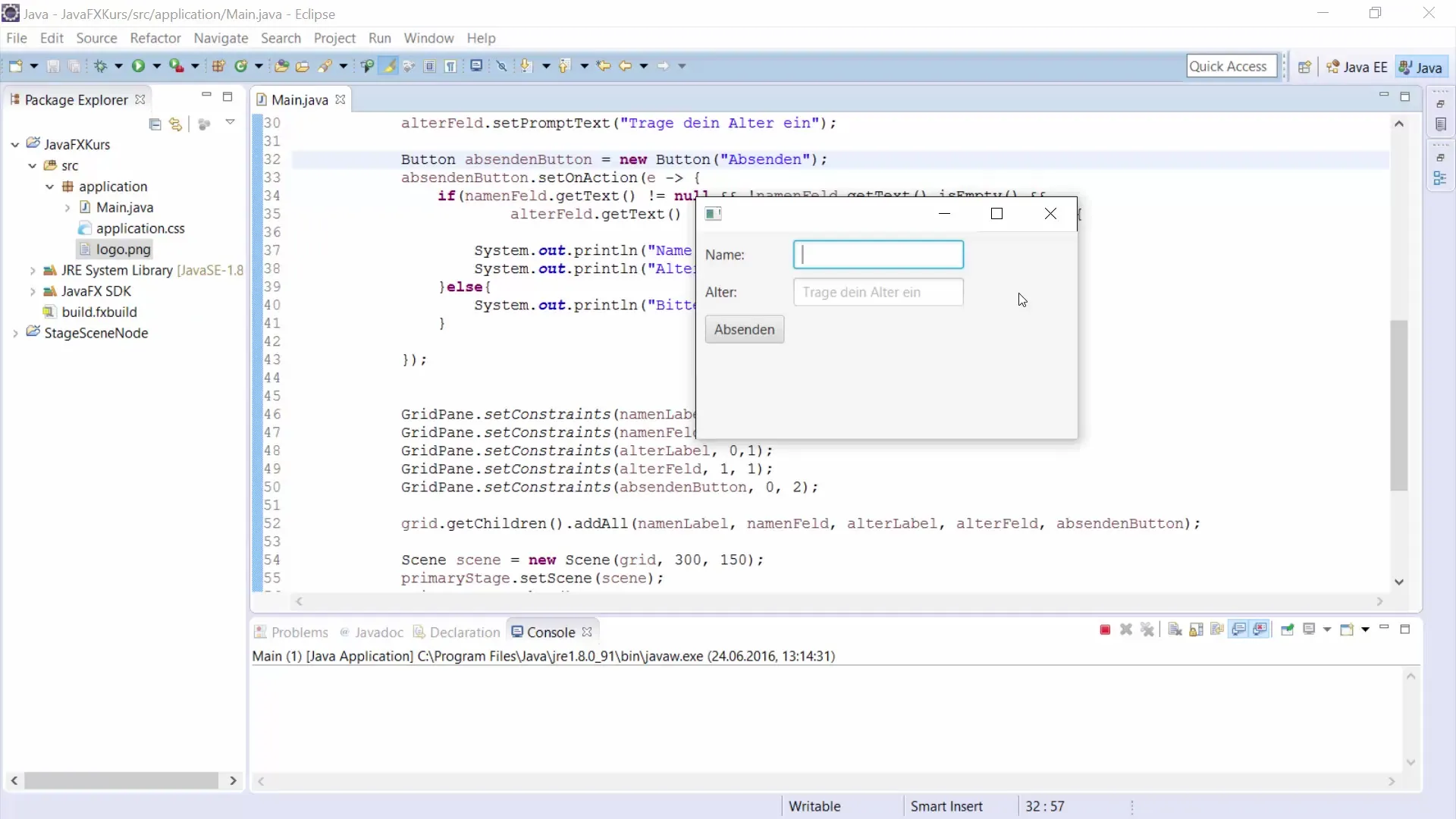
The code looks like this:
3. Set a prompt text
To inform the user that a password should be entered in this field, add a prompt text. This text will be displayed as long as the field is empty.
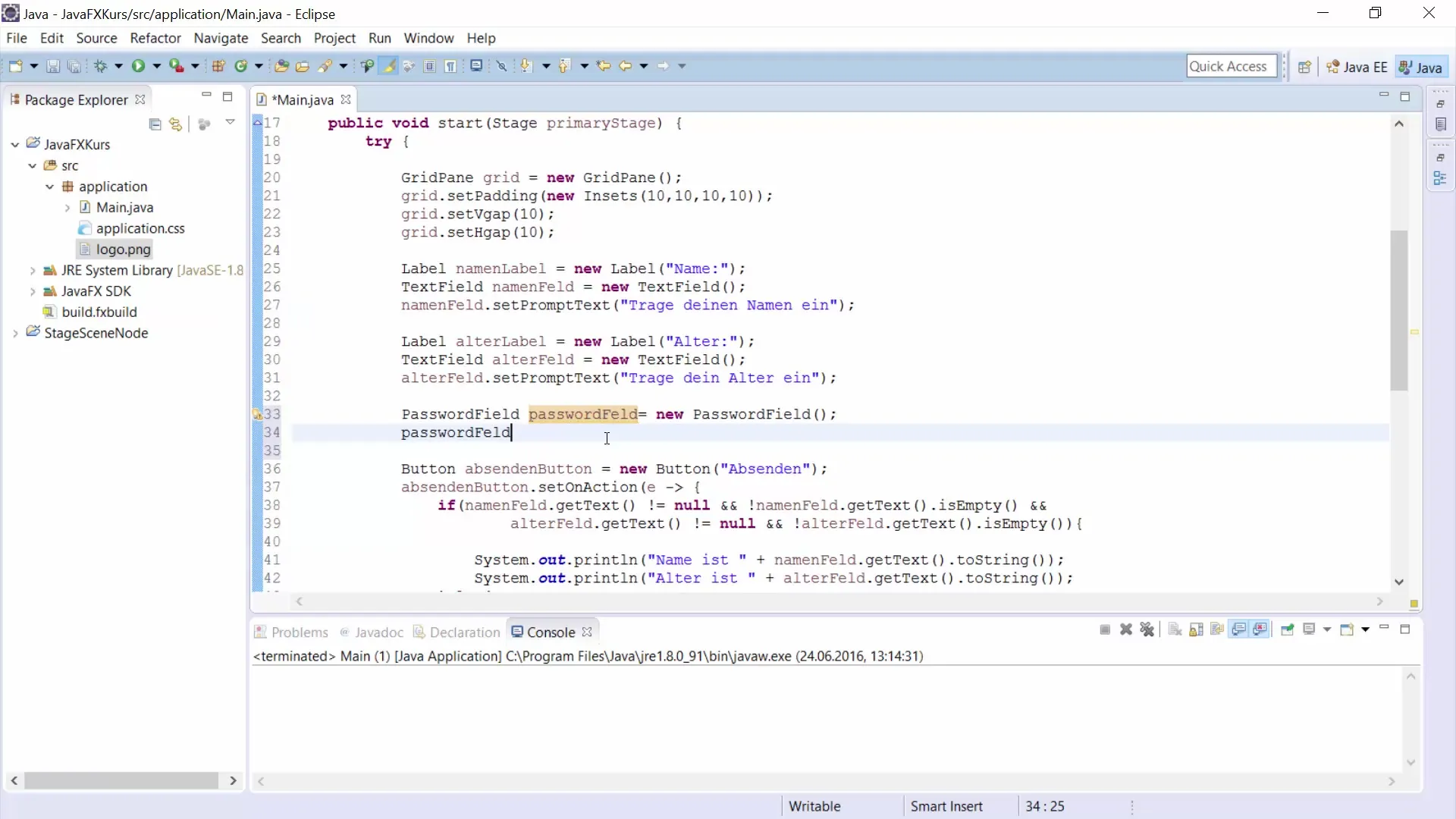
Here is the related code:
4. Add a label
To keep the user interface tidy, add a label that indicates what the PasswordField is for. Simply name it passwordLabel.
The code is as follows:
5. Place the elements in a GridPane
To arrange your elements in the user interface, a GridPane is useful. You need to add the PasswordLabel and the PasswordField to the GridPane.

Use the following code to set the positions:
6. Add a submit button
To confirm the input, you need a button. Add a "Submit" button to perform the password validation.
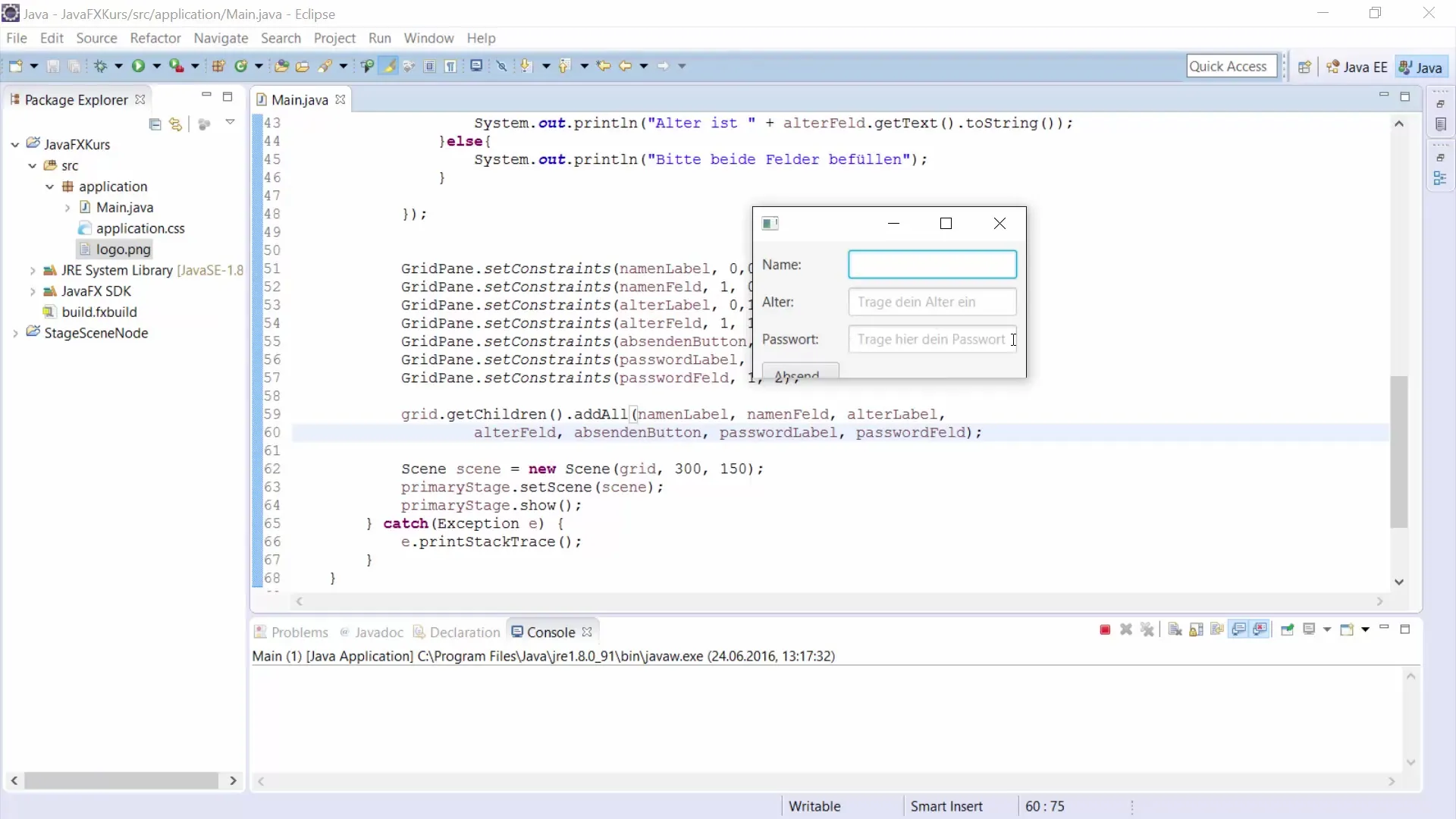
Here is the code for the button:
7. Create the password validation
Now it gets exciting: we will add the logic to validate the entered password. You can use a label to give feedback to the user.
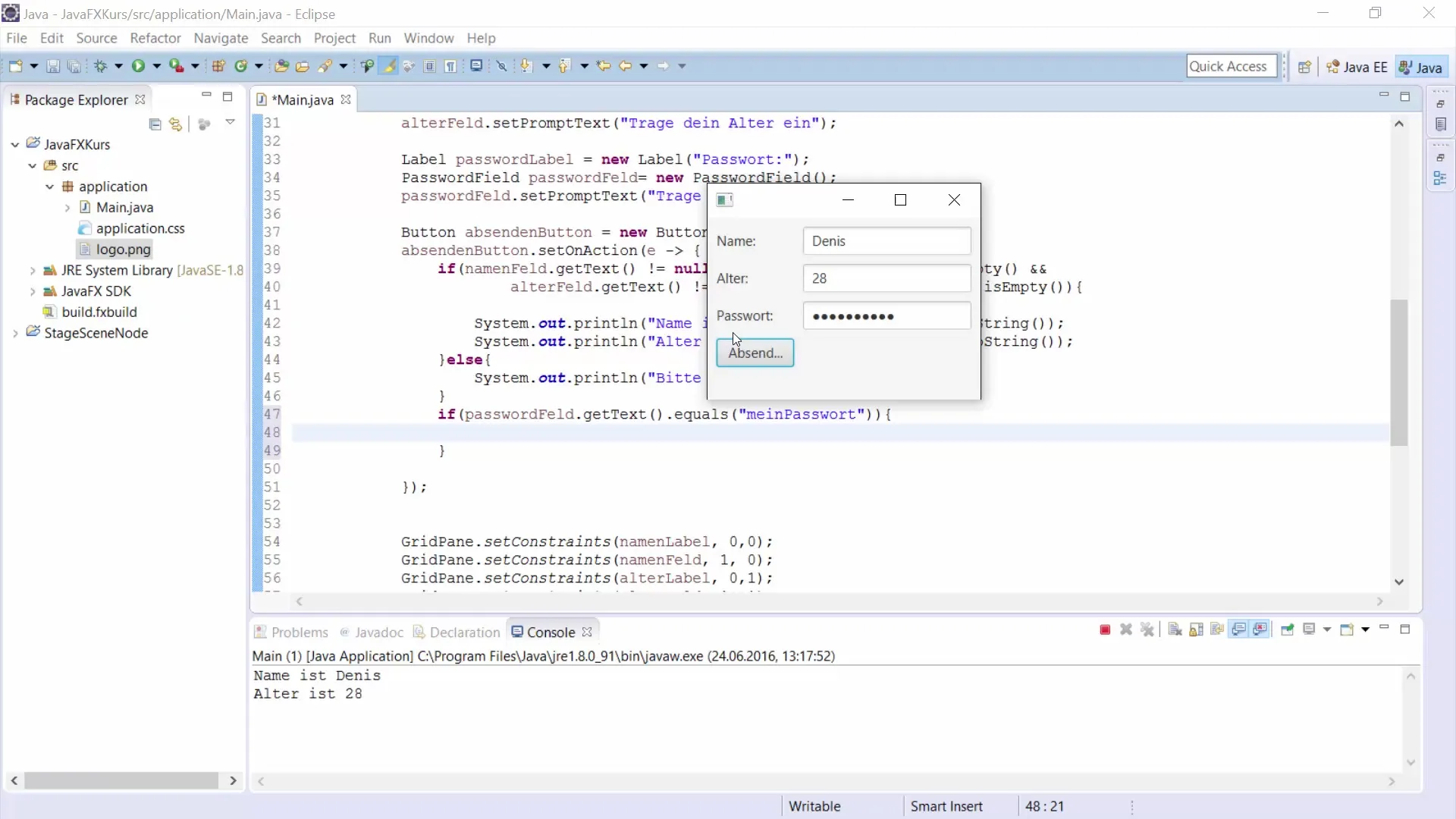
Here is the code for handling the button and validating the password:
8. Add the evaluation label
Create a label that provides feedback to the user regarding the password entry. It can be attached to the GUI and updated based on whether the input is correct or not.
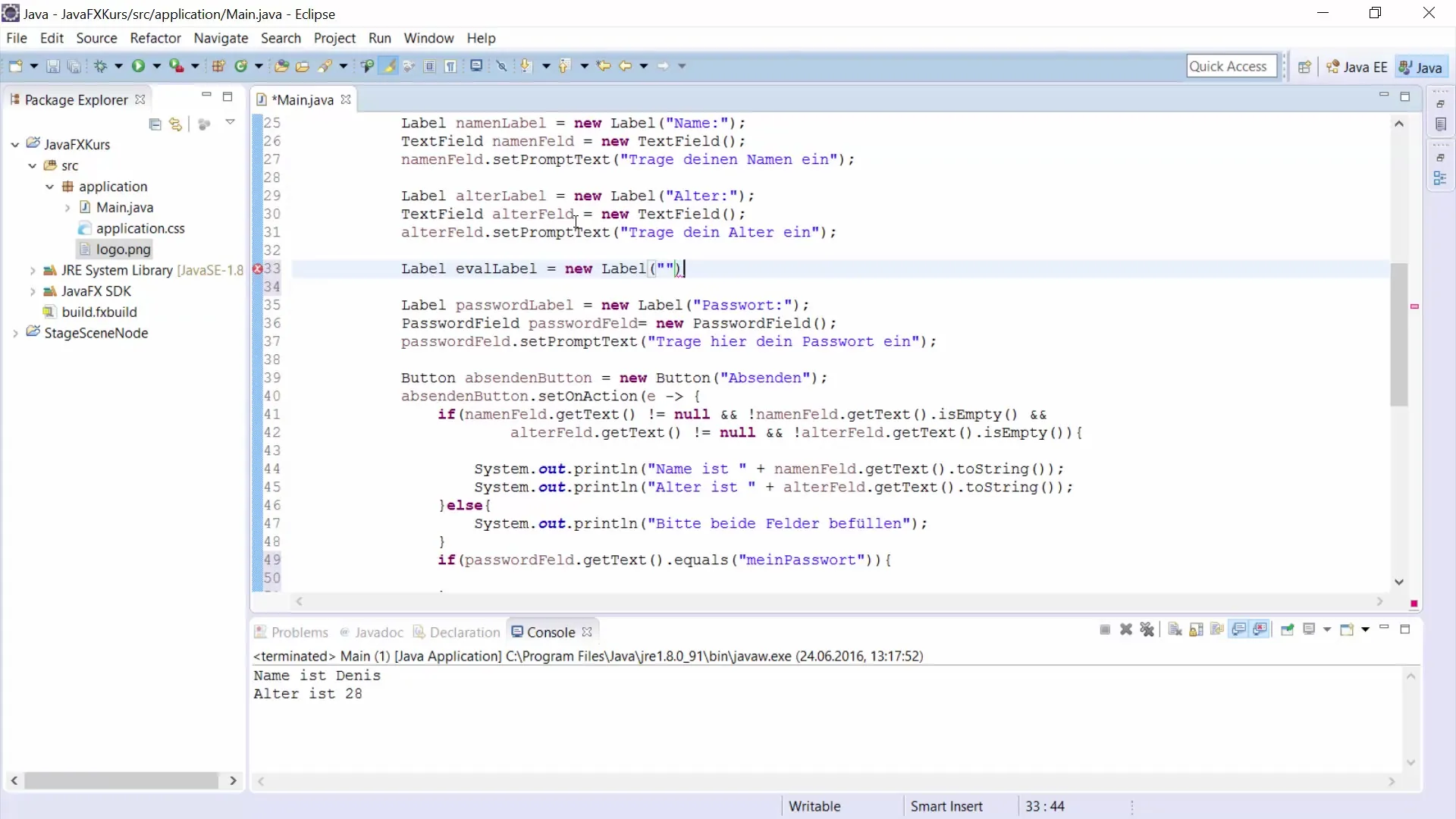
Here is the code for the evaluation label:
9. Test your application
Once you have pieced everything together, test your application. Enter some passwords to ensure the feedback works as intended.
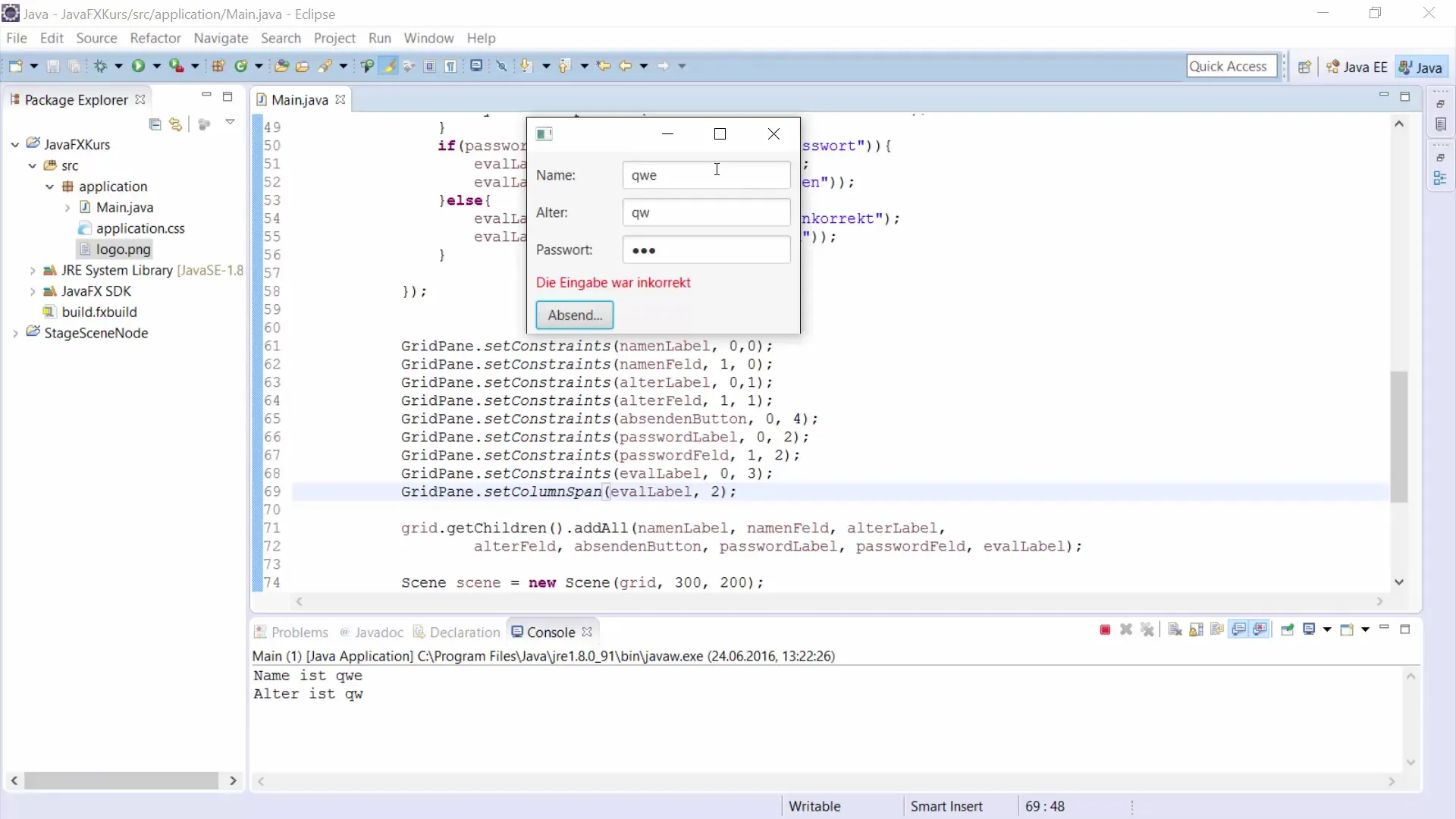
You should check that the label reacts correctly when the password is entered incorrectly or correctly.
Summary
In this guide, you learned how to implement a PasswordField in JavaFX and validate its inputs. With the right GUI elements and logic for validation, you can ensure that the user has a positive experience while entering passwords.
Frequently Asked Questions
How do I add a PasswordField to my JavaFX application?Use the PasswordField class and set the prompt text to facilitate user guidance.
How can I secure the password?To securely store passwords, a hashing method should be used that goes beyond what is shown here.
Why is the entered text hidden?The PasswordField uses special controls that display the characters as dots to increase the security of the input.


