Creating appealing and functional user interfaces is an essential part of software development. When working with JavaFX, the VBox offers a simple way to arrange components vertically. In this guide, you will learn how to use VBox in your applications to optimize the user experience.
Key Findings
- VBox enables the vertical arrangement of UI elements.
- It has the same functionalities as HBox, but for vertical alignment.
- The use of VBox in combination with other layouts (such as BorderPane) allows for flexible and customized interface designs.
Step-by-Step Guide to Using VBox
To use the VBox in your JavaFX application, proceed as follows:
Replace HBox with VBox
First, you are surely familiar with HBox, which allows for a horizontal arrangement of elements. To achieve the same functionality vertically, you need to replace HBox with VBox.
In this case, only the object type changes; all other properties and functions remain the same. The VBox is designed to stack elements on top of each other, which is particularly helpful when you need a layout that extends downwards. You can use the same methods for setting padding and spacing in VBox as you do for HBox.
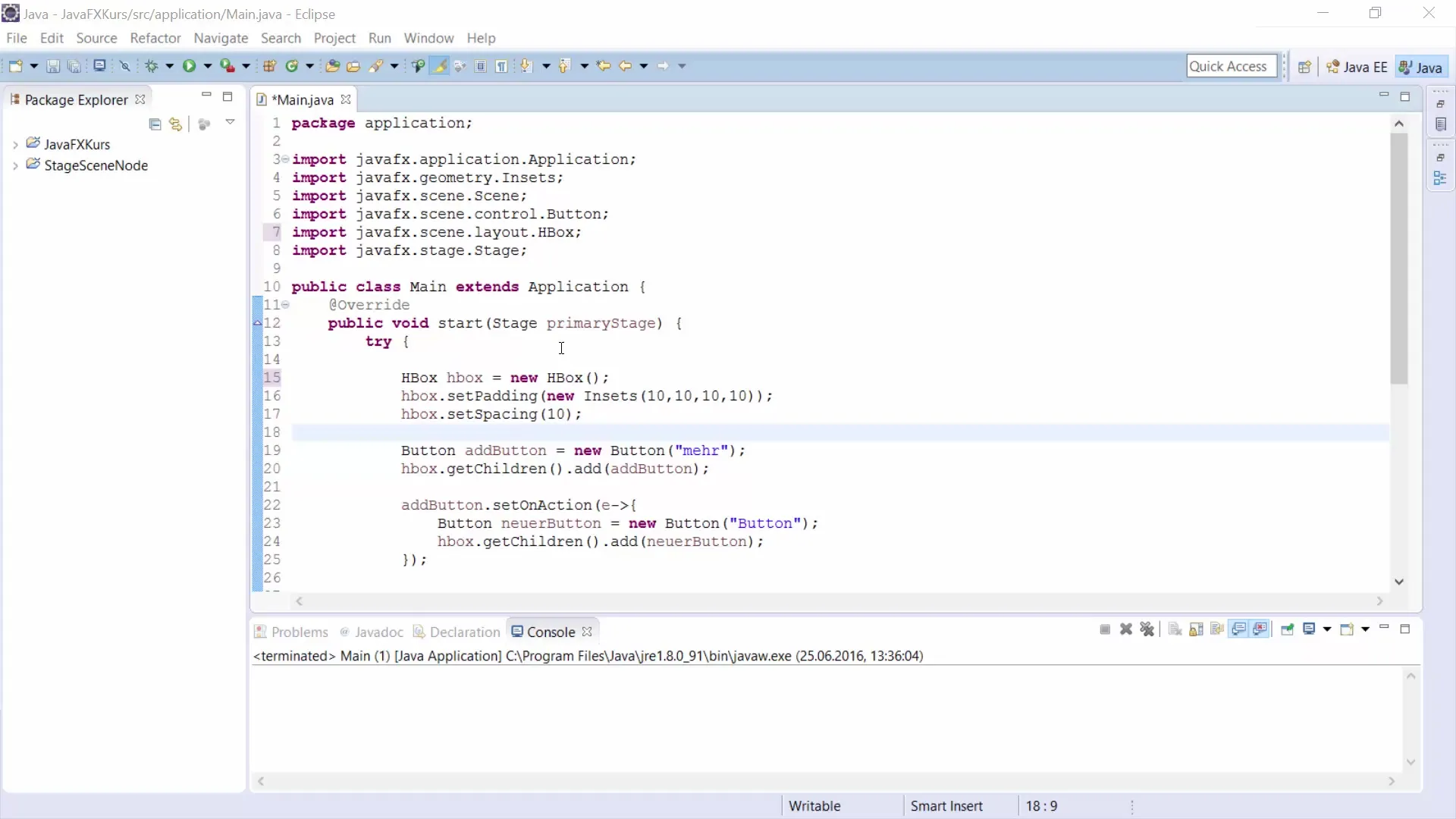
Arrangement of Elements
After you have added the VBox, you will notice that your elements are now arranged vertically. This happens automatically as soon as you add new components to the VBox.
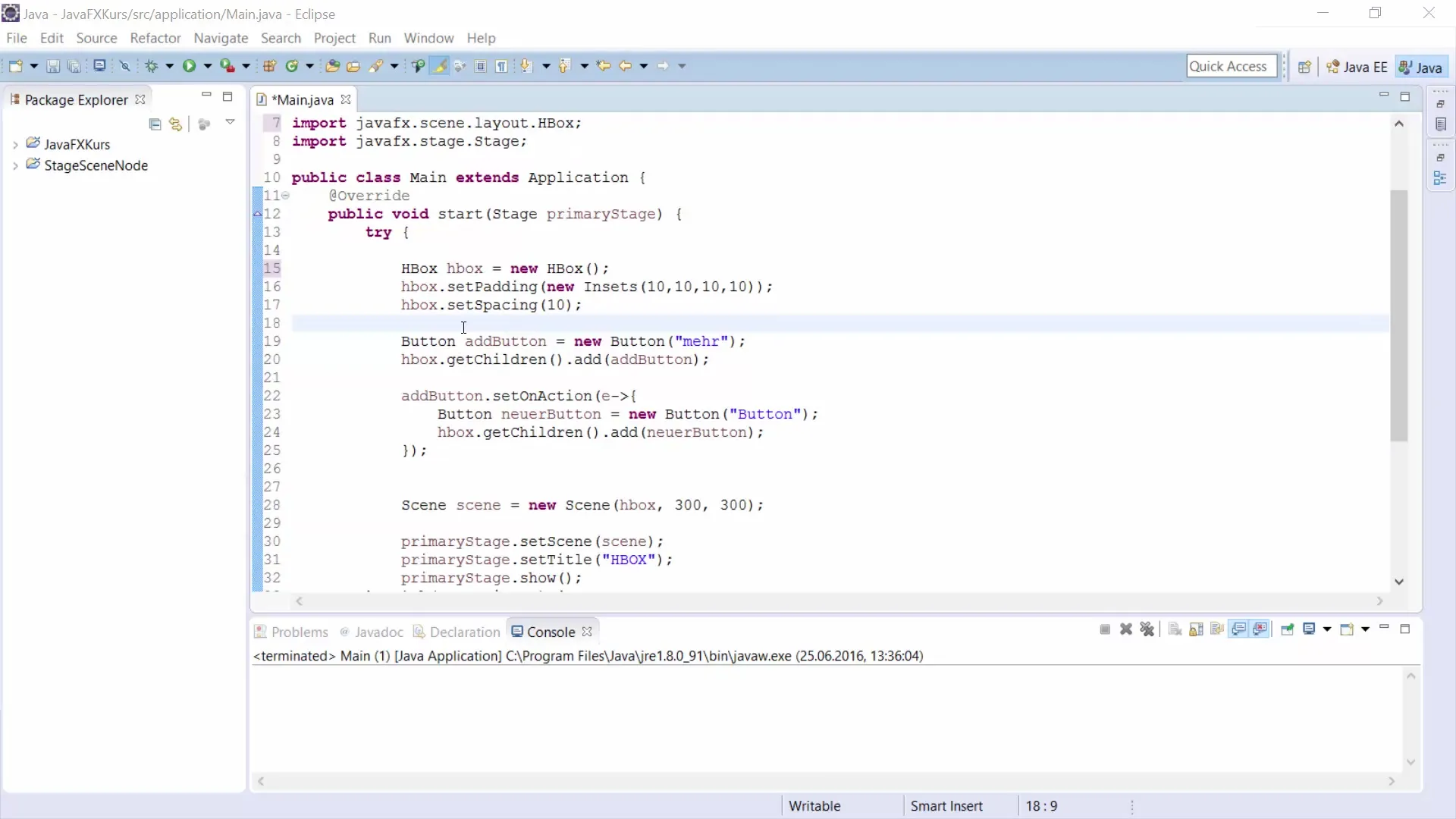
When you click the button, you will see that the individual UI elements are neatly arranged one below the other. This clearly highlights the difference from HBox, which arranges them horizontally.
Application in Complex Layouts
Another step is to consider how you can use VBox in more complex layouts. For example, a BorderPane can be used as a parent layout container, where both HBox and VBox can be employed.
Let's say you want to use an HBox in the upper region of the BorderPane to arrange various controls next to each other, while you utilize a VBox in the left region for the vertical arrangement of elements.
This allows you to create a clear structure where you can efficiently organize different elements without overwhelming the user interface.
Flexibility in Design
The flexibility of VBox and HBox allows you to adapt your application as needed. By combining these layouts, you can create a user interface that is both functional and aesthetically pleasing.
The arrangement of controls can be designed to meet user expectations and optimize the flow of interaction. This is particularly important when you are working with a variety of data or functions that need to be presented on the user interface.
Summary – JavaFX: Design Your Interface with VBox
Using VBox in JavaFX allows for a simple and effective vertical arrangement of UI elements. By integrating it into complex layouts such as BorderPane, you can design a user interface that is both clear and functional. Get familiar with the implementation and improve the user experience of your applications.
Frequently Asked Questions
How does VBox differ from HBox?VBox arranges elements vertically, while HBox arranges them horizontally.
Can I use VBox in complex layouts?Yes, VBox can be easily combined with other layouts such as BorderPane.
What properties does VBox have?VBox offers functions similar to HBox such as Set Padding and Set Spacing.


