Are you tired of the standard rectangular shape of your Webcam? Do you want to bring your webcam into a creative shape to make your streams or videos stand out? In this guide, I'll show you how to effectively insert your webcam into a shape of your choice. You will also receive helpful tips on how to create your own masks.
Key insights
- You can transform your webcam into different shapes, such as circles or fancy designs.
- Pre-made masks are available for download.
- With simple tools like Photoshop, you can create custom shapes.
- Color and opacity adjustments are possible to further change the appearance of your webcam.
Step-by-Step Guide
First, you need a webcam that you can add as a source in Streamlabs. Start Streamlabs and go to sources. Click on the plus sign and select “Video capture device”. Here, you can choose your webcam and ensure that everything is working properly.
To change the shape of your webcam now, right-click on the source of your webcam and select “Filters”. Then click on the plus sign at the top left to add a new filter. Choose “Image masking/Blending” and click “Done”.
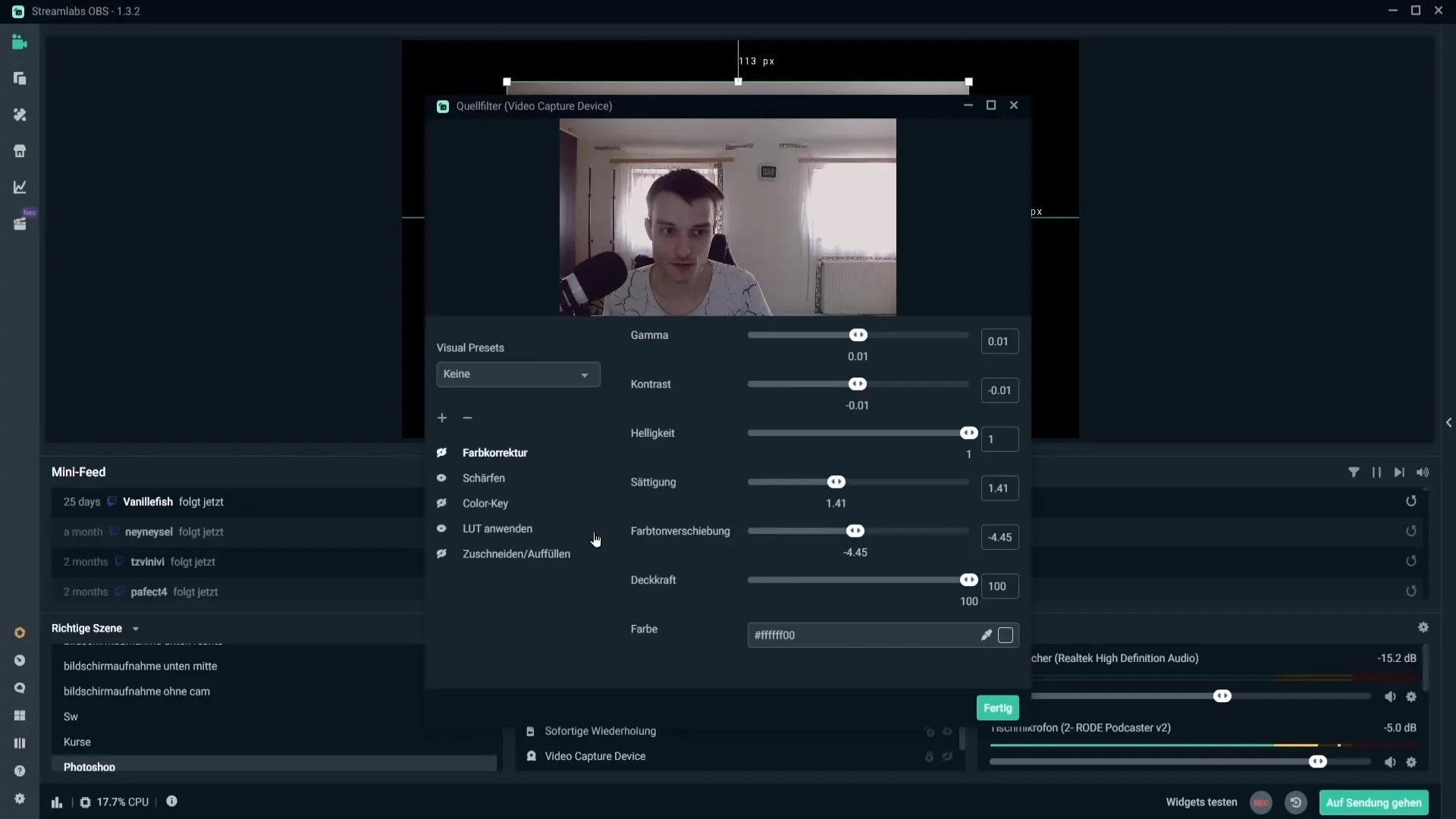
In this step, you can choose a type. It is recommended to leave the color channel unchanged, as the other options are not relevant for this video. Now you need to select the mask. I have created some for you that are suitable for 1080p and 720p webcams. Go to the corresponding folder and choose the mask you like.
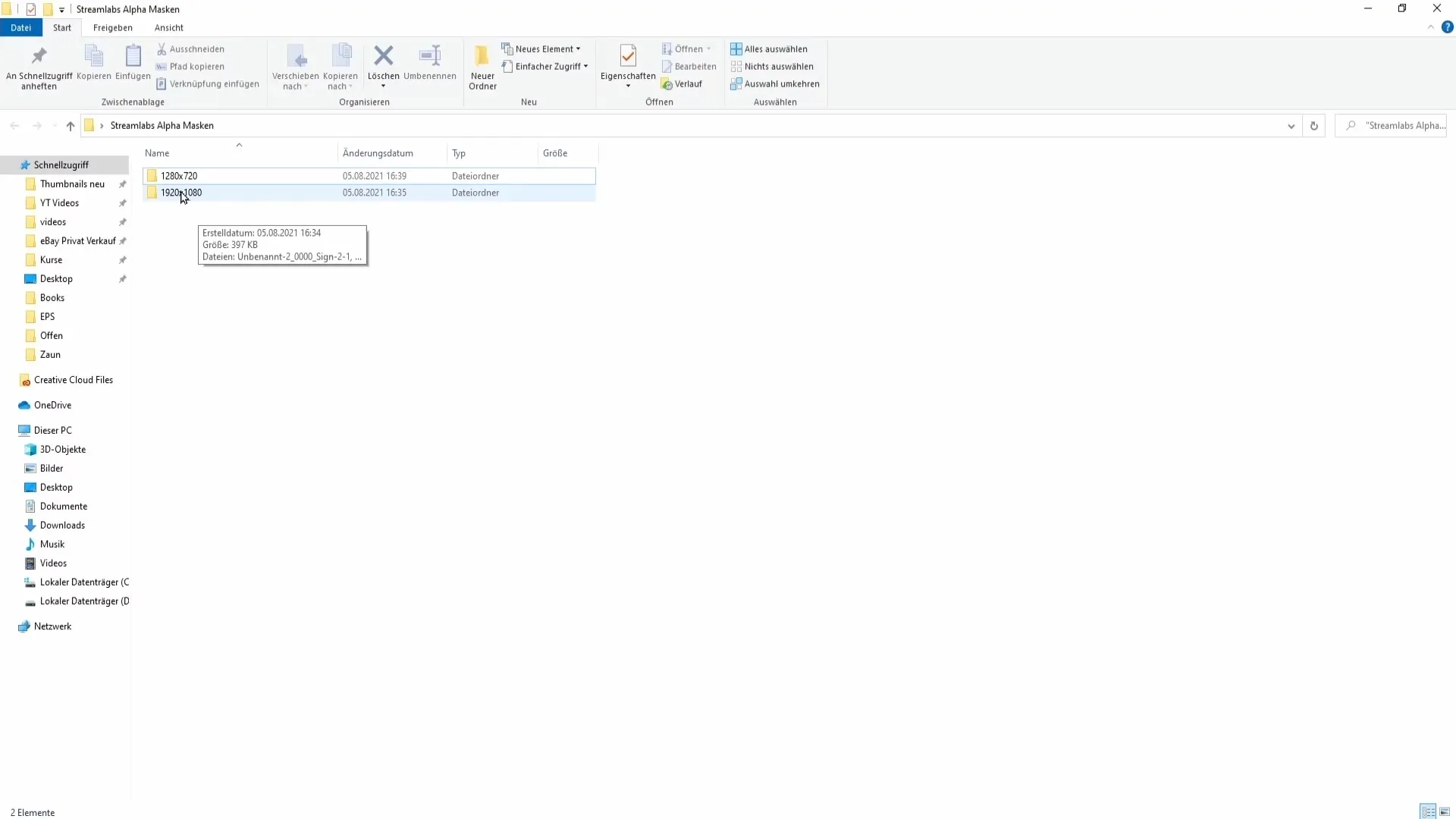
To find out the resolution of your webcam, right-click on your camera source in Streamlabs. Go to properties and look under “Resolution”. For example, if the resolution is set to 1920x1080, select the masks for 1080p.
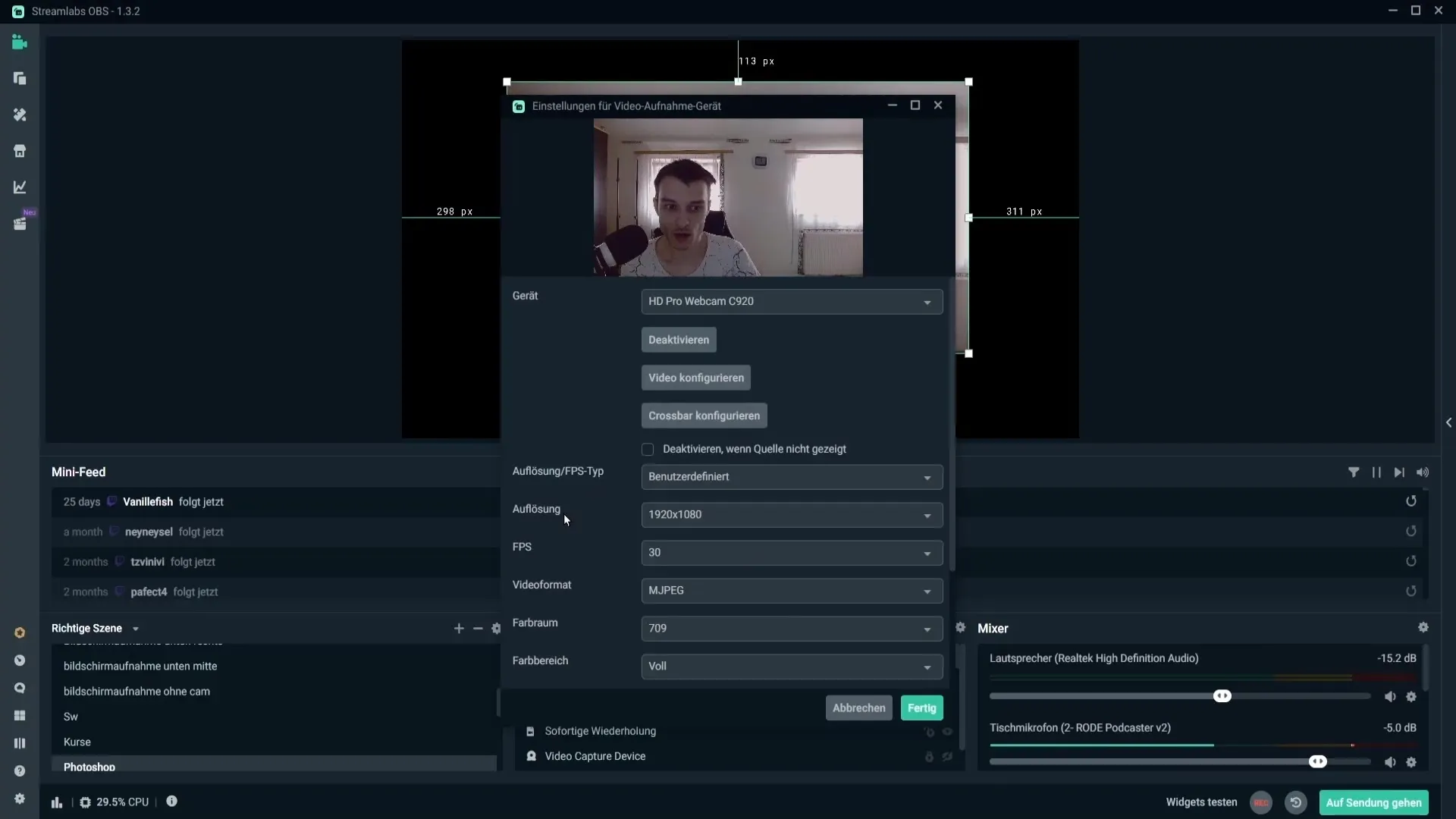
Return to the filter settings and select the downloaded mask. You can activate it by double-clicking. Now you will see how your webcam feed is inserted into the chosen shape. Experiment with different shapes to find out what you like best. For example, you could be in a cloud, a rounded rectangle, or even a heart.
Additionally, you can add color by clicking on the color box and selecting a color. This way, your webcam will not only have a new shape but also an exciting color – for example, a soft red. If you want to revert to the standard colors, click on the white color.
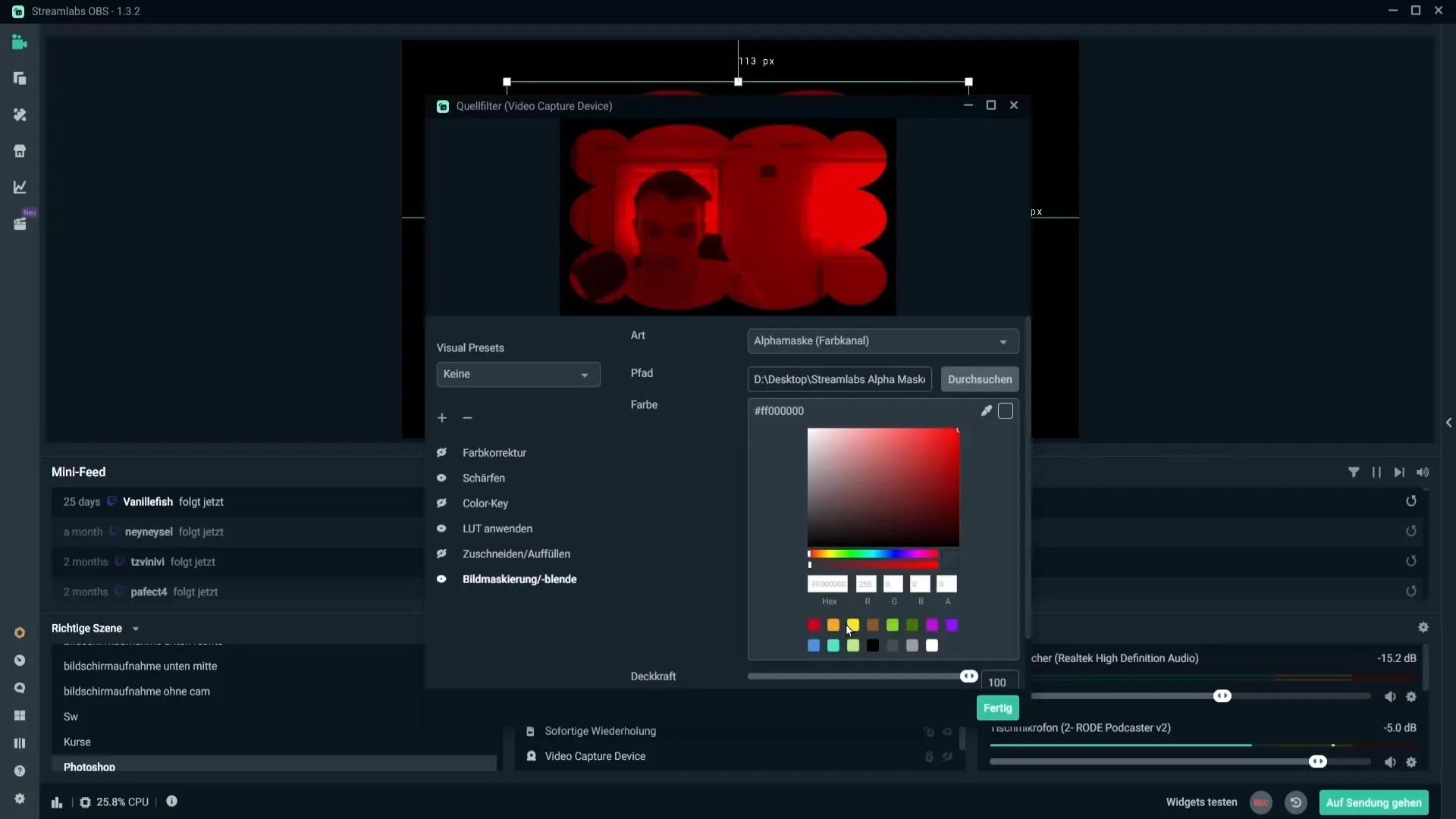
Another adjustment you can make is the opacity. The opacity changes the transparency of your webcam display, depending on your preference. It’s best to leave it at 100% to ensure the best image quality. In this case, it is not necessary to discard image aspect ratios, as you have already selected the appropriate mask.
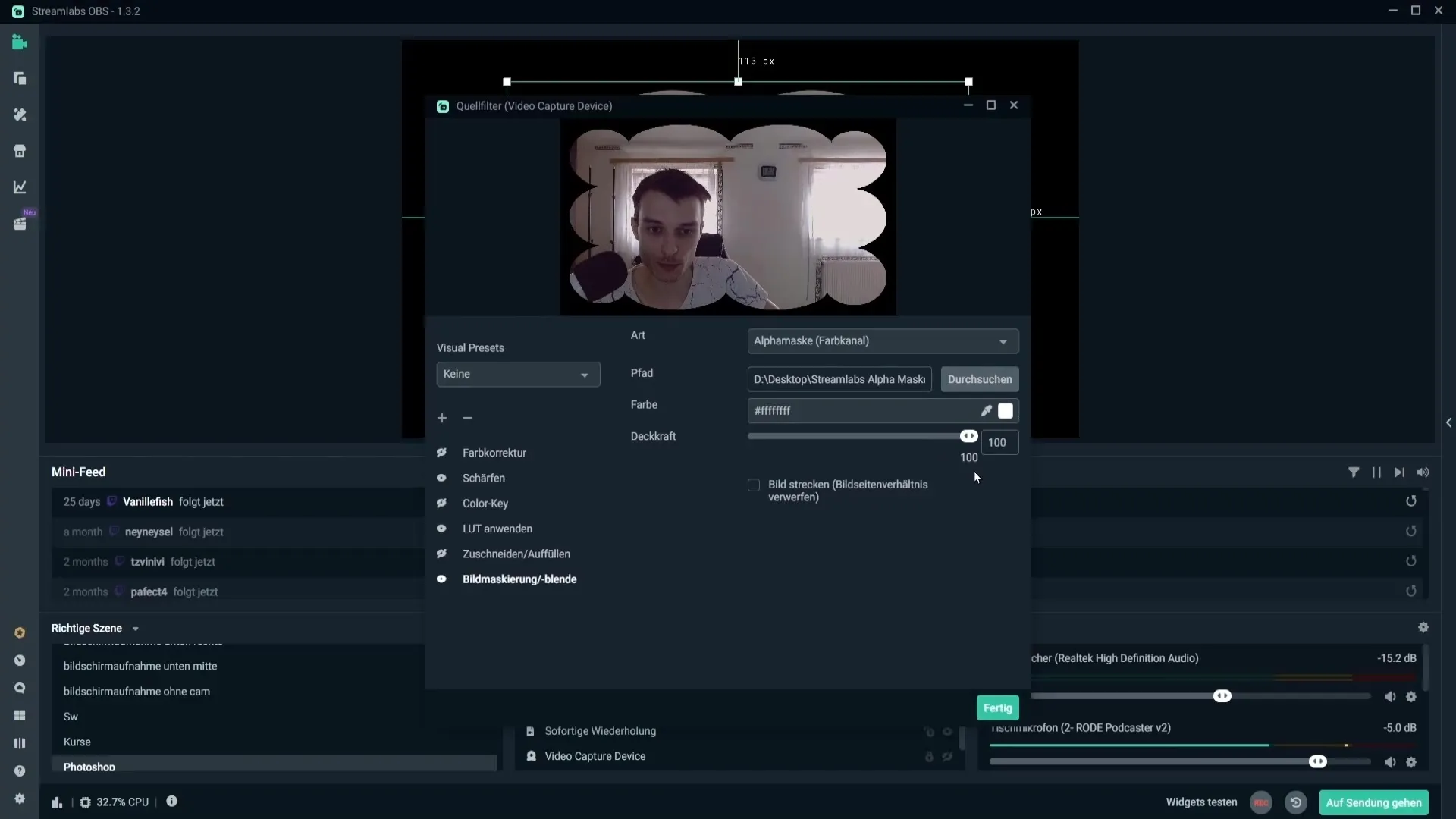
Click “Done” to save your changes. Now you can move your webcam on the screen or adjust it to the desired size. Holding down the Shift key will maintain the aspect ratio when transforming the webcam. If you want to adjust the image for fullscreen, right-click on your webcam and select “Transform” > “Stretch to screen edge”.
Now I'll show you how to easily create your own masks in Photoshop. Open Photoshop and create a new document with a resolution of 1920x1080 for 1080p webcams or 1280x720 for 720p webcams. Fill the background with a solid color.
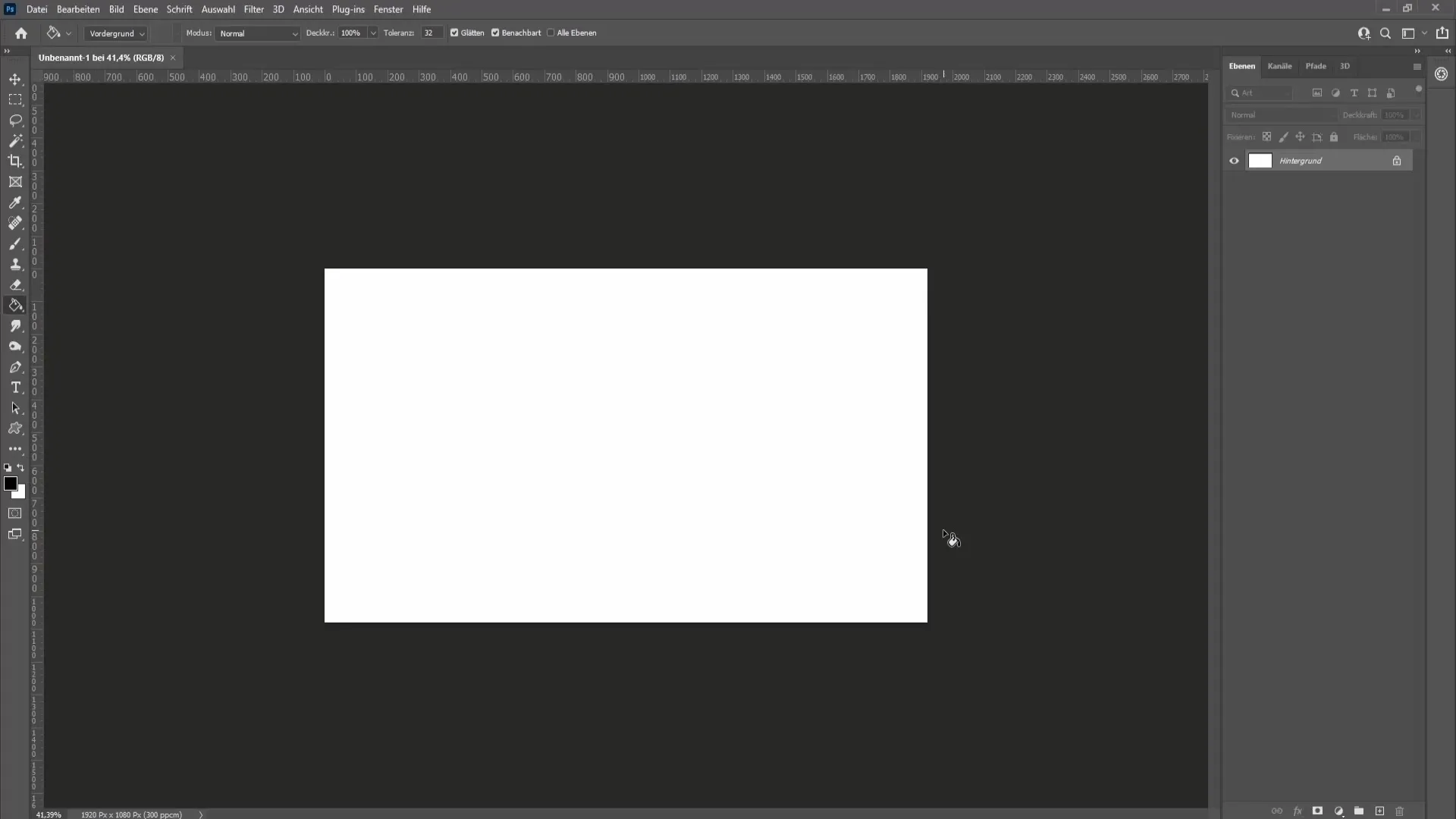
Use the ellipse tool to create a shape like a circle. Hold down the Shift key to get a perfect circle. You can also choose other shapes, depending on your desired design.
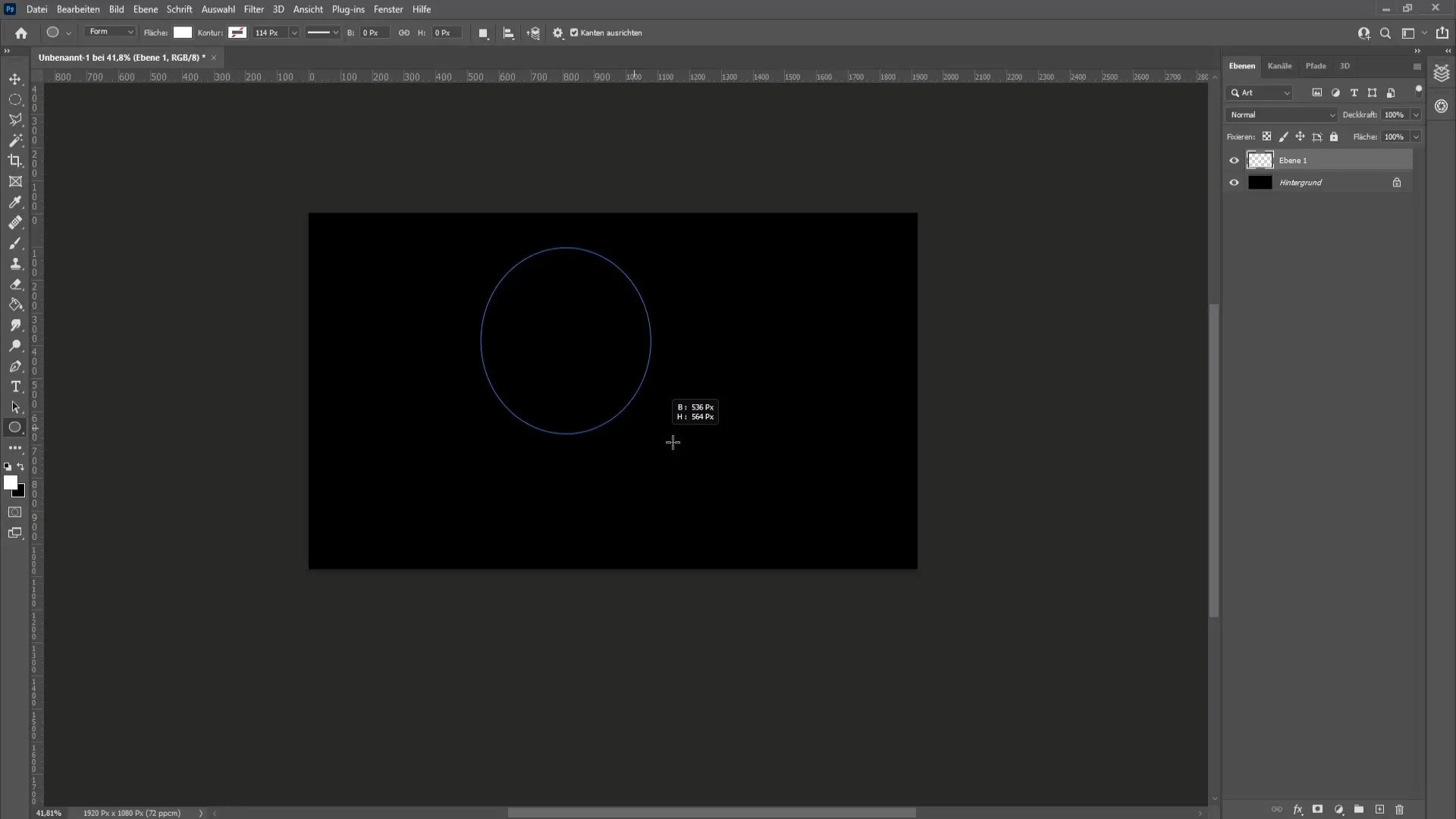
Once the shape is created, you can center the circle and enlarge it if necessary. When you’re finished, go to “File” > “Export” and choose the PNG format to maintain transparency.
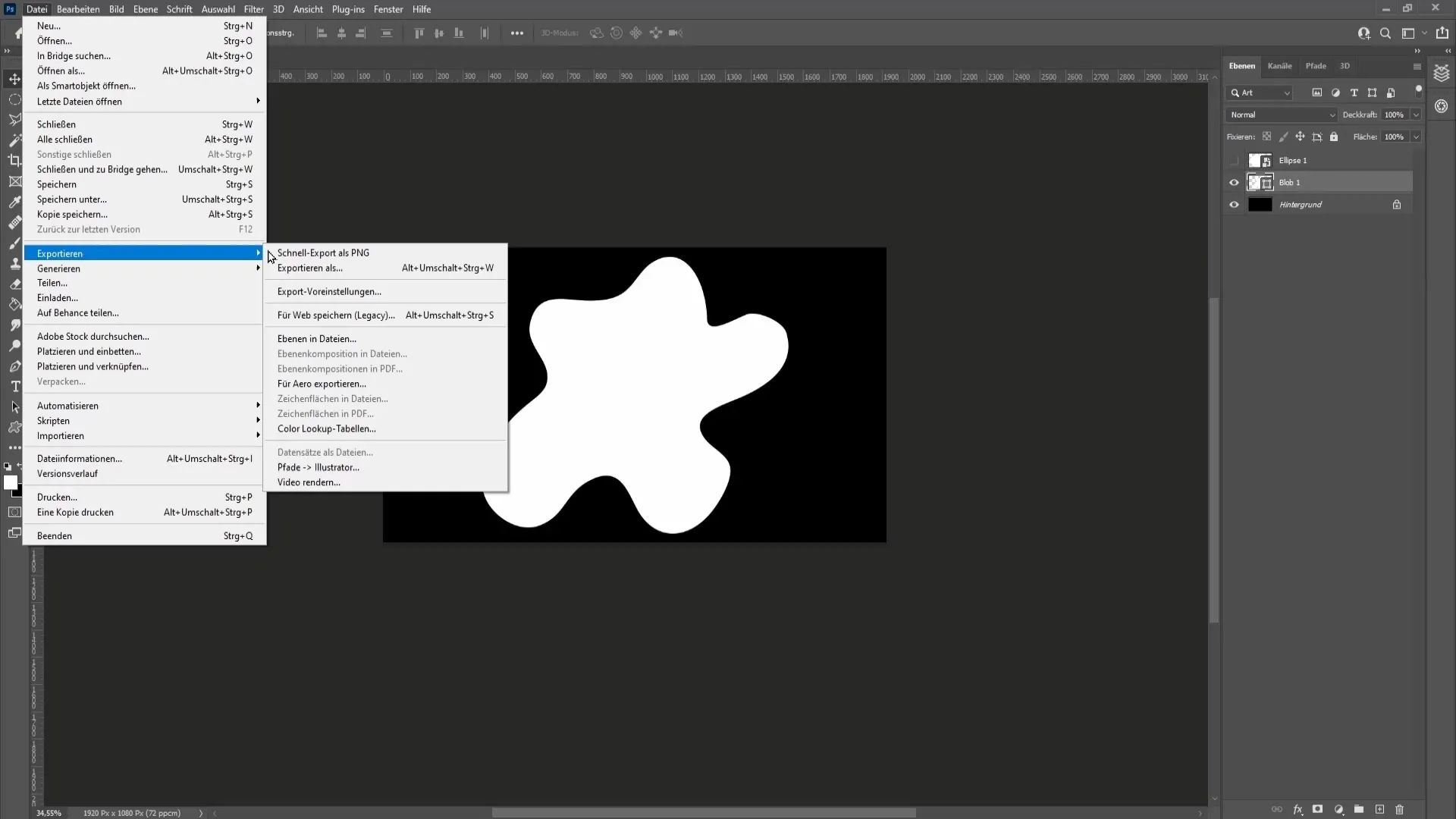
Name the file and save it to your desired location. Now you have your own mask shape that you can use in Streamlabs!
Summary – Insert webcam into a custom shape
With this guide, you can give your webcam a unique look. You have learned how to use pre-made masks and even create your own masks in Photoshop. Experiment with different designs and colors to visually enhance your streams.
Frequently Asked Questions
How do I add my webcam as a source in Streamlabs?You go to Sources, click on the plus sign, and select “Video capture device”.
How can I change the size of my webcam?Hold the Shift key while dragging the webcam to keep the aspect ratio.
Where can I download the masks?You will find the masks in the video description of the tutorial.
In what format should I save my own masks?You should choose PNG to maintain transparency.
How do I find the resolution of my webcam?Right-click on your webcam, go to properties, and look under “Resolution”.


