Improving the Webcam Quality is of great importance to many content creators. Especially when it comes to leaving a professional impression, the image quality plays a crucial role. LUTs (Look-Up Tables) are an effective way to visually enhance your webcam transmissions. In this guide, I will show you how to download free LUT filters and seamlessly integrate them into Streamlabs OBS.
Key Insights
- LUT filters can significantly improve the quality of your webcam.
- There are numerous resources to download free LUTs.
- Integration into Streamlabs OBS is simple and quick to do.
Step-by-Step Guide
First, let's clarify what a LUT filter is and what influence it has on the webcam quality. A LUT filter adjusts colors and brightness to optimize image reproduction. This can make the images more vivid and appealing, which is especially important for streaming and video conferences.
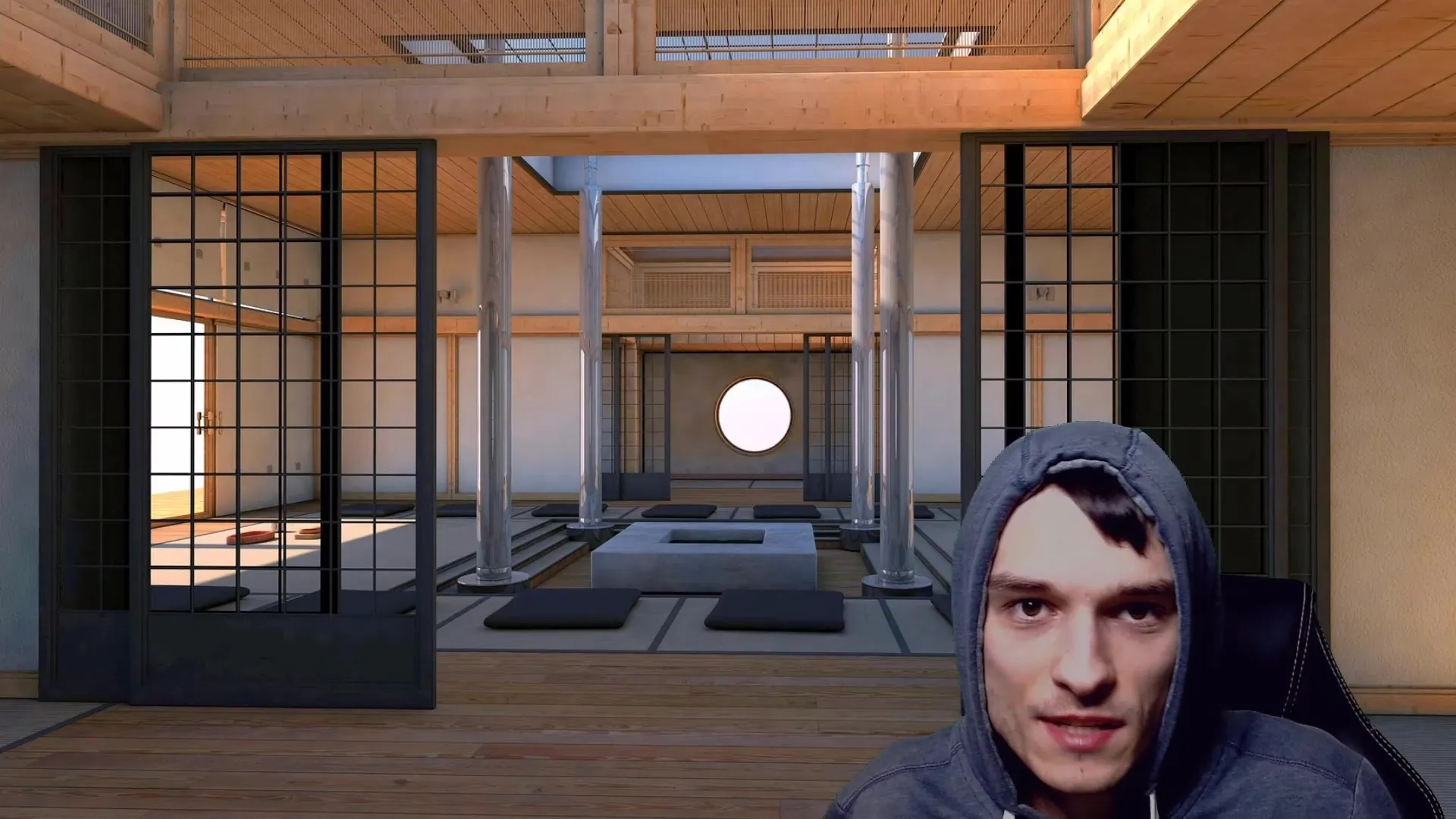
As an example, I am using a Logitech C920 Full HD webcam that many creators use. However, if the C920 is too expensive for you, there are also more affordable alternatives like the Logitech C270, which also offers excellent image quality.
I have illuminated my webcam with a standard LED lamp, which slightly overexposed my skin tone. When I activate the LUT filter, my complexion looks much more natural and appealing.
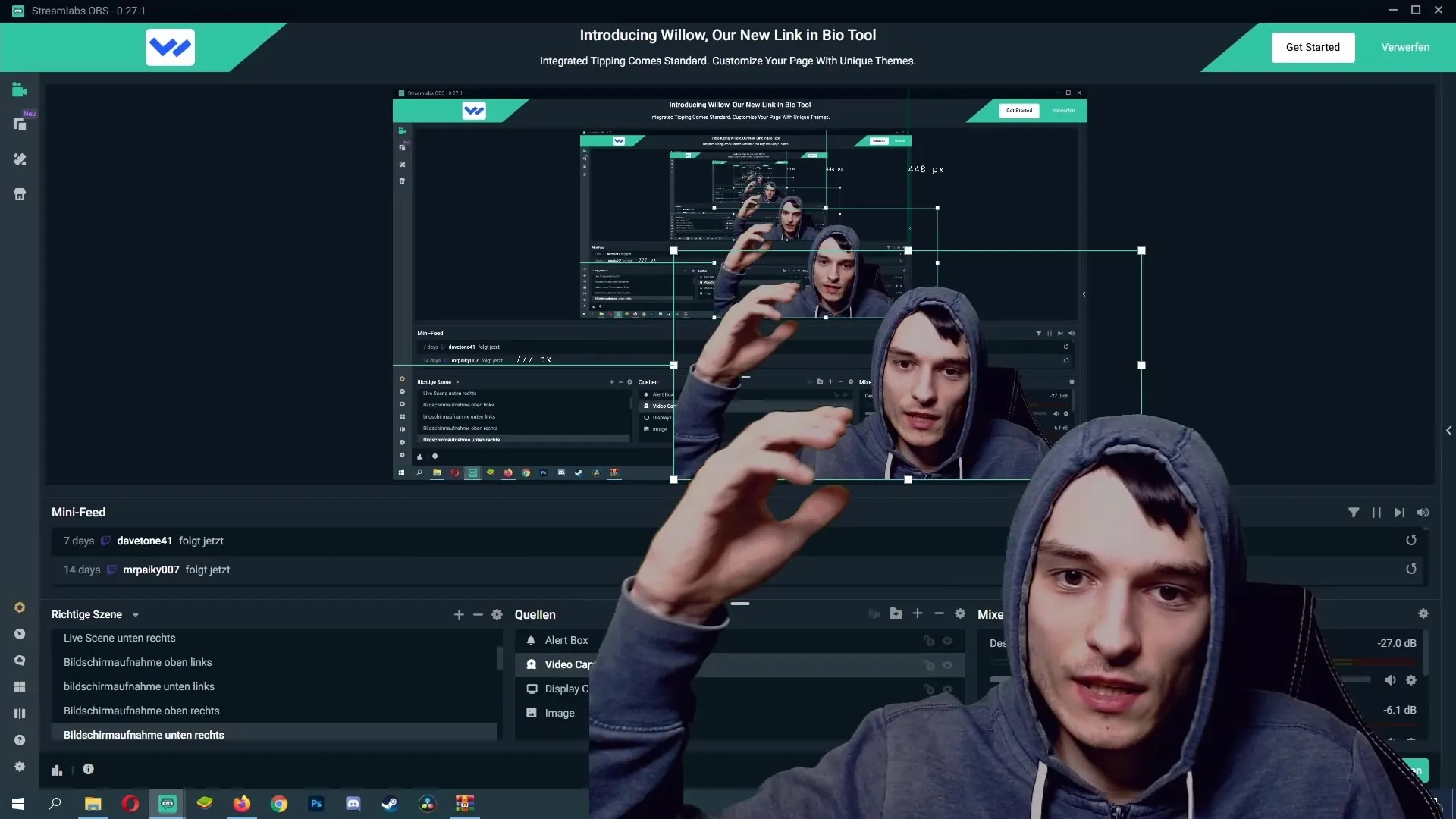
Now it's about finding free LUT filters. There are various websites where you can download LUTs. Make sure to choose a suitable source and enter your email address correctly. This is important because the download link is usually sent via email.
After a successful download, you will be provided with a folder containing several LUT filters. I recommend trying out different filters to find the one that suits your webcam and lighting. You can choose the "Folker" filter to see how it adds more warmth to your image.
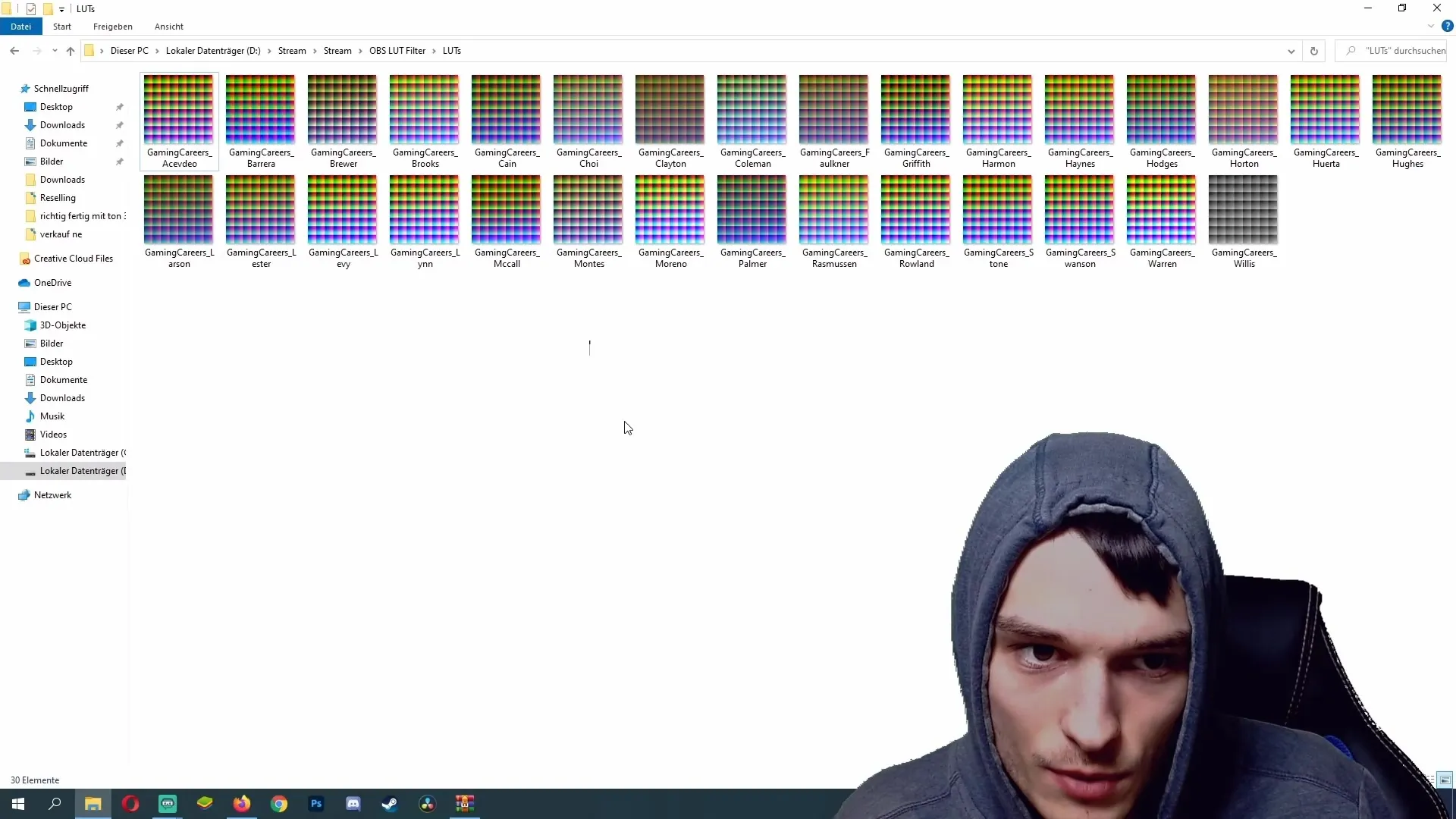
After downloading the LUTs, it's now about integrating them into Streamlabs OBS. Start Streamlabs and find your webcam source in the program. Right-click on it and choose "Filters" from the context menu.
In the filter window, click on the plus symbol at the top to add a new filter. Select "Apply LUT" from the list of filter types and confirm your selection.
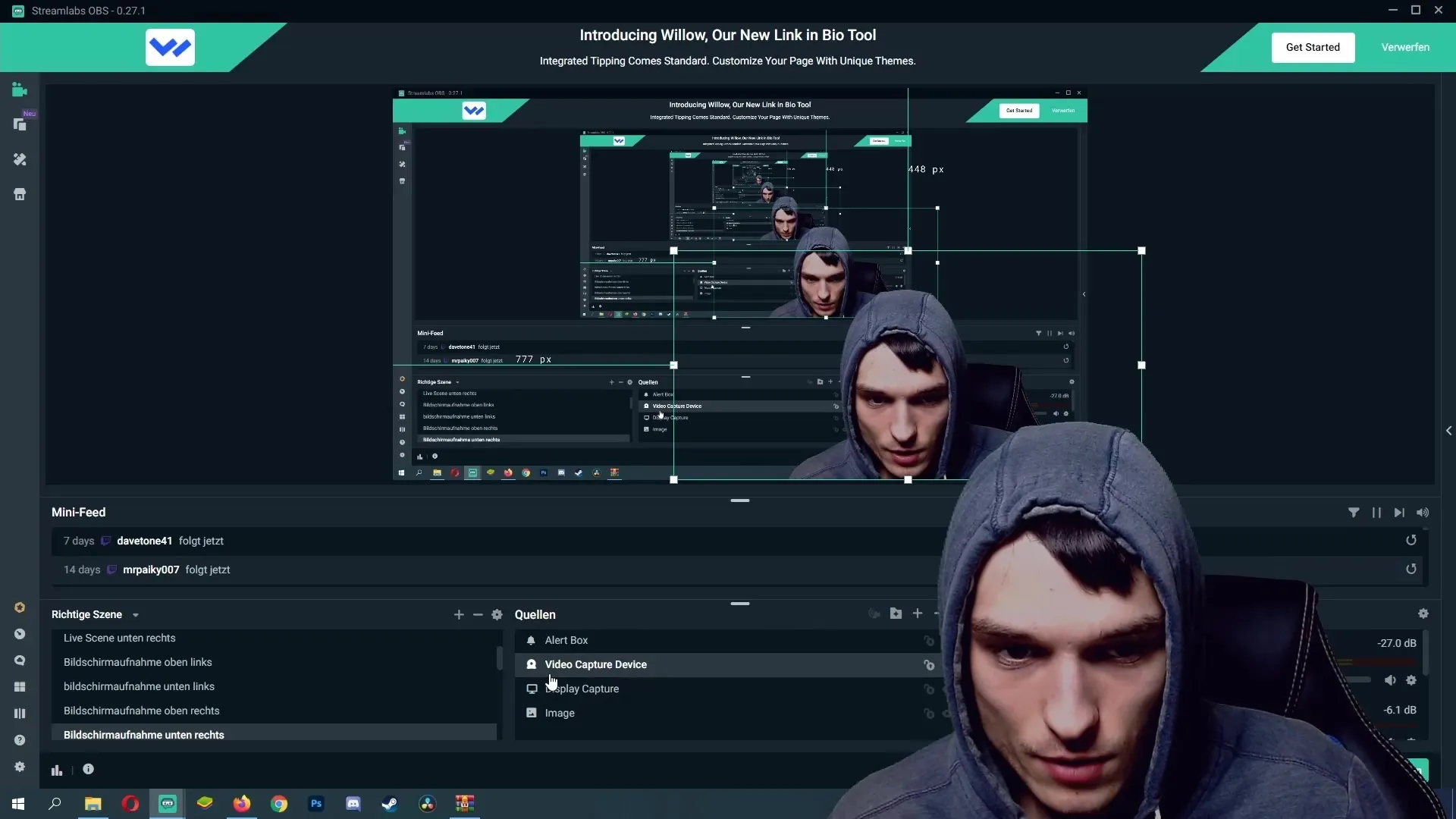
It is advisable to set a stable location for your LUTs. If you move the folder later, Streamlabs won't be able to find the LUTs. So, navigate to the folder where you saved the LUTs.
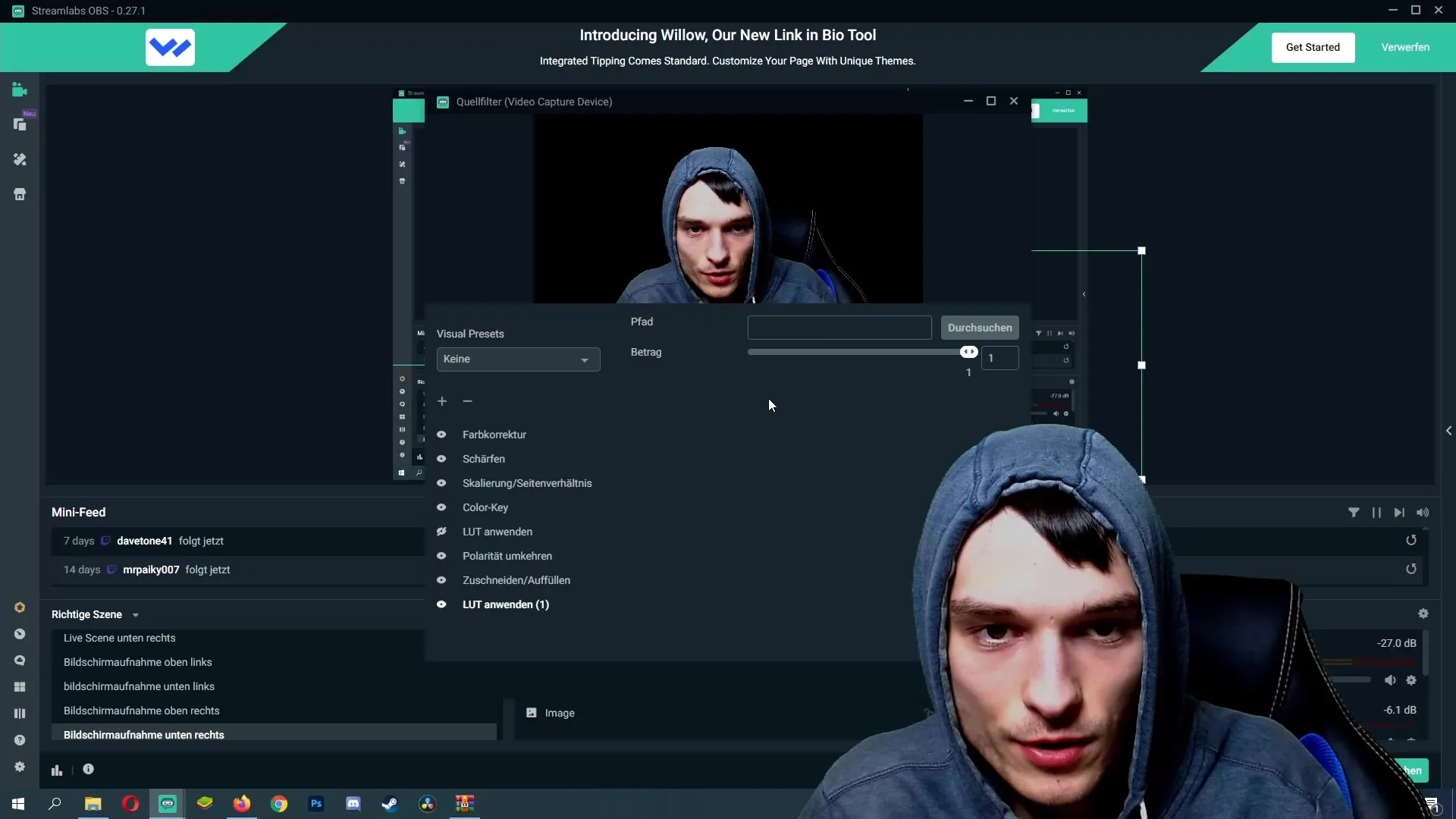
Here, you can browse the various LUTs you downloaded. Make sure to set the opacity of the filter to about 0.7. This ensures that the filter doesn't overpower the image and only optimizes the image quality.
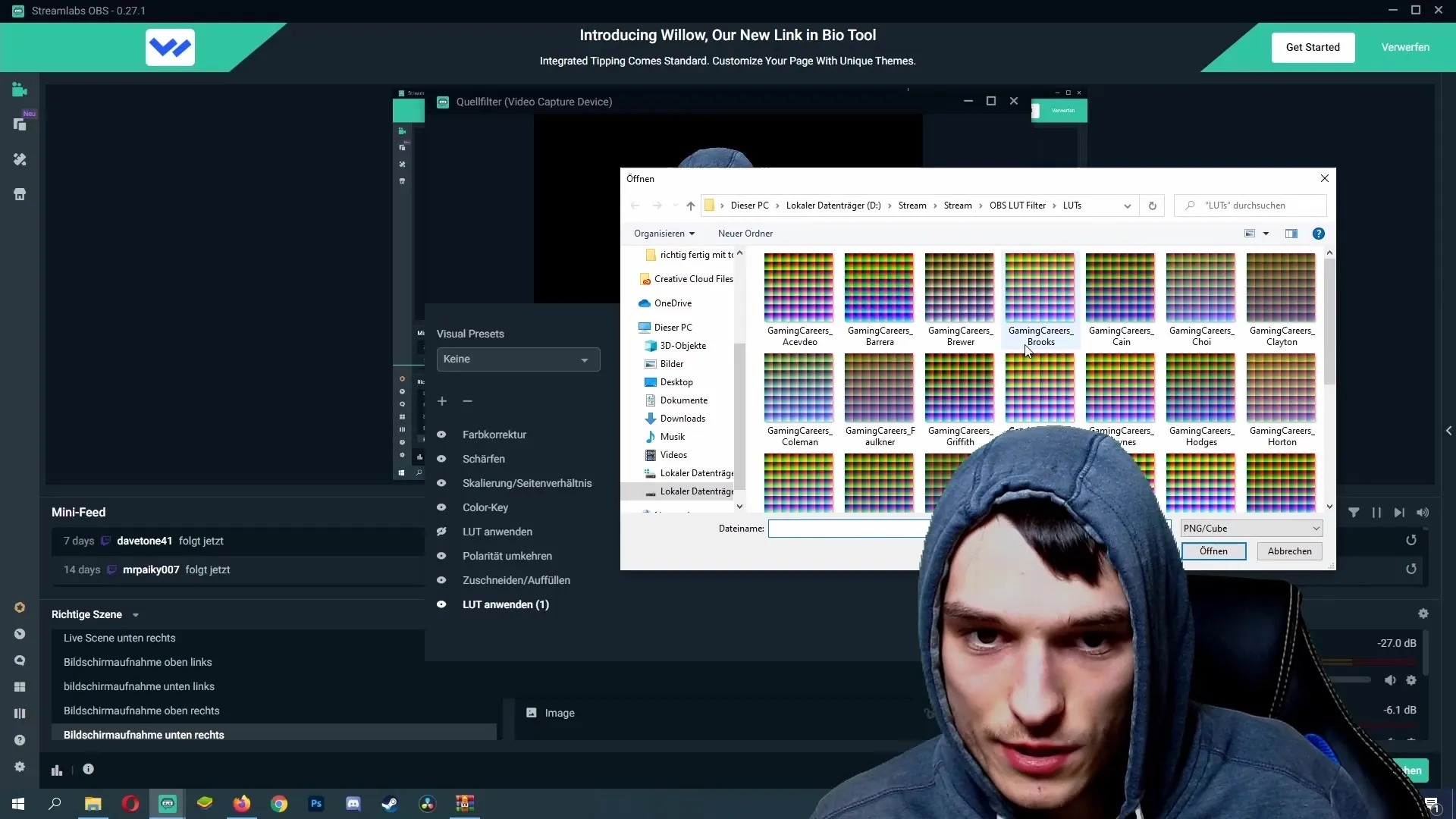
Once you have found a suitable LUT filter, click "Done" to apply it to your webcam. You should now see how the quality of your webcam feed has changed.
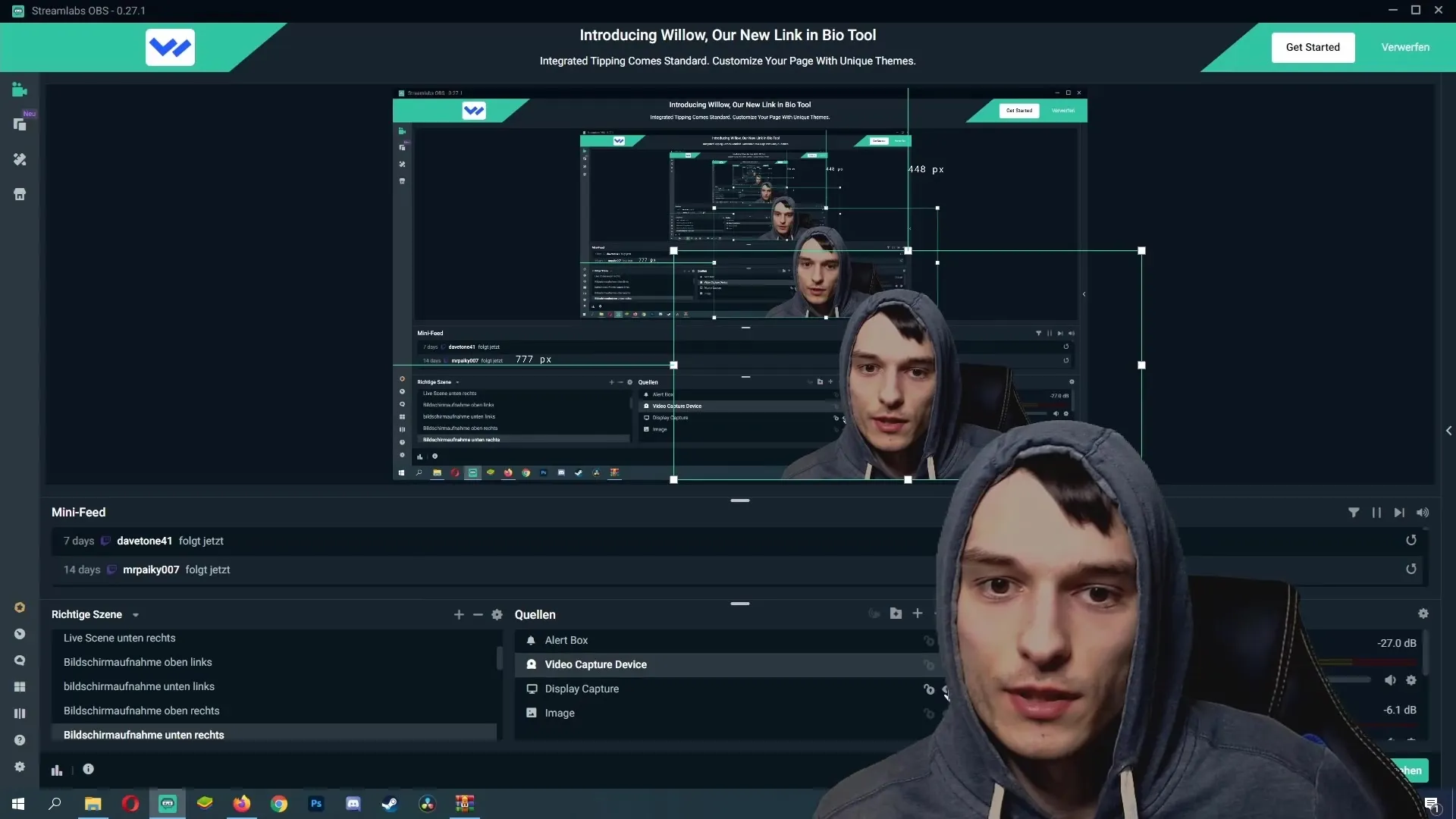
Summary
LUT filters are an excellent way to improve the image quality of your webcam and gain insight into various color corrections. By following this simple step-by-step guide, your streaming quality will be significantly increased.
Frequently Asked Questions
How do I download free LUT filters?You can download LUT filters on various websites by providing your email address and following the download link.
How do I integrate LUT filters into Streamlabs OBS?Right-click on your webcam source, choose "Filters", add a new filter, and select "Apply LUT". Then navigate to the folder with the downloaded LUTs.
How do I find the best LUT filter for my webcam?Try out different LUTs and choose the filter that best suits your webcam and lighting.
What is the advantage of a LUT filter?A LUT filter enhances the color and light representation in your image, significantly improving the overall quality of your webcam feed.
Can I change the LUT filters at any time?Yes, you can switch between different LUT filters in Streamlabs OBS at any time.


