The management of your Streamlabs OBS overlays is crucial to ensure that all your streamed content looks professional and engaging. It’s not only important to create an overlay, but also to securely save and restore it. In this guide, you will learn how to easily export your overlay and import it again later. This way, you are on the safe side in case your PC encounters any problems.
Key insights
- Exporting your overlay secures your design and settings.
- A USB stick is a secure way to store the overlay.
- The import process is simple and ensures that you quickly get back your settings.
Step-by-step guide
To export your overlay in Streamlabs OBS, start by clicking on the gear icon in the bottom left of the software.
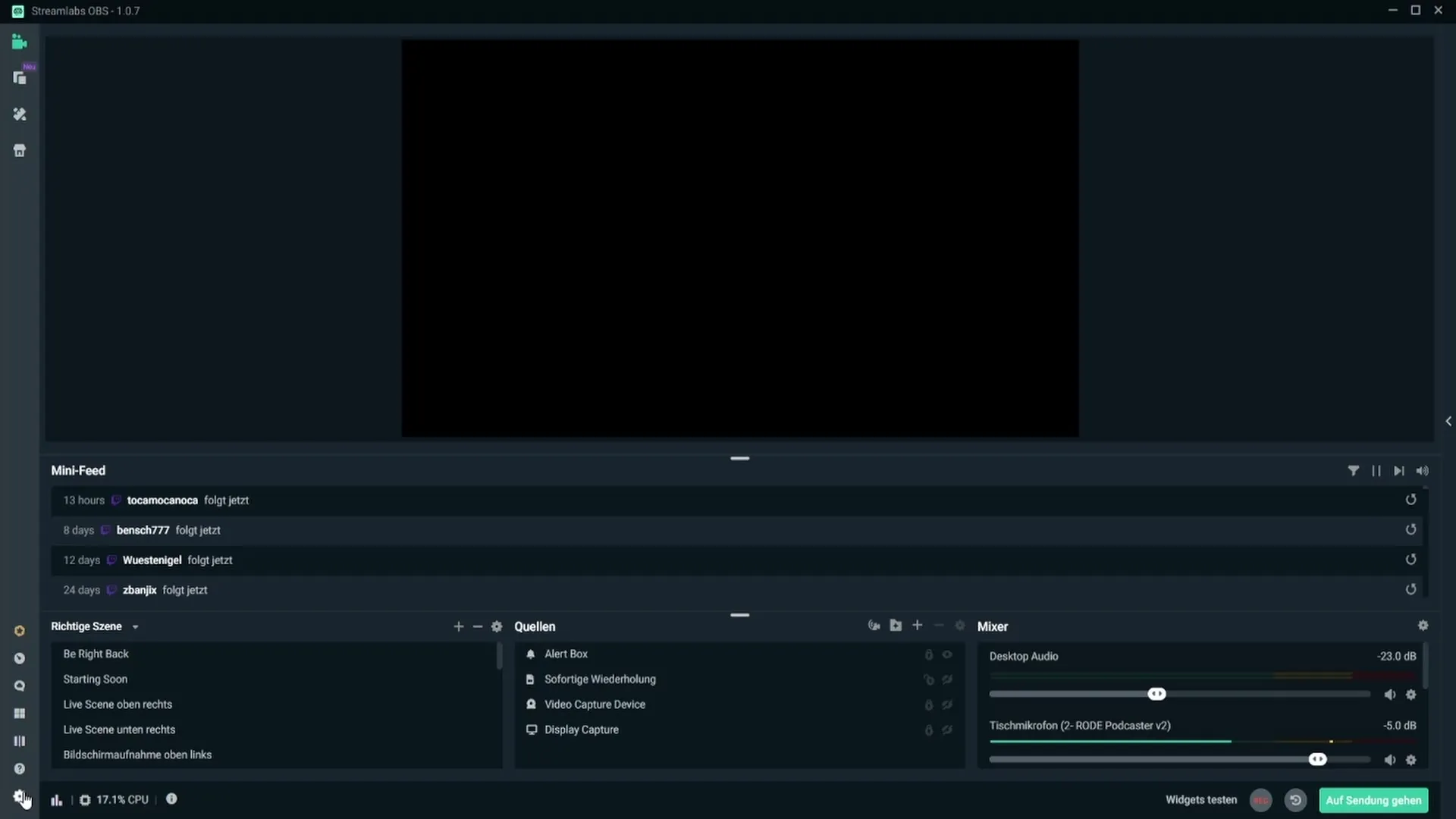
After clicking on the gear, select the "Scene Collection" option to get to the area where you can manage your overlay.
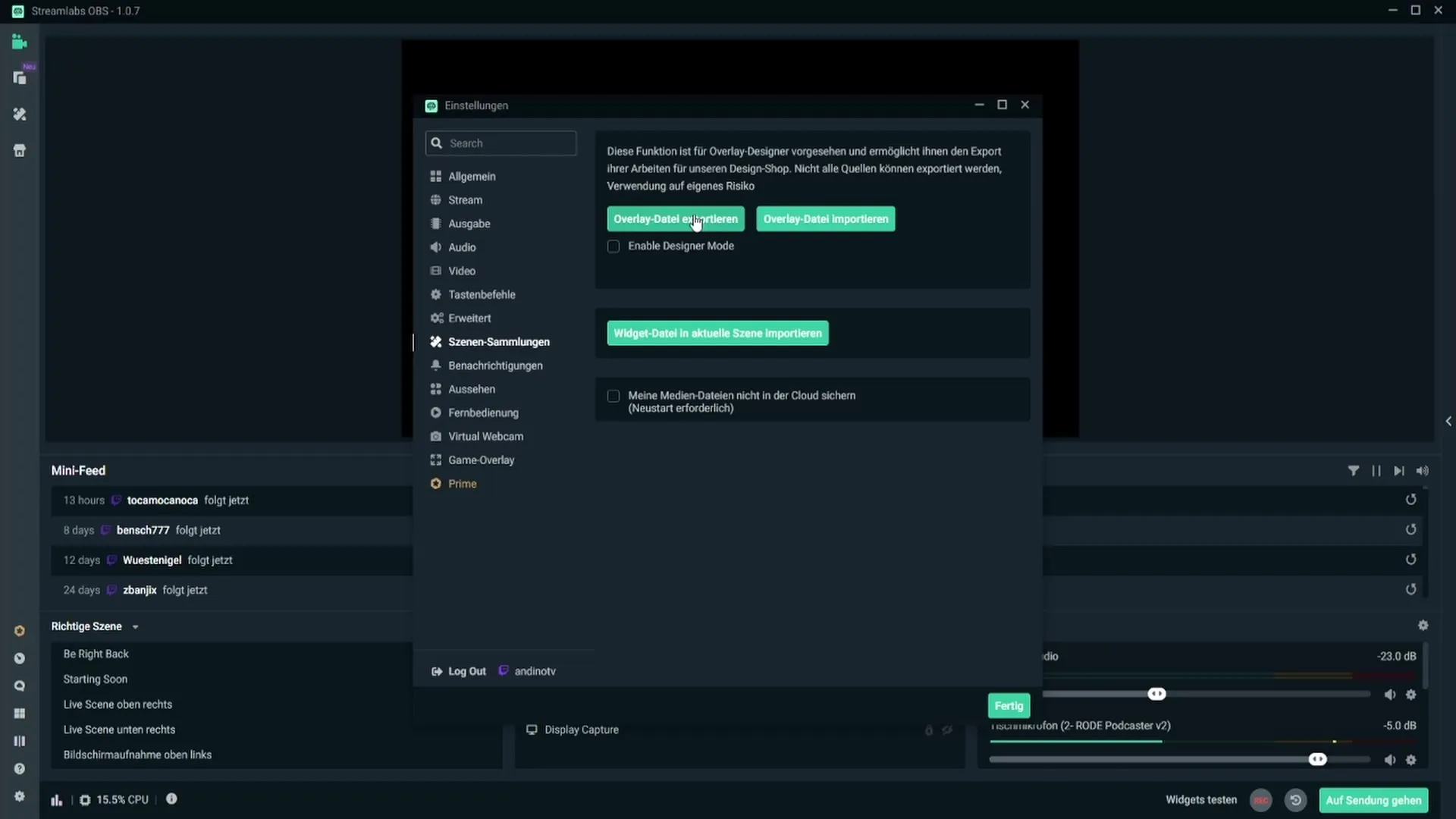
You are now at the point where you can export your overlay. Click on the "Transfer" button and give your overlay a concise name. Also, select a secure storage location on your PC or USB stick.
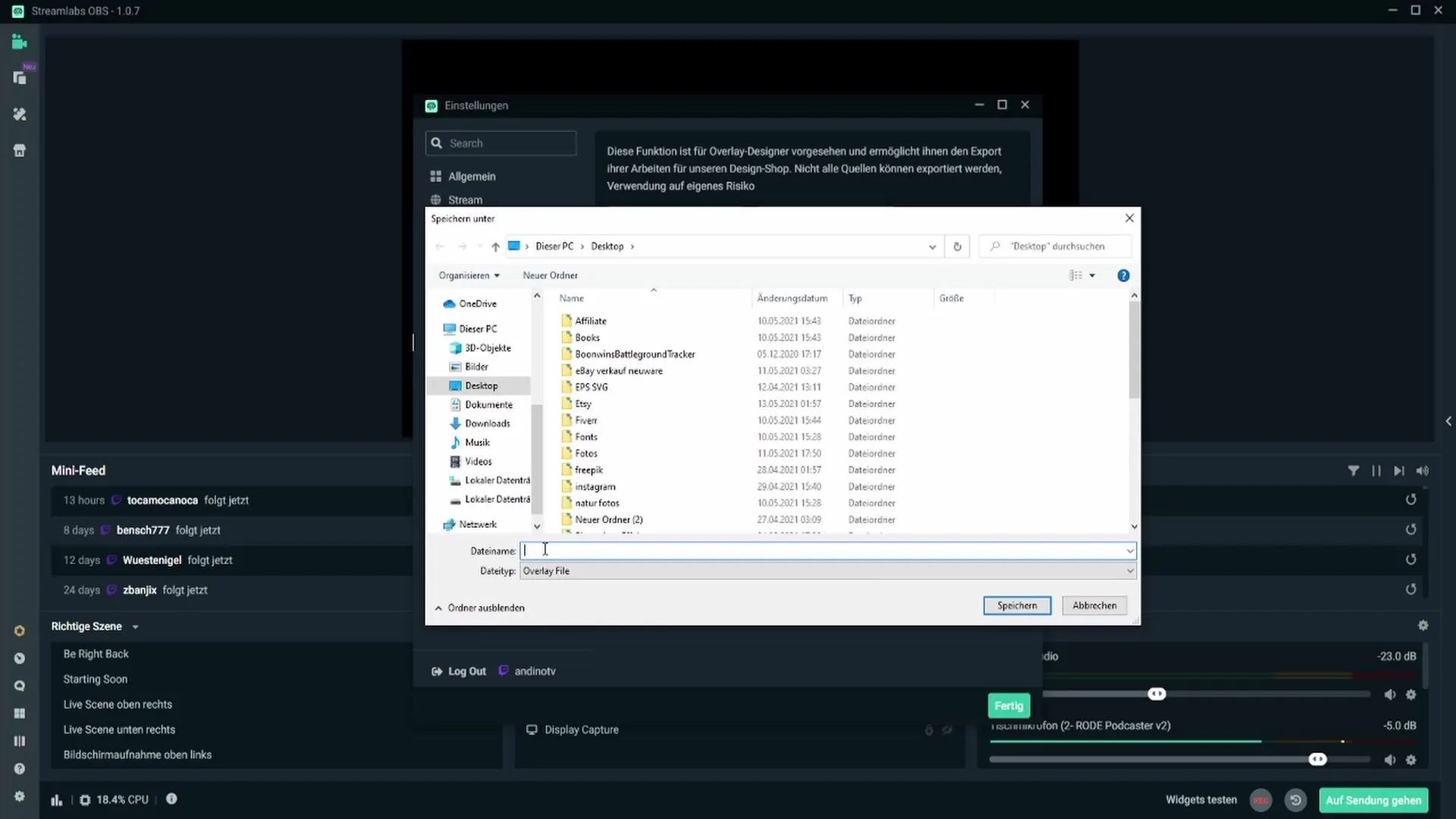
I recommend saving the file under a unique name like "Overlay". Then click on "Save".
It is advisable to transfer the file to an external USB stick to ensure that you always have the overlay at hand, even if your PC has a problem.
If you have successfully exported your overlay, you can simply re-import it when needed. To do this, click on the "Import overlay file" button.
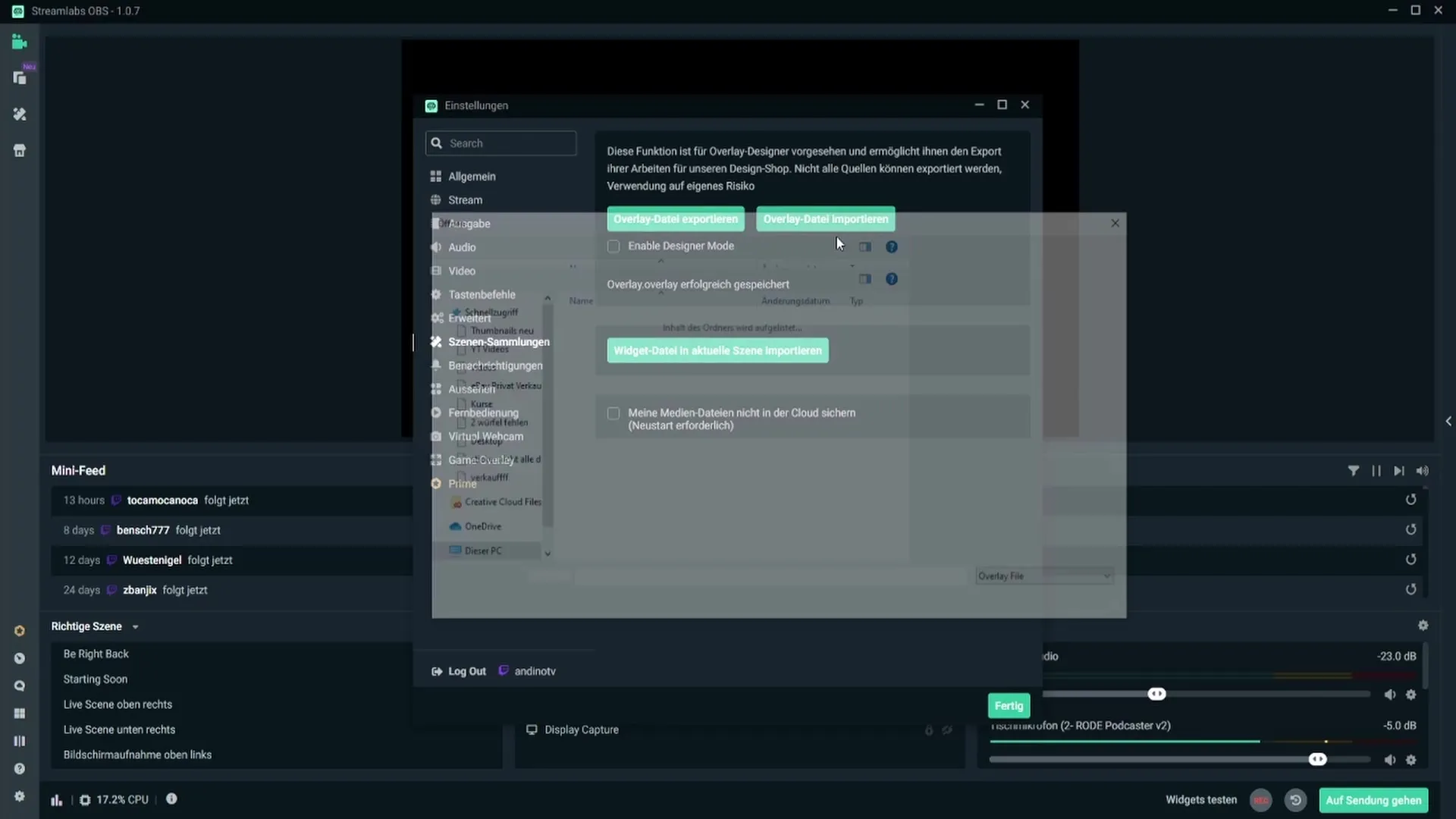
Then select the file you just exported and double-click it.
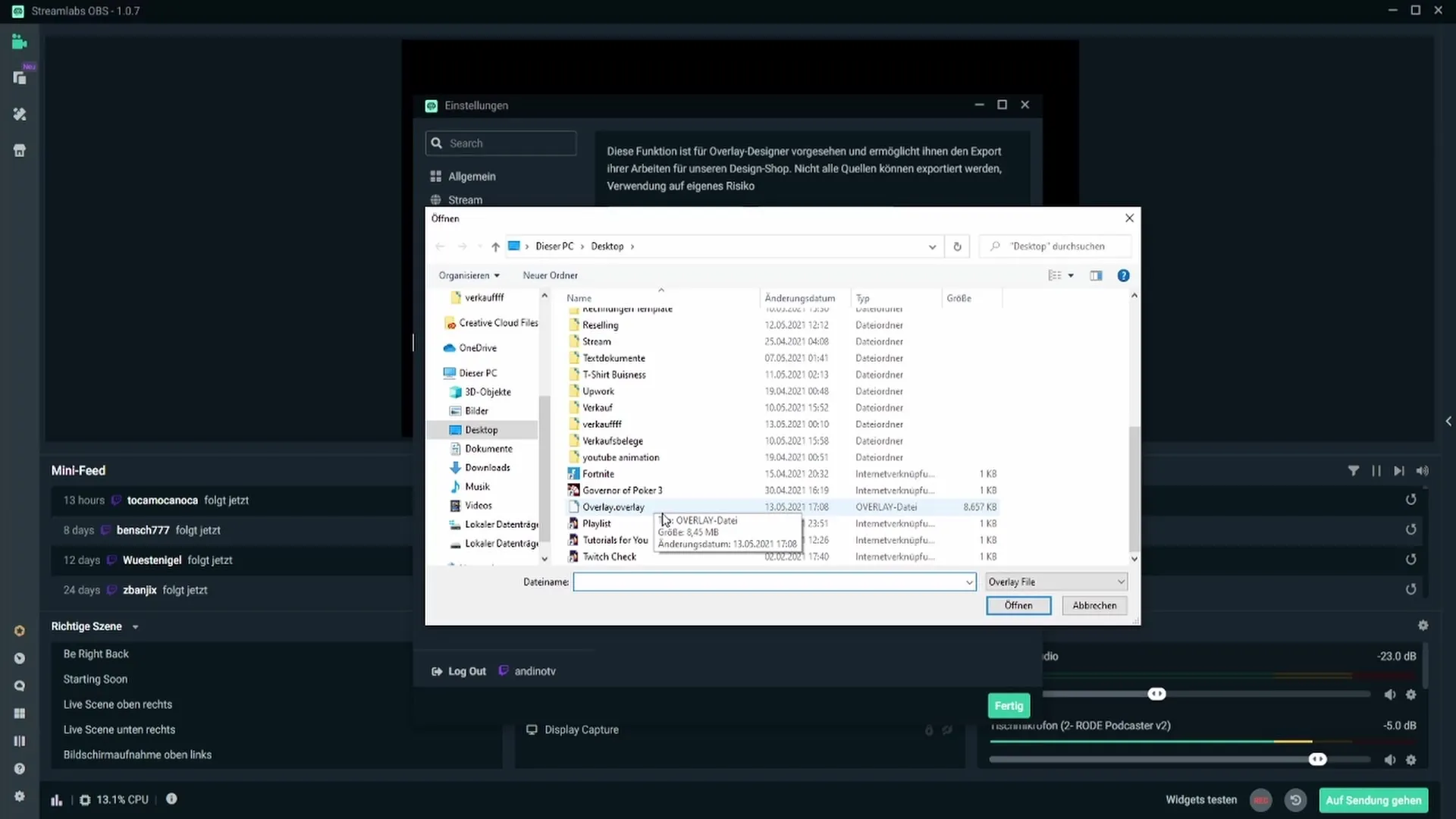
Now you need to be patient for a moment while the overlay is being imported. After the import, you will notice that all scenes you stored earlier are now back in Streamlabs OBS.
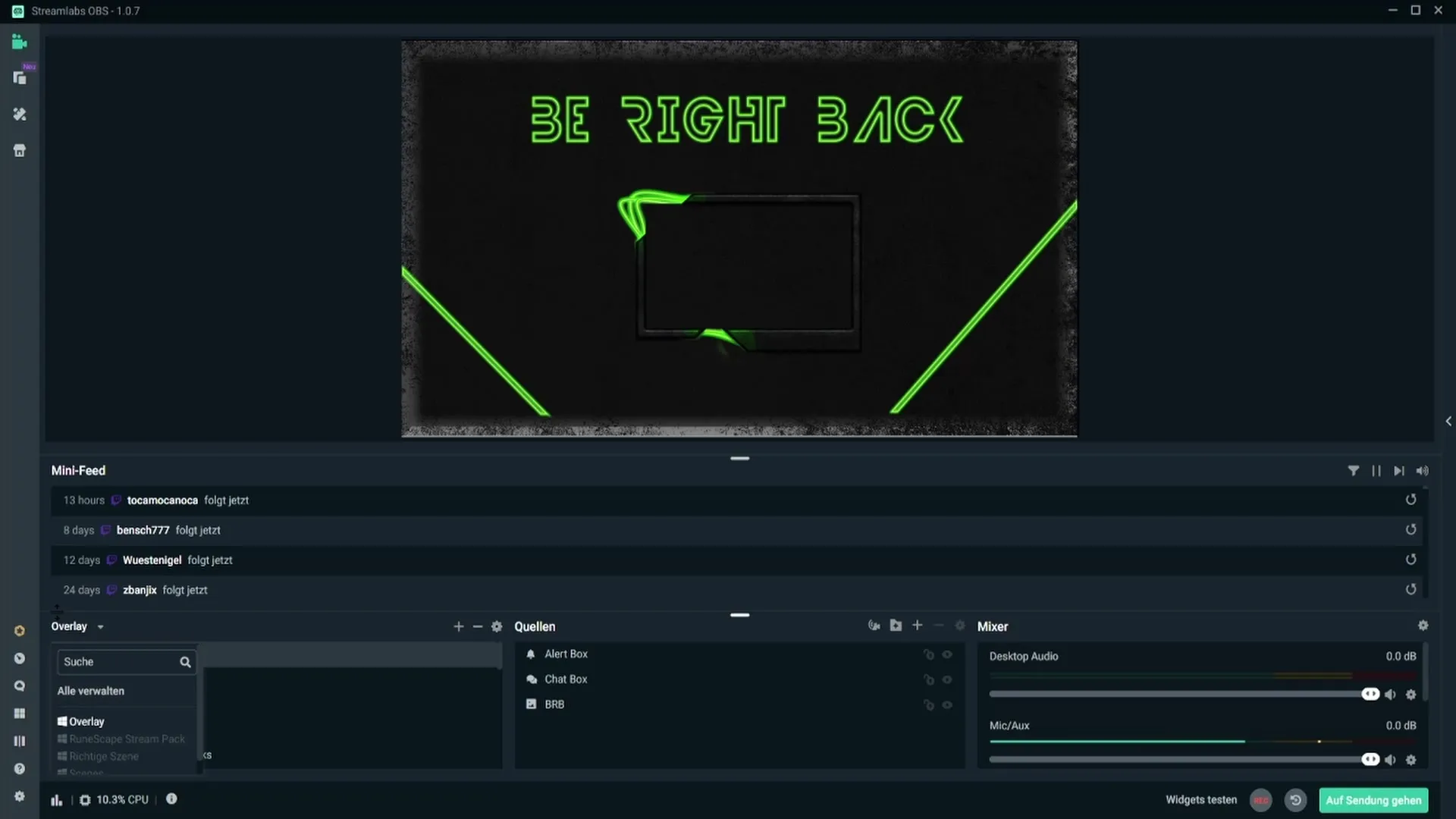
You have successfully restored your overlay – all settings and adjustments are now available as usual.
Summary - Exporting and importing overlays in Streamlabs OBS
Exporting and importing your overlays in Streamlabs OBS is a simple process that helps you secure your valuable settings. With just a few clicks, you can ensure that you still have access to your customized overlay in case of technical issues.
Frequently Asked Questions
How do I export my overlay in Streamlabs OBS?Click on the gear icon, go to “Scene Collection” and select “Transfer”.
Where should I save my overlay?It is recommended to save the file on an external USB stick for safe keeping.
How do I import my overlay back into Streamlabs OBS?Click on “Import overlay file”, select the exported file, and confirm the import.
What happens if I do not export my overlay?If your PC has a problem, you could lose your overlays and settings and would have to set everything up again.


