The Chat-Highlight-Widget is a useful tool to highlight important messages in the chat and make them visible during the streams. Whether it’s about special announcements or interesting comments, this widget ensures that no important information goes unnoticed. Here you will learn how to use it optimally in your stream.
Key insights The Chat-Highlight-Widget allows you to pin important messages so that they remain visible for your viewers. You can individually adjust the duration, font, colors, and other settings. The position of the widget in the stream is also customizable.
Step-by-Step Guide to Setting Up the Chat-Highlight-Widget
Step 1: Add Widget
To add the Chat-Highlight-Widget to your stream, navigate to the sources in Streamlabs OBS that you are adding. Click the plus symbol to create a new source. Scroll down the list of widgets until you find the Chat-Highlight-Widget. Click on it and give the widget a name. After that, select "Add Source".
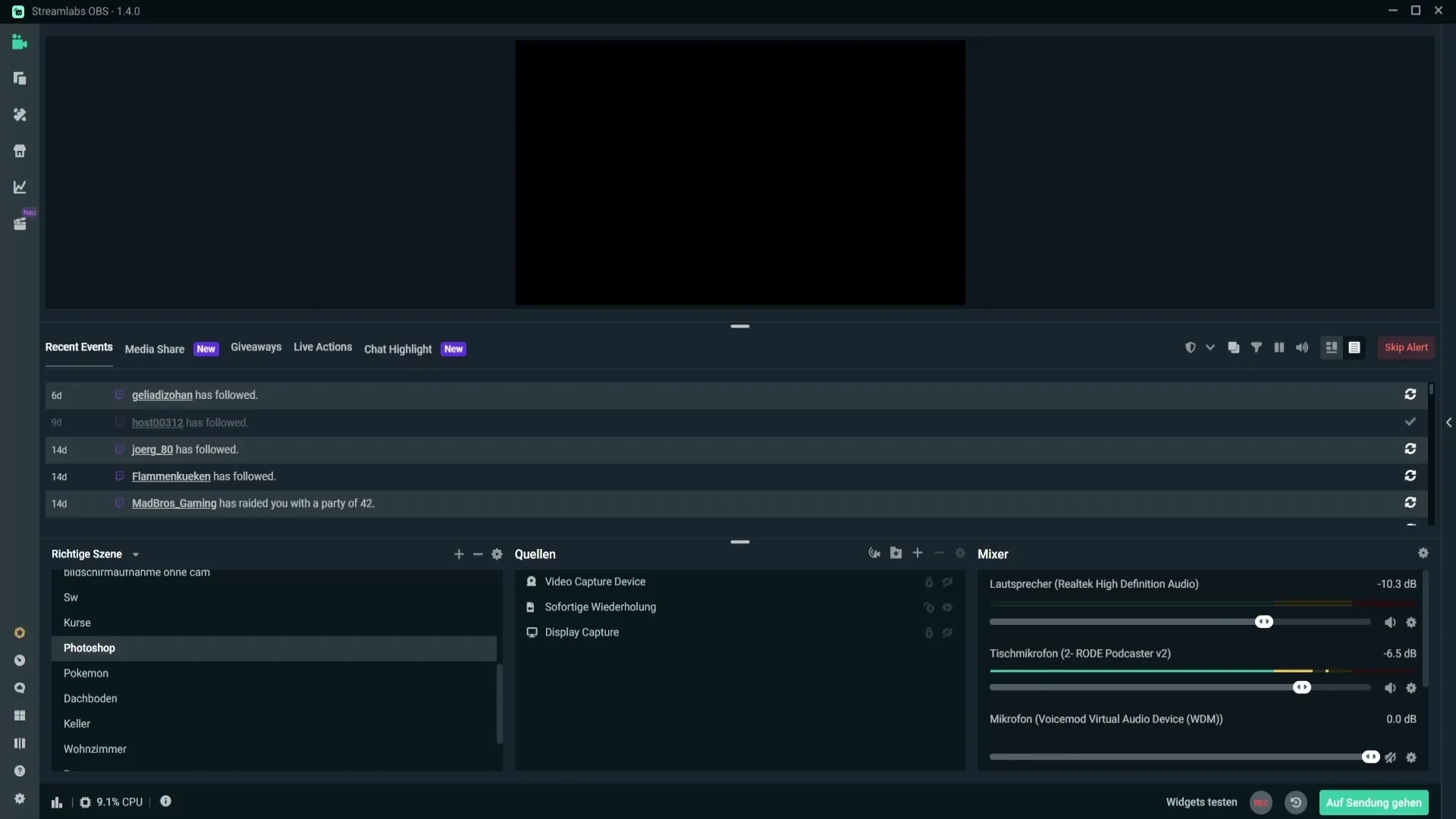
Step 2: Pin Chat Message
The widget displays a pinned message directly in the stream. When important information is written in the chat, you have the option to pin that message. This way, future viewers will always stay informed. This can easily be done by hovering over the message with your mouse and clicking the pin icon.
Step 3: Set Message Duration
When you want to pin a message, you can set the duration in the source settings for how long the message should be visible. Set the value to zero if the message should be displayed permanently. If the message should only be visible for 10 seconds, simply enter 10 in the appropriate settings.
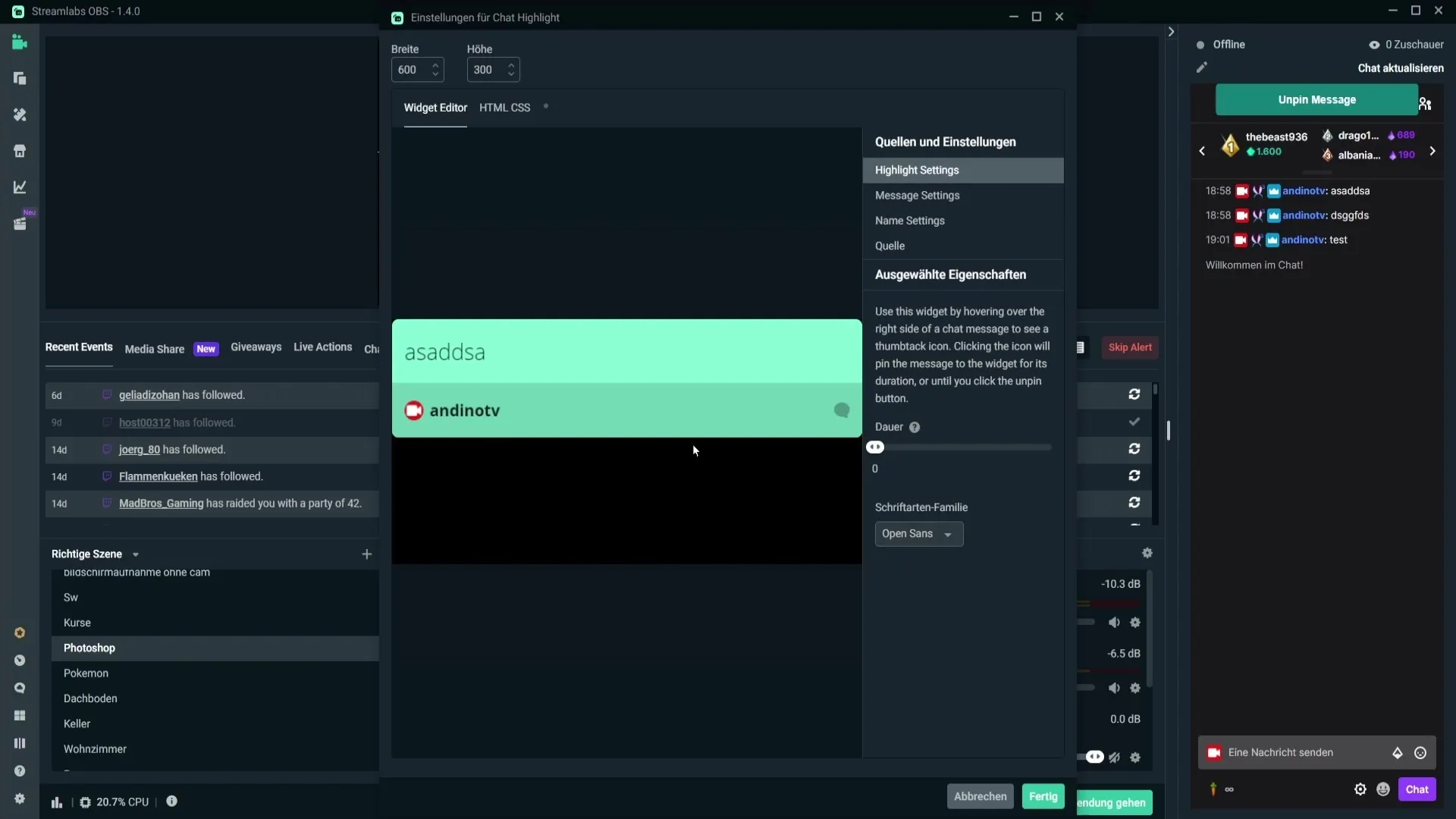
Step 4: Adjust Font and Font Size
In the font settings area, you can select a font that is easy to read. Try out different options and make sure that the chosen design is clear and appealing. The font size can also be adjusted later by using the slider to set the size according to your preferences.
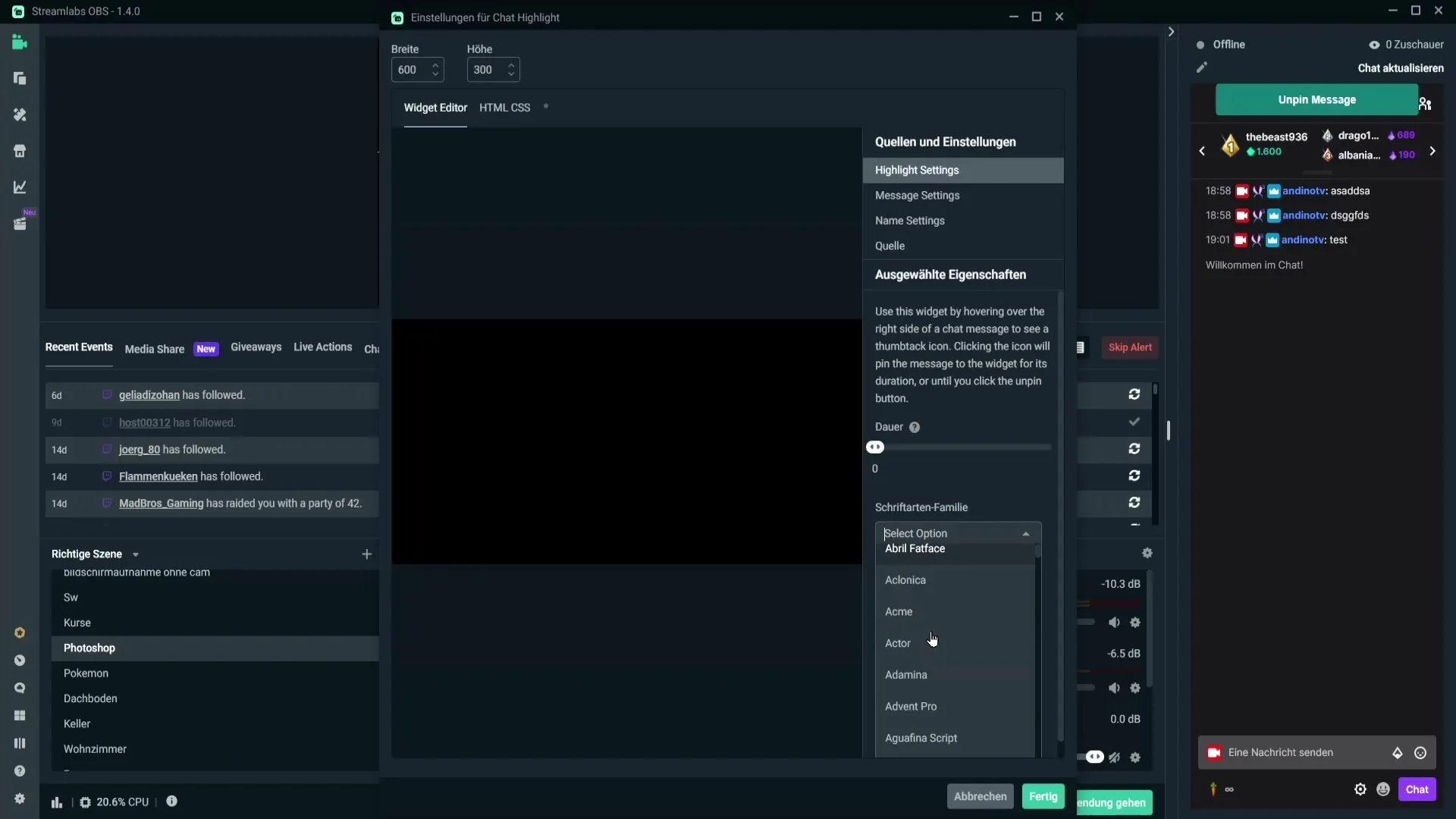
Step 5: Set Text Color and Background Color
The color of the message and the background can also be customized. Click on the text color field and choose a color that stands out well in the stream. Alternatively, you can also enter a hex code for precise color adjustment or use an eyedropper to select a color directly from your stream.
Step 6: Change Name Settings
The name display in the widget can also be edited. You can adjust the font size, change the color, and even set the background of the name. This gives the name its own style that matches the overall look of your stream and makes it easier to read.
Step 7: Additional Settings
In addition to the options mentioned above, you can adjust some other settings that enhance your streaming experience. For example, you can specify that the widget is disabled when it is not visible to avoid lags. The option to refresh the widget when switching scenes also helps for smooth streaming.
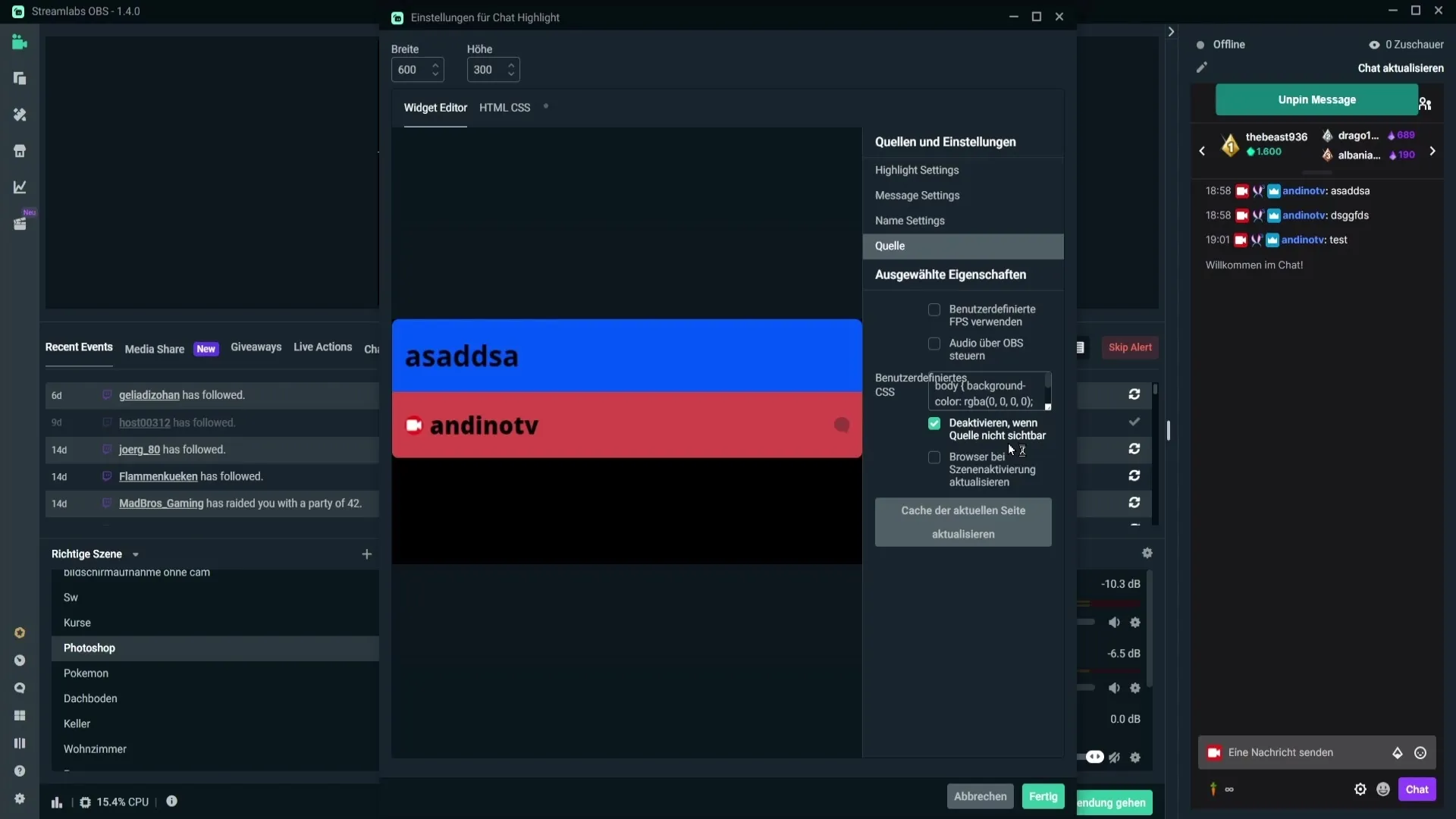
Step 8: Position and Scale Widget
After you have made all the settings, you can position the widget on the streaming interface and adjust the size accordingly. By dragging and scaling the widget, you can find its place in the stream where it stands out best.

Summary - Setting Up the Chat-Highlight-Widget in Streamlabs OBS
The Chat-Highlight-Widget allows you to visually present important information from the chat. With its various customization options, it becomes an indispensable tool for your streaming experience.
Frequently Asked Questions
How do I add the Chat-Highlight-Widget?Click the plus symbol in Streamlabs OBS at the sources and select the Chat-Highlight-Widget.
How long does a message stay visible in the stream?The visibility is set in the settings. Set the value to zero for permanent display or to a specific value for temporary display.
Can I change the font?Yes, in the font settings area you can select and customize a readable font.
How do I select a color for the message?You can select a color from the color field or use a hex code. The eyedropper also allows you to take a color from your stream.
Are there options to optimize performance?Yes, you can disable the source when it is not visible to avoid lags and thus improve stream performance.


