Design your alertsin StreamlabsOBS to be diverse and appealing! A uniform alert can quickly become boring, especially when viewers interact frequently. Thanks to the alert variationsfrom Streamlabs, you can give each interaction its own touch, whether it's a follow, subscription, or donation. In this guide, I will explain step by step how to set up different alerts while streaming, thus giving your channel that certain something.
Key insights
- You can set up alert variations directly in Streamlabs OBS or through the website.
- Each alert variant can have different settings like animation, sound, and frequency of appearance.
- Variations can be specifically configured for different types of interactions (e.g., bits, donations).
Step-by-step guide
To create alert variations, there are two main methods: directly in the Streamlabs OBS app or through the Streamlabs website. I recommend using the website, as it is often easier and offers more flexibility.
Accessing the alert settings in Streamlabs OBS
Let's start by opening Streamlabs OBS. Right-click on the alert box to open the properties. Here you can theoretically create alert variations, but I will demonstrate the simpler method via the browser.
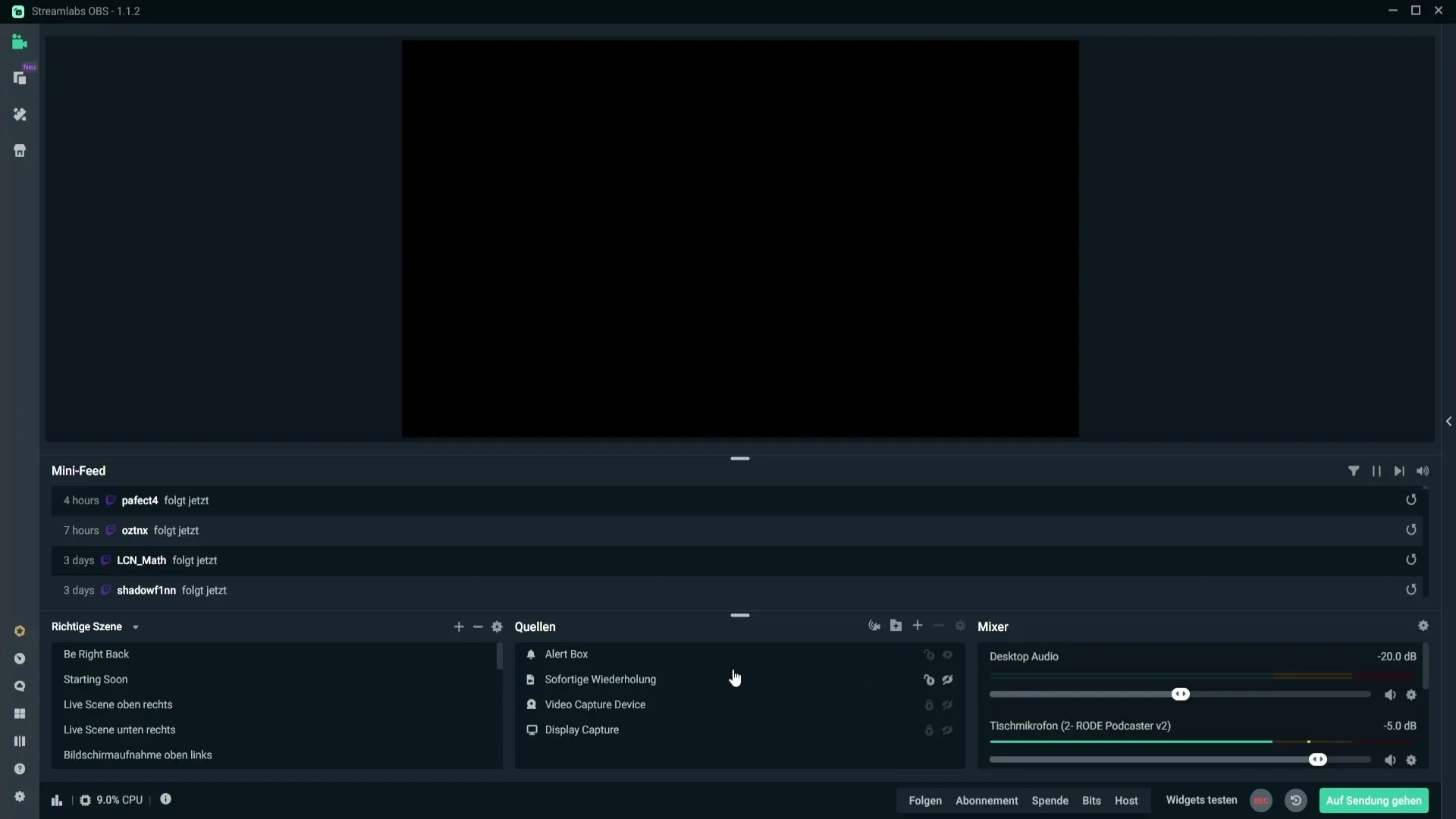
Log in and adjust language settings
Open your browser and go to Streamlabs. Log in if you are not already logged in. To better understand the user interface, I recommend changing the language to German in the settings.
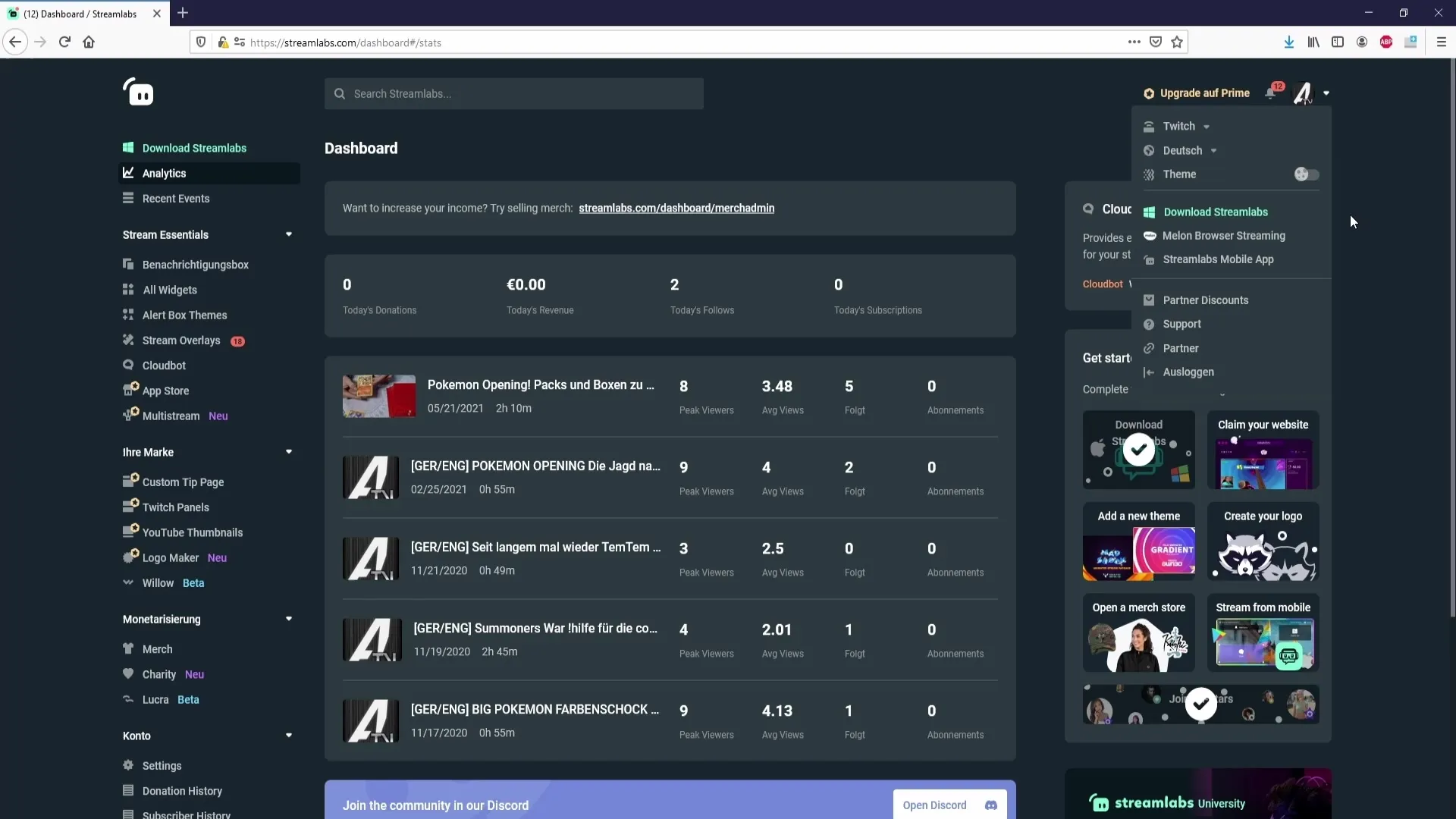
Setting up alert variations
Now navigate to the notification settings. Here you will find the option to set up specific alerts such as follow, donation, or subscription variants. Scroll down and find the section “Open Alert Variations”.
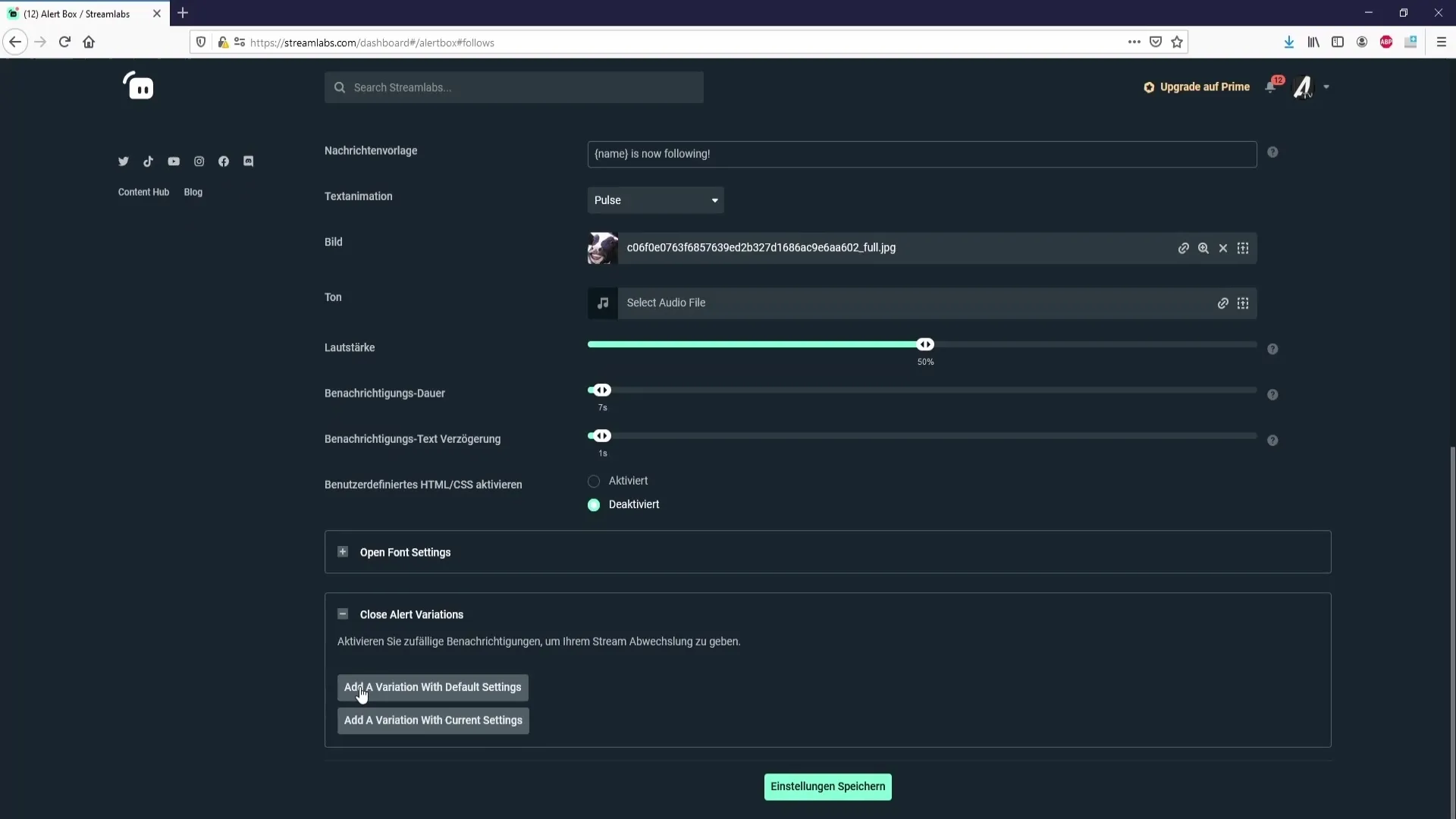
Create variations with standard or current settings
In this section, you can choose whether to create a variation with standard or current settings. If you opt for the current settings, you will save yourself the adjustment of volume and notification duration, as these will already be applied.
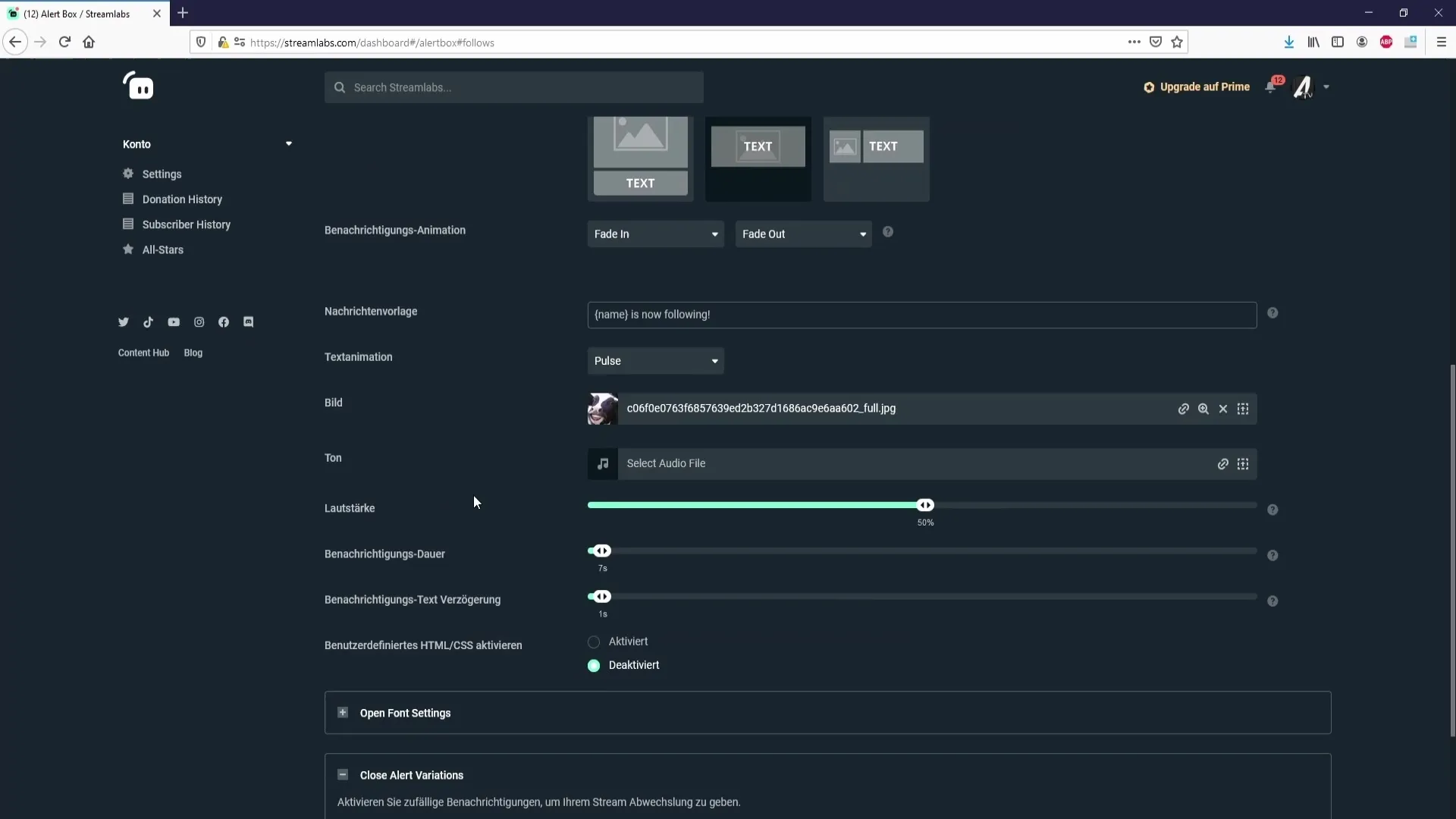
Changing settings and saving the variation
Name your new variation and set how often it should be displayed – e.g., "frequently" for a high frequency. Once you have made all the desired settings, click “Save” to secure the variation.
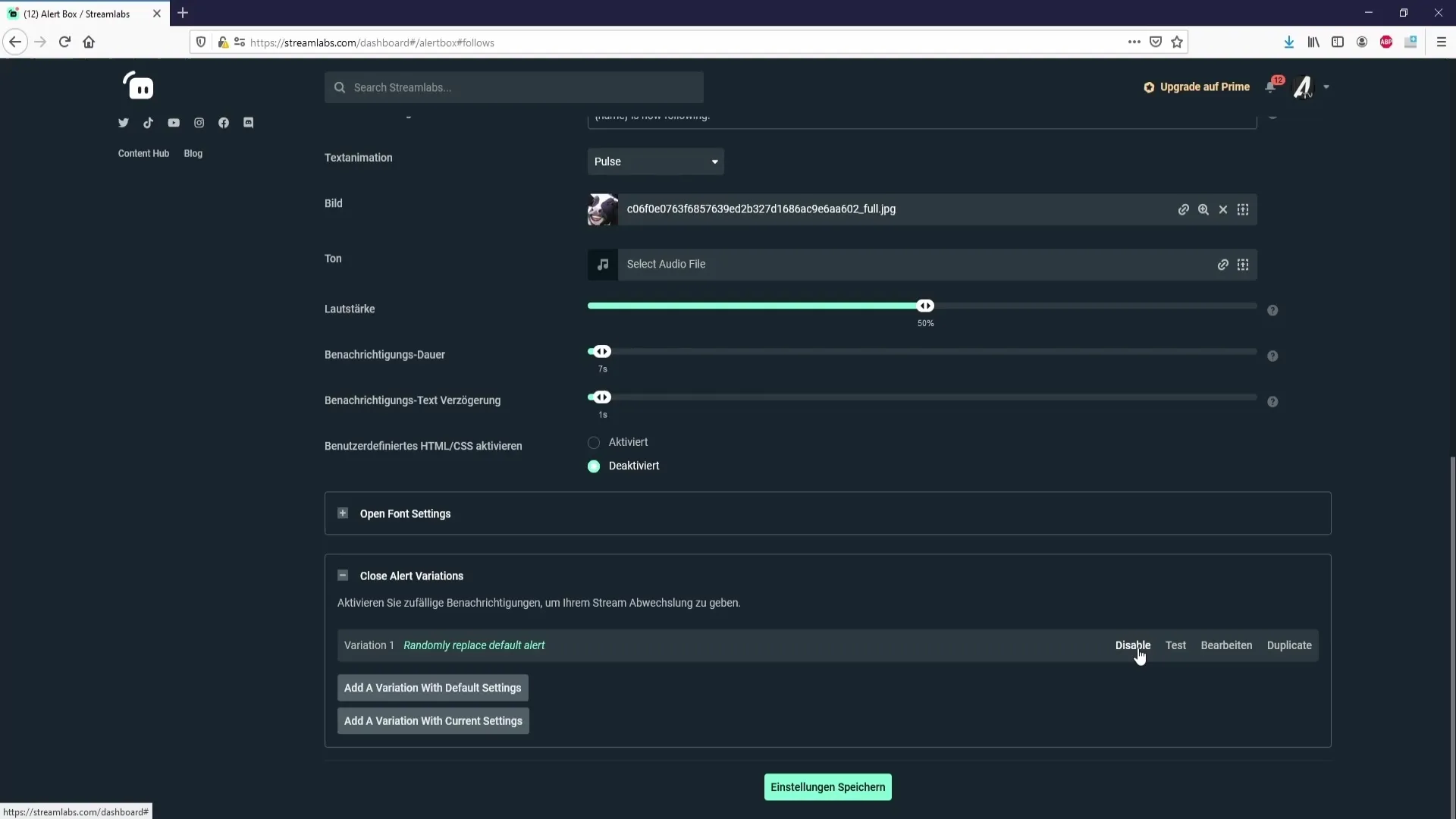
Testing the alert variations
To check the alert variations, you can use the test function. When you click “Test,” a test alert will be displayed in Streamlabs OBS – make sure the alert box is integrated.
Editing and duplicating variations
If you want to adjust an existing variation, you can easily edit or duplicate it to create a new variation based on the settings of the previous one.
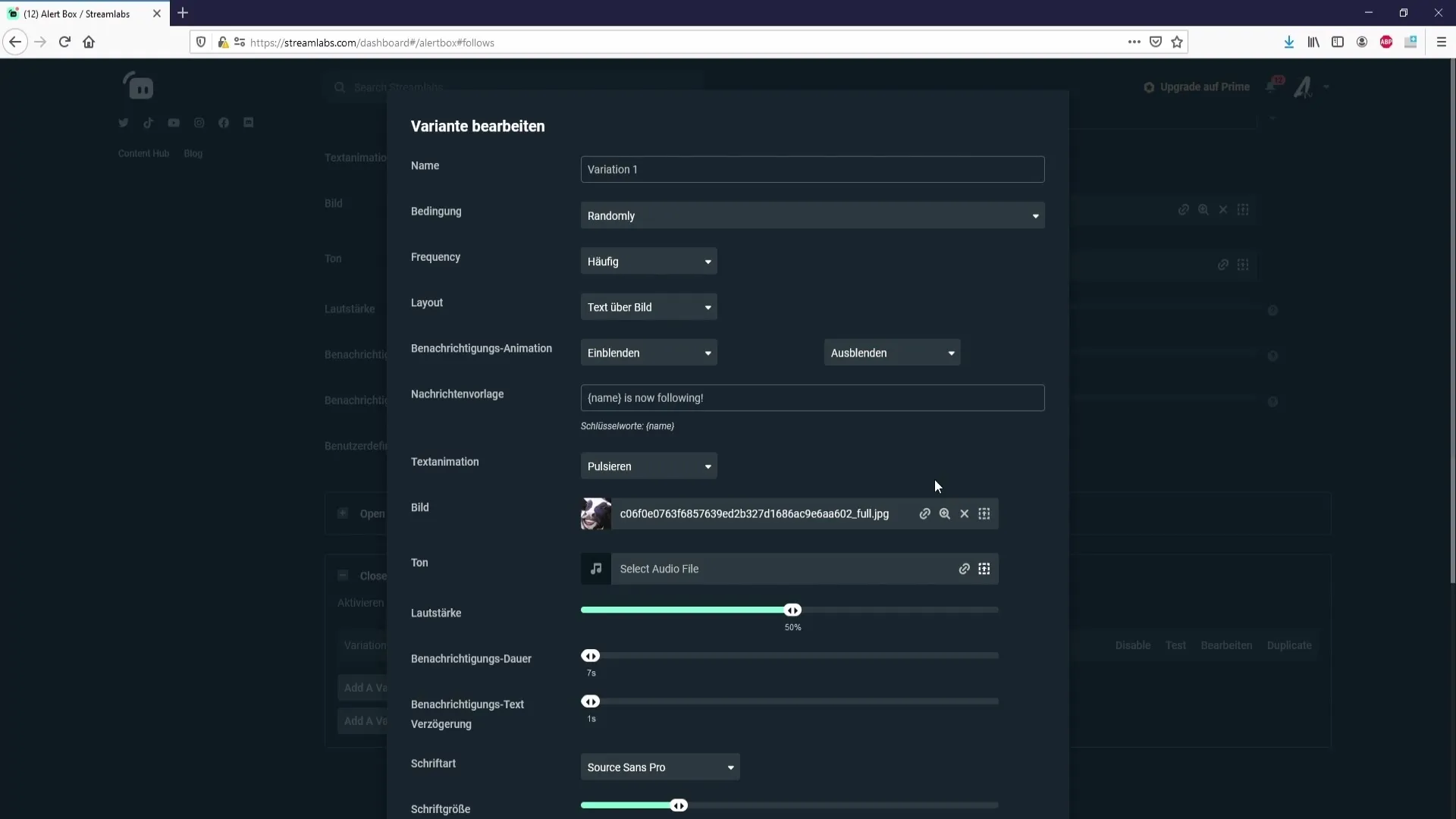
Setting up alerts for bits
If you want to create variations for bits, go to the alert settings and select “Bits.” Here you can add a new alert configuration. Set the minimum amount, e.g., 100 bits, to trigger the alert.
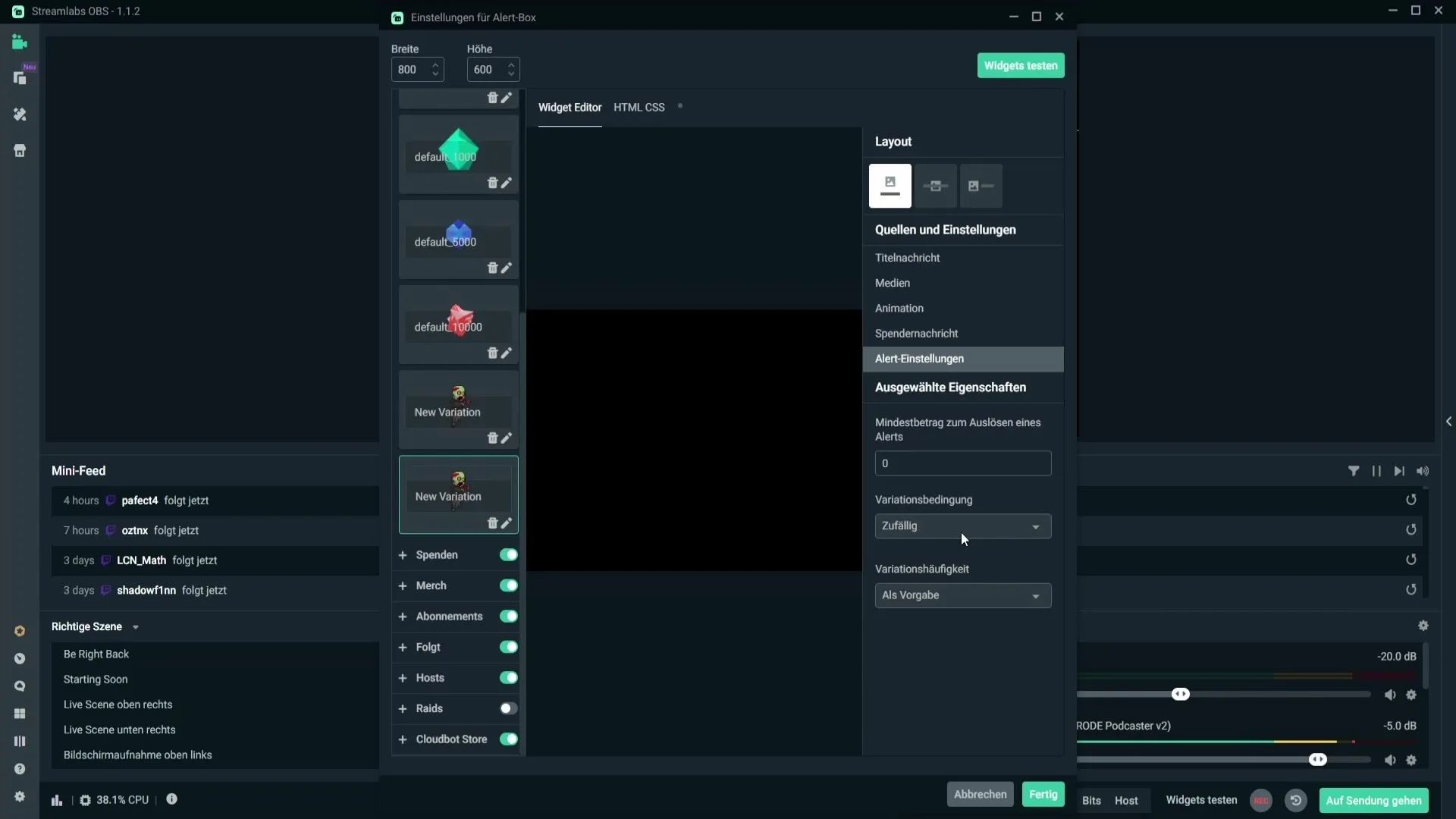
Configuring alerts for donations
It is similar for donations. Add a new alert variant and set the minimum condition, e.g., at least 5 euros, for the alert to appear.
Summary – Creating alert variations in Streamlabs OBS
By creating alert variations in Streamlabs OBS, you bring fresh air to your streams. With diverse notifications, you ensure that your viewers are always excited about what comes next. With the steps in this guide, you can design alerts according to your wishes and thus increase viewer engagement.
FAQ
How do I create my first alert variation?You can create an alert variation directly in Streamlabs OBS under the properties of the alert box or through the Streamlabs website.
Can I set different sounds for different alerts?Yes, you can choose different sounds and visual settings for each alert variation.
How many variations can I create?There is no fixed upper limit on the number of variations; you can create as many as you like to create variety.
What happens when I save an alert variation?When you save an alert variation, it becomes active and can be tested as soon as you use the test function in Streamlabs.


