Streaming on multiple platforms simultaneously can help you reach a larger audience and distribute your content more effectively. With Restream.io and Streamlabs OBS, this process is very simple and self-explanatory. In this guide, you will learn step by step how to start your stream on platforms like Twitch and YouTube simultaneously.
Main insights
- You can stream simultaneously on multiple platforms with Restream.io.
- You need to configure your streaming software like Streamlabs OBS accordingly.
- There are special rules for Twitch affiliates or partners.
Step-by-step guide
To enable simultaneous streaming, you need an account with Restream.io and must set up your streaming software like Streamlabs OBS.
Step 1: Sign up at Restream.io
Go to Restream.io and sign up. If you don't have an account yet, click on "Get Started". There, you will enter your username, email address, and password. Then click on "Sign Up Now" to complete your registration and confirm your account.
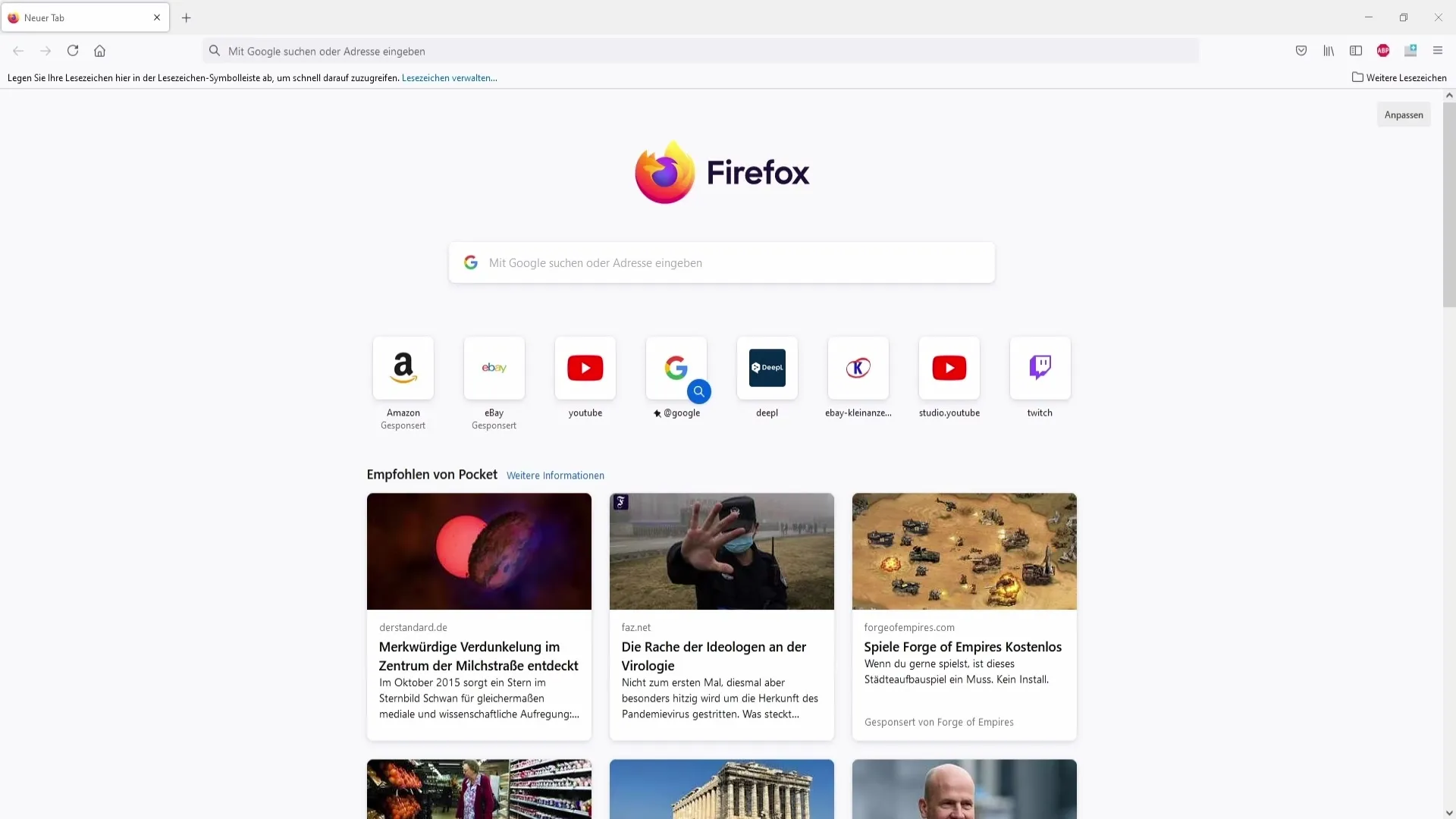
Step 2: Add your streaming channel
After logging in to Restream.io, you can add a new channel. Click on "Add Channel" and select the platform you want to stream on, such as YouTube. You will then be prompted to connect your YouTube account.
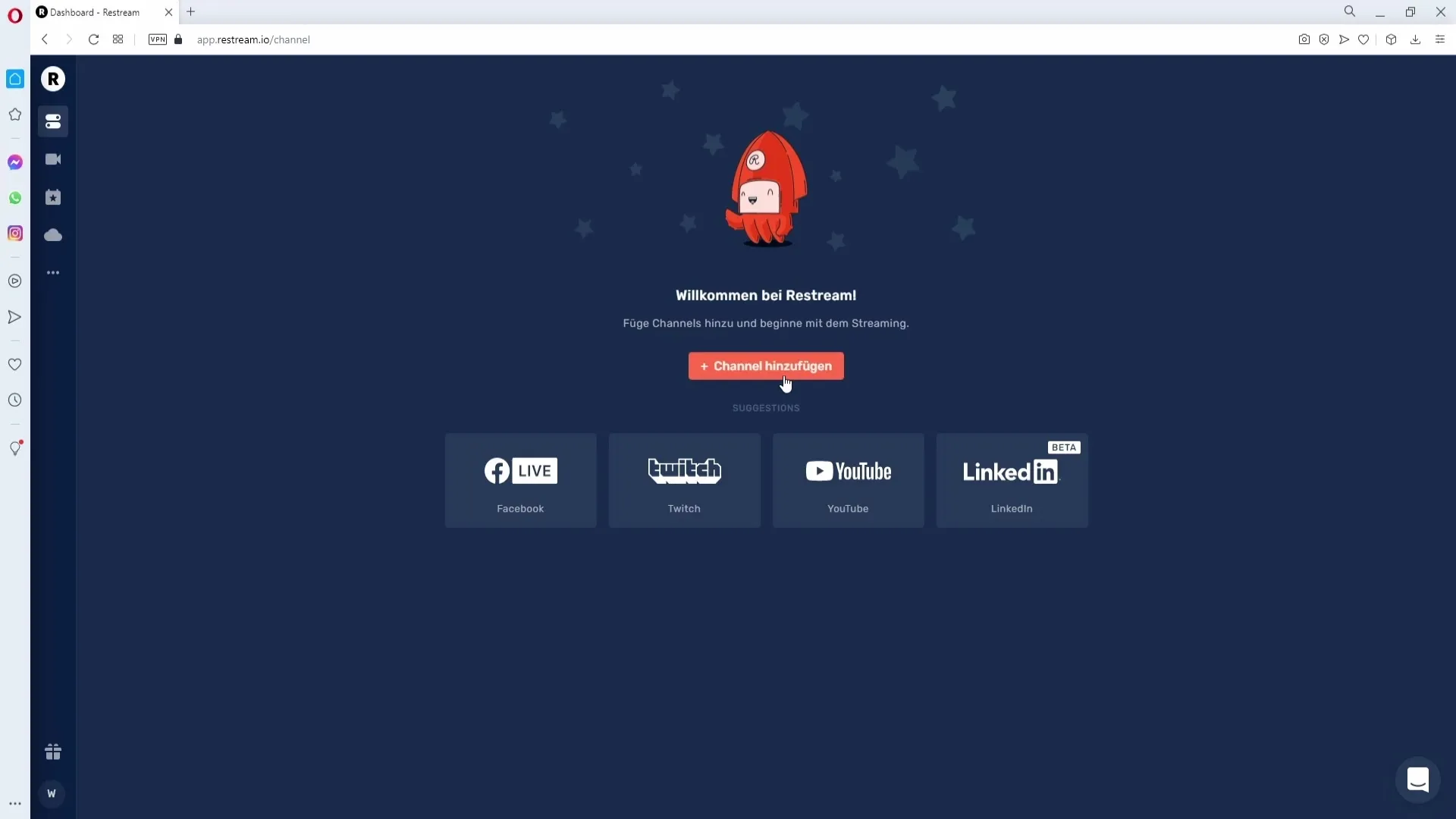
Step 3: Allow access to your account
Select your YouTube account and click on "Allow" to grant Restream.io access to your account. This is necessary for Restream.io to manage your streams.
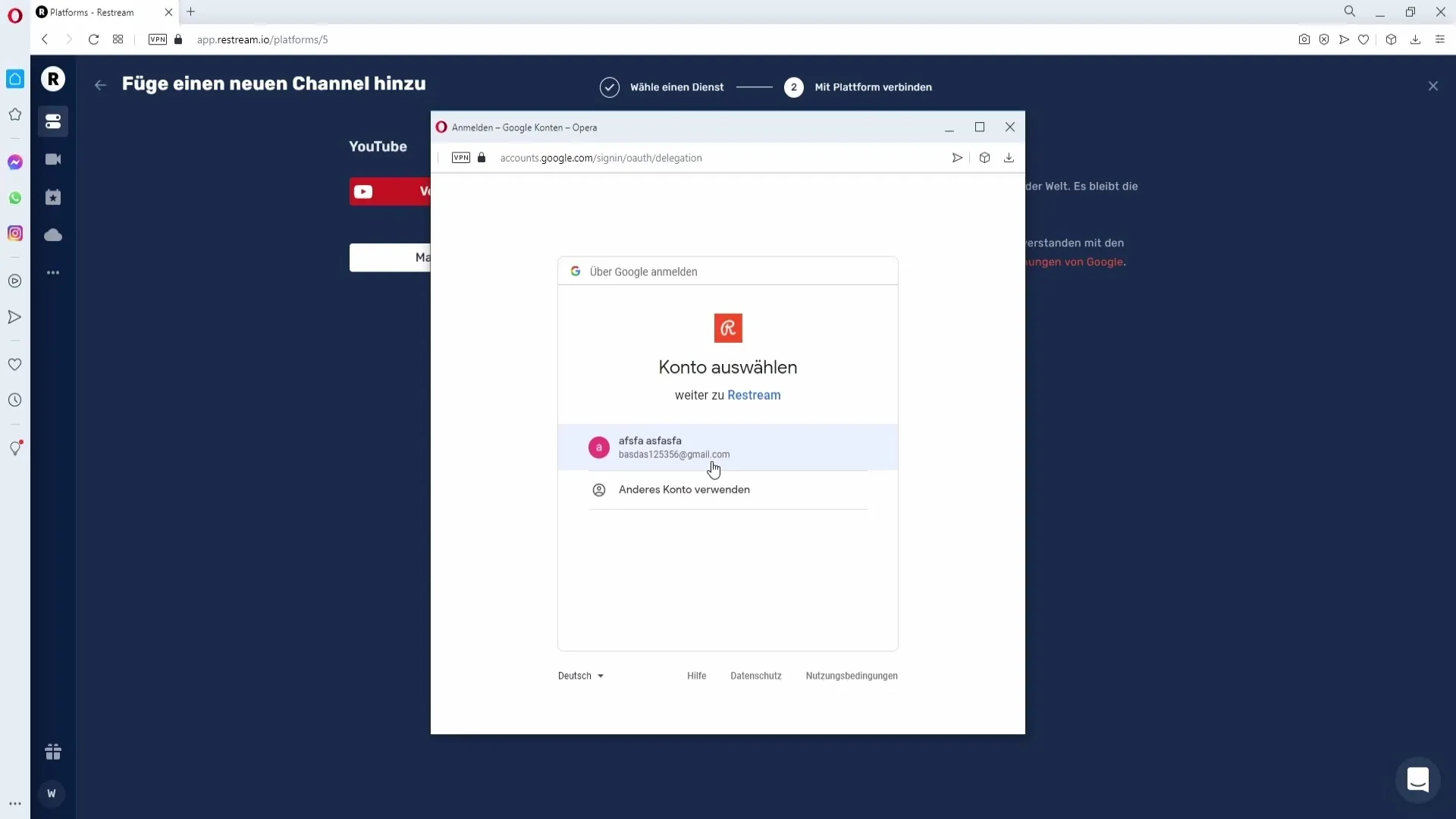
Step 4: Add more platforms
Repeat the previous step for Twitch or other platforms you want to add. Go back to "Add Channel" and select Twitch. Click on "Connect to Twitch" and authorize access here as well.
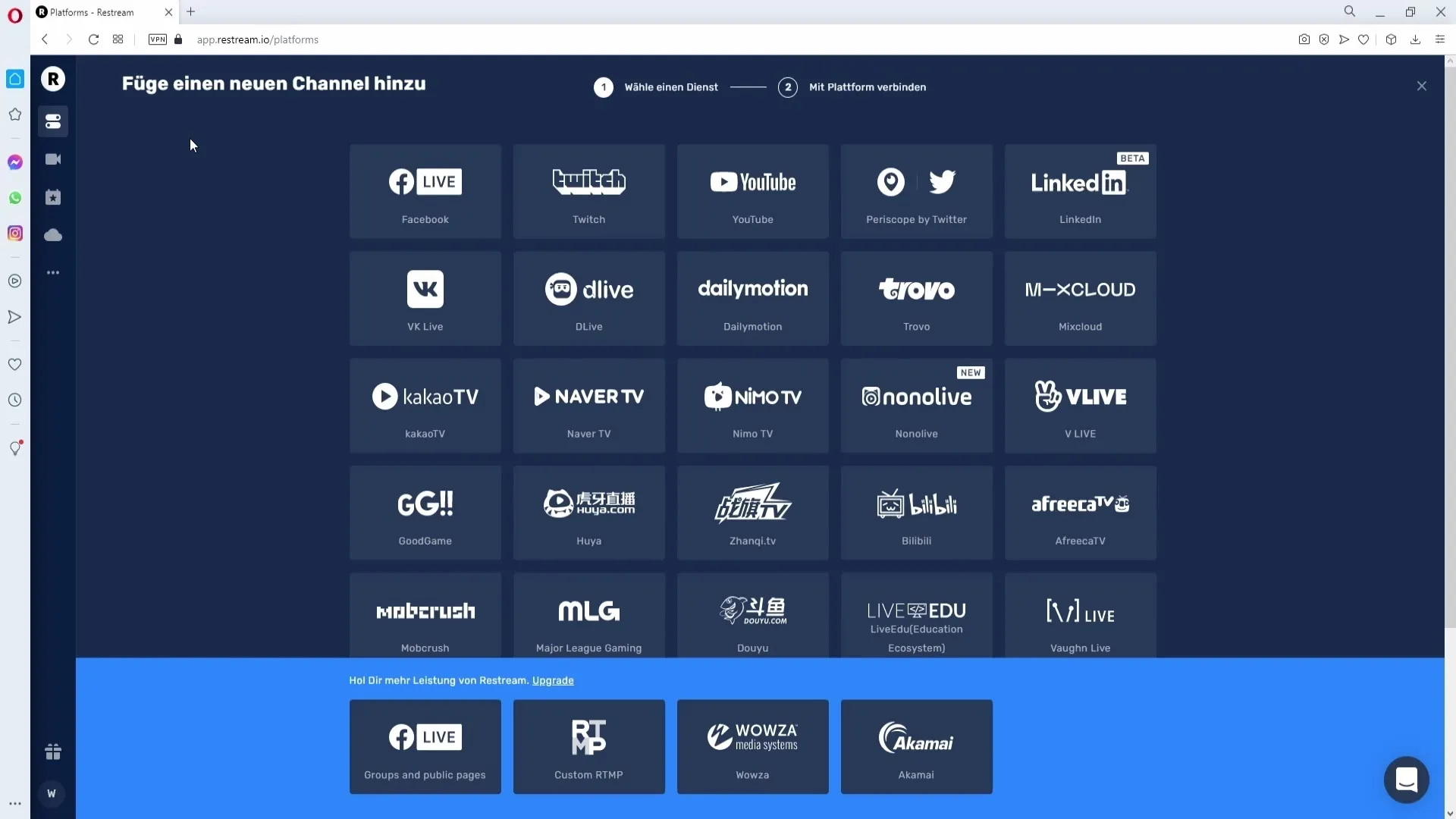
Step 5: Configure your stream settings
Once all the desired platforms are added, you can enable or disable each channel. If you want to stream on both YouTube and Twitch, make sure both channels are enabled.
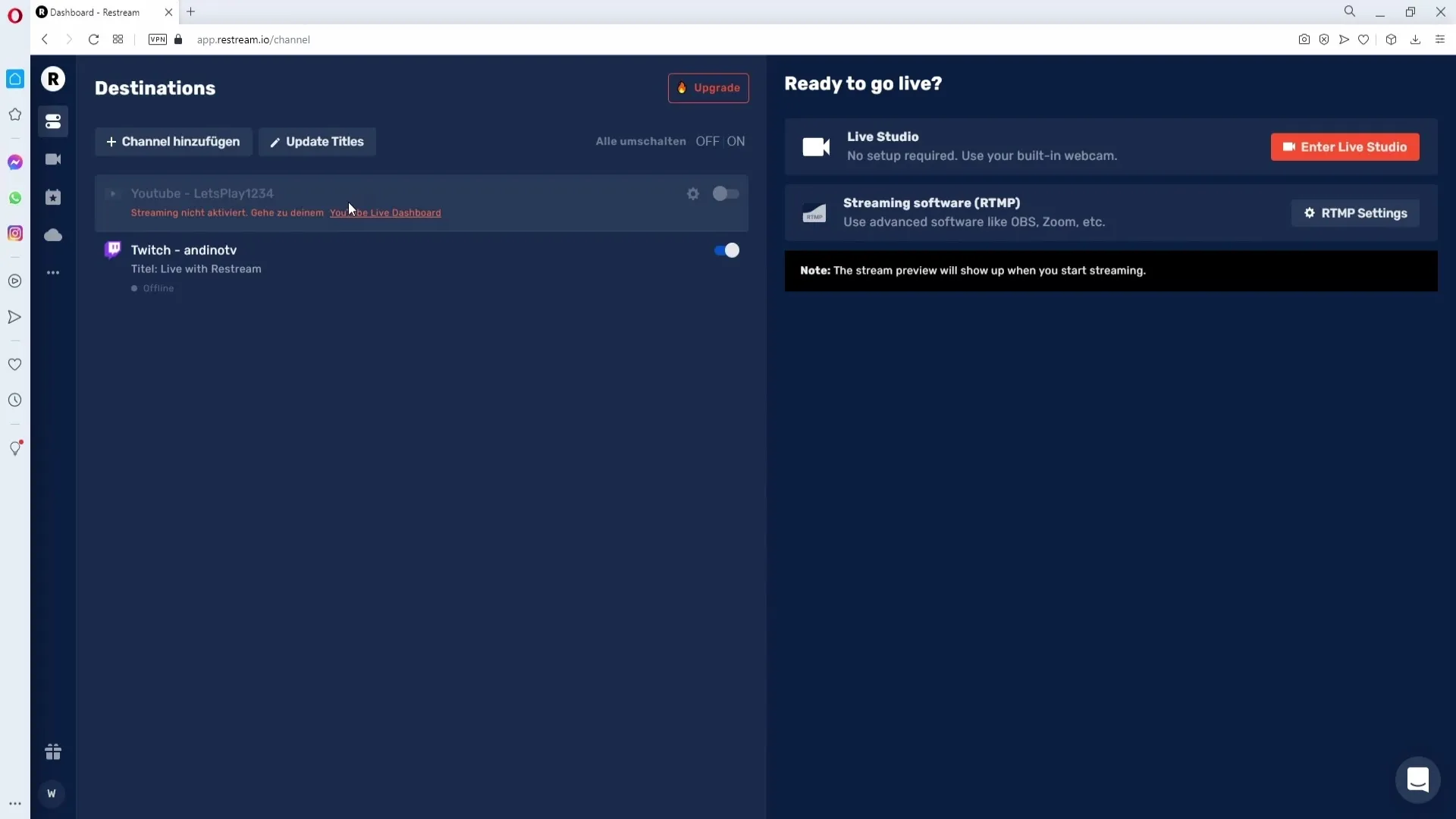
Step 6: Update the titles of your streams
To change the title of your stream on all platforms simultaneously, click on "Update titles" and enter a new title, e.g., "Today we’re gaming again". Then click on "Update all" to apply the title across all platforms.
Step 7: Make further adjustments
If necessary, you can also adjust the category for your streams on platforms like Twitch. Click on the gear icon next to your Twitch channel and select the desired category before saving the changes.
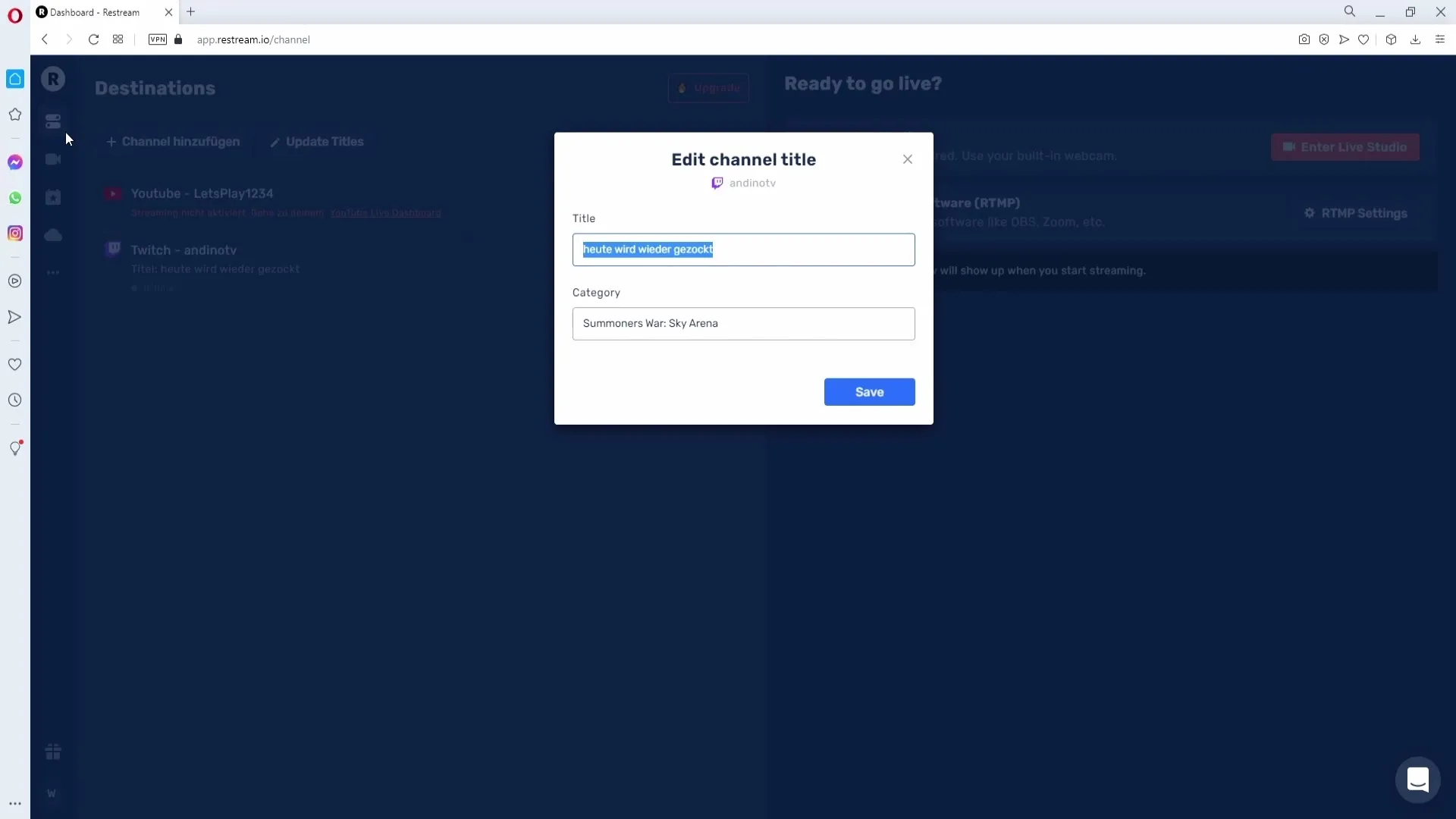
Step 8: Chat from multiple platforms
A particularly useful feature is accessing the chat from all platforms. Click on the three dots and select the chat app to open it in the browser. This way, you can manage the chat centrally.
Step 9: Setting up Streamlabs OBS
To start streaming, you need Streamlabs OBS. Go to settings and select the RTMP settings under "Streaming Software". Choose the server closest to you, e.g., "EU Central Frankfurt".
Step 10: Copy and paste the stream key
Copy the stream key from Restream.io and go back to Streamlabs OBS. Paste the key into the corresponding settings to establish the connection.
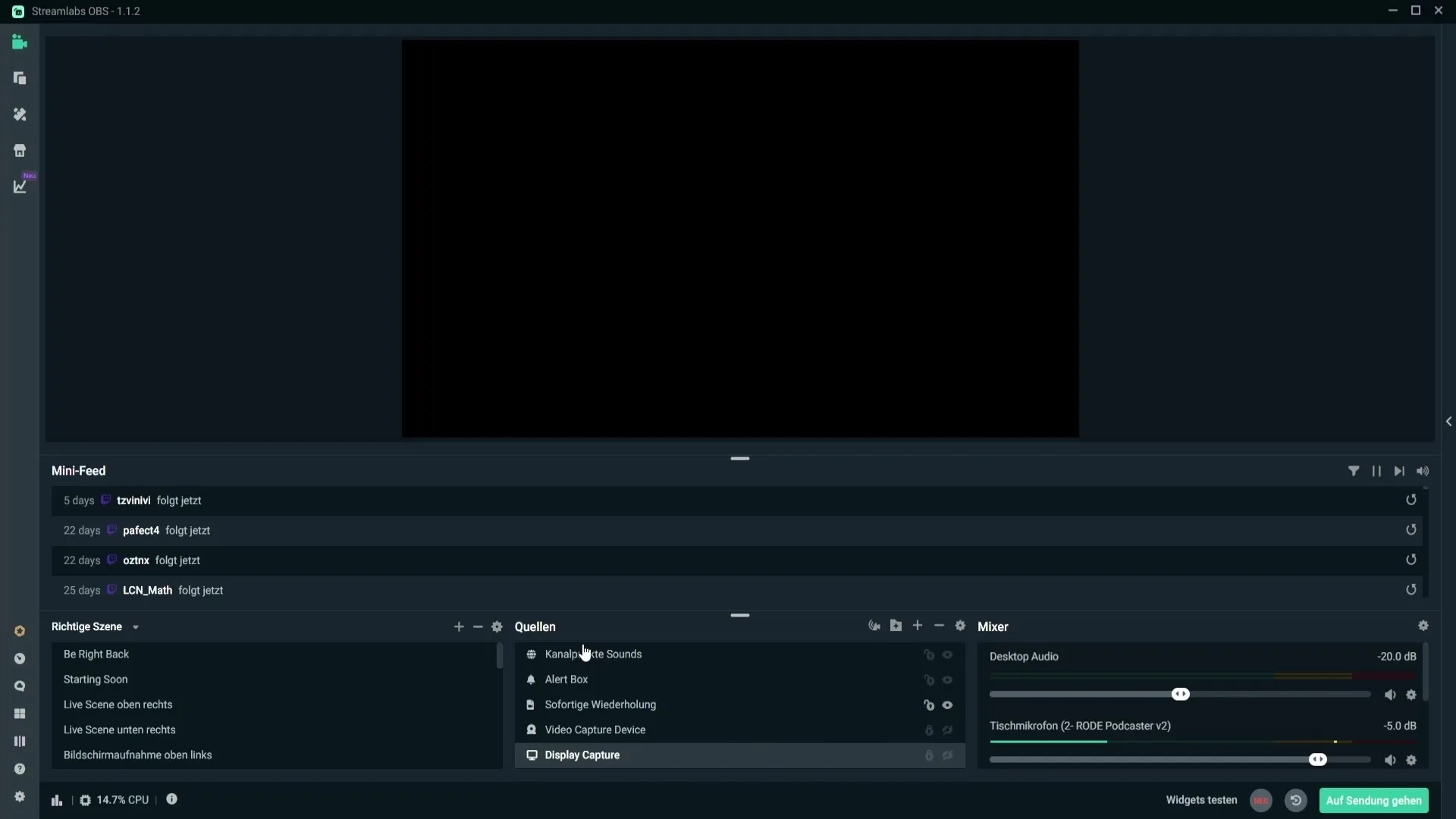
Step 11: Start your stream
Now that everything is set up, you can simply click the "Go Live" button. Your stream will now be broadcast simultaneously on YouTube and Twitch.
Important note
If you are a Twitch affiliate or partner, be careful. You are not allowed to stream on other platforms simultaneously during your contract period; otherwise, you risk violating Twitch's guidelines.
Summary – Guide to simultaneous streaming on multiple platforms with Streamlabs
You have now learned how to effectively stream on multiple platforms simultaneously with Restream.io and Streamlabs OBS. Follow the steps outlined to maximize your streams and reach a wider audience.
Frequently Asked Questions
What is Restream.io?Restream.io is a platform that allows you to broadcast your stream on multiple platforms simultaneously.
How do I connect my Twitch account to Restream.io?Click on "Add Channel", select Twitch, and authorize access to your account.
Can I use other platforms like Facebook Live?Yes, Restream.io supports many platforms, including Facebook Live.
Do I need to set up a separate stream key for each platform?No, when using Restream.io, you only need one stream key for the Restream platform.
Are there restrictions for Twitch affiliates or partners?Yes, as a Twitch affiliate or partner, you cannot stream on other platforms simultaneously.


