There are many ways you can involve your streaming community. One of the most effective methods to promote interaction and engagement is to use queuesfor games. With StreamlabsOBS, you can easily set up a queue that allows your viewers to sign up for a game if your group is already full. In this guide, I will show you step-by-step how to set up, manage a queue, and actively engage your viewers.
Key Takeaways
- You can easily add a queue via the Cloudboard in Streamlabs OBS.
- Viewers can sign up using the command “!join”.
- You have control over the maximum number of players in the queue.
- There are various commands to manage the queue, including starting and closing the queue.
Step-by-Step Guide
Step 1: Access the Cloudboard
First, you need to click on the Cloudboard icon in Streamlabs OBS, located in the bottom left corner of the window. This will redirect you to a special page that gives you access to the queue features. Make sure you have the Cloudboard enabled and that the necessary moderator rights for Streamlabs are granted.
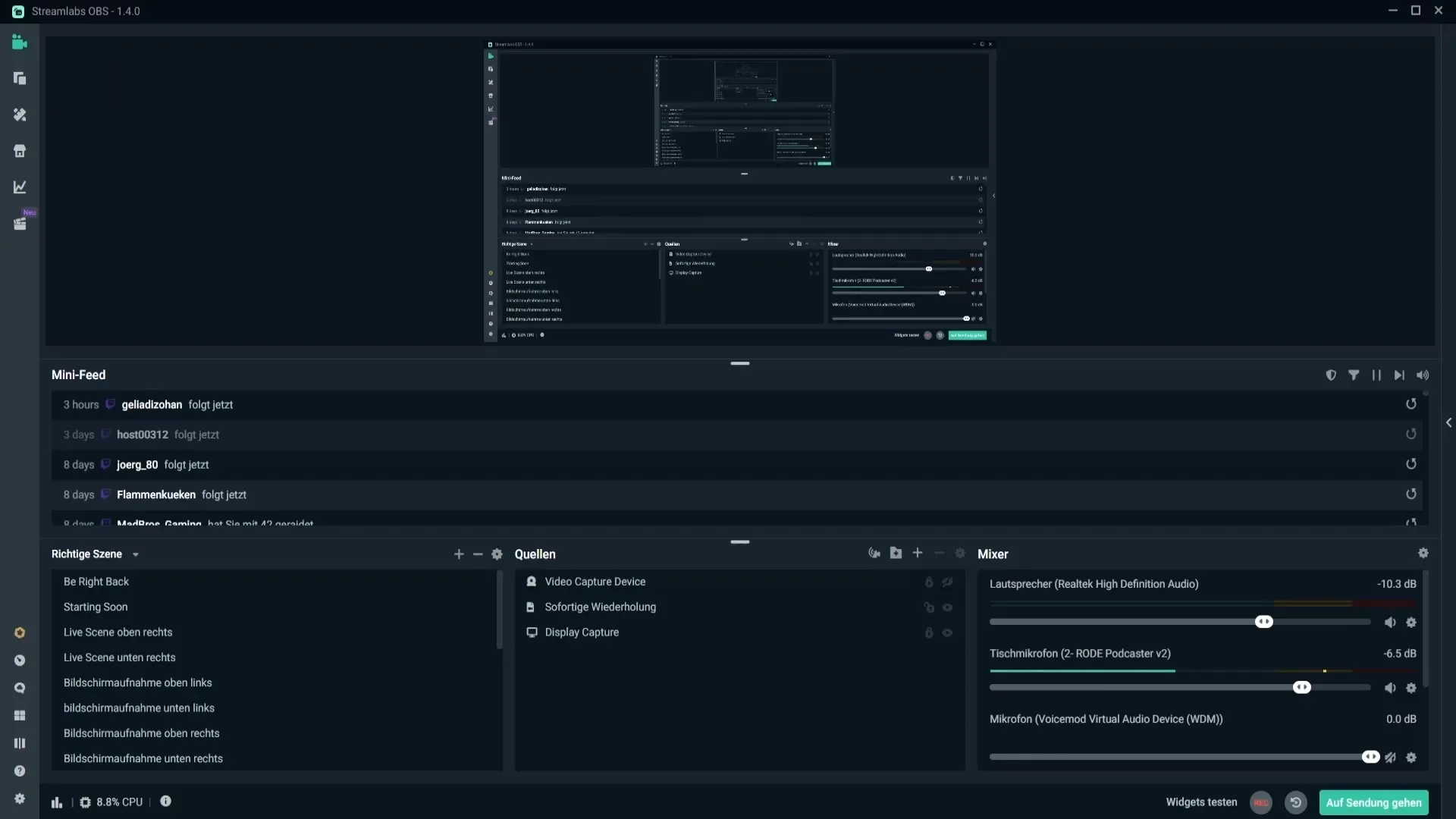
Step 2: Grant Moderator Rights
To ensure that Streamlabs has the necessary permissions, you need to enter the command /mod streamlabs in the Twitch chat. This adds Streamlabs as a moderator in your channel with the necessary rights to managethe queue.
Step 3: Manage the Queue
Now you can manage the queues. Go to the section designated for queues and click on “Open Queue”. Here you can start a new queue if your group is already full and someone else wants to play. It is important to set a title for the queue and choose the maximum number of players.
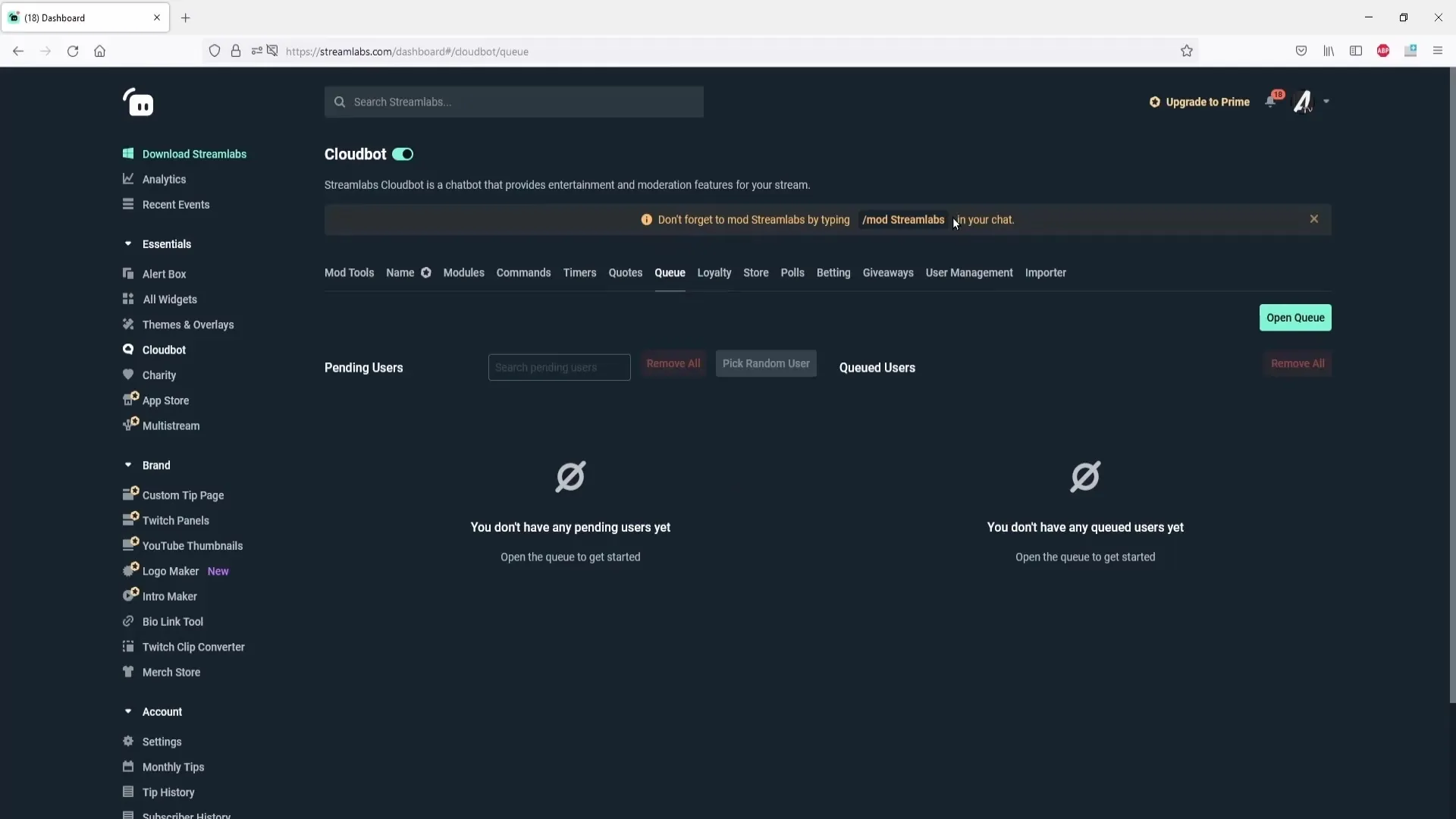
Step 4: Configure the Queue
In the configuration area, you can set the title of the queue and define the maximum size. For example, if you want to limit the queue to a maximum of 10 people, simply enter “10” into the corresponding field. Make sure to also adjust the “Pick Message”, which is the message sent to the next player.
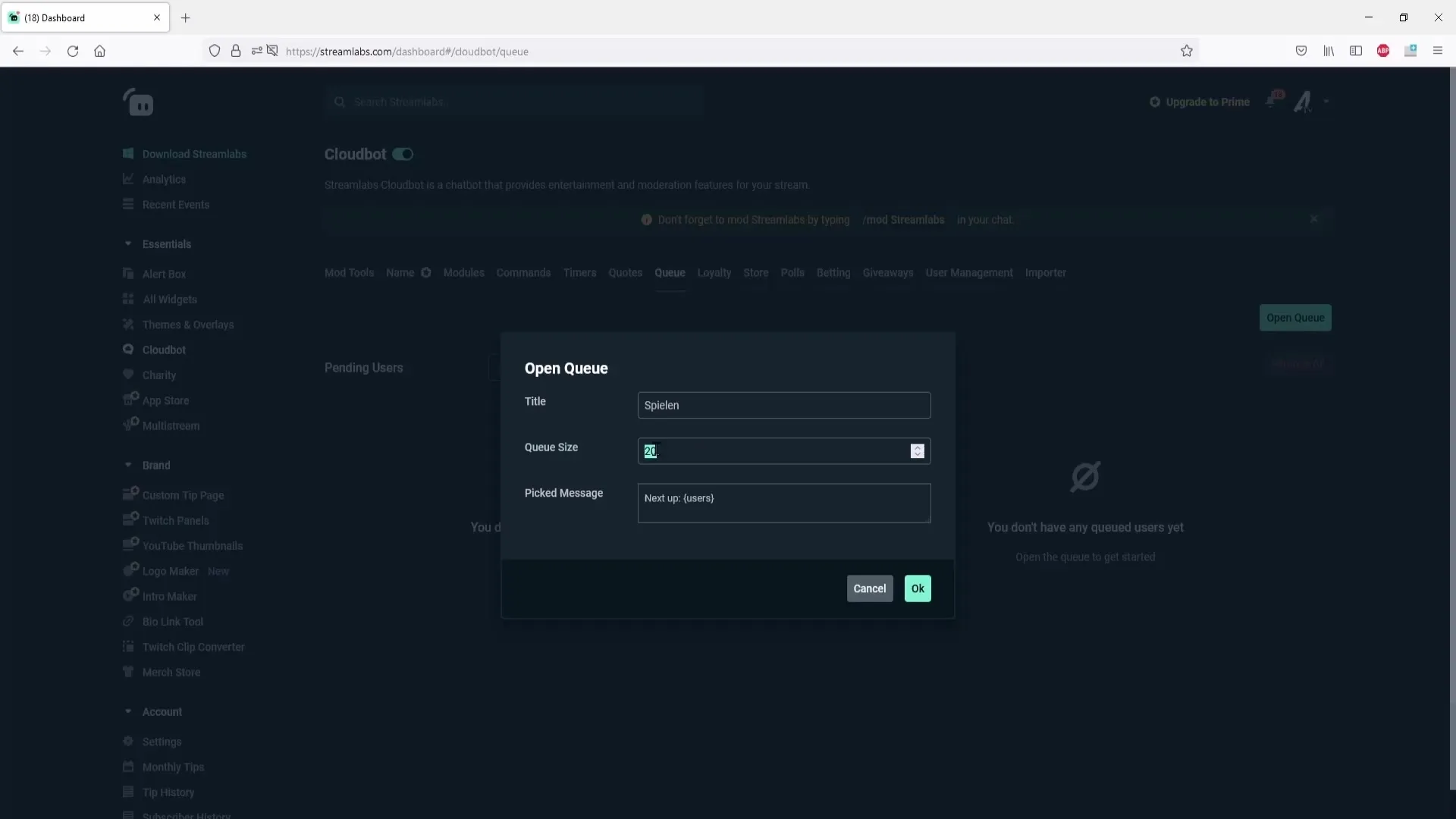
Step 5: Start the Queue
After you have made all the settings, click on “OK” to start the queue. Your viewers will now see a notification in the Twitch chat that the queue is open and they can sign up with “!join”.
Step 6: Customize Commands
You can customize the message sent by Streamlabs in the chat according to your wishes. To do this, go to the Command menu and scroll down to the predefined commands. There, for example, you can change the command for “!openqueue” to display a more user-friendly message.
Step 7: Add Commands for the Queue
A list of commands is available to enable additional functions, such as closing the queue with “!closequeue”. You can also activate this function via the user interface or through a chat command.
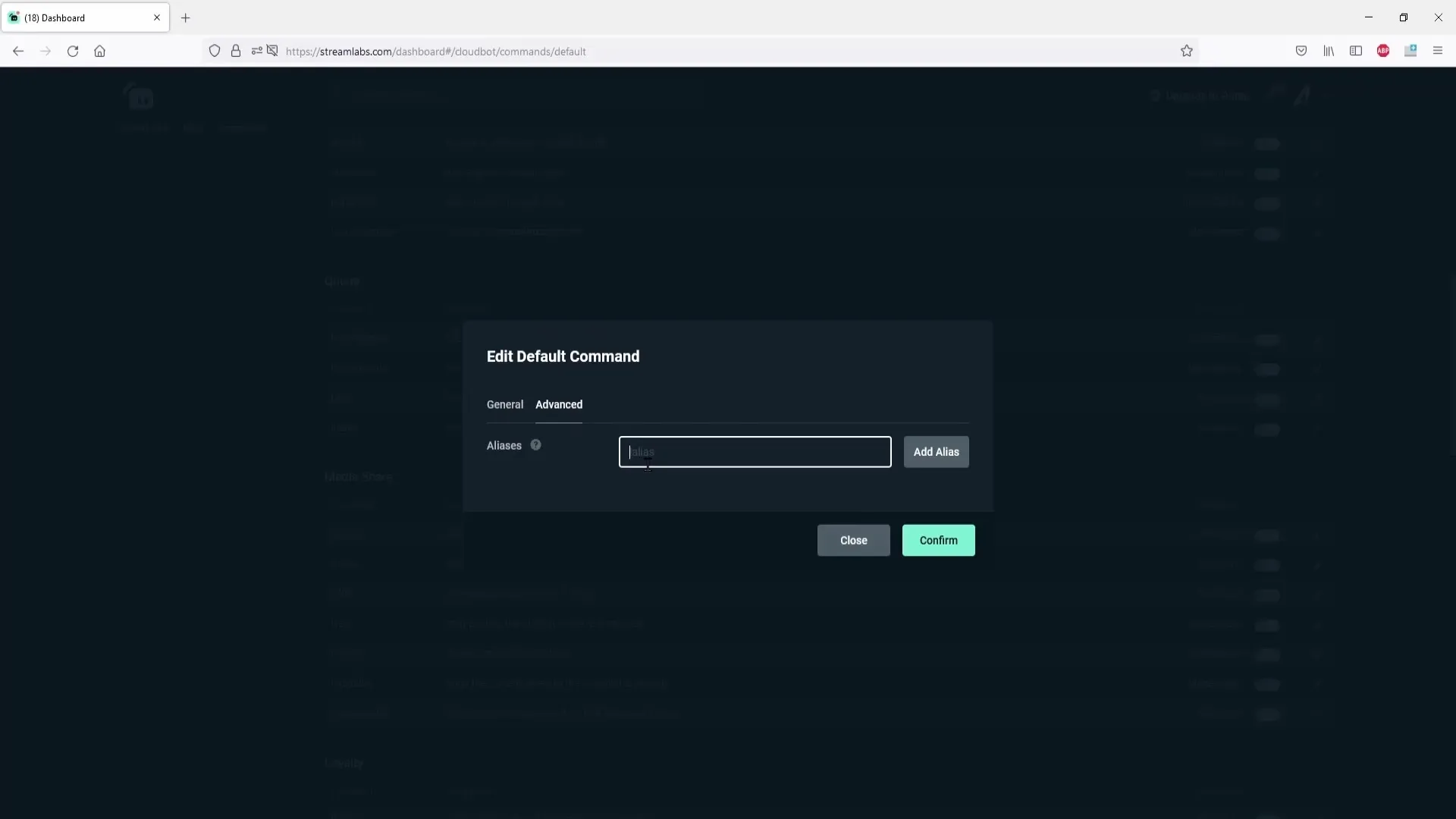
Step 8: Add Viewers to the Queue
To start the game, you can manually select viewers or randomly select someone who will then be invited to play with you. This is particularly useful when many viewers are in the queue and you want to quickly decide who is next.
Step 9: Remove Viewers
When a player is up and you want to play with them, you can simply remove them with a click. This ensures that the queue always remains up-to-date.
Step 10: Fun with Quizzes and Games
A little trick to make the queue more interesting is to conduct small quizzes. You can ask questions and add the first viewers who provide the correct answer to the queue. This not only makes it more exciting but also promotes interaction with your community.
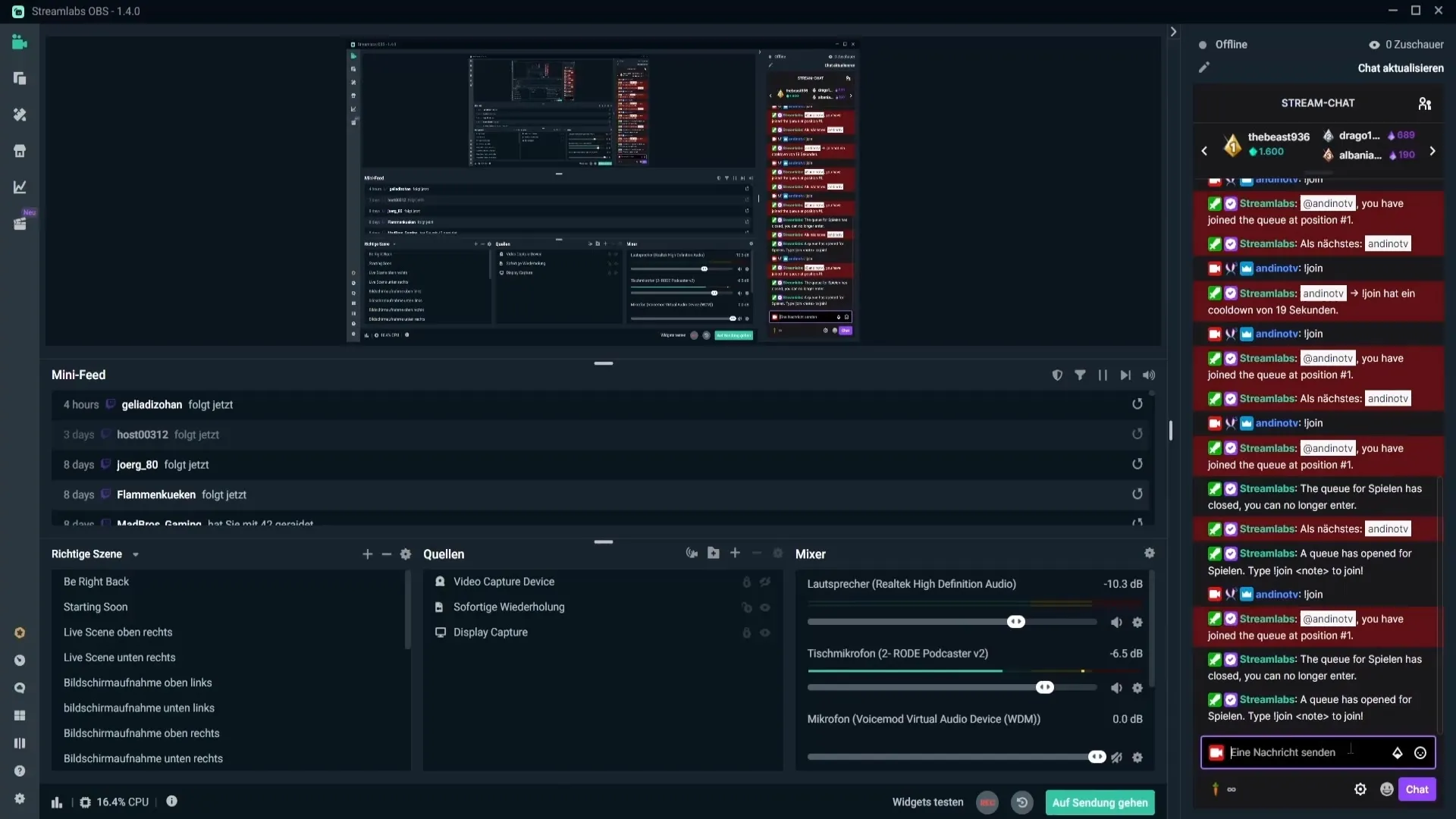
Summary – Effectively Using Queues in Streamlabs OBS
In this guide, you have learned how to set up and manage a queue in Streamlabs OBS. You can use this to enhance your streaming interactions and actively engage your viewers. It makes the stream not only more entertaining but also ensures that everyone has the opportunity to play with you.
FAQ
How do I start a queue in Streamlabs OBS?You click on the Cloudboard icon and then on “Open Queue”.
How many players can sign up for the queue?You can set the maximum number of players for the queue in the settings.
What commands can I use to manage the queue?There are commands like “!openqueue”, “!closequeue”, and “!join” to control the queue.
Can I add viewers without queue commands?Yes, you can manually or randomly select viewers to add them to the queue.
How can I customize the messages in the chat?You can customize the standard commands in the Command menu to change chat messages.


