If you encounter problems with dropped, delayed, or skipped frames while streaming with Streamlabs, it can be frustrating. However, it is possible to eliminate these technical obstacles. This guide explains the causes and solutions for these issues so that you can enjoy your stream without interruptions. You will learn which settings you can optimize and where potential pitfalls lie.
Key Insights
- Dropped frames are often related to your CPU or internet connection.
- Delayed frames can be influenced by graphics card settings.
- An incorrect bitrate or the choice of streaming server can affect streaming quality.
Step-by-Step Guide
Step 1: Access Settings
To resolve the frame issues, you must first access the settings of Streamlabs. To do this, click the gear icon in the bottom left to open the settings menu.
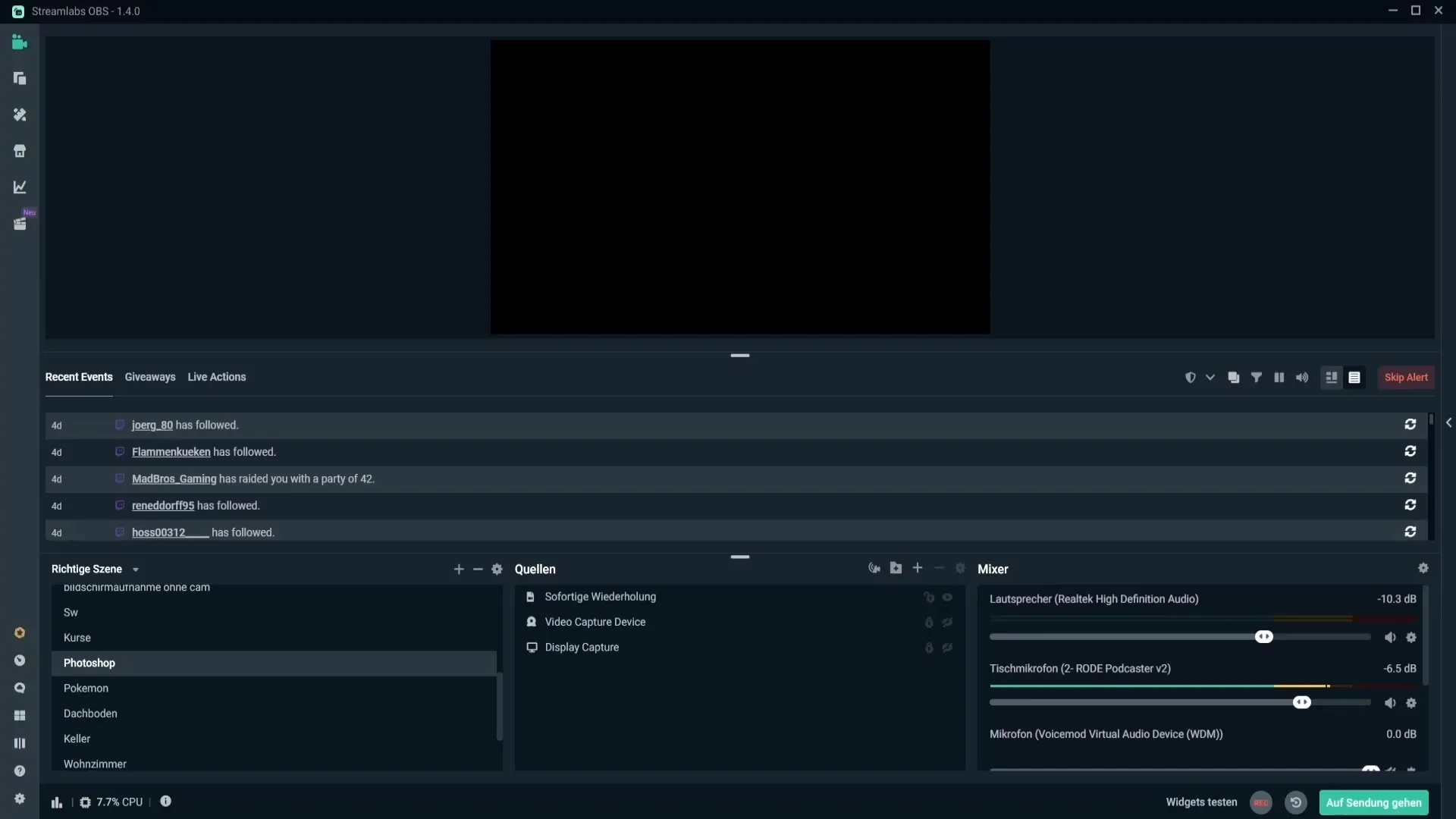
Step 2: Enable Notification Settings
Then go to the notification settings. Here, it is important to enable notifications for skipped frames, delayed frames, and dropped frames. This way, you will be alerted to potential issues in a timely manner.
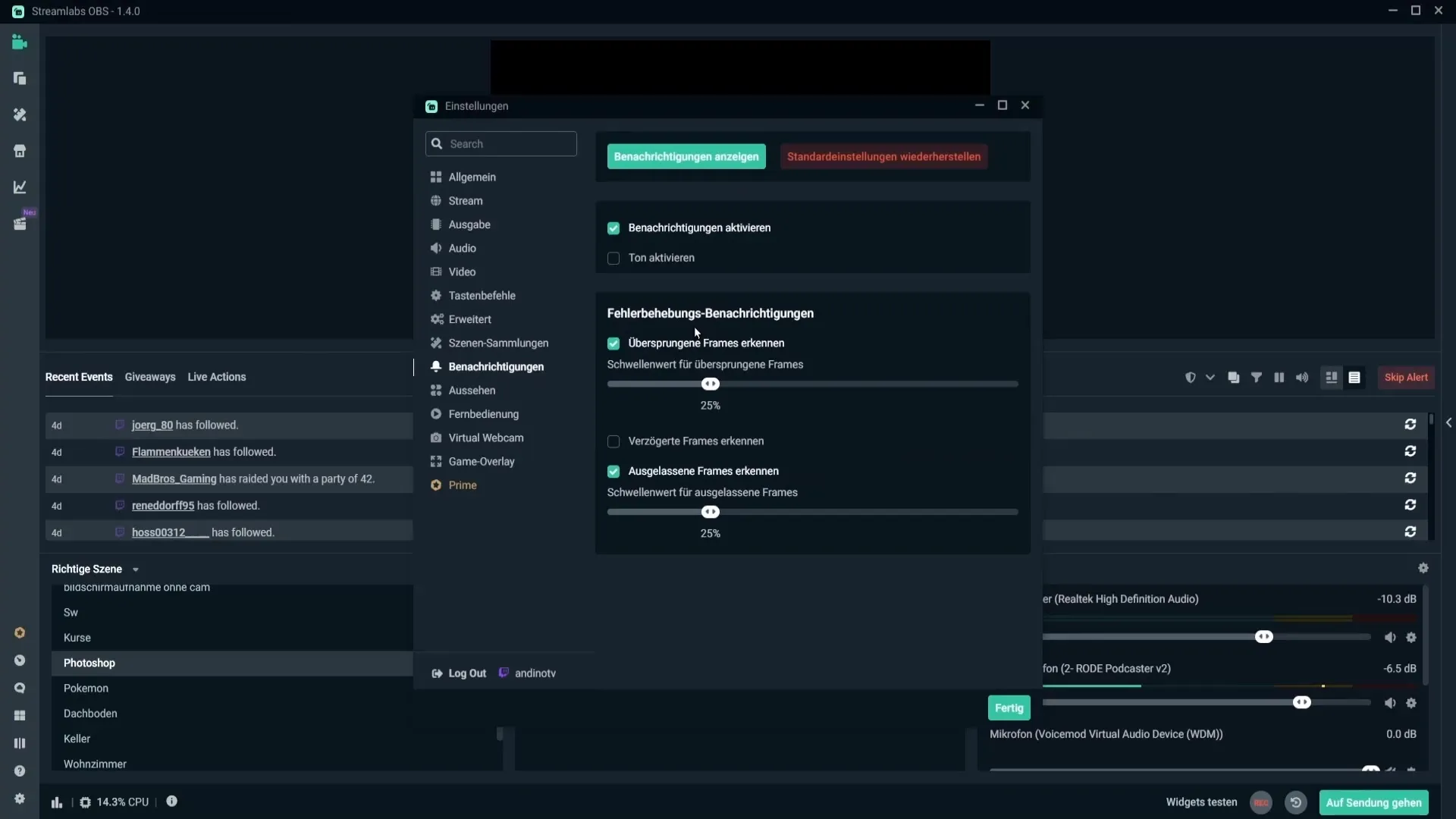
Step 3: Address Skipped Frames
If your viewers report skipped frames, it is often due to CPU usage. For this, you need to set the mode option in the output settings to "Advanced."
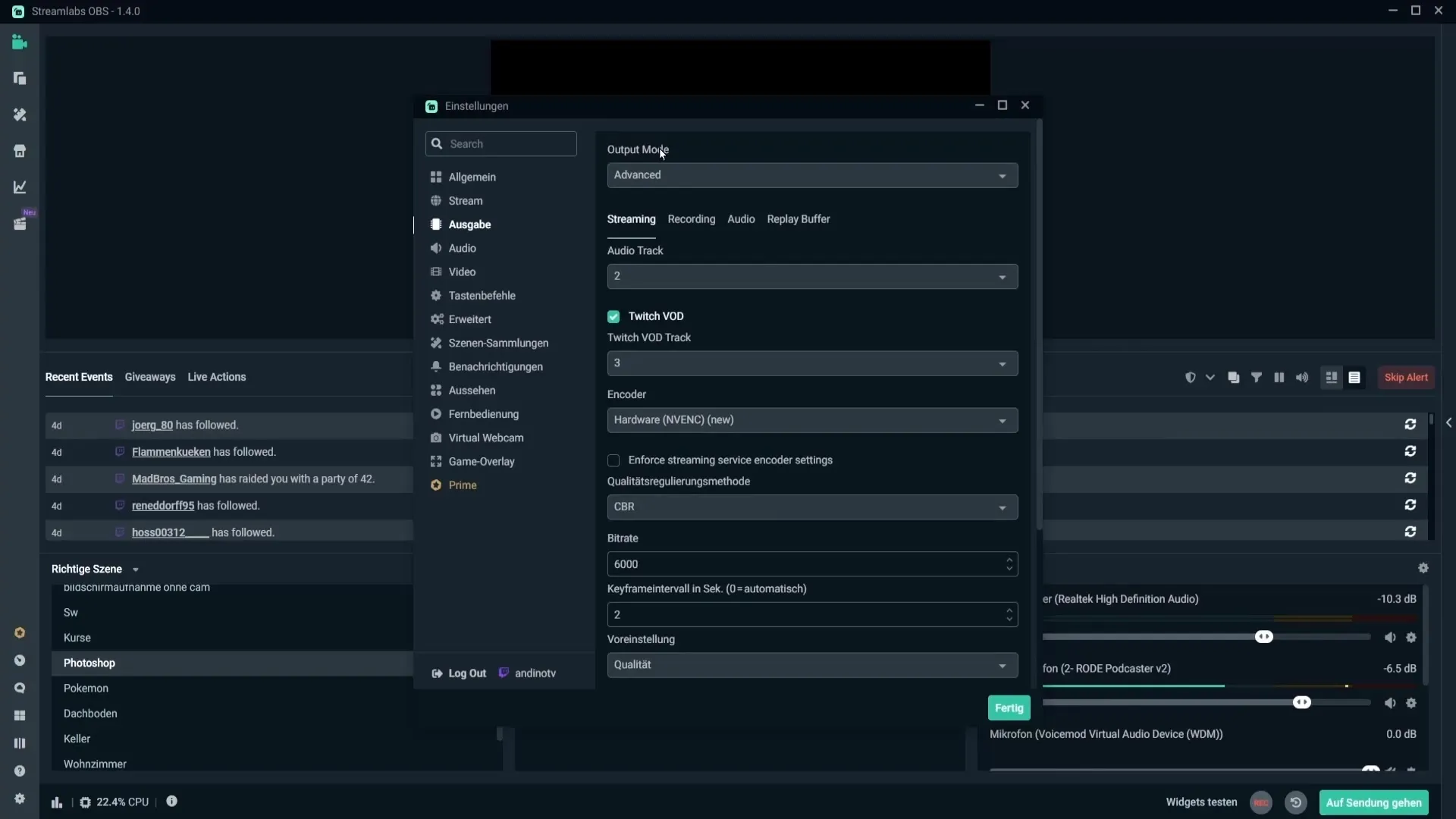
Make sure the encoder is set to "Software." After that, find the threshold and reduce it to about 10%. This way, you'll be notified faster if there are skipped frames.
Step 4: Optimize CPU Load
Another reason for skipped frames can be a high CPU load. For example, if you have the "very fast" preset, you should step up to "superfast." This will lower the CPU load, even if the quality suffers. If the problem persists, switch to "ultrafast" and check if that improves the situation.
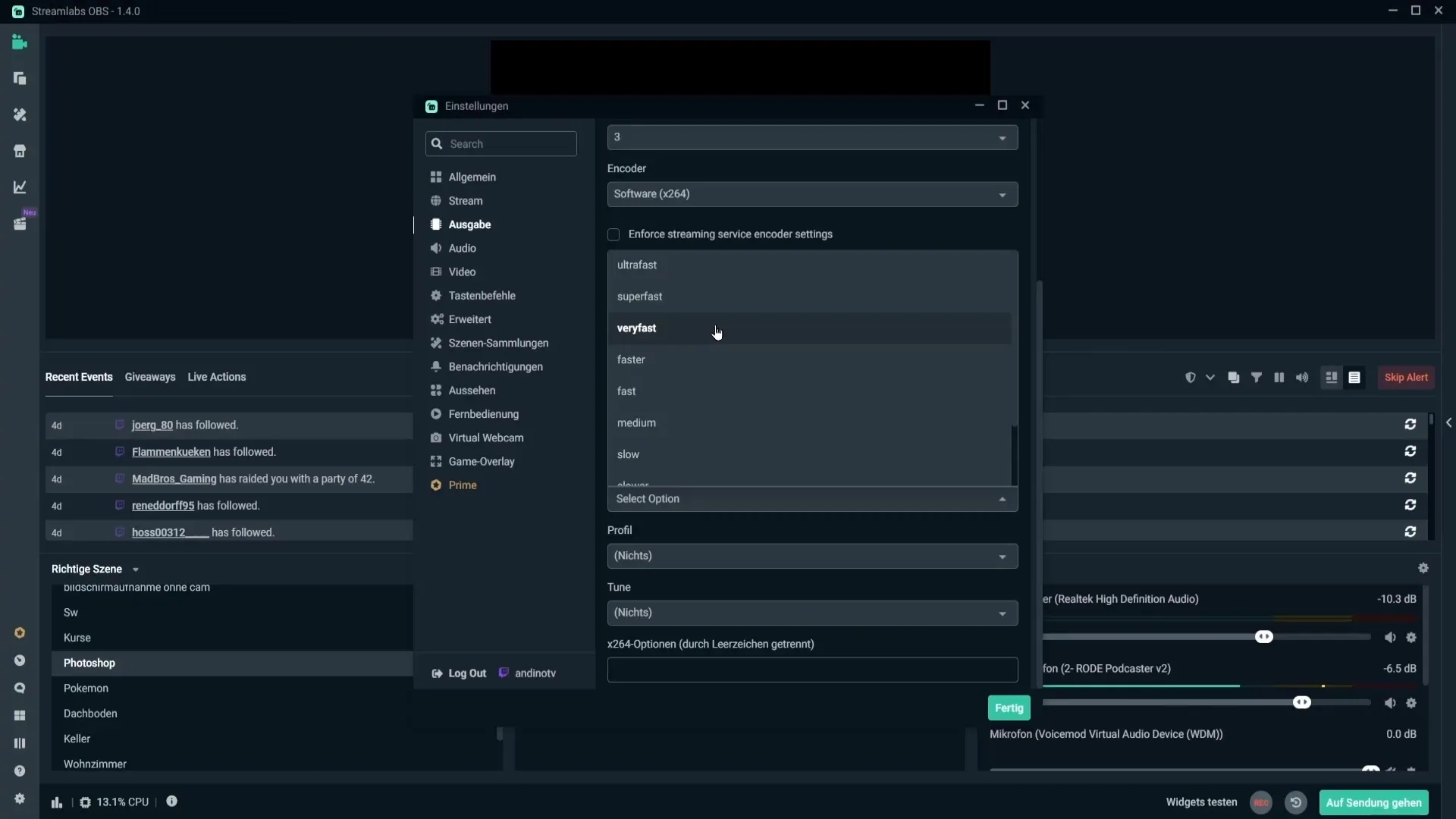
Step 5: Optimize Graphics Card Settings
If you are using the graphics card encoder settings, delayed frames can occur if you set the presets to quality. Here, you should step down to "Performance" or "Max Performance" to optimize the graphics card load.
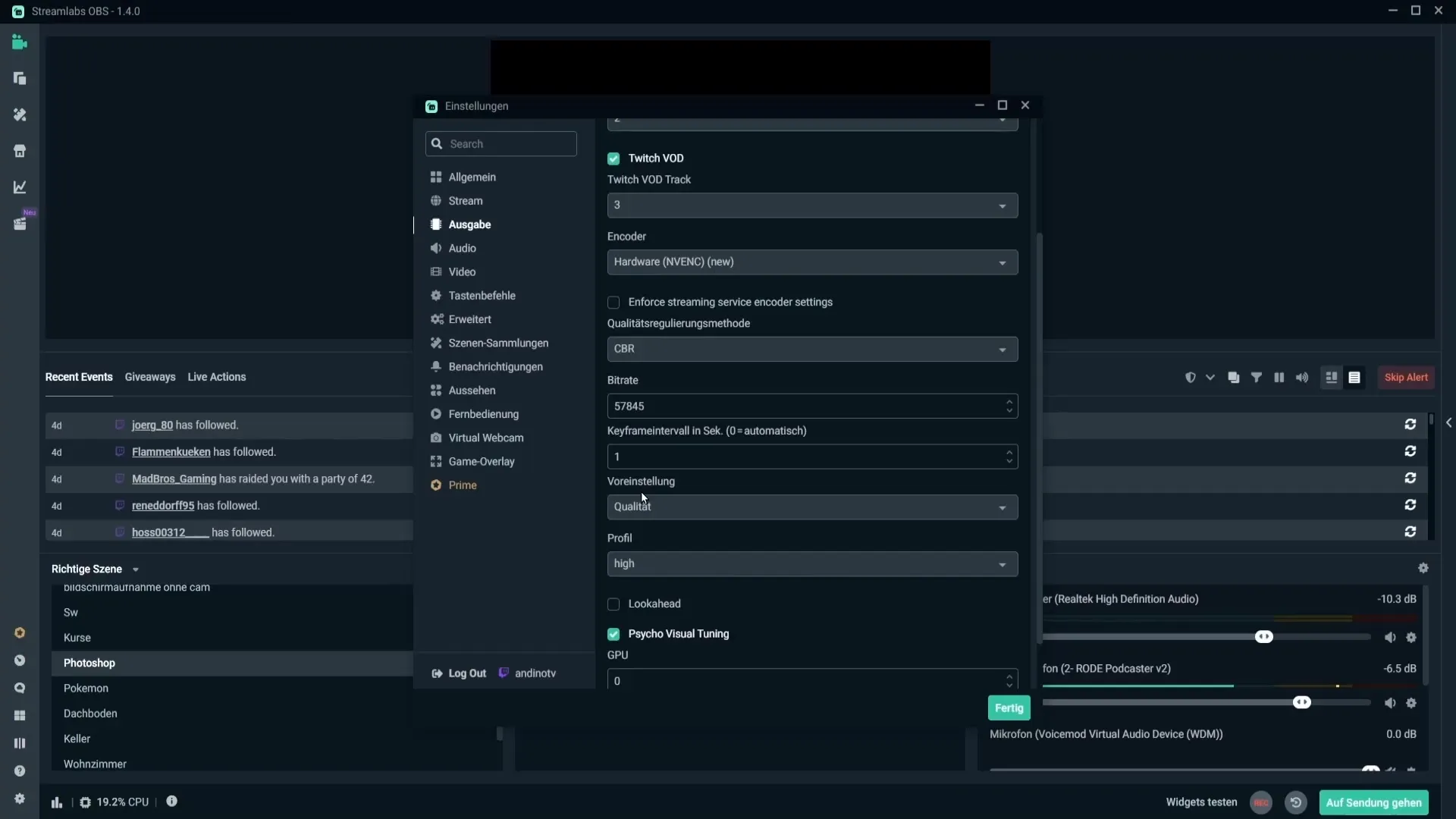
Step 6: Analyze Internet Connection
For dropped frames, you need to check the stability of your internet connection. If the internet is unstable or the bandwidth is insufficient, such problems can arise. Make sure the bitrate is set correctly. For Twitch, you should set the bitrate to 6000 to minimize potential interruptions.
Step 7: Adjust Server Selection
Additionally, the streaming server can play a role. Ensure you select a server near you. For example, if you are in Germany, you should choose servers like "Germany Frankfurt." It can also be helpful to try other servers or one in neighboring countries to ensure a better connection.
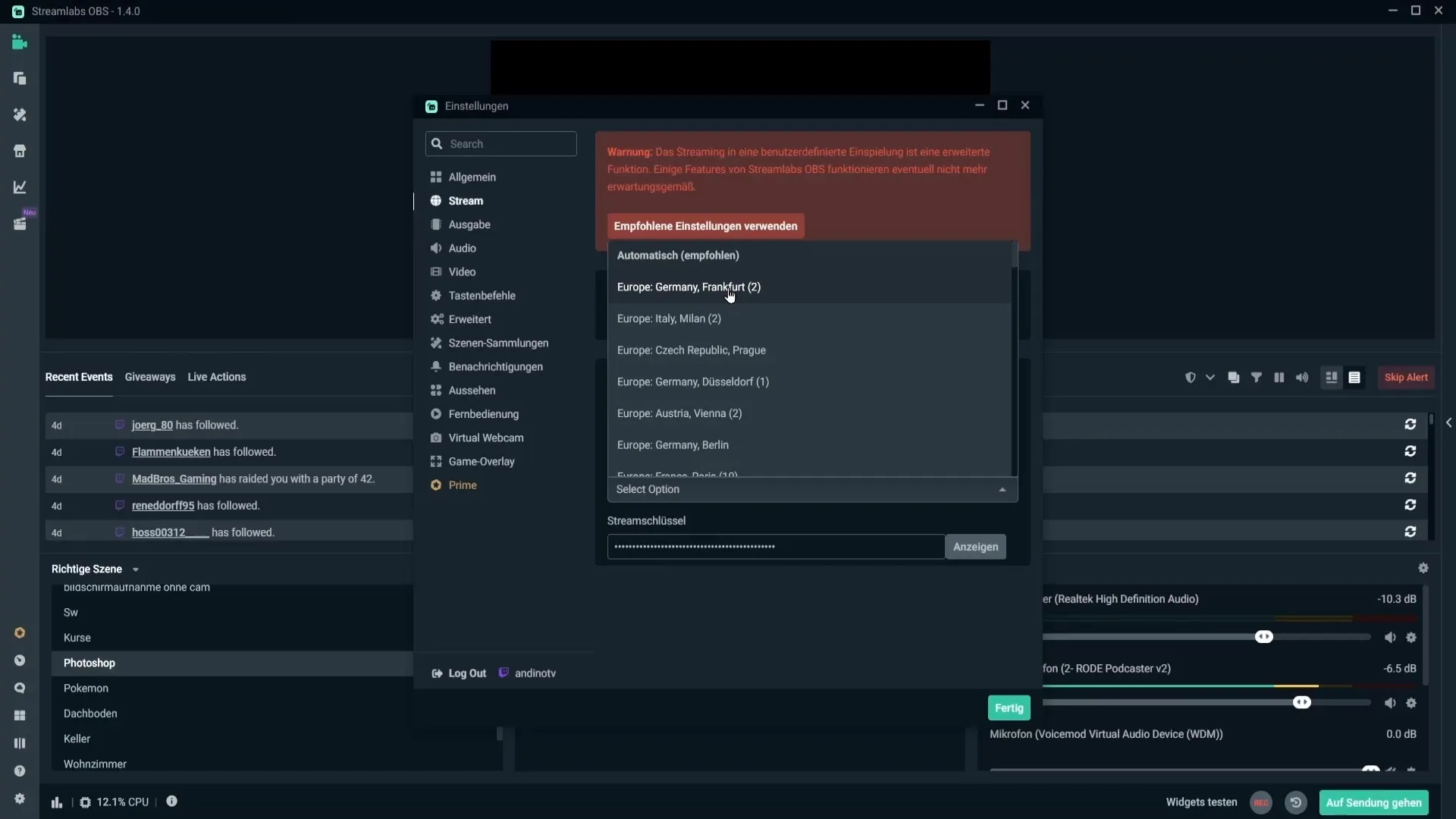
Step 8: Reduce Animations
If you have many animated sources in your overlay, it can overload Streamlabs and lead to further issues. Temporarily turn off these sources by clicking on the eye icon in the source list. This way, you can test if the performance improves.
Step 9: Final Troubleshooting Steps
If you have tried all of the above steps but still experience problems, you should consider upgrading your PC or using a second PC for the streaming process. High image quality is essential, and strong hardware ensures that you can stream without interruptions.
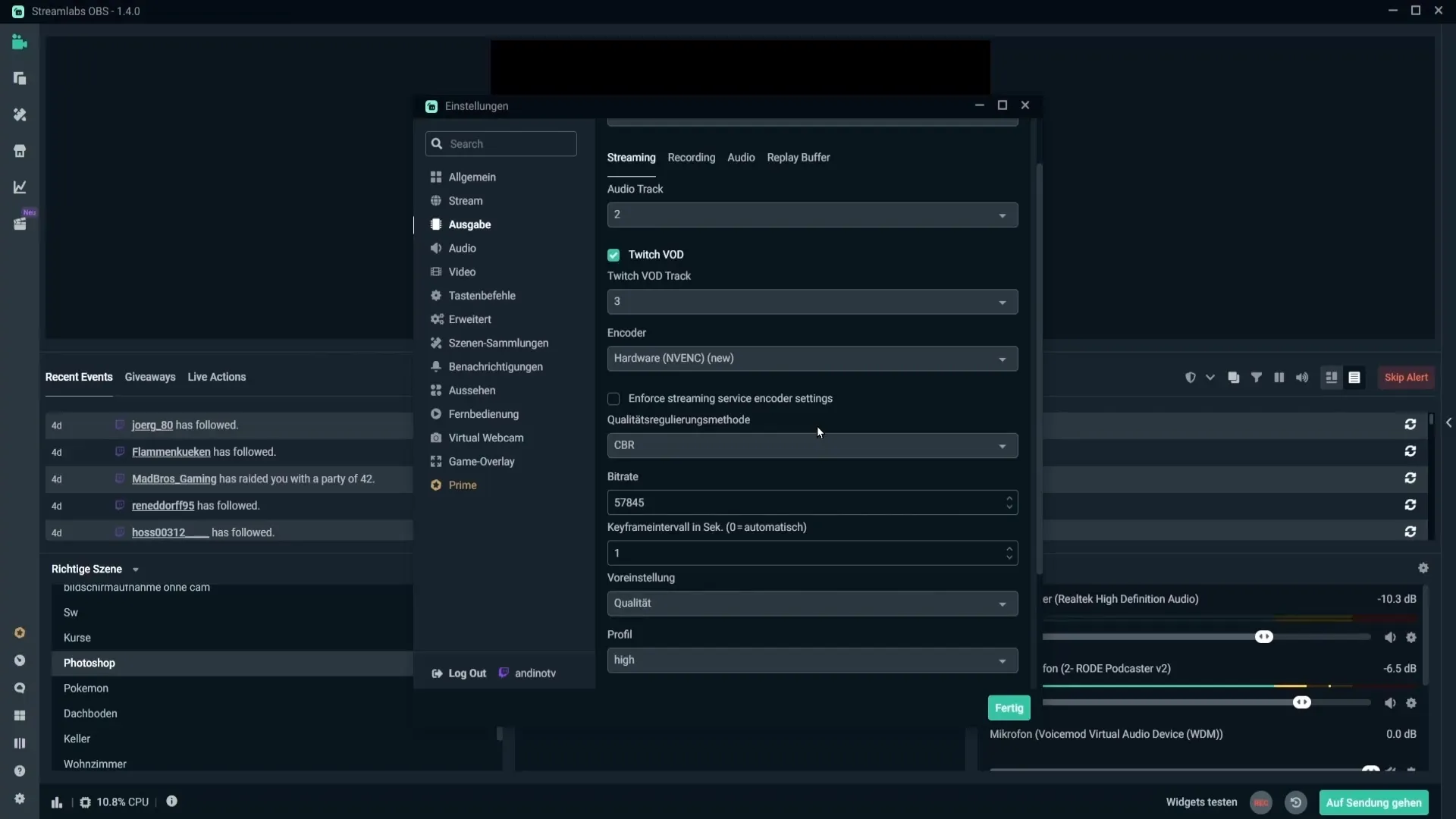
Summary – Effectively Resolving Dropped, Delayed, and Skipped Frames
The steps in this guide help you identify and resolve the most common issues with frames in Streamlabs. By making the right adjustments and considering hardware requirements, you can ensure a smooth streaming process.
Frequently Asked Questions
What are skipped frames?Skipped frames occur when the CPU or graphics card does not have enough resources to process the video output.
How can I improve the image quality while streaming?Reduce the demands on the CPU and adjust the encoder settings to optimize performance.
How do I check my internet speed?Run a speed test to check your upload speed and ensure it meets the requirements for the bitrate.
What should I do if my stream continues to have issues?Consider upgrading the hardware or using a second PC for streaming to improve performance.
What role does the streaming server play?The server can influence streaming traffic; choose a server that is geographically closer to minimize delays.


