The EmoteWallis a fun tool to maximize interaction with your audience during streams. Let's go through this guide step by step on how to set upand optimally customize the Emote Wall in StreamlabsOBS to enrich your streaming experience.
Key Insights
- The Emote Wall displays emotes from the chat based on certain settings.
- Important settings include the duration of emote display, emote size, as well as enabling Combo-Required and Ignore Duplicates.
- Utilizing optimal screen space for the Emote Wall enhances visibility and interactivity.
Step-by-Step Guide
First, you need to decide in which scene you want to add the Emote Wall. So, select your desired scene from the left in Streamlabs OBS.
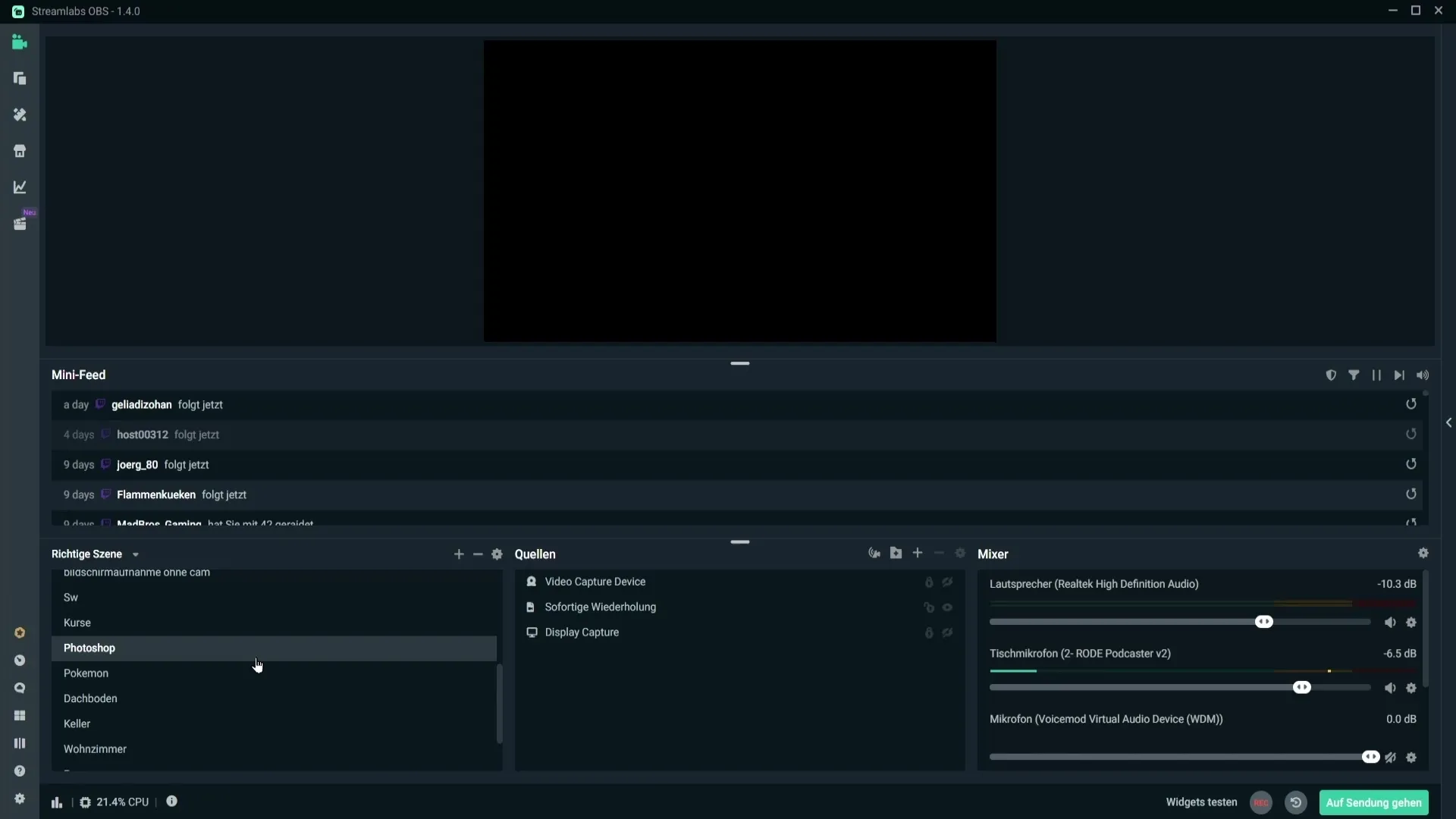
Now it's time to add the Emote Wall. Click on the plus sign in the sources section. Look for the Emote Wall and select it.
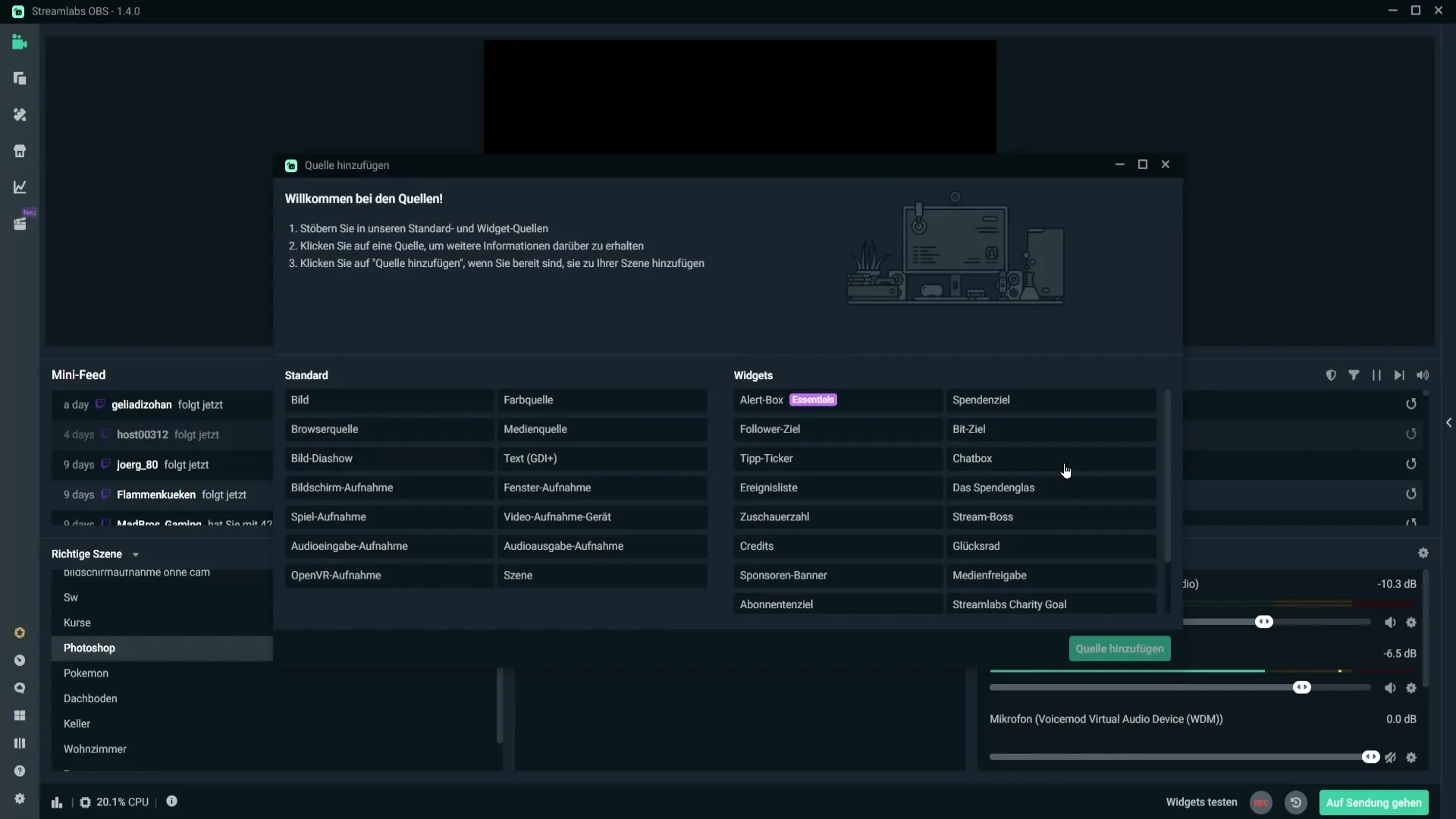
Next, give the new source a meaningful name so you can keep track of it later. Then click on "Add Source" to activate the Emote Wall.
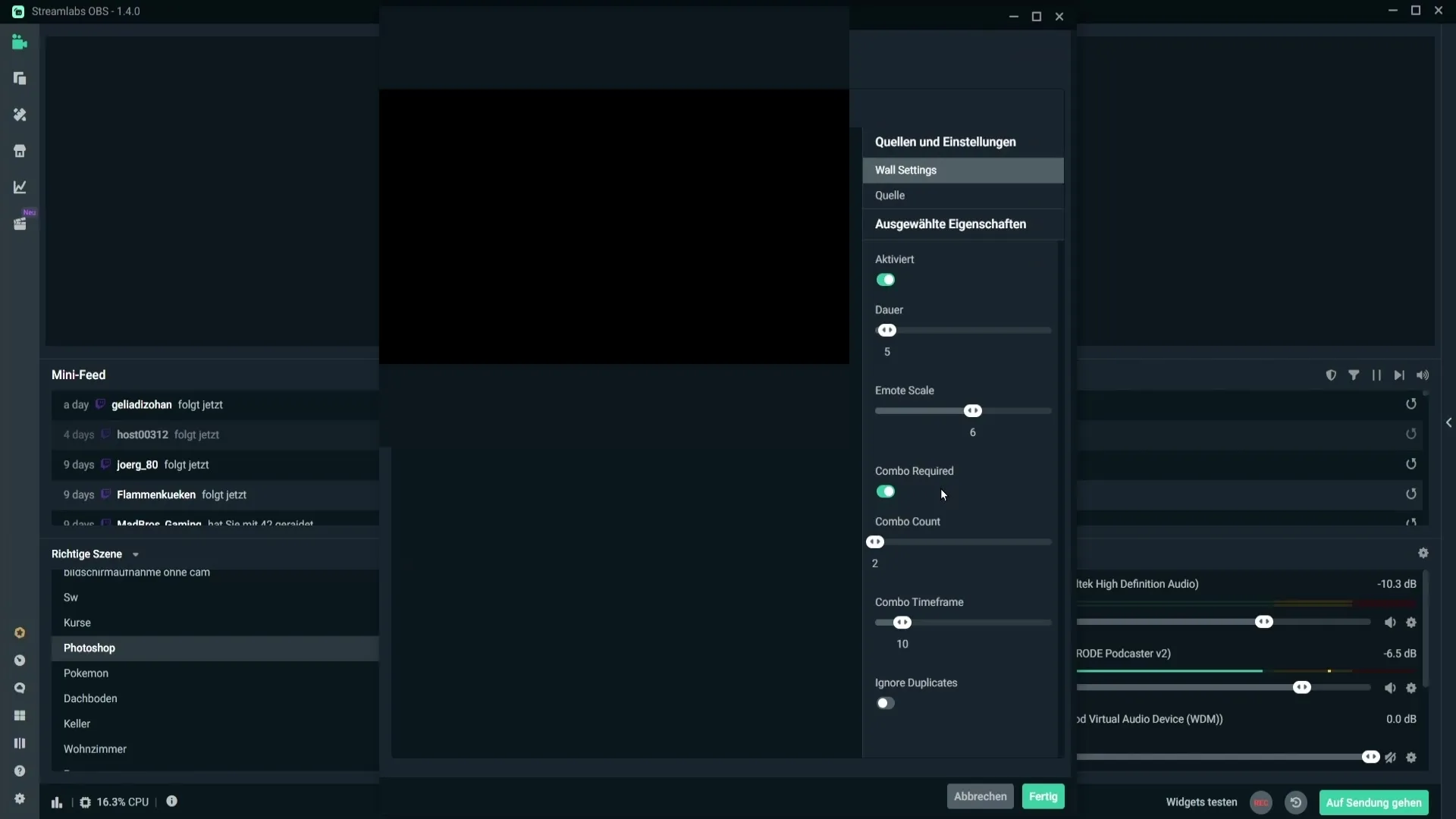
Once the Emote Wall has been added, you can make some basic settings. One of the first options concerns the duration for which the emotes remain visible in the stream. Currently, the duration is set to 5 seconds, which is suitable for most streams.
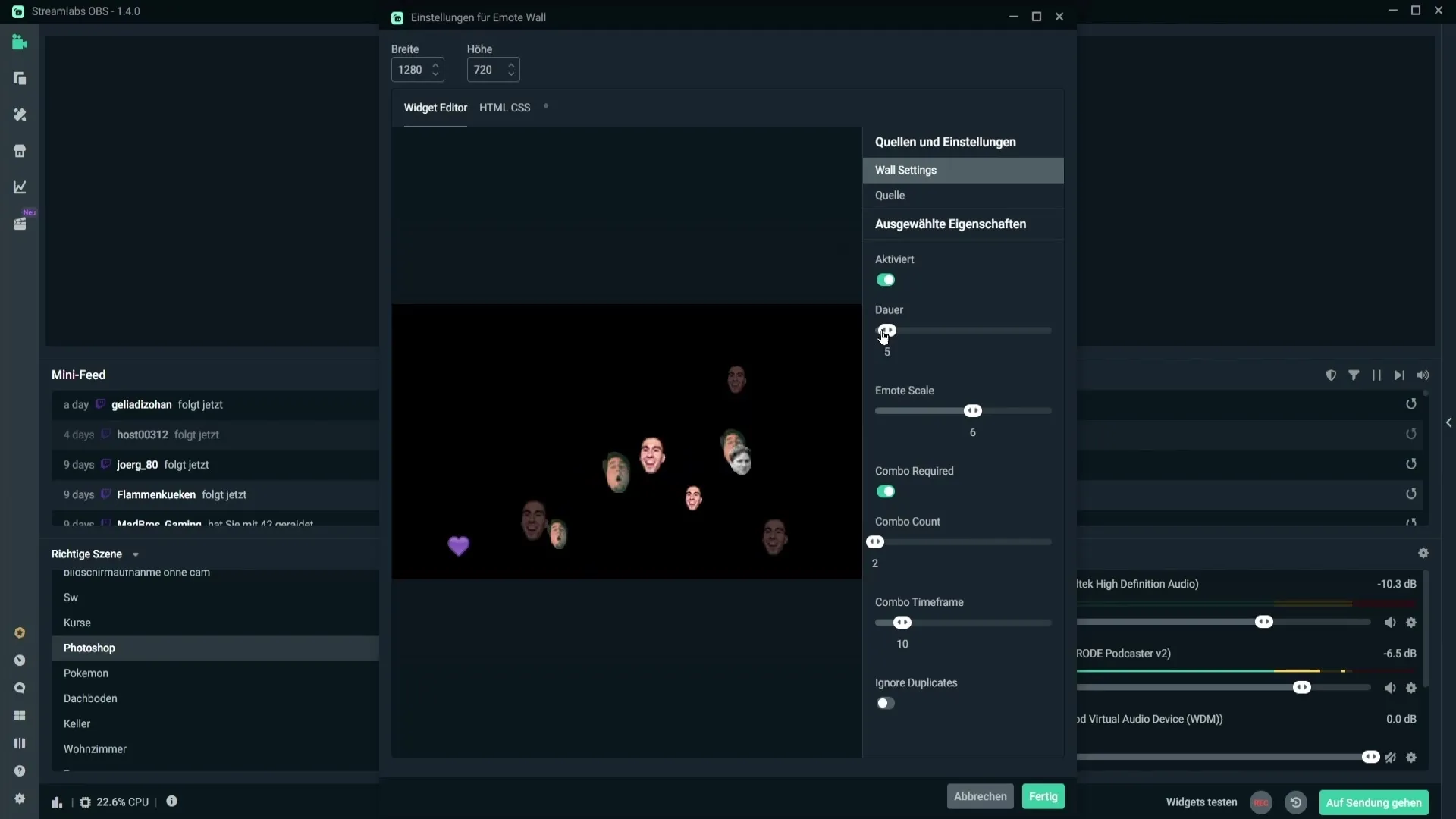
Additionally, you can adjust the size of the emotes. Move the slider up to enlarge the emotes or down to reduce their size. A size of about 6 or 7 is recommended to ensure good visibility.
A next critical point is the "Combo required" setting. This means that viewers must send a certain number of emotes in the chat before they appear on the Emote Wall. If you enable this feature, you need to write at least two identical emotes for them to be displayed.
The next setting is the Combo-Timeout duration. Here you define the time frame in which the combo must be executed to be counted. For example, if you set the value to 10 seconds, viewers must post the same emote again within that time frame for it to be displayed.
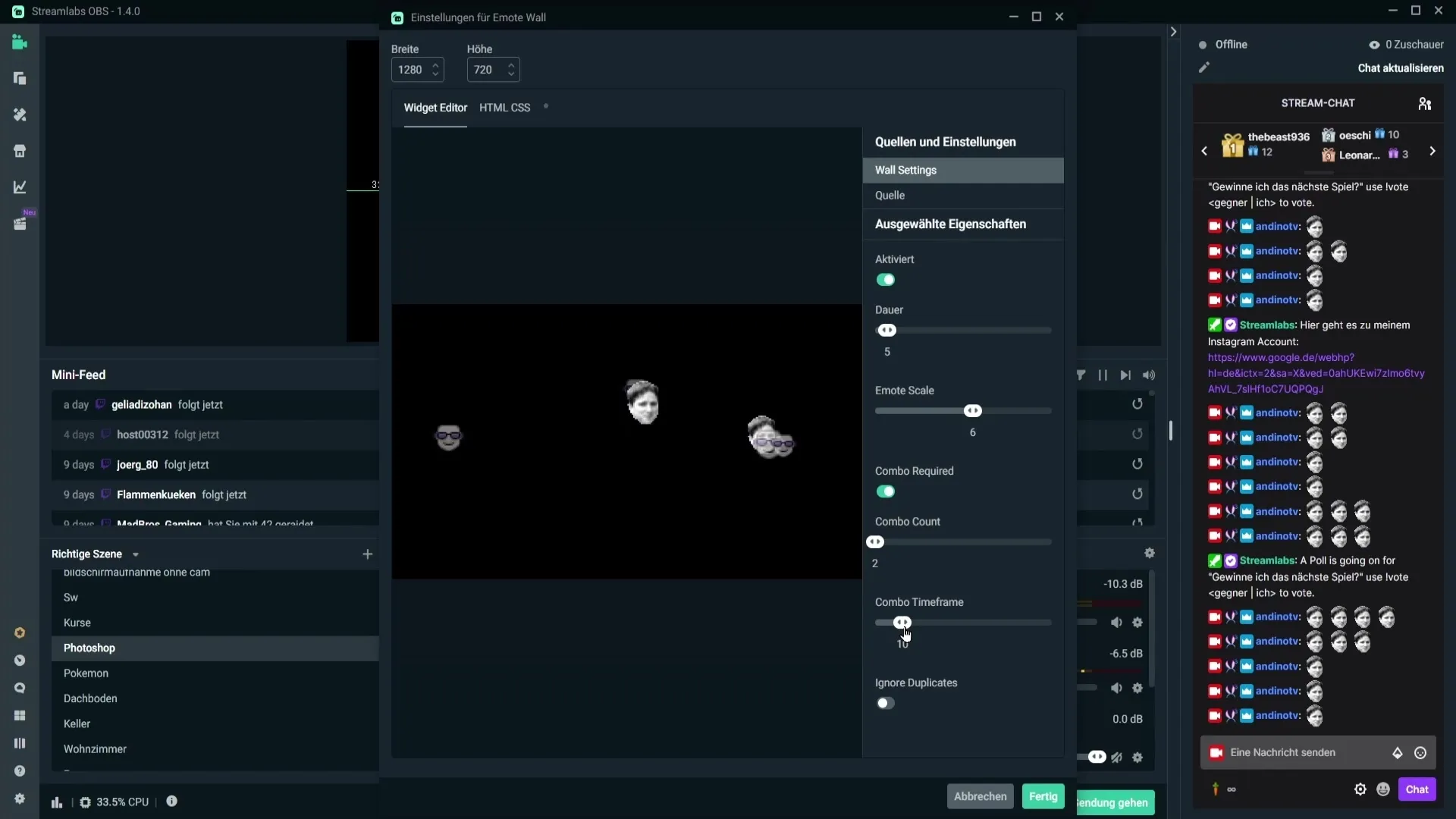
Before proceeding, make sure to stretch the Emote Wall to cover the entire screen. To do this, simply right-click the Emote Wall and select the option to stretch it to the screen. This will ensure the Emote Wall is displayed optimally in the stream.
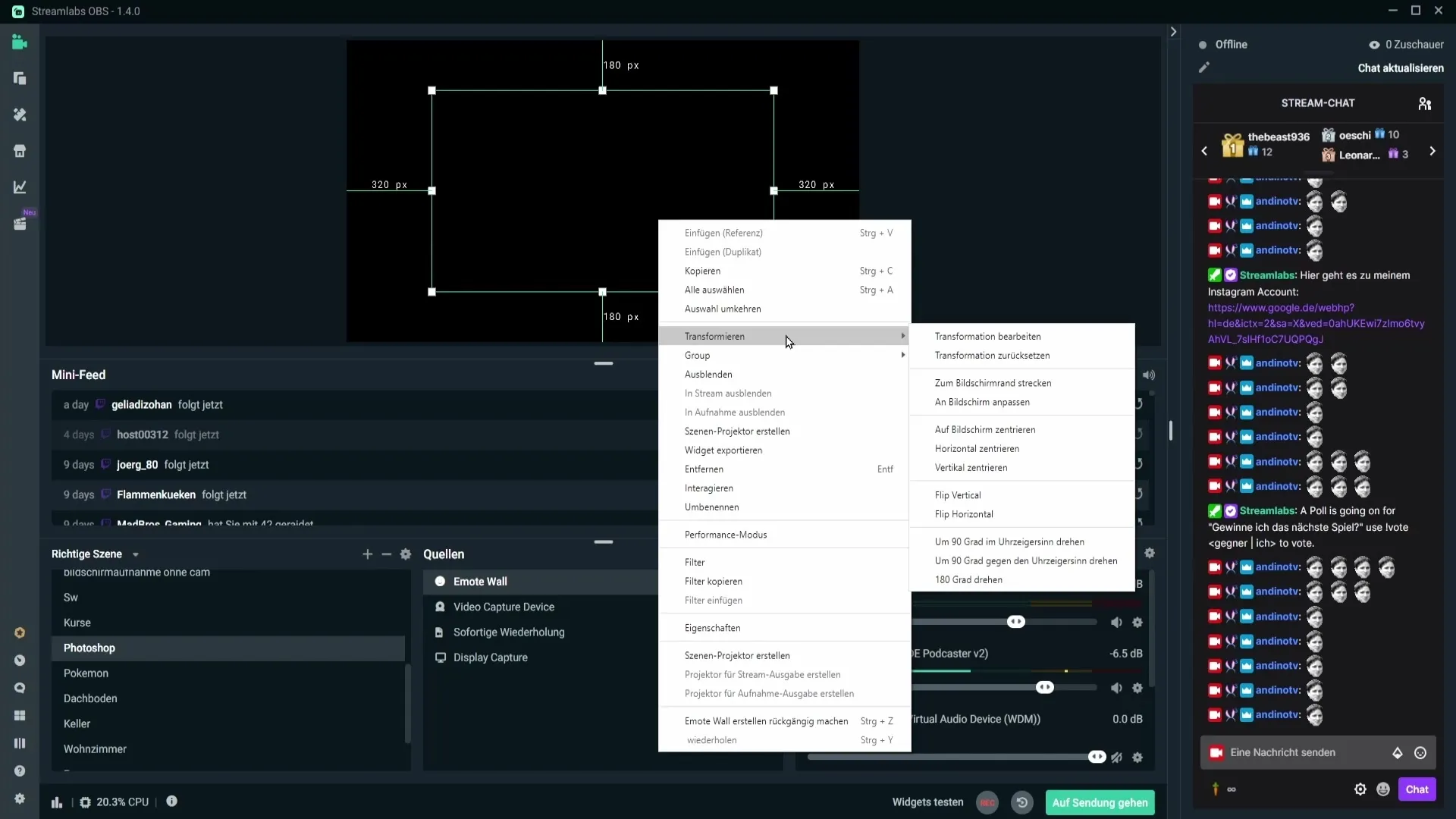
If you do not enable the Combo required function, viewers only need one single emote in the chat to see it on the Emote Wall.
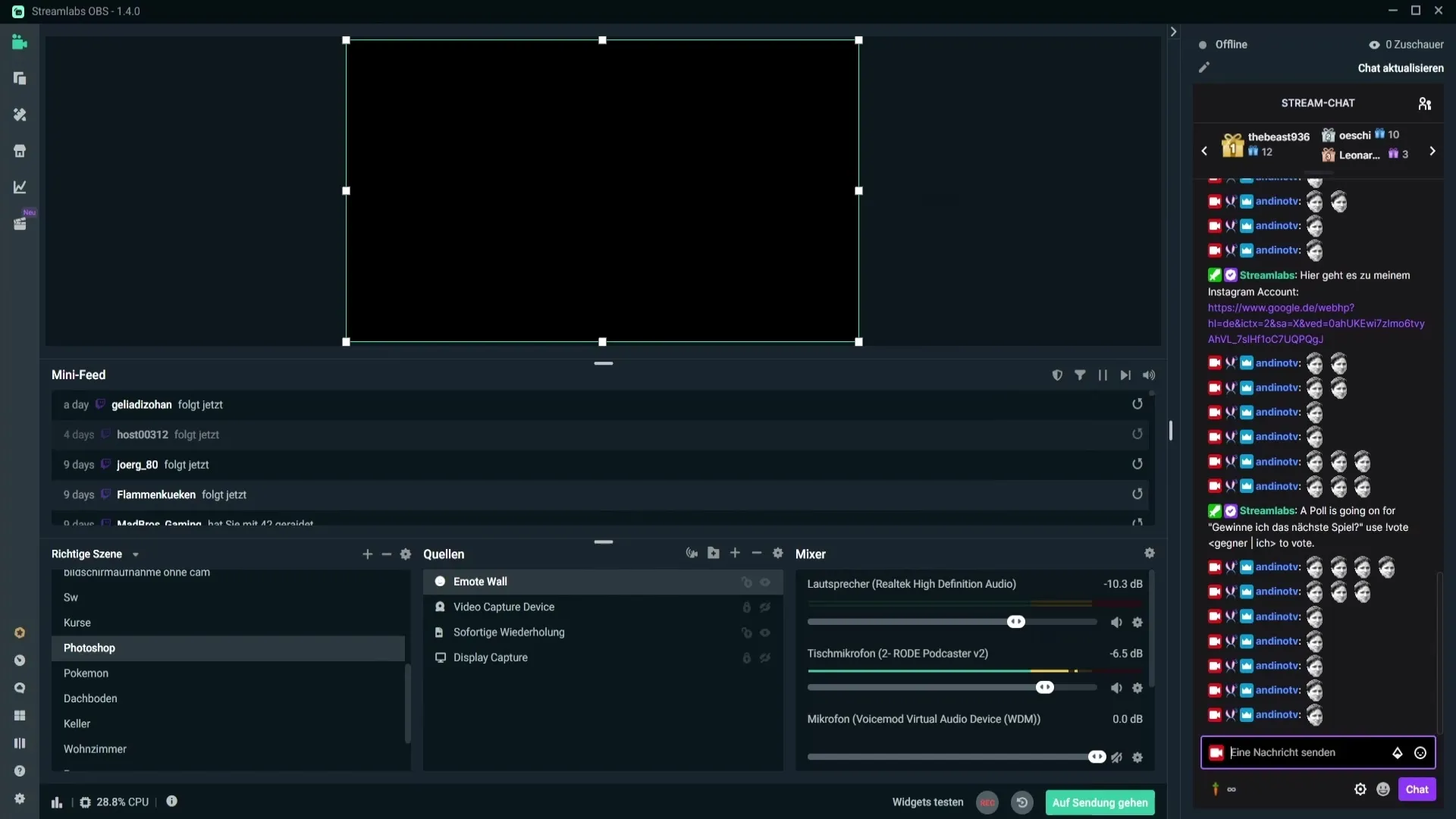
Additionally, there is the "Ignore duplicates" function, which allows you to ignore or display duplicate emotes. If this feature is activated, only one emote will be shown even if it is sent multiple times in the chat.
Make sure to check the rest of the source settings as well. Some options, like custom FPS or audio settings, are not particularly relevant for the Emote Wall. If you are unsure about CSS, you should not change this option.
One important setting is "Update browser on scene switch." This ensures that the Emote Wall is updated when switching scenes, minimizing any display errors.
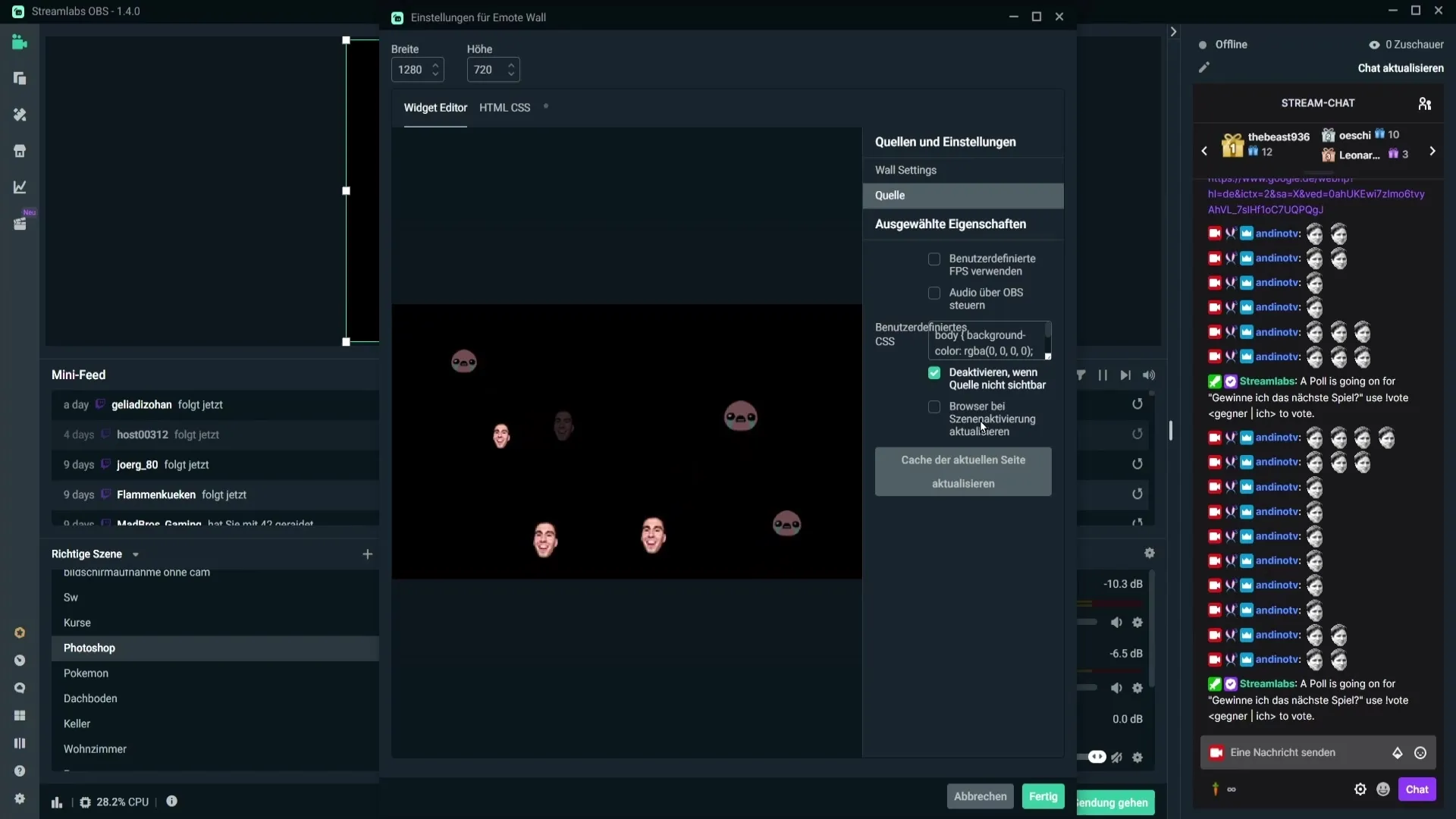
When everything is configured and you see no additional errors, click "Done" to make your Emote Wall operational.
Summary - Adding and Optimally Configuring Emote Wall in Streamlabs OBS
The Emote Wall is a fun and interactive widget in Streamlabs OBS. With the right settings, you can increase your stream's engagement rates and enhance the atmosphere. Be sure to choose the appropriate options for your specific situation.
FAQ
How do I add the Emote Wall?Go to the sources section, click the plus sign, and select the Emote Wall.
How can I change the size of the emotes?Use the slider in the settings to adjust the emote size.
What is the Combo required function?This feature forces viewers to write a certain number of emotes before they appear on the Emote Wall.
What does the Ignore duplicates function do?If activated, only one emote is displayed even if it is sent multiple times in the chat.
How do I stretch the Emote Wall to the entire screen?Right-click on the Emote Wall and select the option to stretch it to the screen.


