StreamlabsOBS is a popular streaming tool that allows you to enhance your streams with various custom elements. One of the most important features are the alerts, which notify your viewers about events such as followers, donations, or hostings. Do you want to learn how to set up alerts in Streamlabs modestly? This guide will walk you through the process step by step.
Key Insights
- Alerts can easily be added as sources in Streamlabs OBS.
- You can customize the position and design of your alerts.
- Predefined alerts and introductions allow for a professional presentation.
- The moderation and filters for messages help avoid inappropriate content.
Step-by-Step Guide
Step 1: Add Alert Box
To add an alert box to your OBS, you first need to access the source list. Click on "Sources" and then on the plus sign (+) to add a new source.
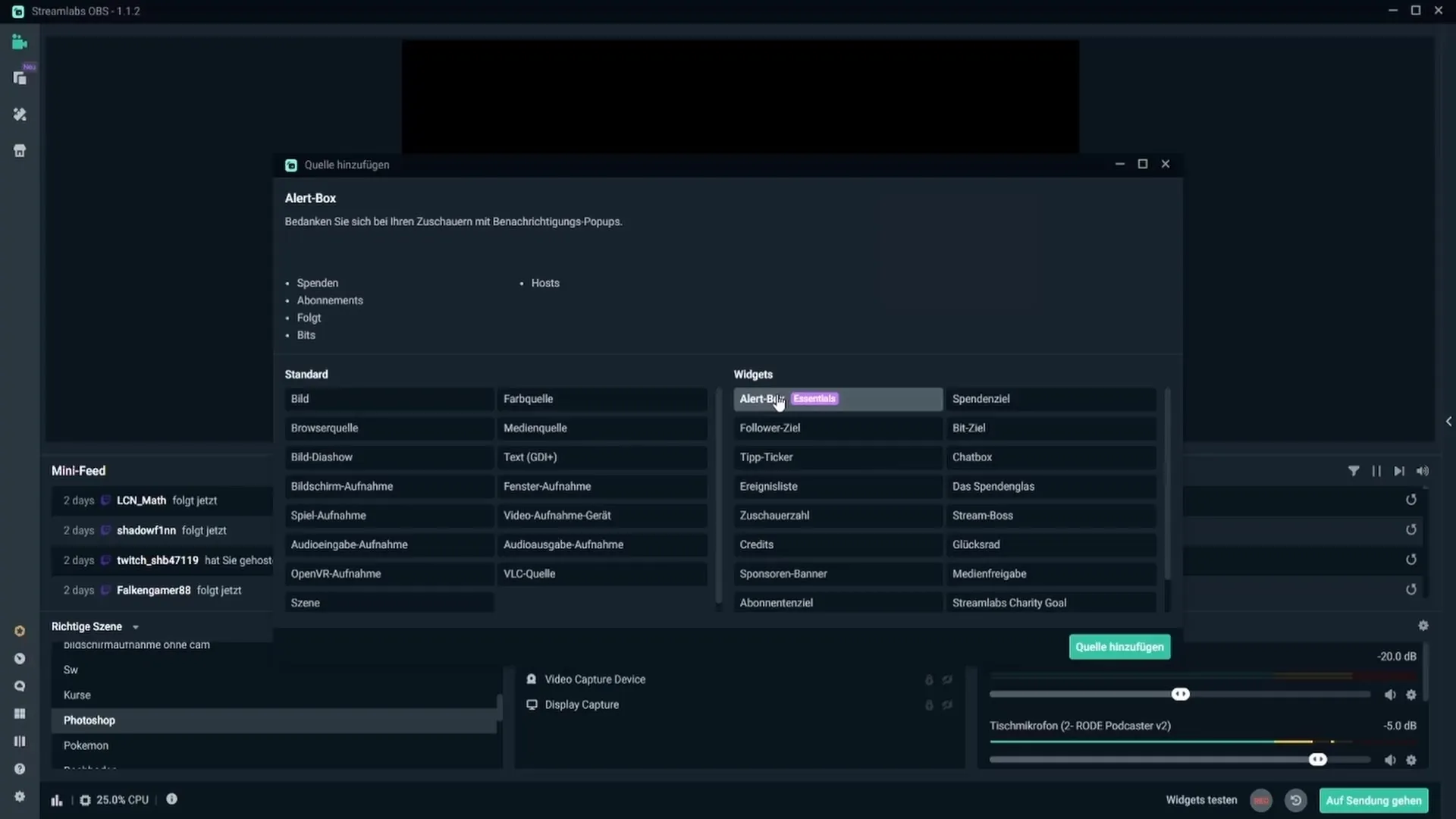
Now select the option "Alert Box" from the list of sources. Give a name to this source – it's best to keep it as "Alert Box" so you can easily identify the function later.
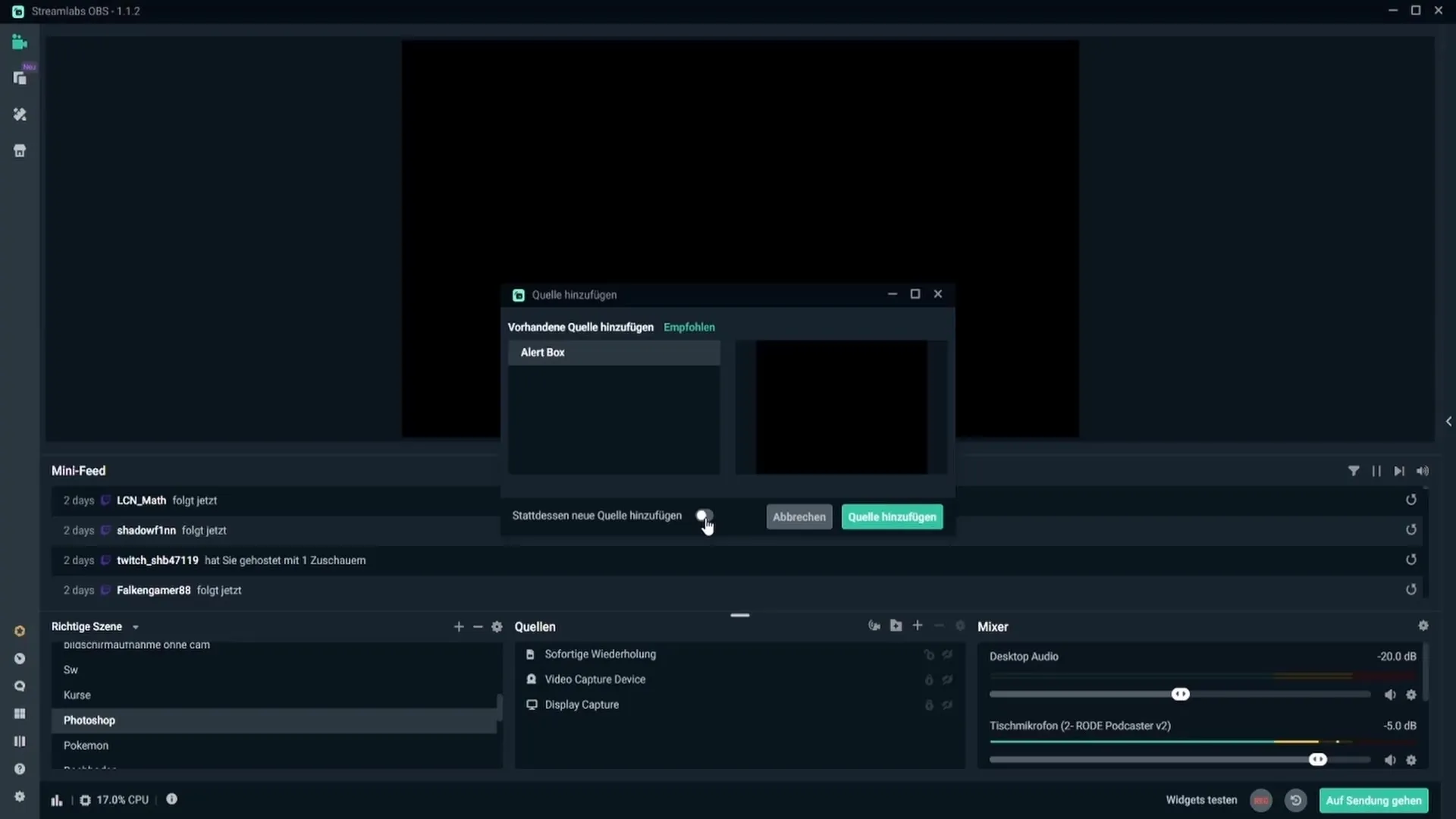
Step 2: Customize Alert Box
Now you can position your alert box on the screen. Make sure it is in a visible but not overly dominant position. You can adjust the size of the alert box by simply dragging it smaller or larger until you are satisfied.
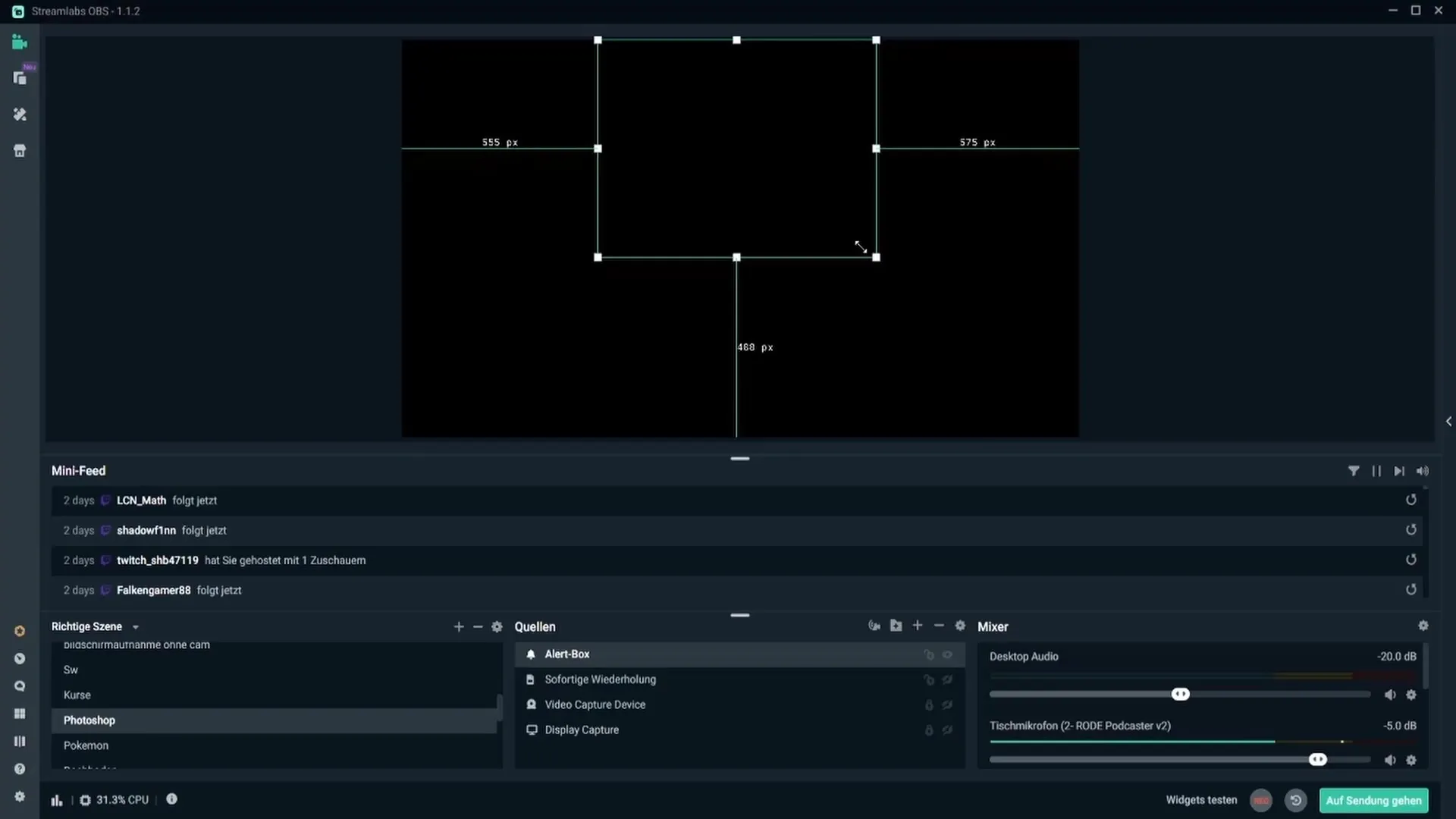
Once you're happy with the positioning, you can test the alerts. Under the "Test Widgets" function, there is an option to check different alerts like "Follow Alert". When you click on it, you will immediately see how the alert looks for viewers who follow your channel.
Step 3: Configure Alert Settings
Once the alert box is added, you can adjust the general settings for the alerts. For this, go to the alert settings where you can select a background color and set the notification delay. A delay of about 3 to 4 seconds ensures that the alert does not appear immediately after the follow, which is often perceived as more pleasant.
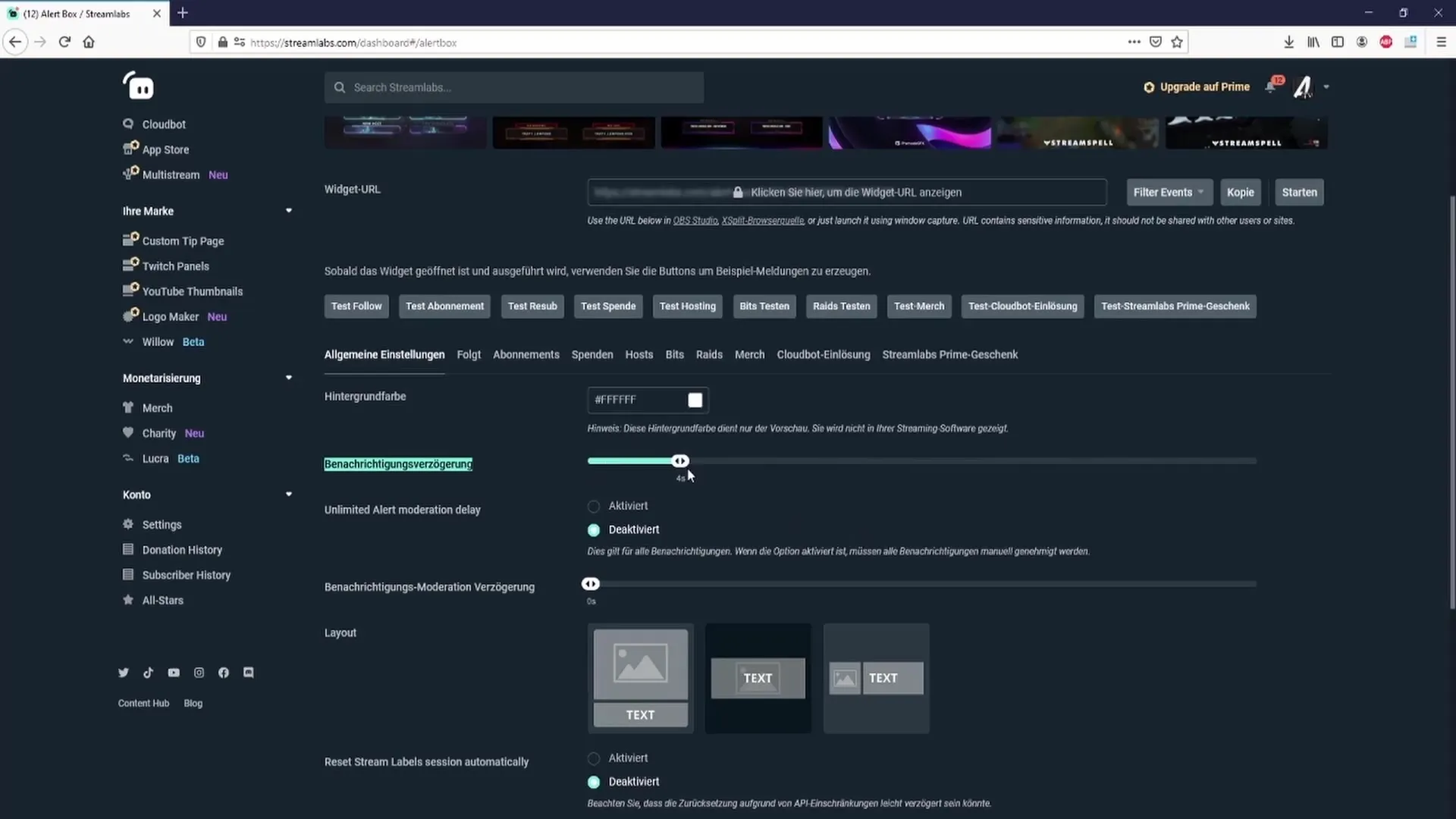
You can also adjust the moderation settings. If you disable "Alert Moderation," alerts will always be output automatically without requiring your confirmation.
Step 4: Select Layout and Design
The layout of your alerts can make a big difference. You can choose between different layouts that determine how text and image/GIF are displayed. Try out different layouts to find the best one for your channel.
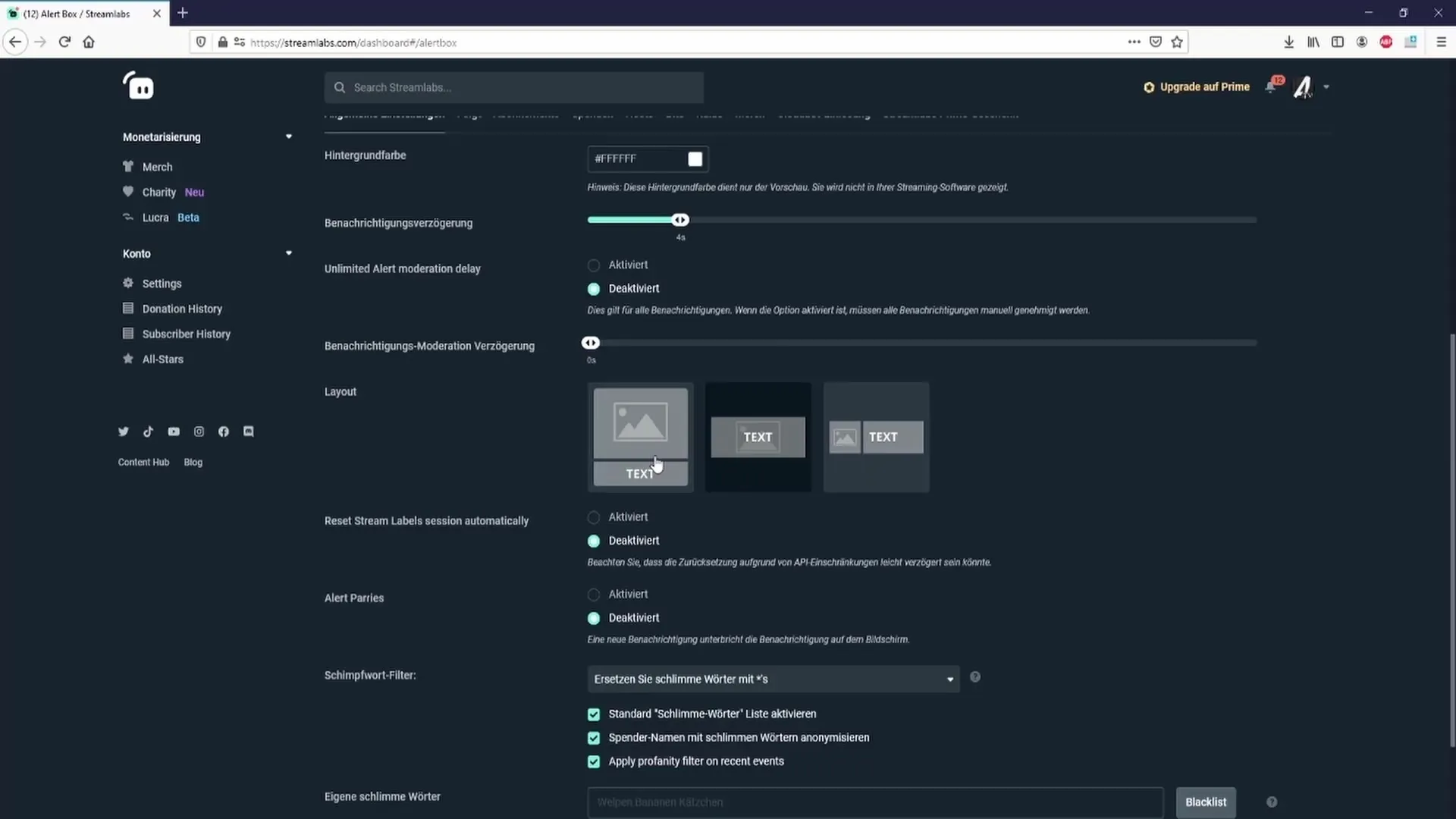
Additionally, you have the option to download pre-made alerts from the Streamlabs Alert Box Library. Here you will find numerous free designs that can help you get started.
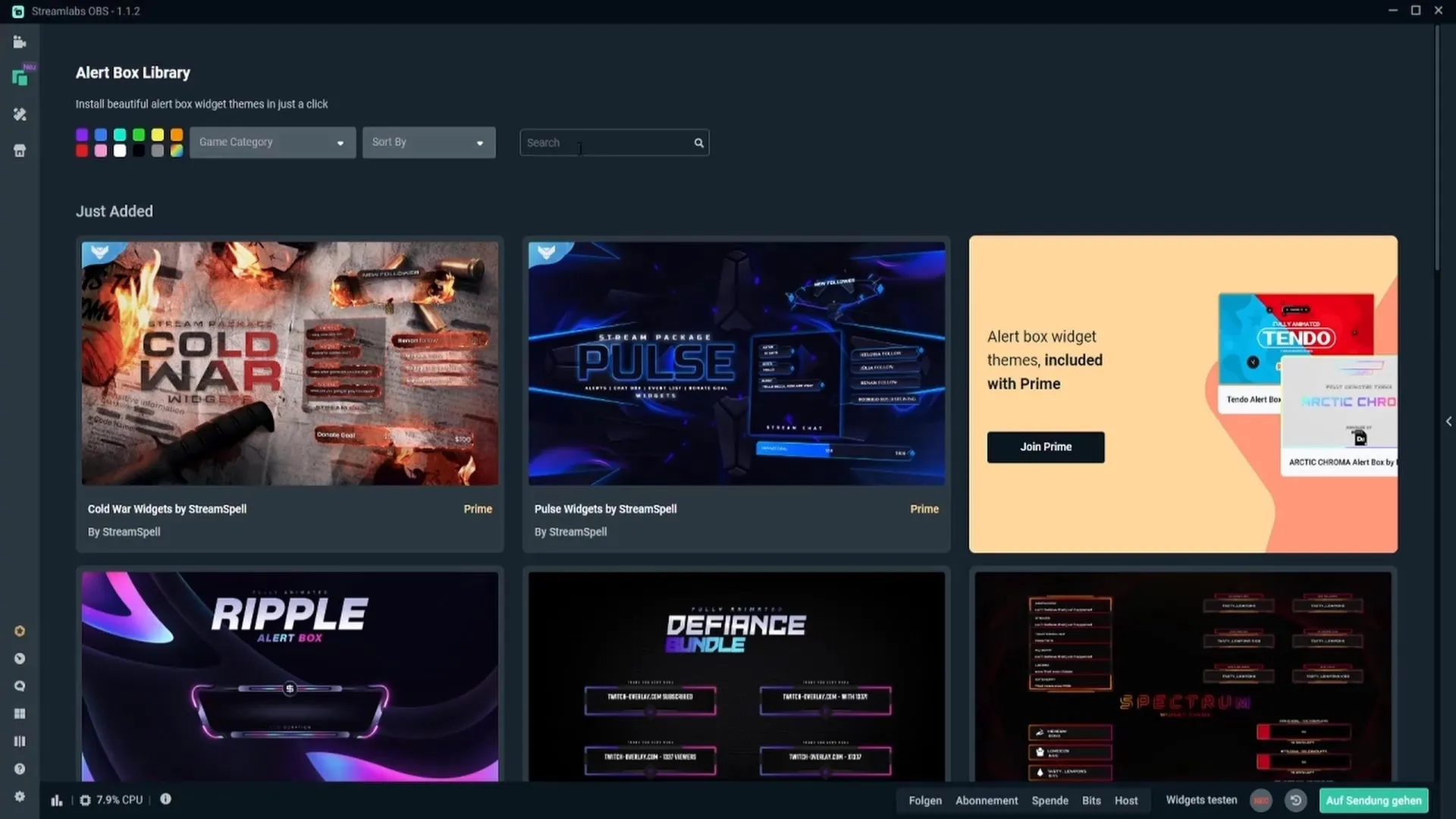
Step 5: Customize Alerts
In the specific settings for each alert type, you can adjust the individual parameters. For example, for "Follow Alerts," you can select animation styles, customize the text, and even upload your own images or GIFs.
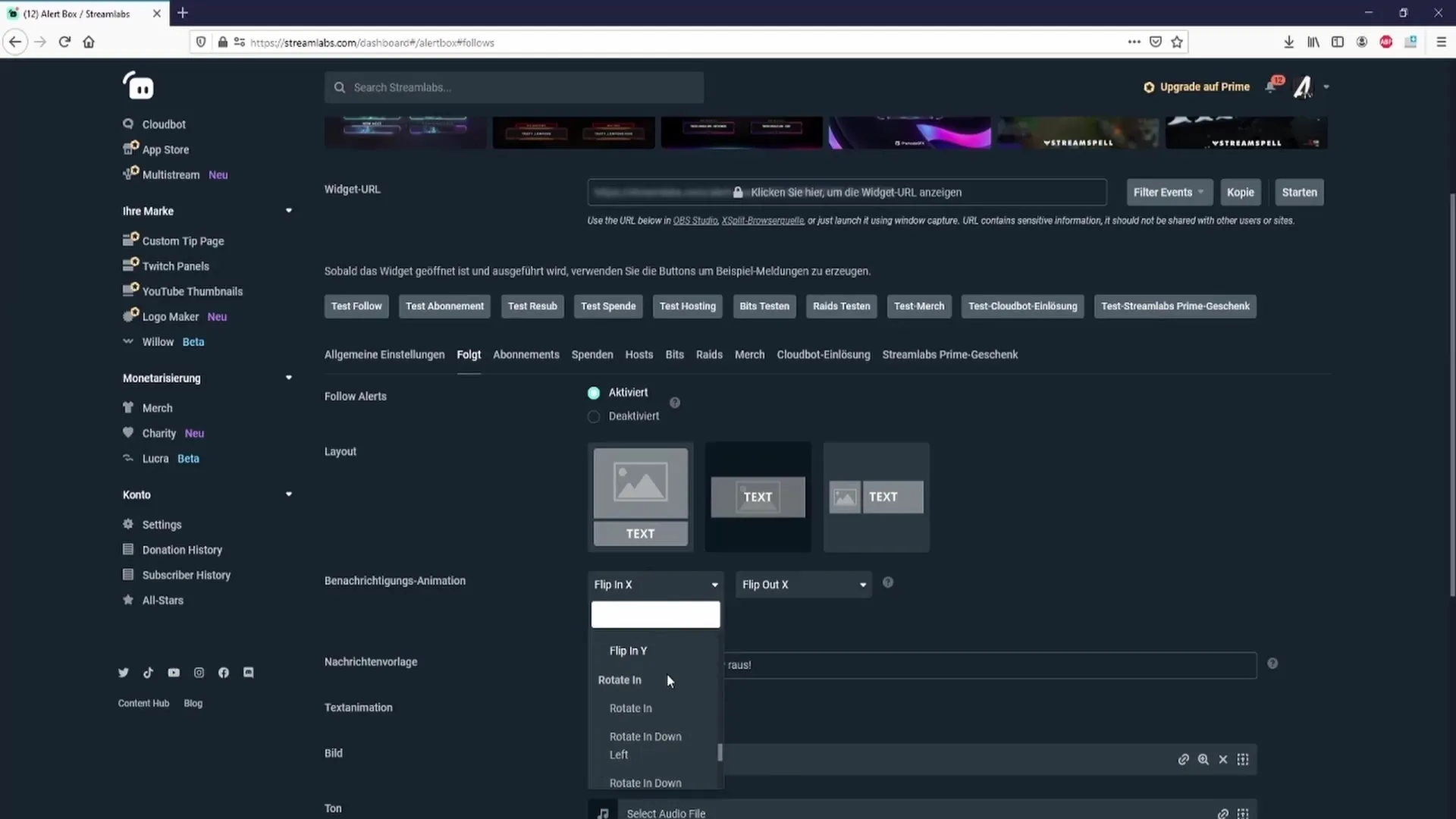
A message template helps you set the text for each alert. Here you can integrate the viewer's name to achieve a more personal address.
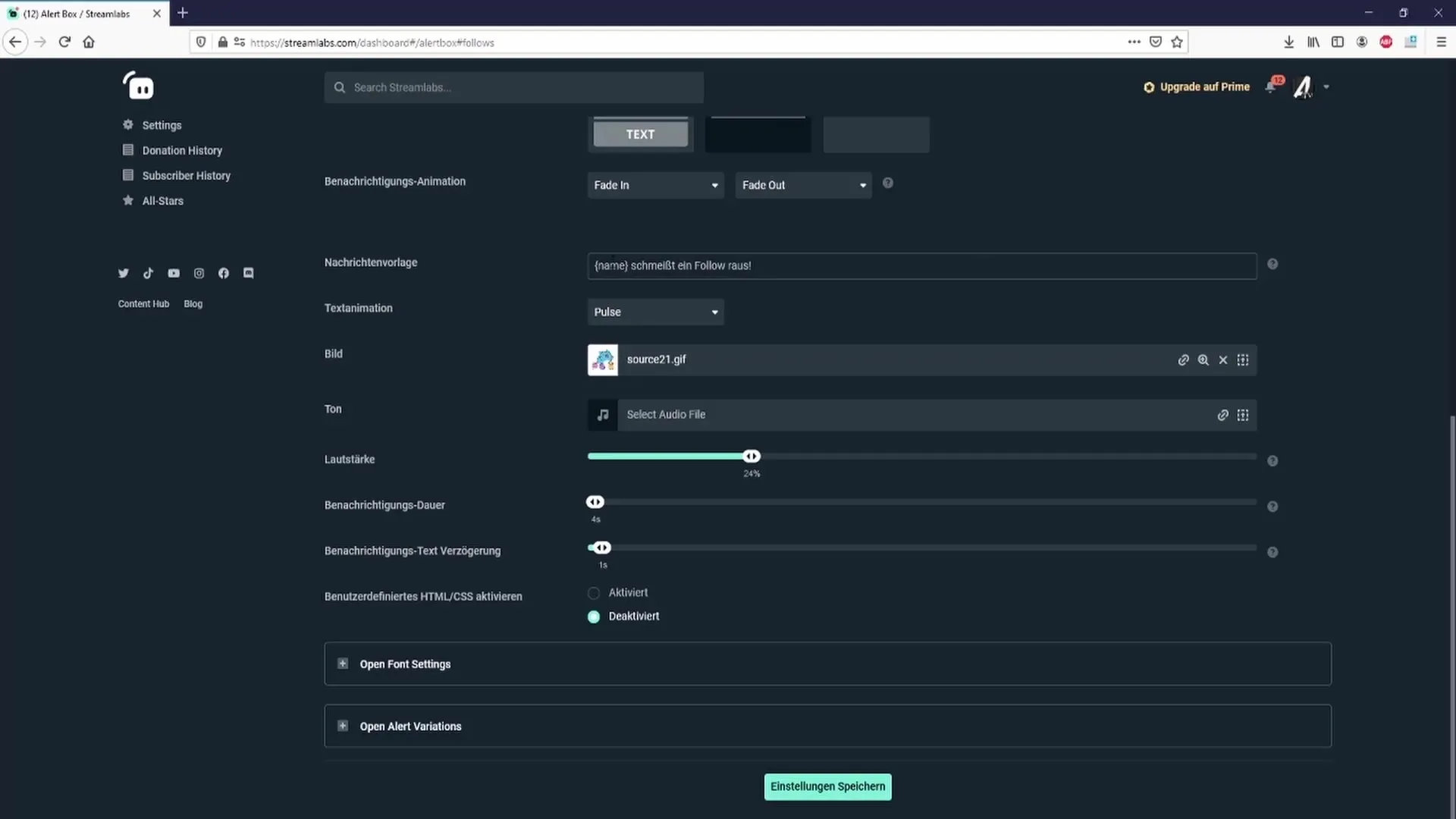
Step 6: Adjust Audio and Volume
To personalize your alerts, it's also important to choose the right sound. You can choose from pre-made audio files or upload your own. It is essential to set the volume so that it is not louder than your voice, allowing viewers to hear you clearly.
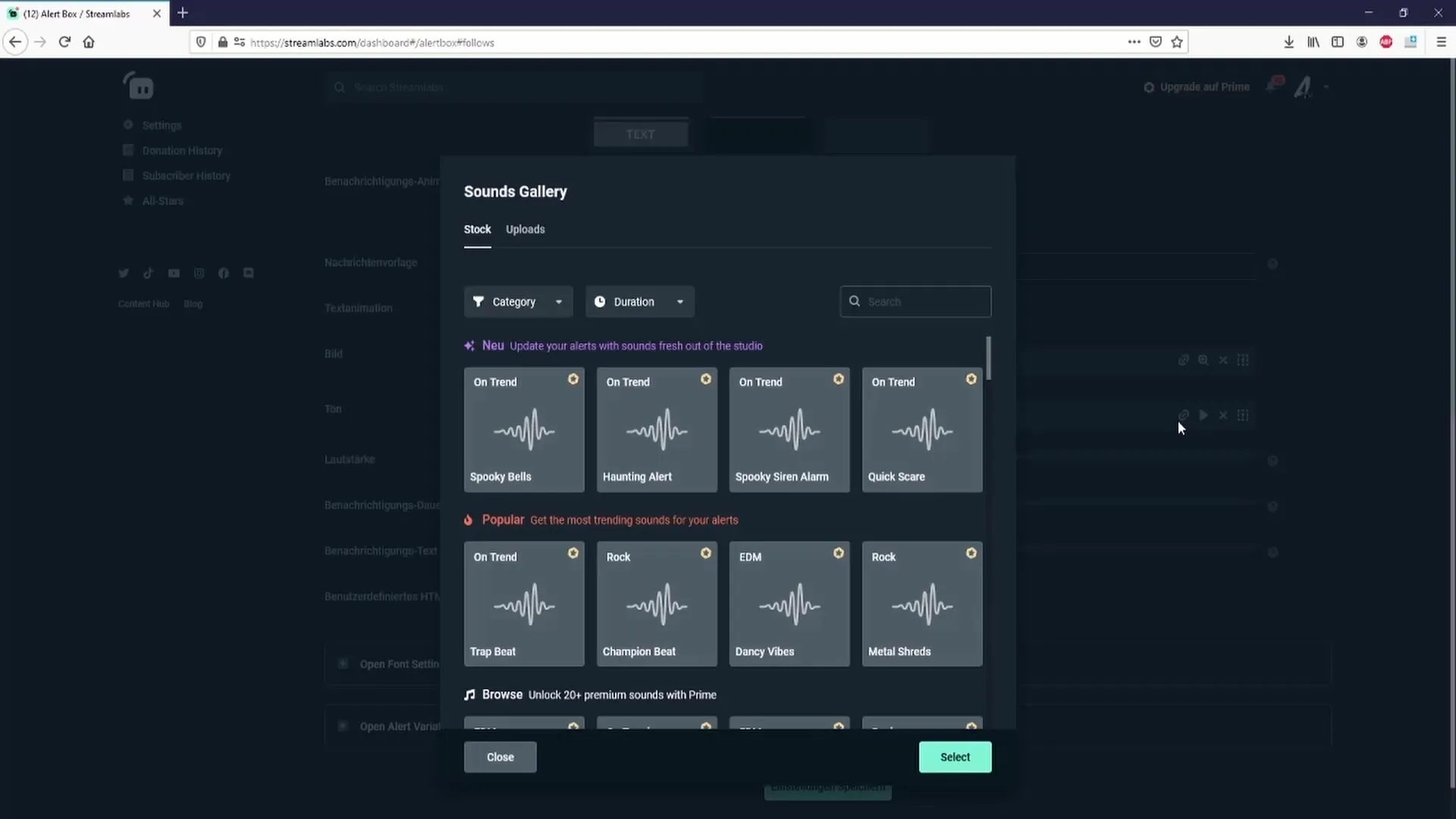
Step 7: Save the Settings
After you have made all the adjustments to your alerts, it is crucial to save the settings. Click on the "Save Settings" button to ensure all changes are applied. Otherwise, all modifications will be lost.
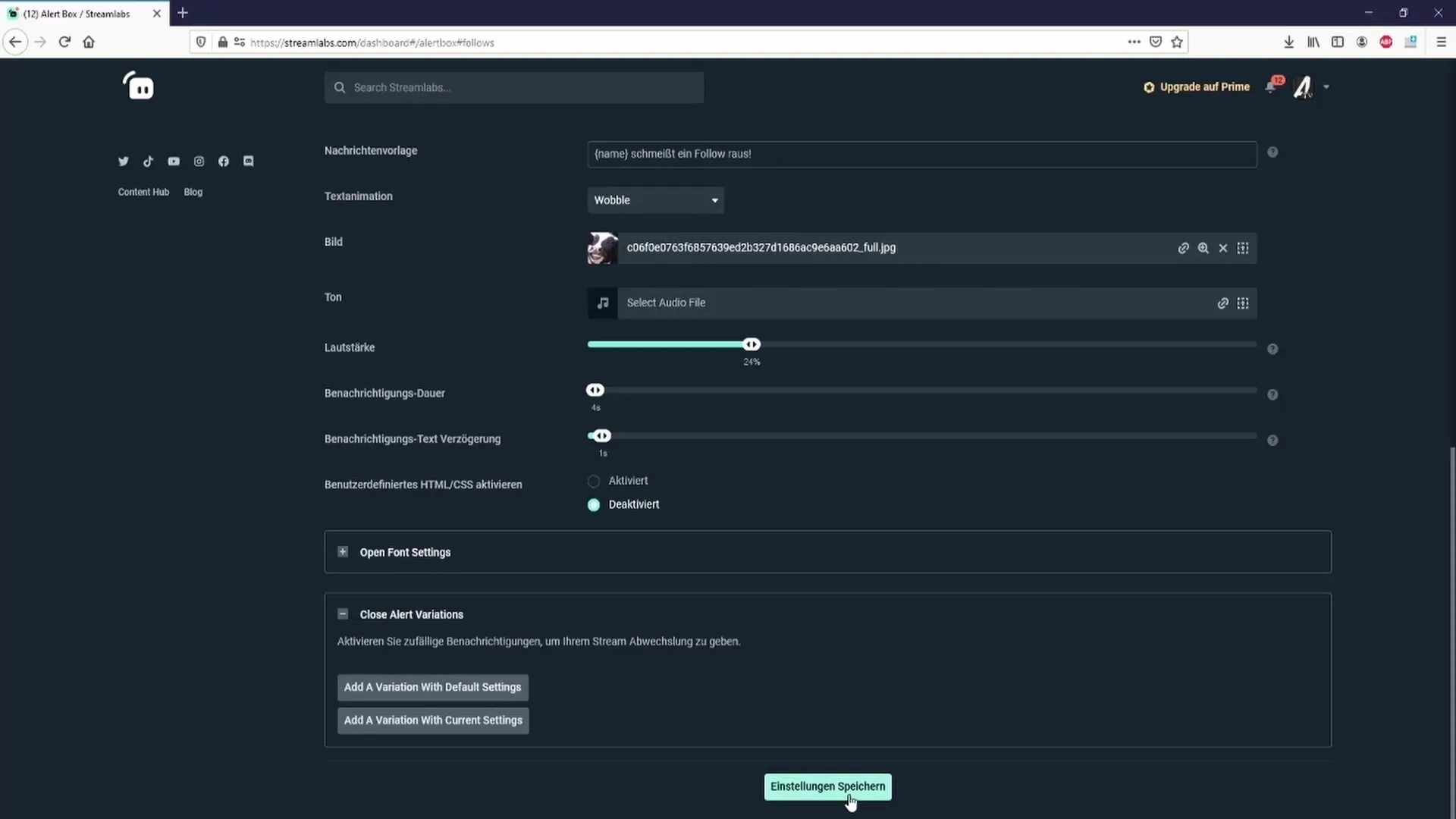
Summary – Effectively Setting Up Alerts in Streamlabs
In this guide, you have learned how to set up and customize alerts in Streamlabs OBS. From creating and customizing the alert box to specific alert settings, Streamlabs offers you numerous ways to enhance the interactivity of your stream.
FAQ
How can I add the alert box in Streamlabs?Click on "Sources", then on the plus sign (+) and select "Alert Box".
Can I adjust the position and size of the alert box?Yes, you can position the alert box like any other source in OBS and adjust its size.
How do I test the alerts?Under "Test Widgets" you can try out alert types like "Follow Alert".
How long should the notification delay be?A delay of 3 to 4 seconds is recommended to make the alerts appear pleasant and smooth.
What should I consider for the audio settings?Make sure the alert sound is quieter than your voice so the viewers can understand you well.


