The Mini-Feed in Streamlabs is a powerful tool that provides you with valuable information directly during your streams. It shows you what is happening in your channels, from donations to new followers and subscriptions. In this guide, I will walk you through the setup and use of the Mini-Feed step by step, so you can not only see all important events but also make the most of them.
Key Insights The Mini-Feed in Streamlabs is essential for streamers who want to keep track of their interactions. It allows you to track events in real-time and serves as a central hub for alerts. Be sure to connect to your platforms and make full use of the feature.
Step-by-Step Guide
To successfully use the Mini-Feed in Streamlabs, follow these steps:
First, you need to ensure that the Mini-Feed is present in your layout. To do this, go to the layout editor in Streamlabs. Here, you can search for the Mini-Feed among the available elements and integrate it into your layout by dragging it in.
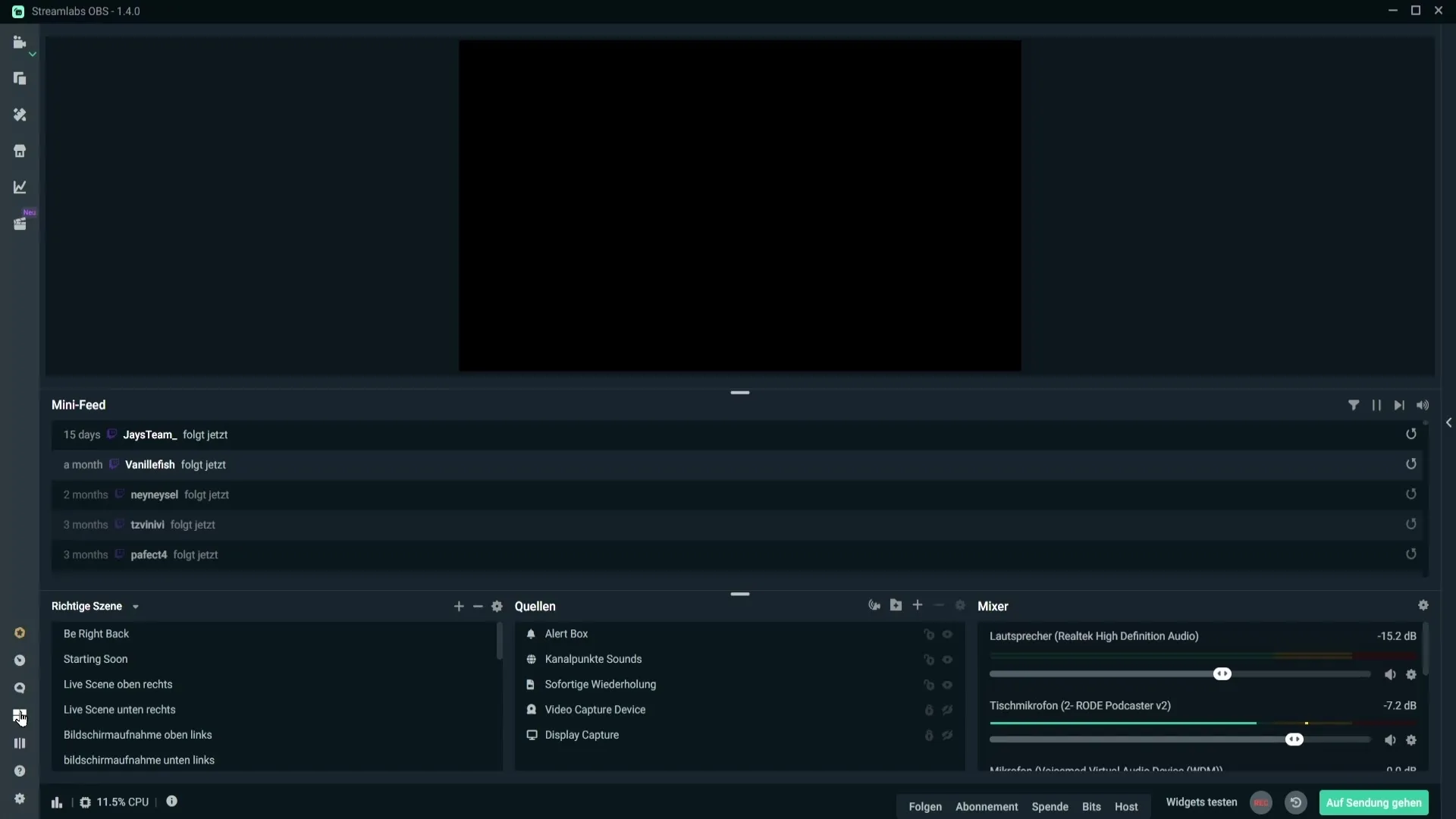
Once you have added the Mini-Feed, save the changes so that the new display appears in your stream. If the Mini-Feed remains empty, it may be because you have not logged in to your streaming platform such as Twitch, YouTube, or Facebook.
To connect with your preferred platform, click on the gear icon in the bottom left and select the "Stream" option. You will need to log in with your account there. After logging in, the Mini-Feed should start displaying current activities. If this does not happen, it can help to restart Streamlabs OBS or log out and back in again within the program.
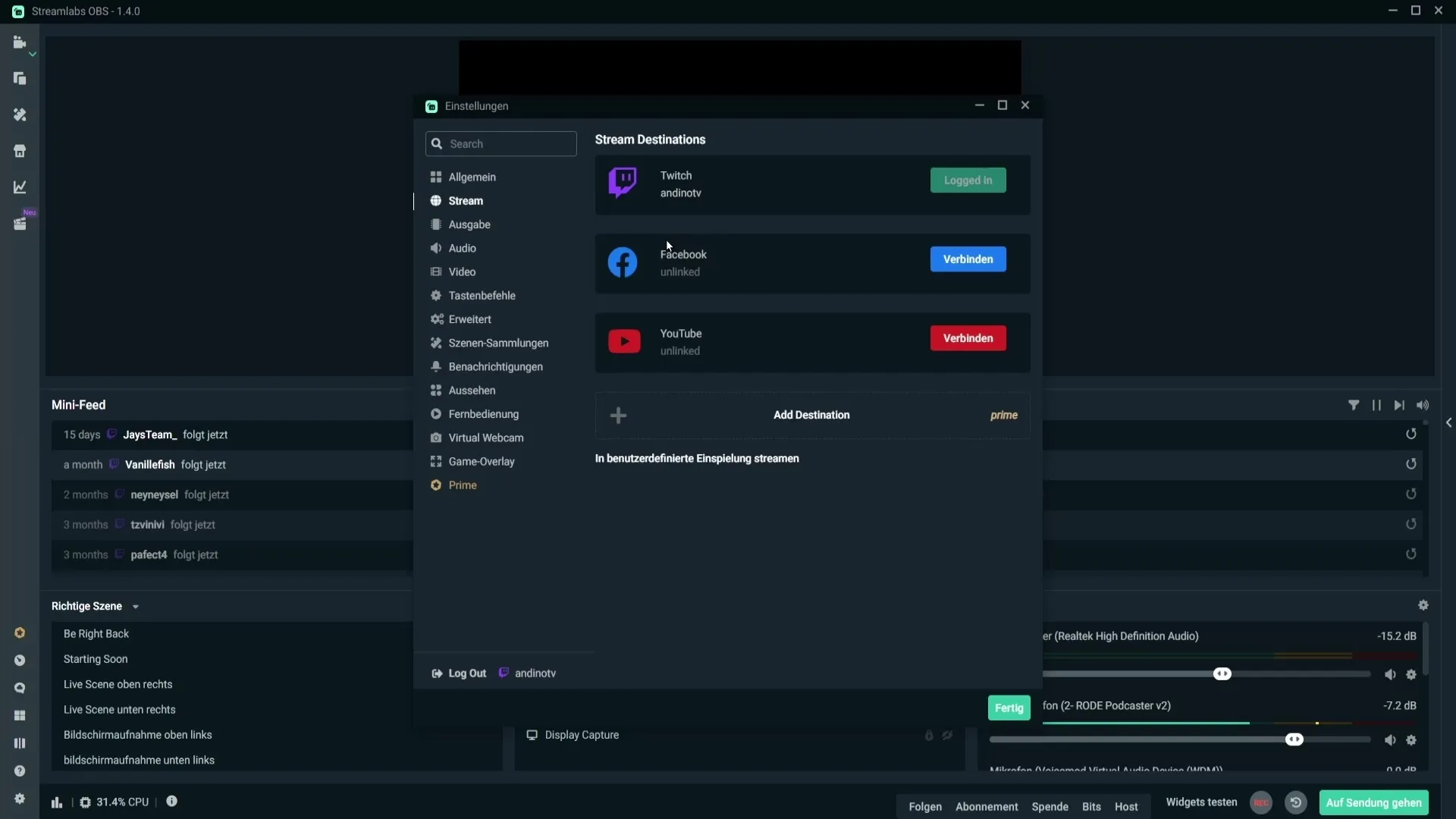
Once the Mini-Feed is active, you can adjust its size and review the visible information. It usually notifies you of who has donated money or followed you. This information is displayed in chronological order. You will see the date of the event as well as the corresponding symbol for the platform on which it occurred.

If someone donated €1 to you, for example, this will be clearly shown in the Mini-Feed. The action that the person took will also be specified. When an alert for a new donation or follower appears and you have set up a special animation or message, it will be displayed immediately.
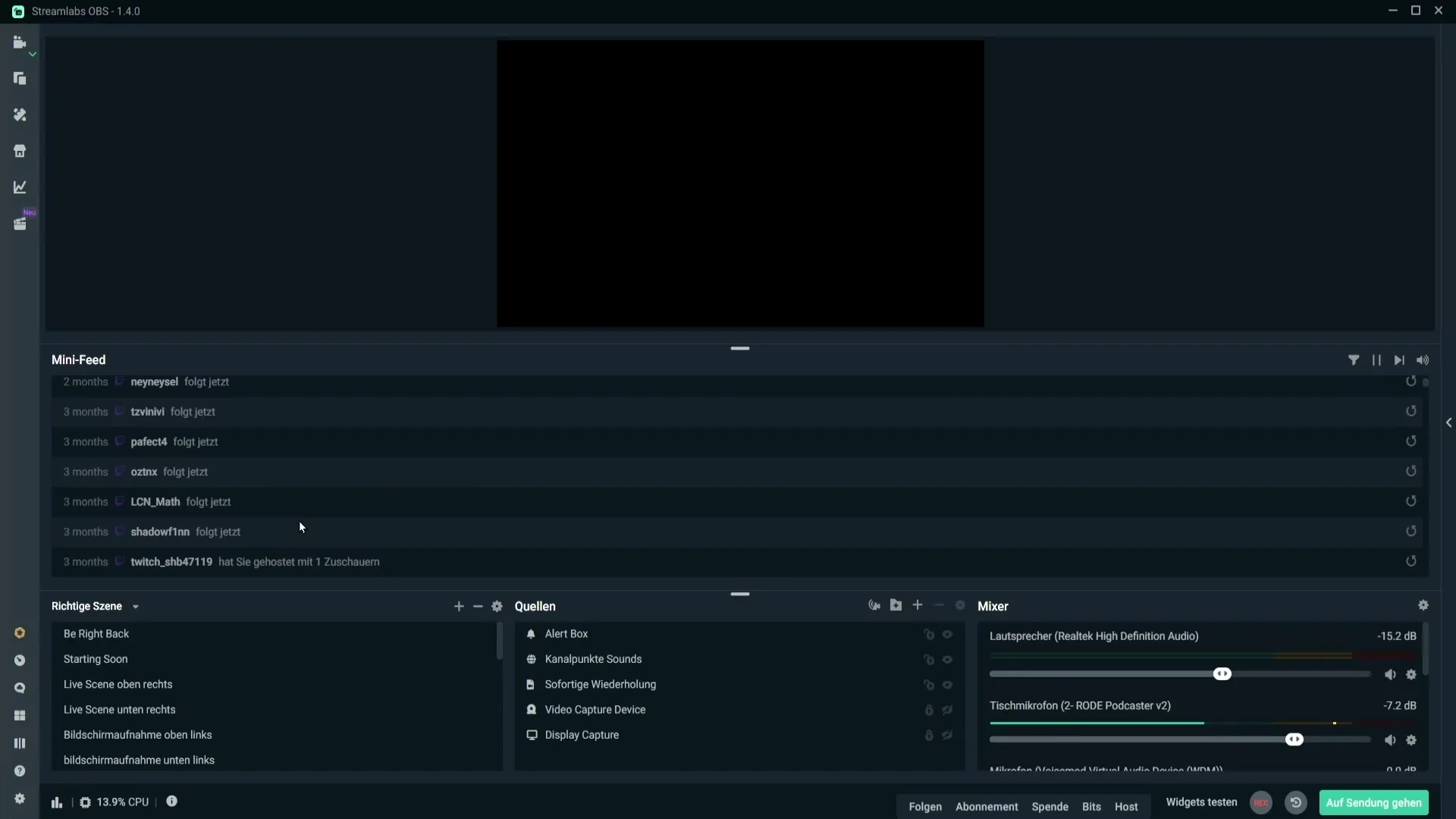
To replay alerts when someone follows you or makes a donation, you can click on the “Replay Alert” icon. This is particularly useful if someone in the chat mentions that they did not hear an alert. This helps direct the viewers’ attention back to these interactions.
The Mini-Feed also offers the possibility to customize which events are displayed. Click on the event filter options to decide which activities should be visible in the Mini-Feed. For example, if you are a bigger streamer, you can disable the display of followers so that only more important events are shown.
Similarly, you can manage whether subscriptions should be displayed, and how many repeated subscriptions are captured in your Mini-Feed. If you choose to display only the 12th time, it is a conscious decision that you can adjust according to your preferences.
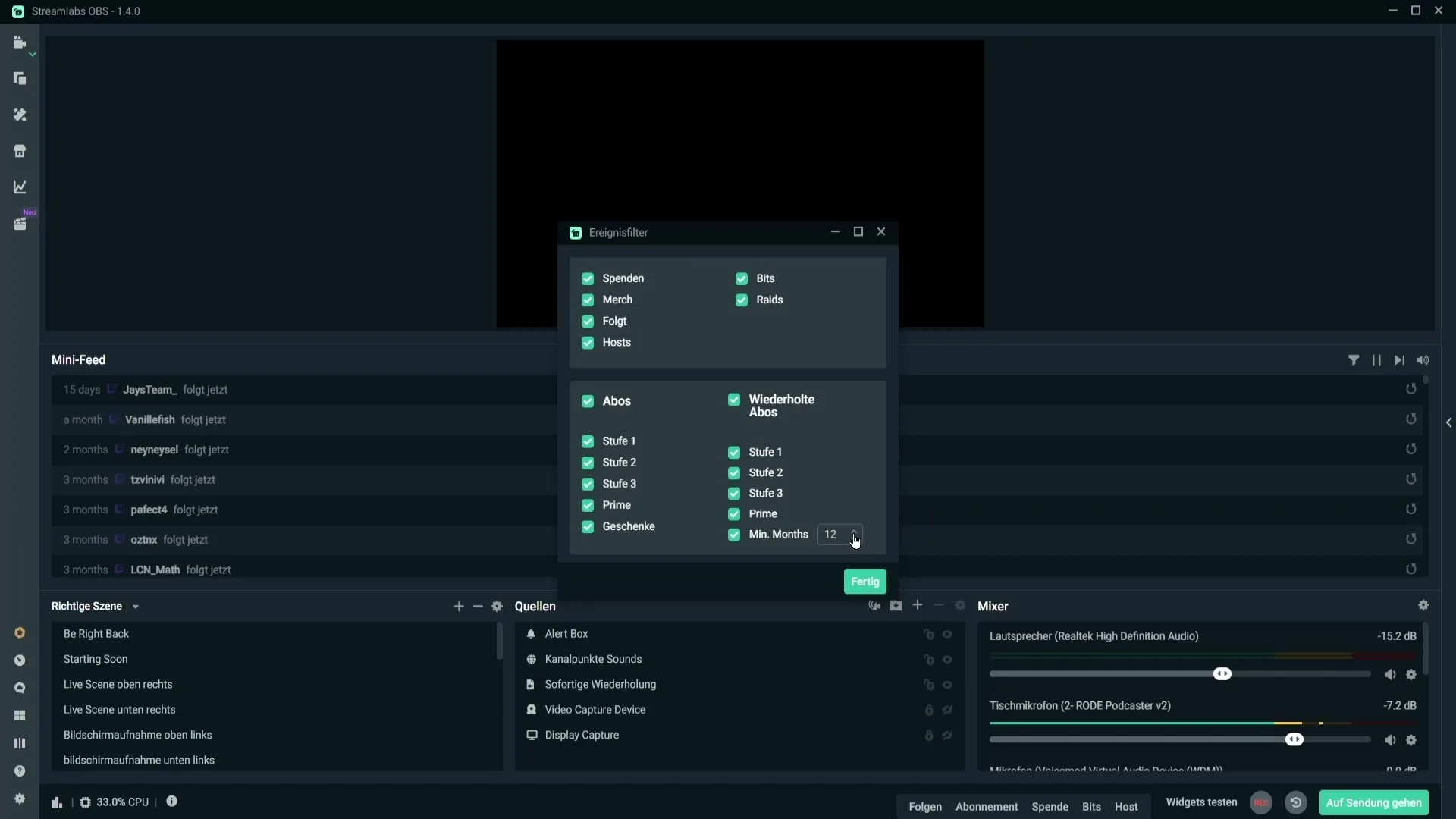
Another useful feature is the ability to pause the alerts queue. This can be helpful if you are receiving bot-like alerts. Simply click on the corresponding option to temporarily hide these alerts.
It is also possible to skip an alert. If you do not want to display it, you can skip it immediately with the corresponding function. Additionally, you have the option to mute the sounds of the events, resulting in only the visual alerts being shown.
Lastly, there is an alternative to the Mini-Feed in the form of Legacy Events. These can also be incorporated into the layout and provide an alternative view of your events.
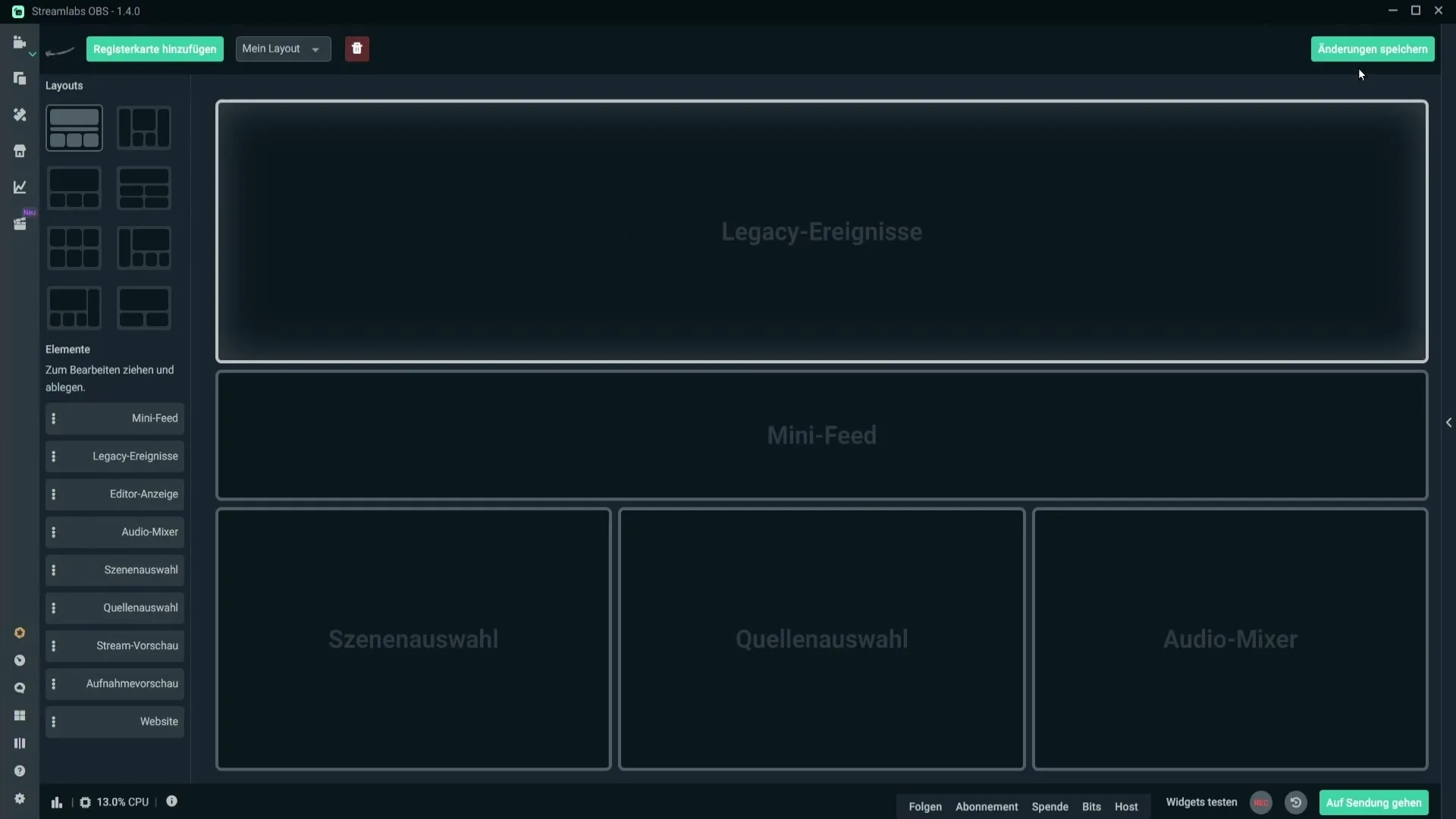
Summary – The Mini-Feed in Streamlabs: How to Use It Effectively
The Mini-Feed in Streamlabs is a practical tool for streamers that displays the central events during a live broadcast. By correctly setting up and using the feed, you can enhance your interactions with your audience and ensure that you do not miss anything.
Frequently Asked Questions
What is the Mini-Feed in Streamlabs?The Mini-Feed displays all important events such as follows, donations, and subscriptions in real-time during your streams.
How do I add the Mini-Feed to my layout?Go to the layout editor in Streamlabs and drag the Mini-Feed from the elements into your layout.
What should I do if the Mini-Feed is empty?Make sure you are connected to your streaming platform and restart Streamlabs OBS if necessary.
Can I customize the displayed events in the Mini-Feed?Yes, you can set which activities should be displayed in the Mini-Feed through the event filter options.
How do I stop alerts when I am getting botted?Use the pause alerts queue feature to temporarily hide unwanted alerts.
Can I skip or mute alerts?Yes, alerts can be skipped and muted to optimize your streaming experience.


