In the world of streaming, it can often be challenging to manage everything alone. Moderatorsand administrators can help you take care of your community and manage your channel more efficiently. This guide shows you how to grant your moderators and admins access to your Streamlabsaccount to relieve you of some work and enhance the streaming experience for your viewers.
Key Takeaways
- You can add moderators and admins in Streamlabs and grant them specific permissions.
- The invitation is sent via a link that moderators need to paste into their browser.
- There are various tasks moderators can take on to support your stream.
Step-by-Step Guide
To grant moderators and administrators access to your Streamlabs account, follow these steps:
First, you need to open the Cloudboard in Streamlabs OBS. To do this, click on the Cloudboard icon at the bottom left of the controls. This will take you directly to the Streamlabs OBS homepage.
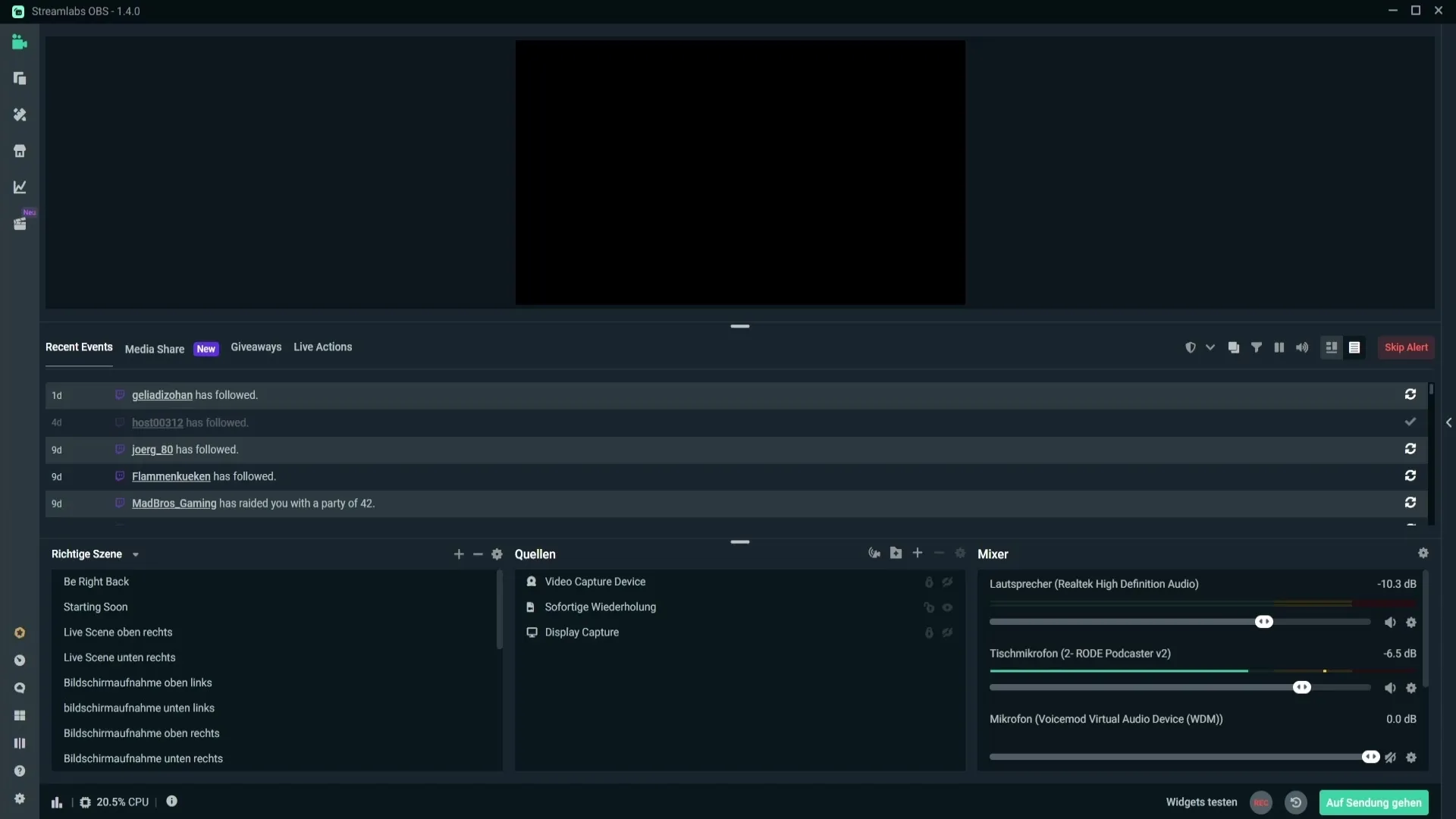
Once you are on the Streamlabs page, you need to navigate to the settings. To do this, click again at the bottom left on "Settings." After you have opened the settings, go to the third item in the menu bar at the top, namely "My Users."
Now you have the option to add a new user. Click on "Add User" at the top right. A dialog box will open where you can select a role, in this case "Moderator." After selecting the role, click on "Create."
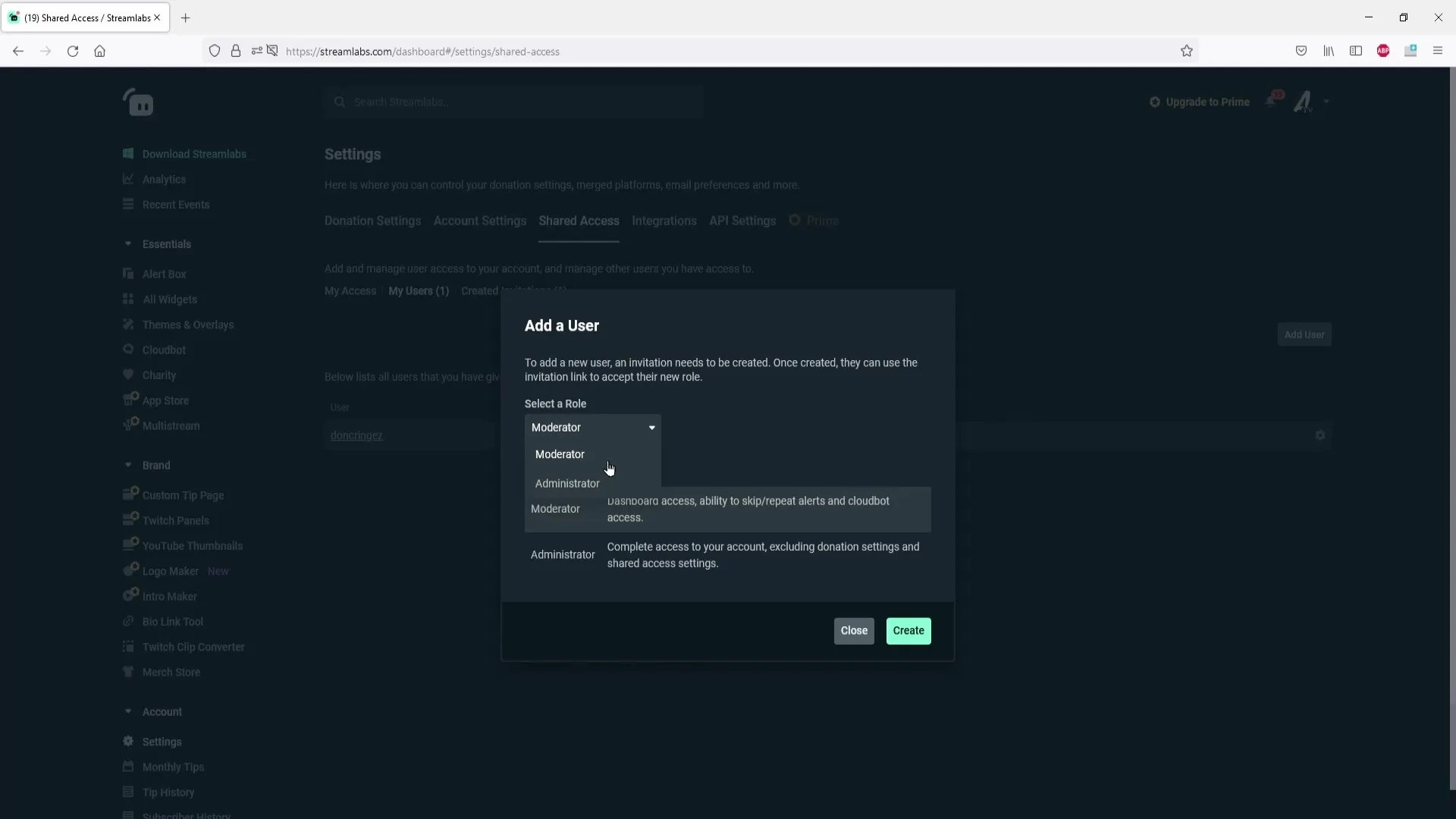
After creating, you will see a link displayed. You need to copy this link by right-clicking on it and selecting "Copy." This link is the access that you provide to your moderators so they can access your Streamlabs account.
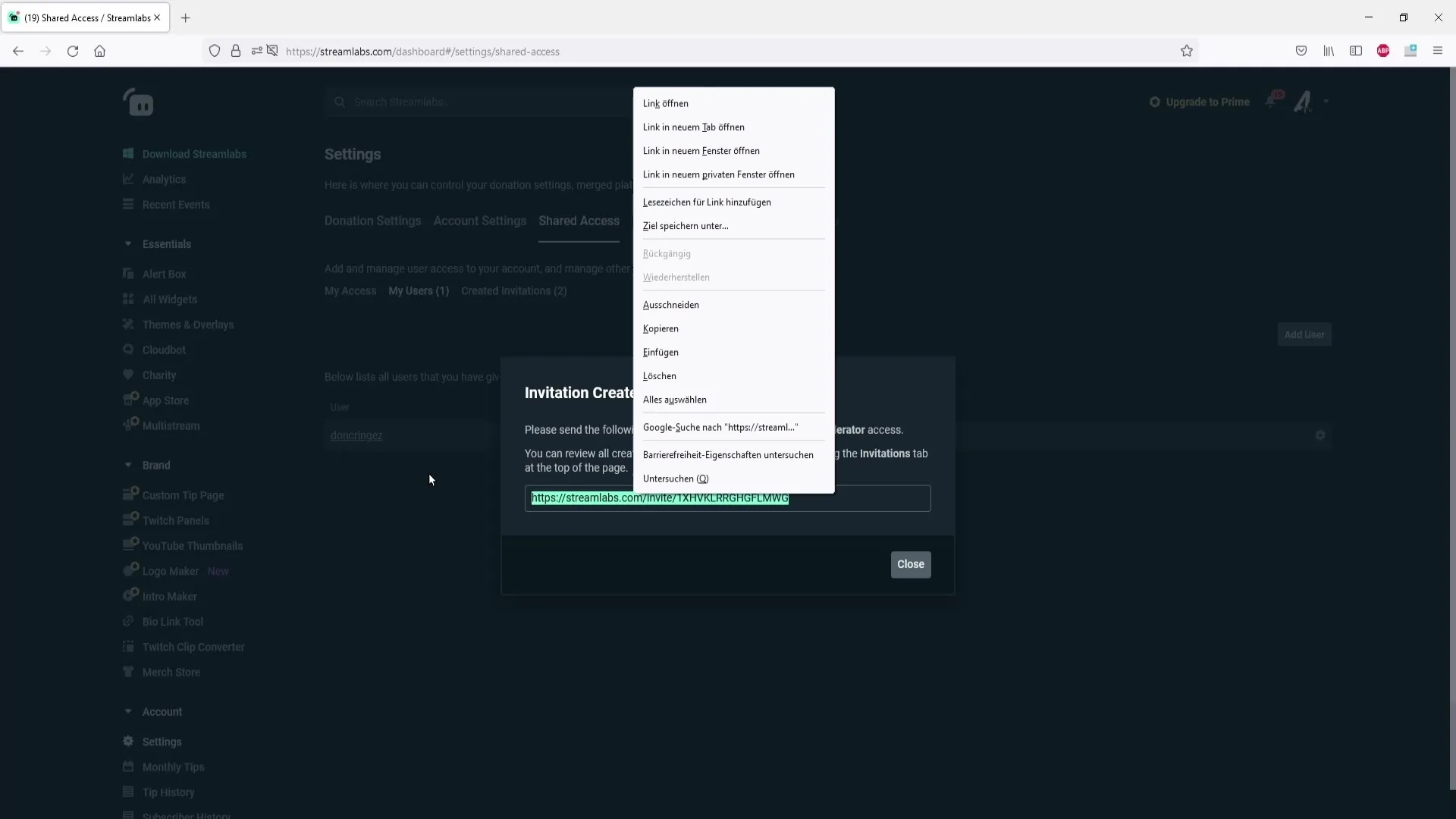
Send the copied link to your moderators. They need to paste this link into their browser. It is important that they fill out the form and accept it so that the access to your account works.
To show you how the process works, I will now paste the link. This is done using the keyboard shortcut Control + V. If your moderators have correctly pasted the link, they will be redirected to a page where they must accept the invitation. There, they first need to log in as usual, either with their Twitch or YouTube account.
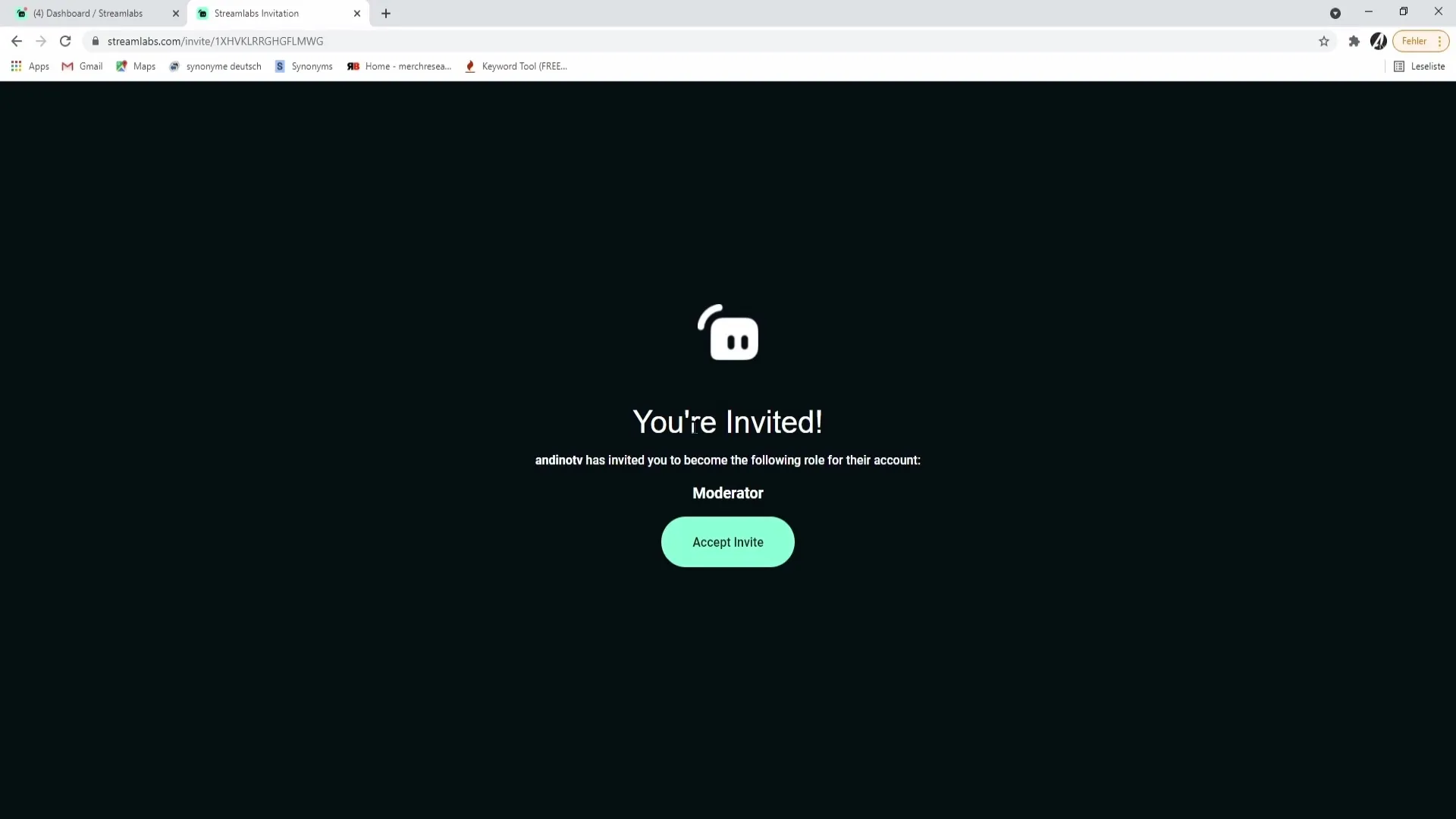
If they are already logged in and are redirected to a different page, they need to go back to the account settings. To do this, click again at the bottom left on "Account Settings" and then on the third item. This should open the page where they can modify the access rights.
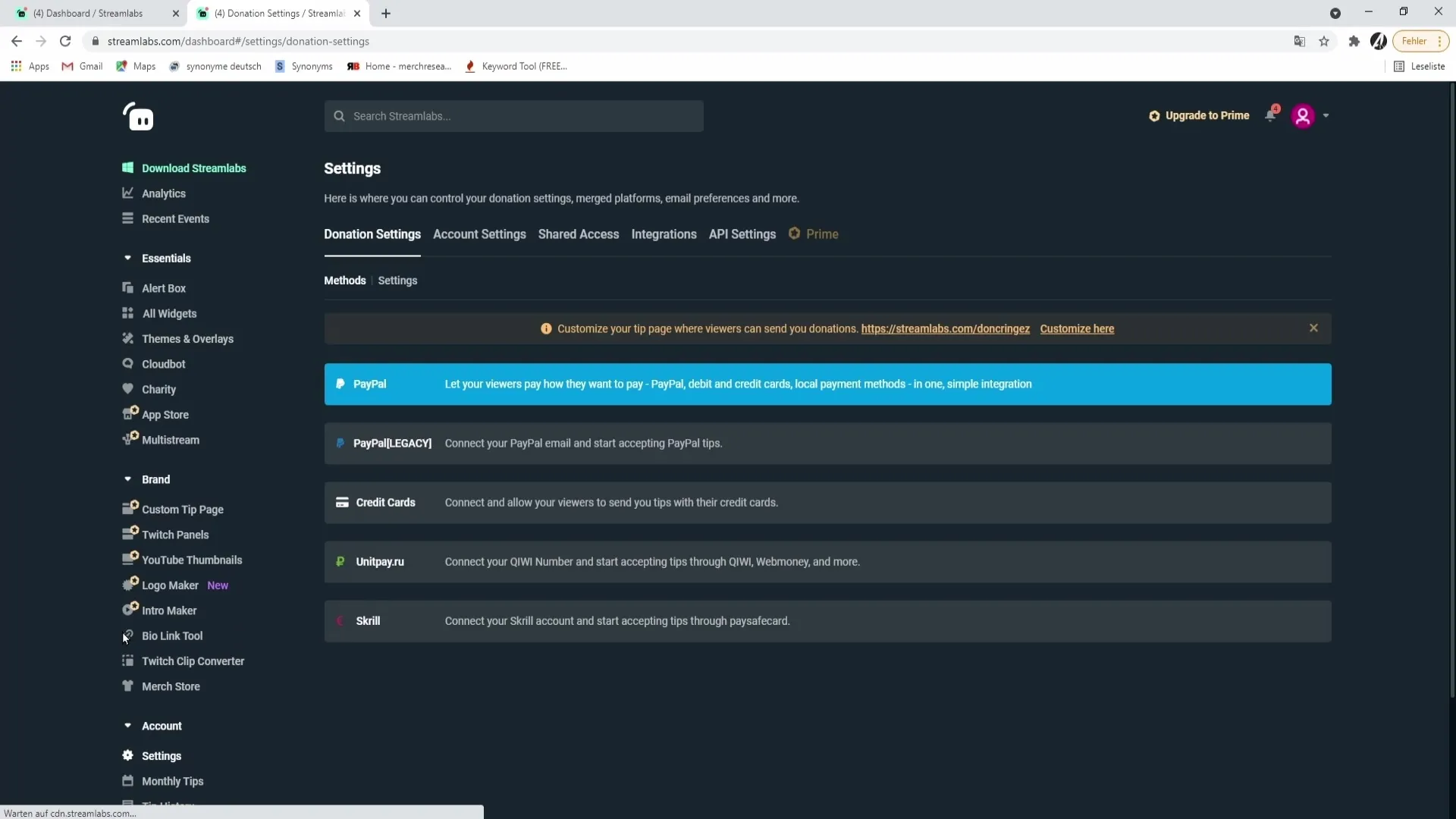
Now the moderators can select the streamer whose account information they want to manage. They just need to click on the corresponding username and will be taken to the streamer’s Streamlabs profile. From there, they have the option to perform various actions.
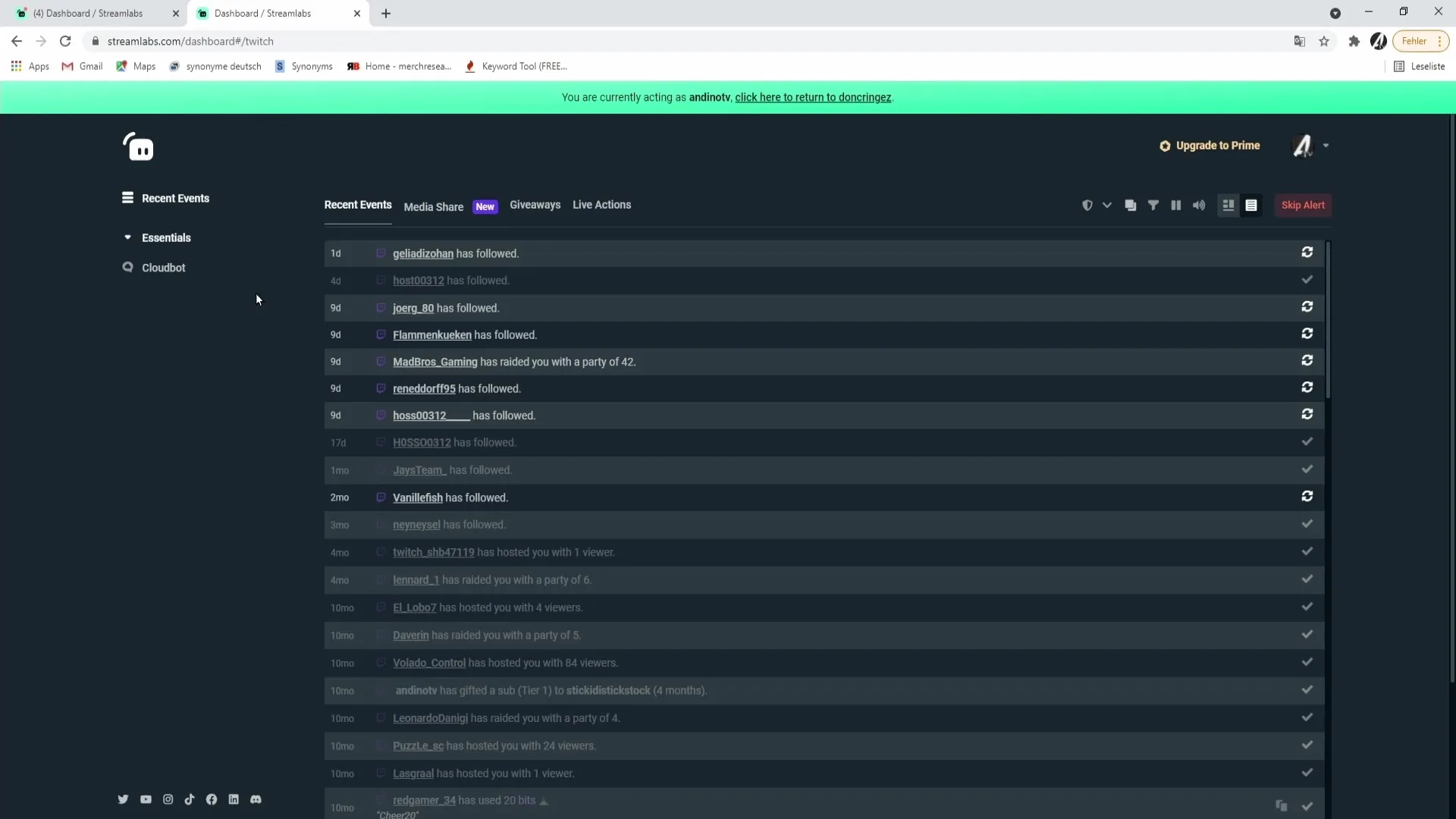
A moderator can, among other things, accept videos, manage giveaways, or edit live action settings, such as adjusting alert sounds or volumes. They can also manage a wheel of fortune application or a donation widget.
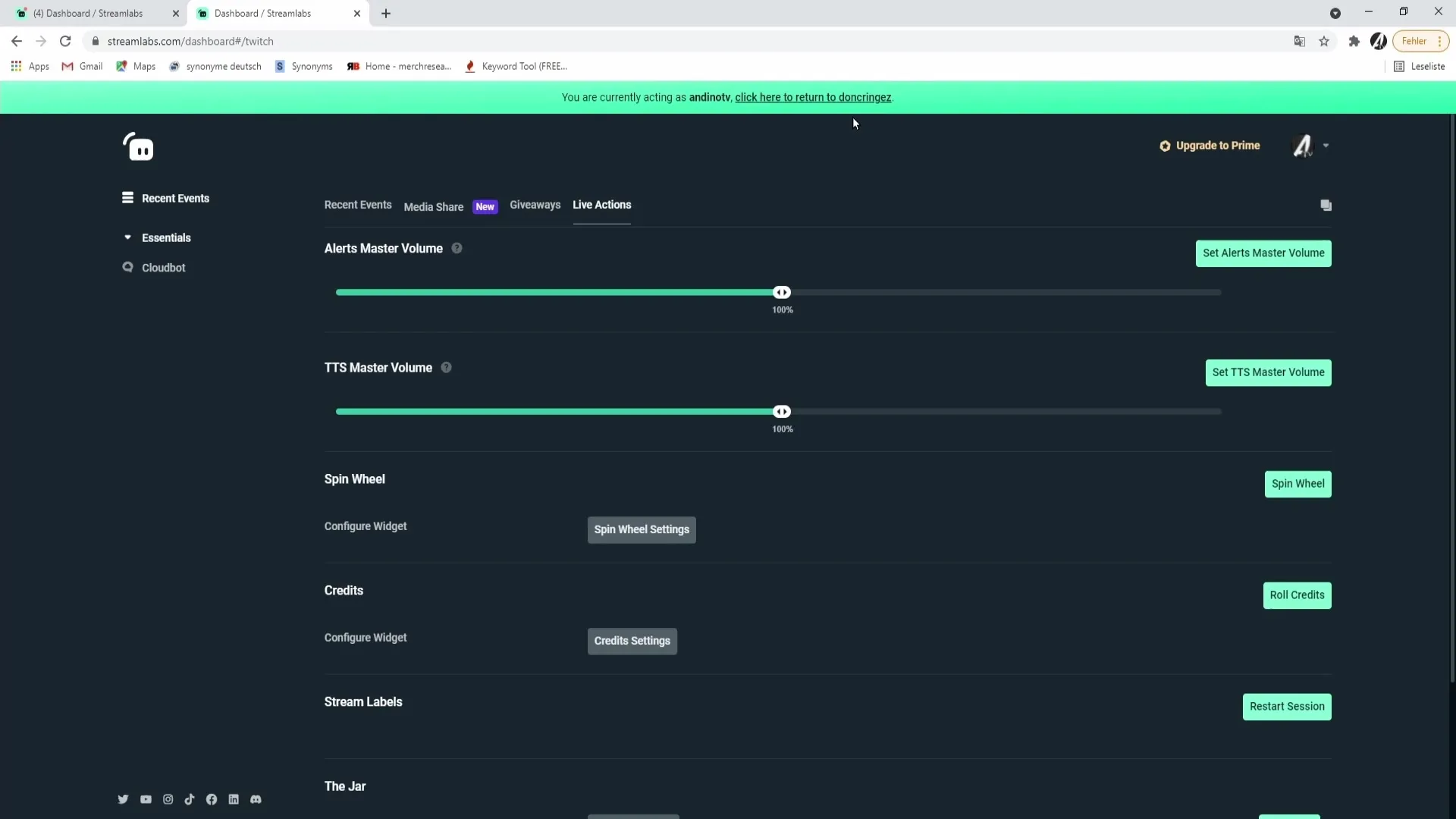
Another useful tool is the Cloudboard, where moderators can create commands, organize giveaways, or add regulars to grant them special benefits. They can also view the point system and award points to viewers by clicking "Add Points to All Viewers" and entering a number of points.
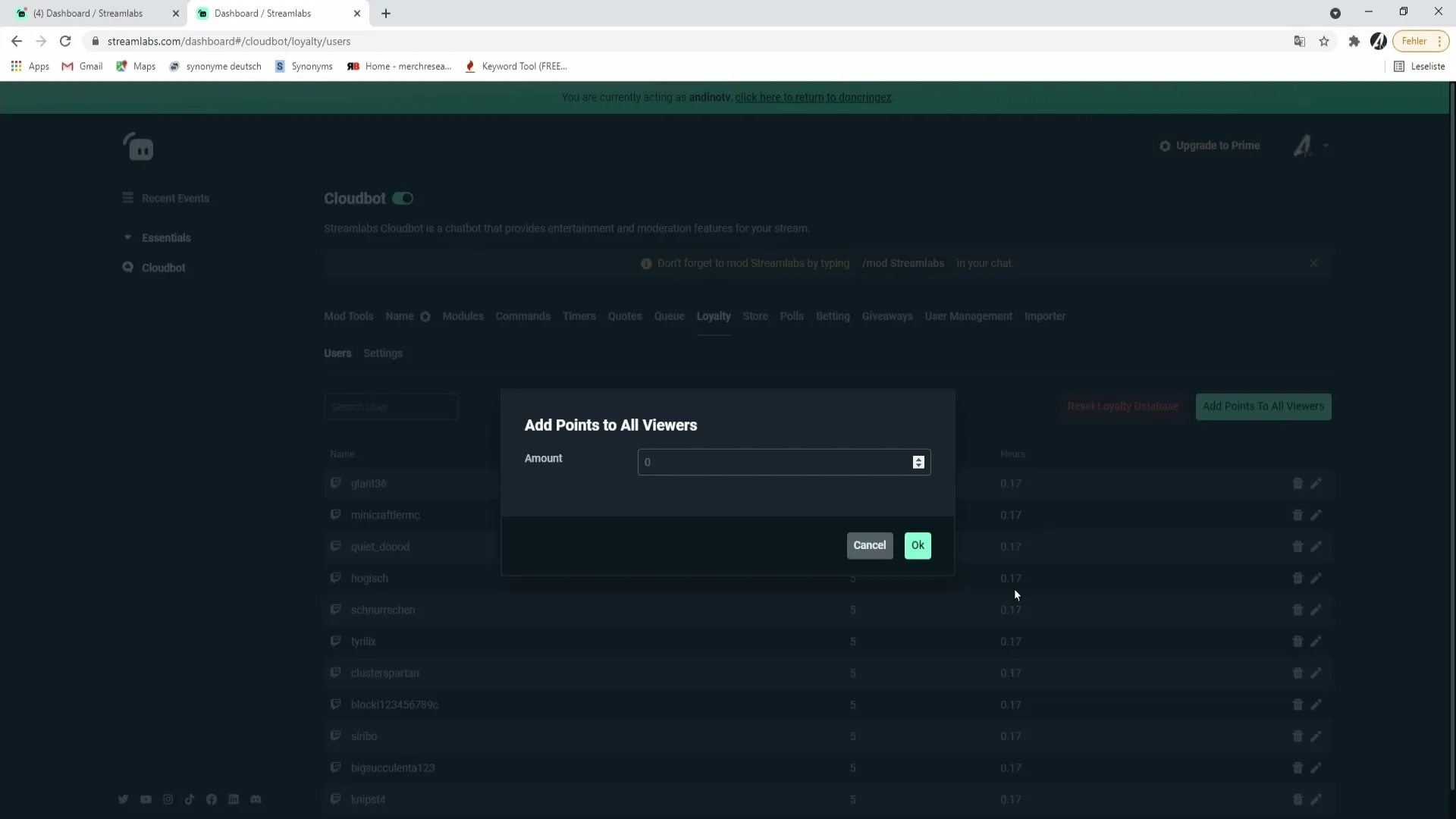
When the moderators have completed their tasks and want to return to their own Streamlabs dashboard, they need to select the appropriate link at the top to get back to their personal dashboard.
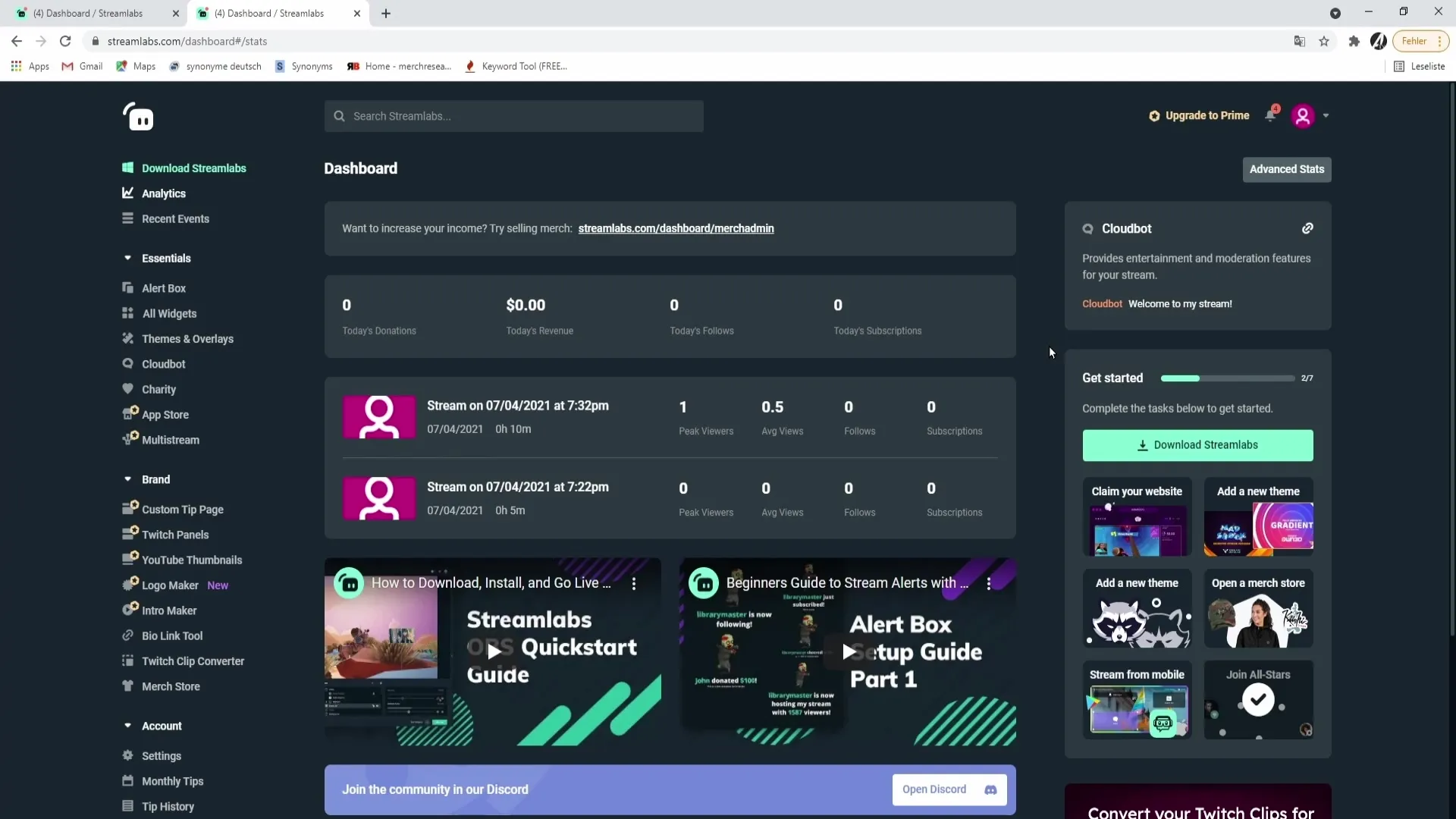
Summary – Granting Access for Moderators and Admins in Streamlabs
Managing permissions for moderators and admins in Streamlabs can help you make your stream more efficient. By granting them access, you can save time and better support your viewers. It is important to follow the steps for inviting and authorizing moderators to ensure that they can successfully fulfill their tasks.
FAQ
How do I give moderators access to my Streamlabs account?Go to the settings, select "My Users" and create a new user with the role "Moderator."
What should my moderators do with the link?They need to paste the link into their browser and accept the invitation.
What can a moderator do on my Streamlabs account?Moderators can accept videos, manage giveaways, adjust settings, and award points to viewers.
What happens if a moderator cannot log in?They should go to the account settings and ensure they have selected the correct account.
Can I add multiple moderators at the same time?Yes, you can add multiple moderators consecutively by repeating the same process.


