Whether you stream on Twitch or upload Let's Plays on YouTube – the quality of your recordings can be crucial to your success. With some simple adjustments in Streamlabs OBS, you can significantly improve the visual appearance of your game recording. In this tutorial, I have summarized the best methods to use color adjustments effectively. Let's get straight to the point!
Main findings
- Color correction is an effective tool for improving video quality.
- Adjustments should be made thoughtfully – less is often more.
- A simple before-and-after comparison window in Streamlabs OBS helps you visualize the changes.
Step 1: Select Scene and Recording
To start with color correction, you should first ensure that you have selected the correct scene in which your game recording takes place. Click on the scene that shows your game.
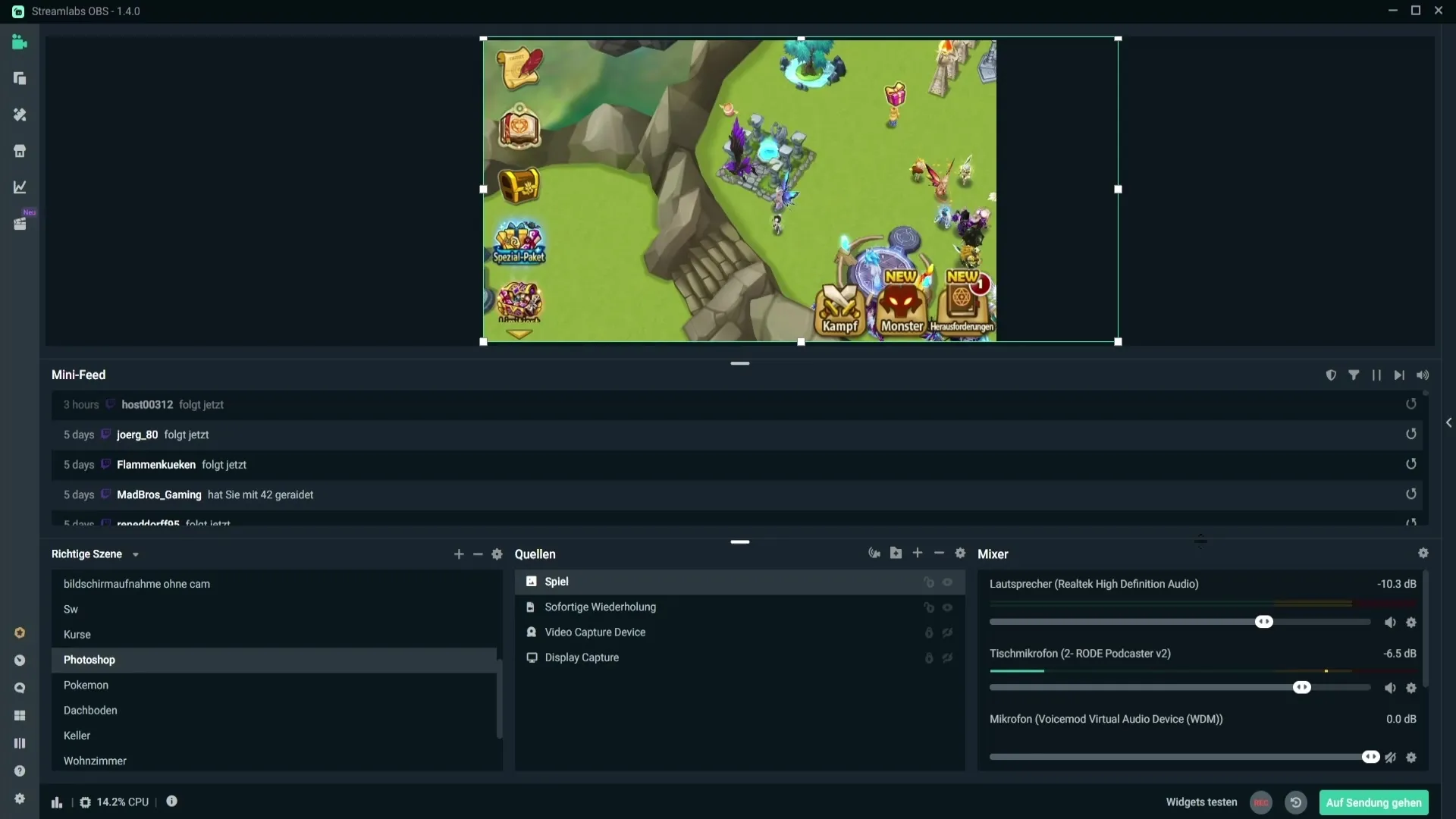
After selecting the scene, right-click on the recording of your game capture. This will open a context menu where we can find the filter options.
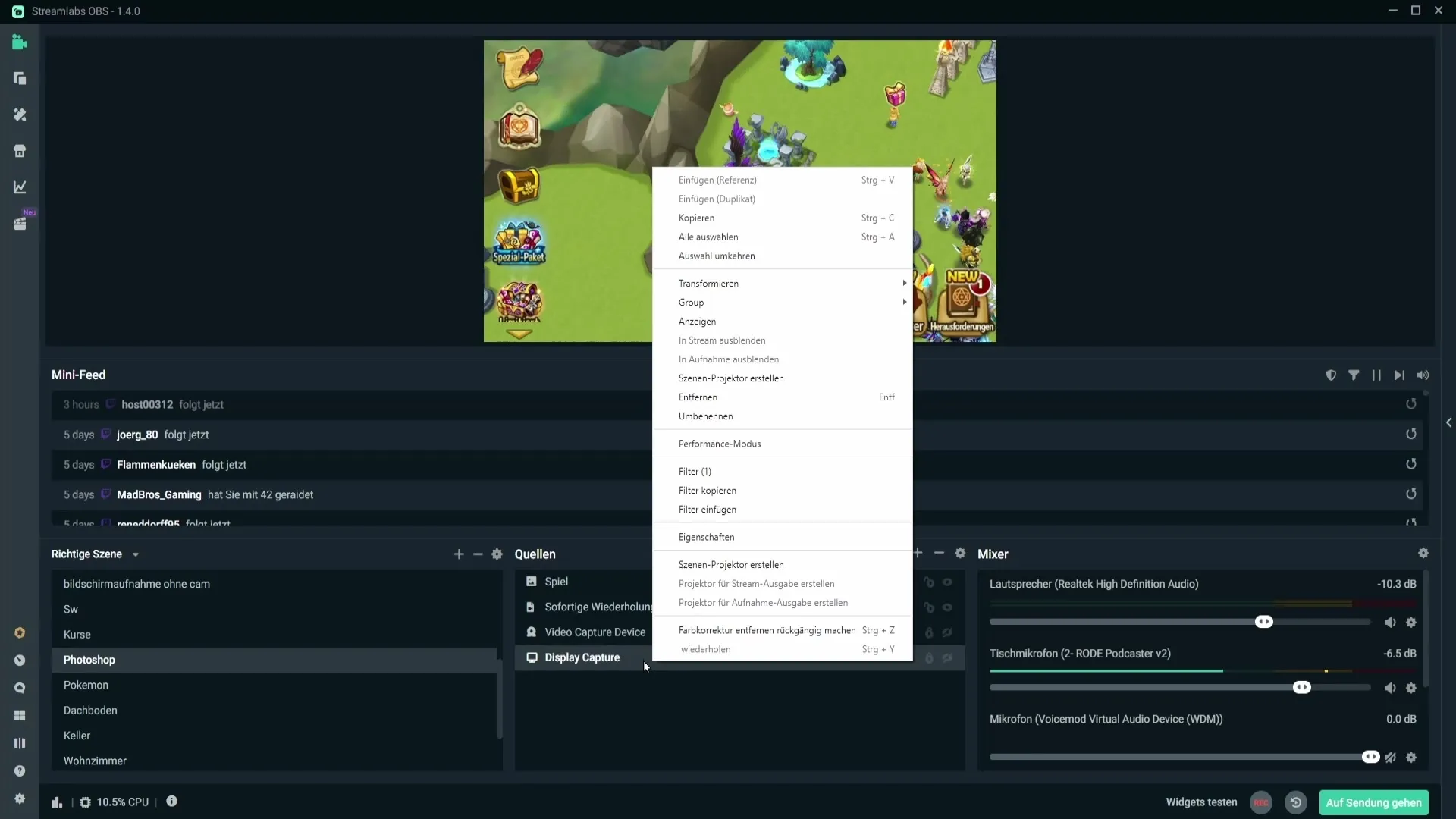
Step 2: Add Filters
In the context menu, you will see the option "Filters". Click on it to open the filter management.
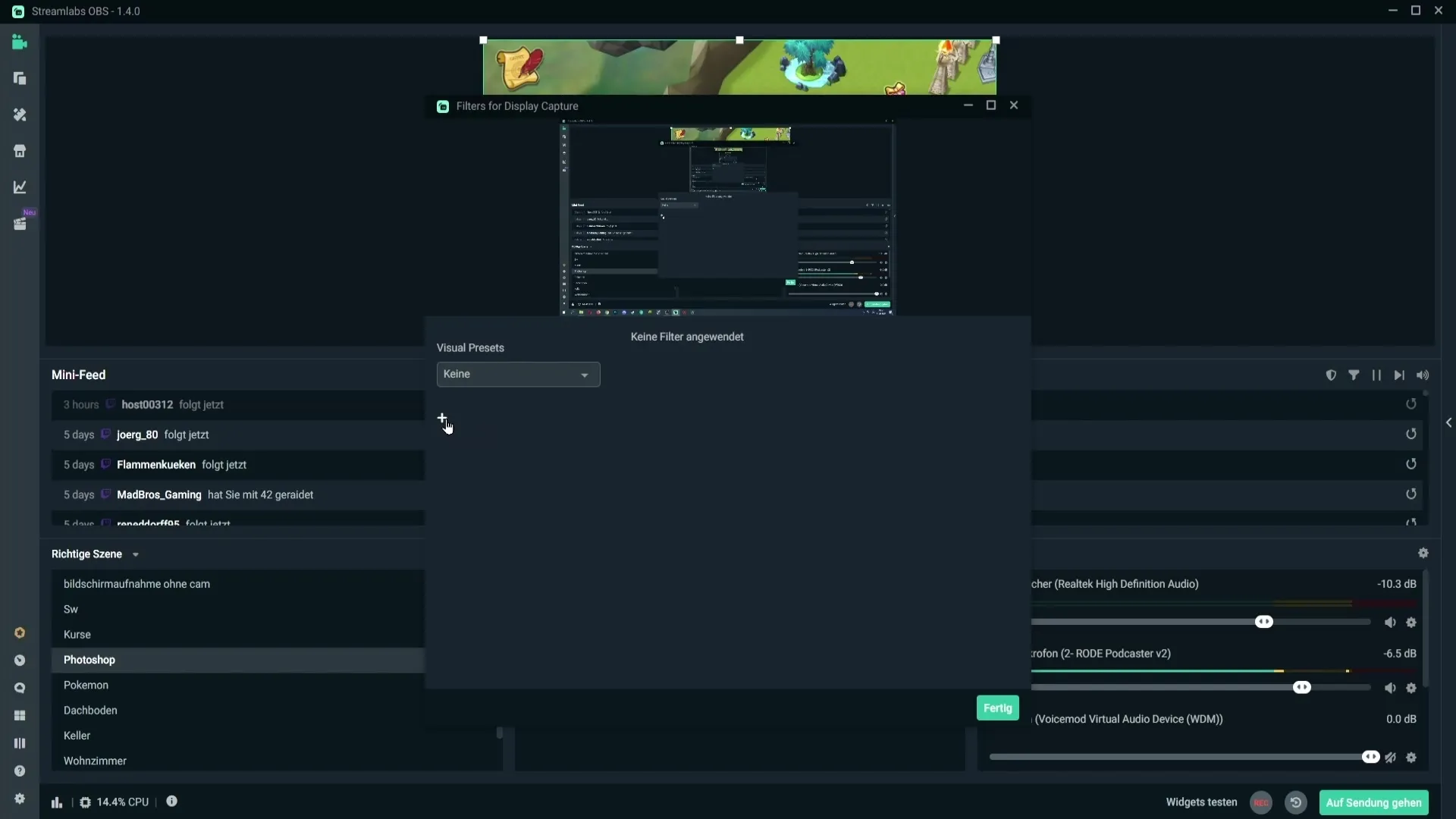
Now you want to add a new filter. Click on the plus sign to display the filter types and select "Color Correction" from the list. Confirm your selection by clicking "Done".
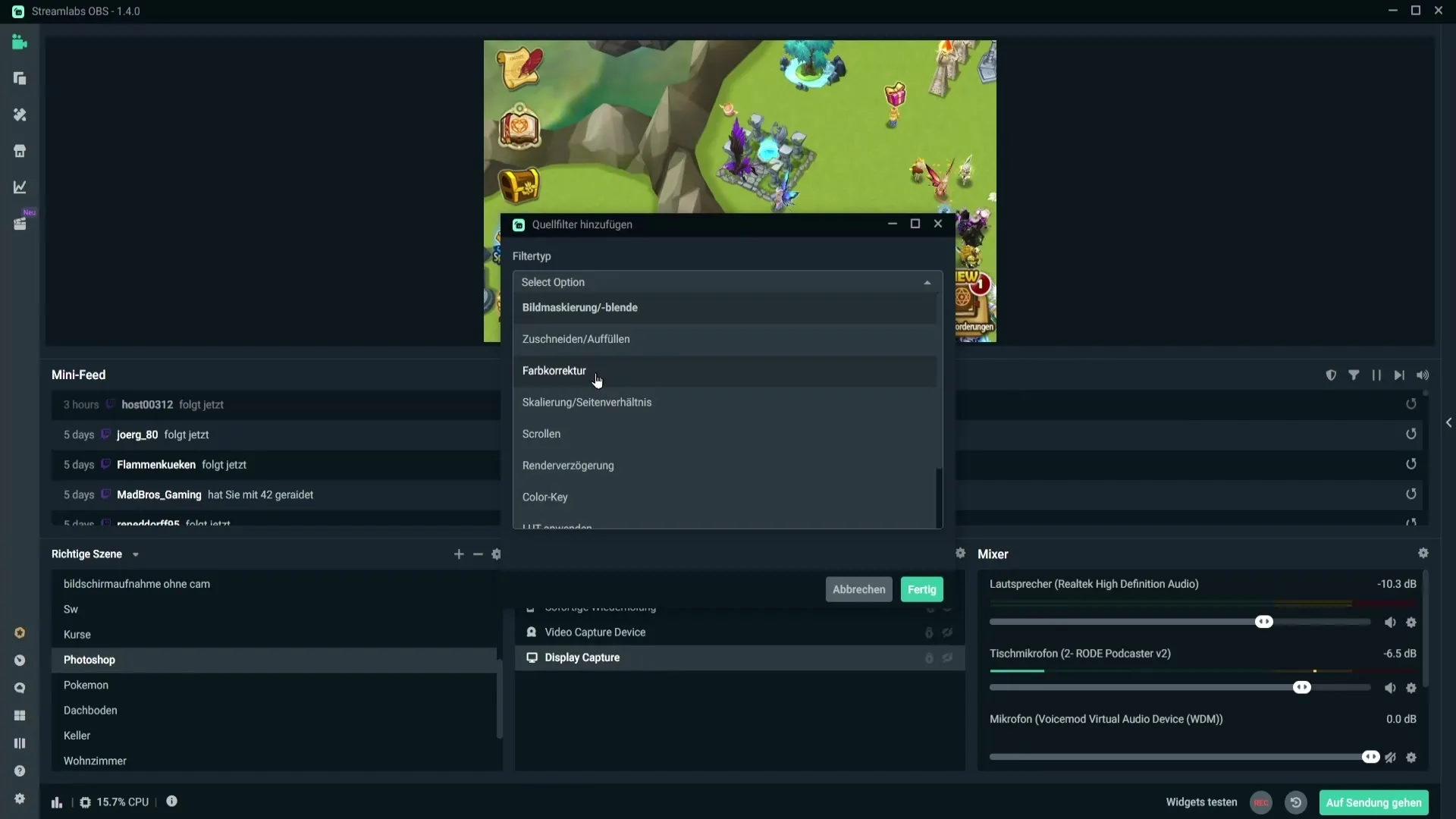
Step 3: Make Adjustments in the Color Correction Window
Once the color correction window is open, you can experiment with the sliders to find the best settings for your video. Drag the window down to see your game simultaneously while making adjustments.
Start with the brightness sliders. If you drag the slider to the left, the image gets darker. Move it to the right to make it brighter. Be careful not to overdo it to avoid distorting the colors.
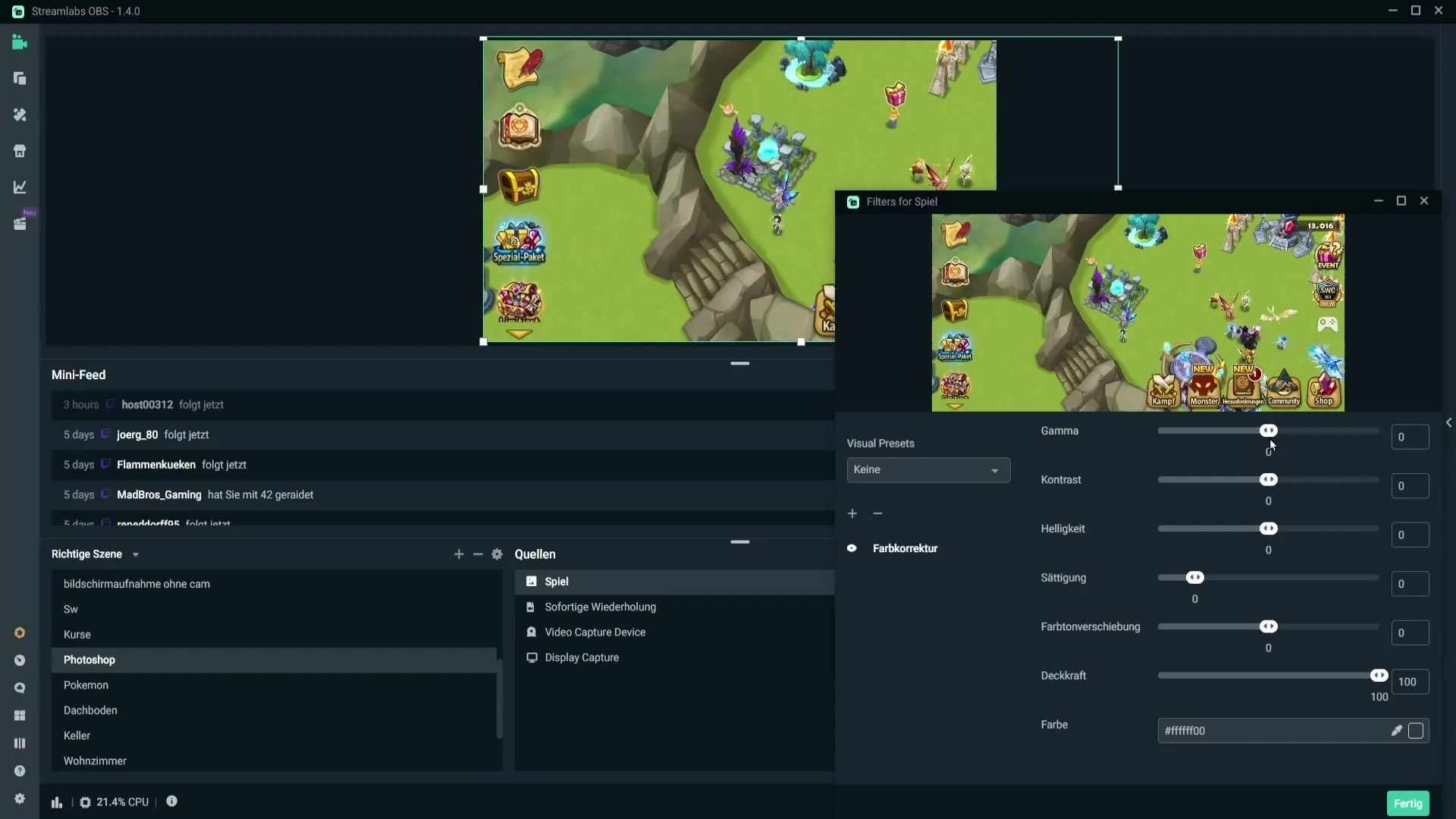
Step 4: Contrast and Additional Adjustments
The adjustments for contrast work similarly. Check the effects as you move the slider into the negative range or pull it upward. Play with the values until you achieve a pleasant contrast. Stay cautious and do not overdo it.
The same principle applies to brightness. Check if the image looks good at a value of 0.02, or if you want to try other values.
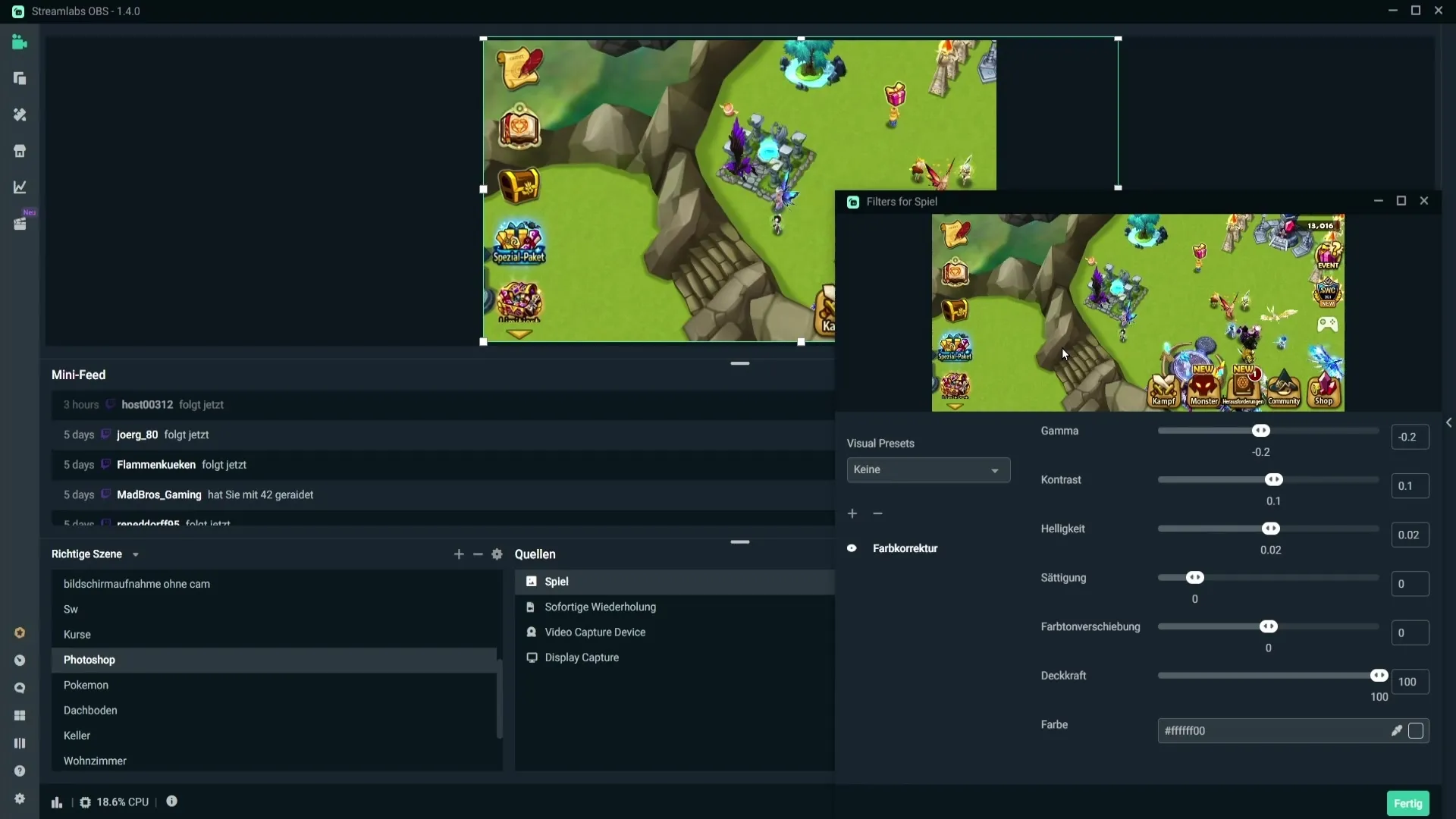
Step 5: Increase Saturation
With saturation, you can make the colors more intense. Here it is advisable to go slightly up to enhance color intensity. A value of about 0.08 could be reasonable.
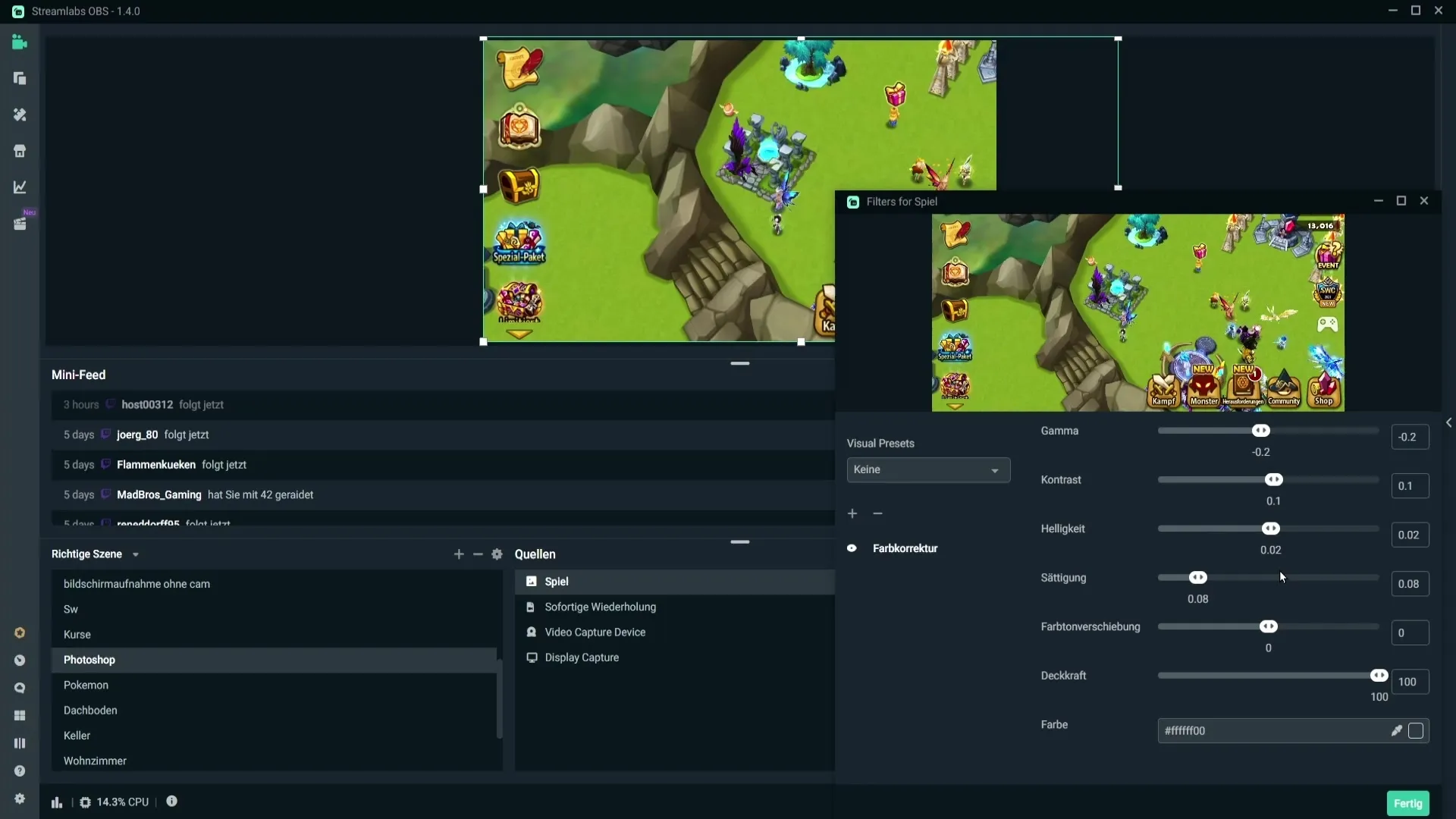
Step 6: Hue Shift and Opacity
For hue shift, you can also experiment. Gently move the slider up and down to find the value you like. Keep the opacity at 100% to ensure that the background of your game does not show through.
Step 7: Before-After Comparison
A very useful tool in Streamlabs OBS is the before-and-after comparison field. Click on the eye icon in the color correction window to quickly switch between settings. This way, you can directly compare your adjustments with the original.
If you are satisfied with your changes, click on "Done". If you want to make further adjustments later, you can do so anytime by simply accessing the filters and the color correction filter again.
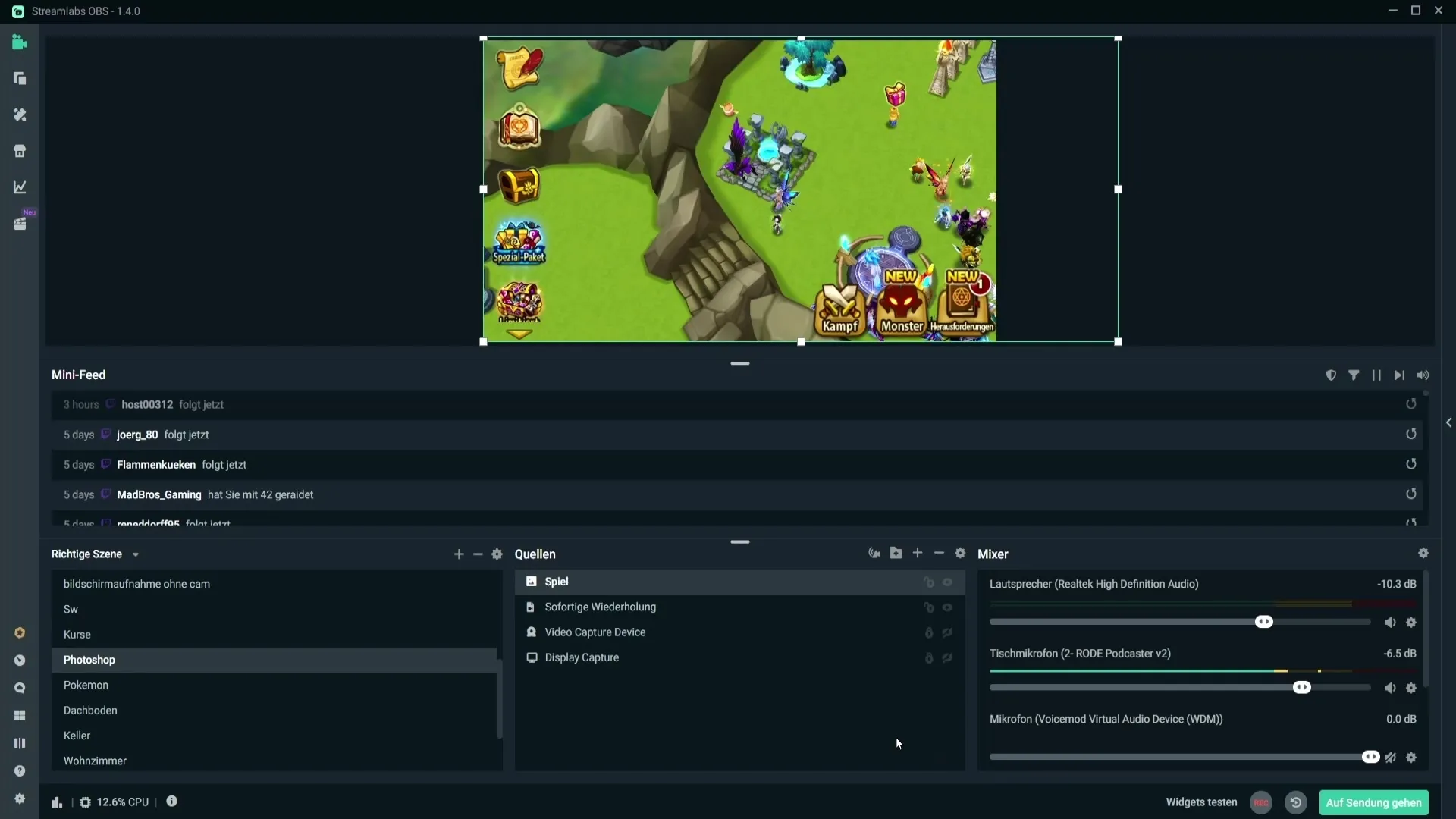
Summary – Optimize Recording with Streamlabs OBS
Color corrections in Streamlabs OBS provide a simple and effective way to significantly improve the visual quality of your game recordings. With the right adjustments, you can ensure that your viewers have an impressive viewing experience. Remember: it is often better to do less than to overdo it.
Frequently Asked Questions
What can I do if I don't like the current settings?You can reset the values at any time and make the adjustments again.
How can I see a comparison before and after color correction?In the color correction window, you can click on the eye icon to switch between the original recording and the edited version.
Which filters should I use to further improve the quality of my recordings?In addition to color correction, you can also consider using sharpening filters or noise reduction.


