Recordings that stutter during streaming can be frustrating and could spoil the entire content. If you're looking for a solution to this, you've come to the right place. In this text, you'll learn how to take effective measures to avoid stuttering in your recordings.
Key insights
- The hardware of your graphics card and CPU has a significant impact on the quality of your recordings.
- The bitrate and CPU usage settings in Streamlabs are crucial for smooth recordings.
- Adjusting video quality and output values can bring optimizations.
Step-by-step guide
1. Hardware check
Before you start adjusting settings in Streamlabs, you should know what hardware you are using. To do this, click on the magnifying glass icon at the bottom left and type “Devices” in the search bar. This opens the Device Manager, where you can find all the information about your hardware. Pay particular attention to whether your graphics card is powerful enough.

2. Choose graphics card or CPU
Once you've determined which graphics card and CPU you are using, it's time to decide which of the two units you want to use for your recordings. If you have a very powerful graphics card, you should record through that. However, if your CPU is superior, recording via the CPU might be the better choice. Try out what works best in your case.
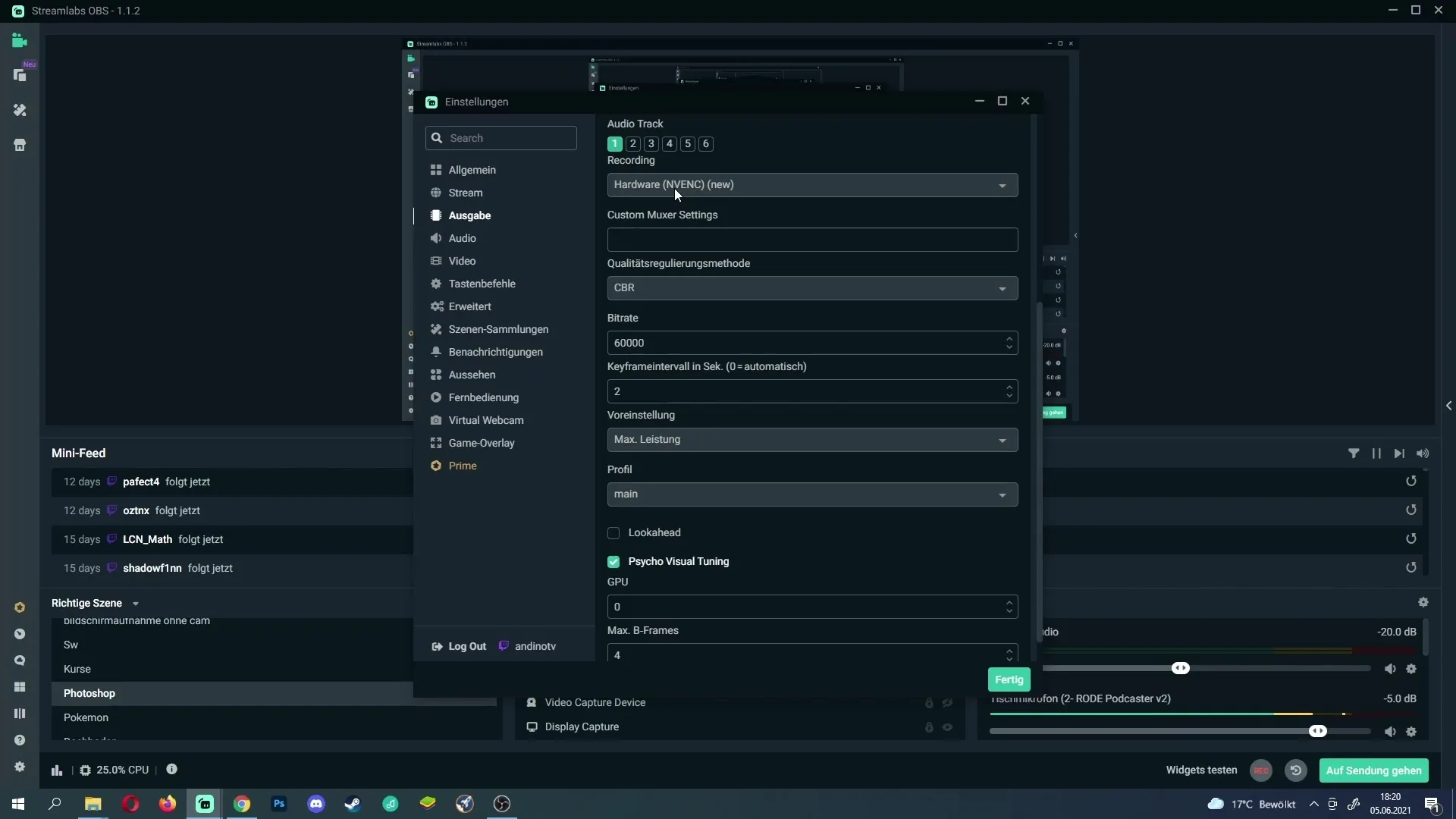
3. Choose the right recording setting
Open the outputs in Streamlabs and go to the recording settings. Here you can make a few important changes. For the option “Recording”, you should choose either “Hardware (nvenc)”, which is suitable for NVIDIA graphics cards, or “Software (CPU)”. This selection significantly affects the quality of your recording.
4. Optimize bitrate
The bitrate is another crucial factor that affects the quality of your recordings. Often, the preset bitrate is too high and causes stuttering. Try to lower the bitrate further. A lower bitrate reduces the demands on your hardware and may eliminate stutters.
5. Adjust CPU usage and encoder presets
CPU usage is another culprit when it comes to stuttering. Typically, the setting is on “very fast”. If you experience problems with stuttering, try stepping up to “superfast”. Test whether the recording quality has improved. If there are still stutters, switch to “ultrafast”.
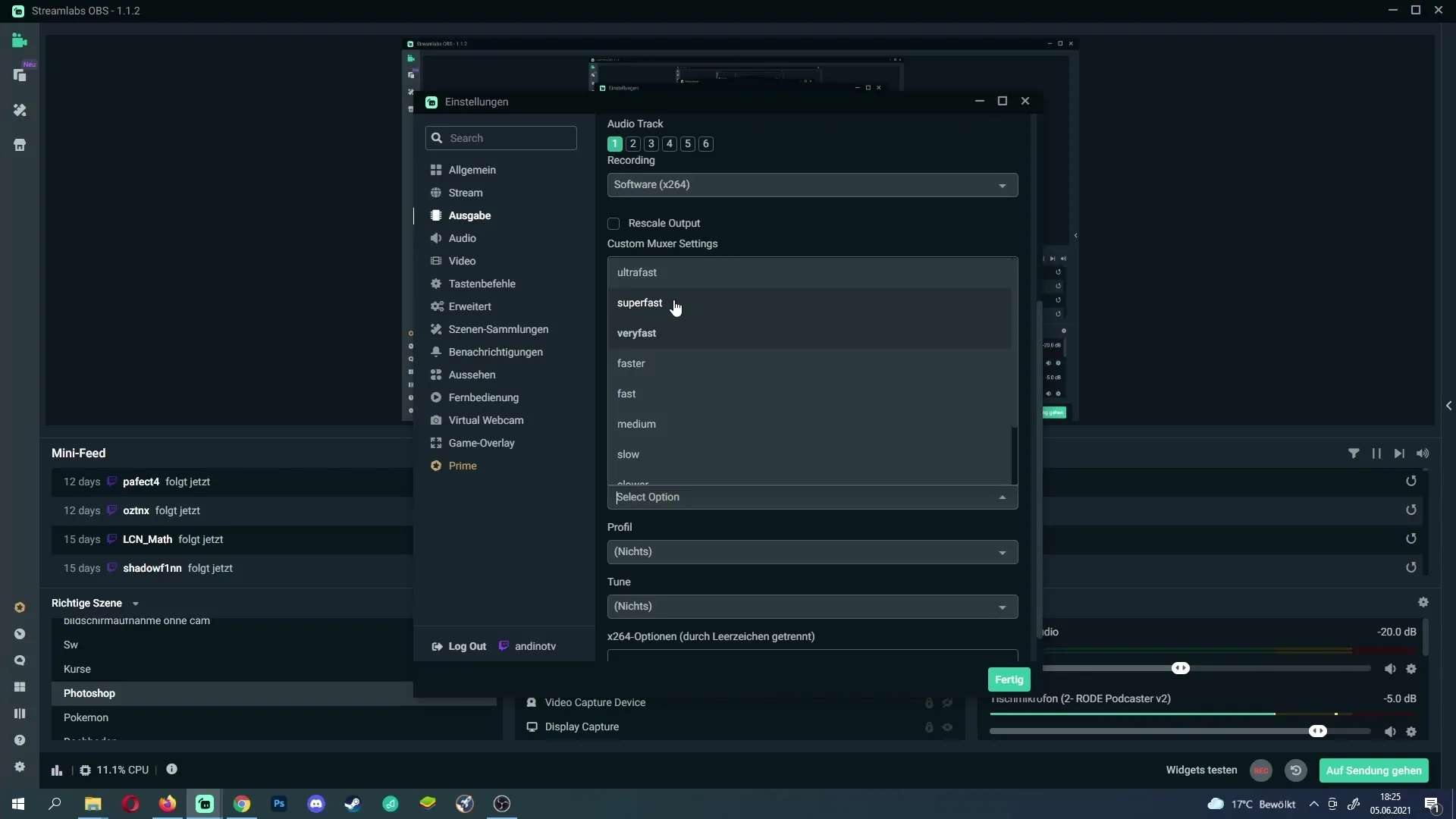
6. Adjust quality selection
If you are recording through the graphics card, the problem could also lie in the quality setting. By default, this may be set too high. Reduce the quality by one step. This will result in your graphics card being less stressed, which could prevent stuttering.

7. Adjust FPS and resolution
Finally, you should also check the resolution and frame rate. A resolution of 1280 x 720 can sometimes work wonders. If the frame rate is set to 30 FPS, it might be insufficient for shooter-heavy games. Consider increasing the FPS to 60 for a smoother experience.
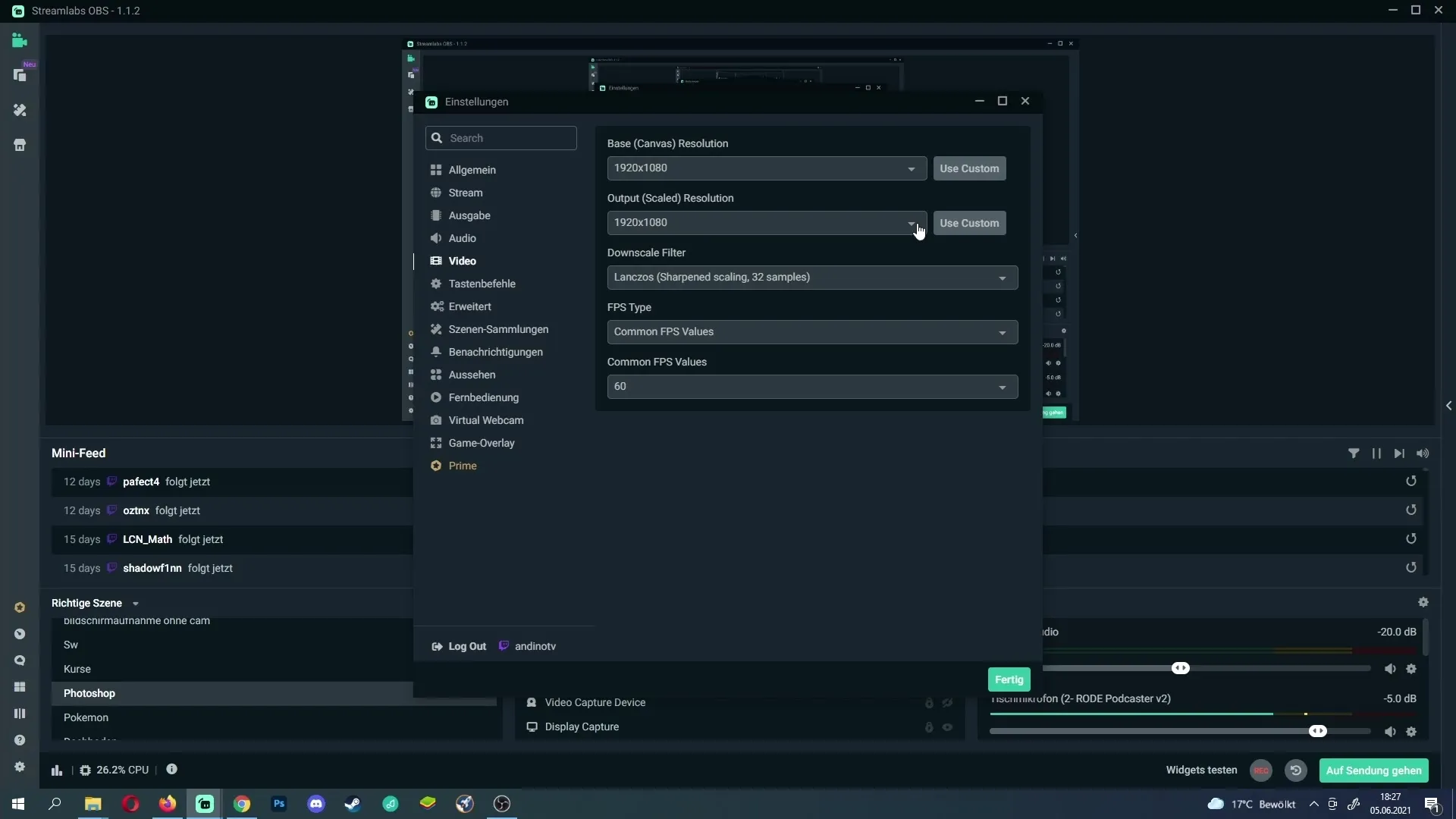
Summary – Stutter-free recordings with Streamlabs
Stutters or lags in your recordings can be caused by various factors. A proper check of your hardware, the right choice between graphics card and CPU, as well as adjusting the bitrate, quality settings, and frame rate are important steps to stutter-free recordings.
Frequently asked questions
How can I upgrade my hardware to avoid stuttering?Consider updating your graphics card or CPU to enhance performance and avoid stuttering.
What bitrate is ideal for my recordings?The ideal bitrate varies, but try lowering it occasionally to reduce demands on your hardware.
What can I do if I still have stutters?Test different settings in Streamlabs and monitor CPU usage. Sometimes updating the drivers can also help.
Should I increase the FPS even if I have stutters?Yes, increasing the FPS to 60 can improve the experience, but ensure that your hardware can support it.
What's the difference between hardware and software encoding?Hardware encoding burdens the GPU and is suited for high-performance graphics cards. Software encoding uses the CPU and can vary depending on performance.


