Credits at the end of a stream are a great way to thank viewers for their support. With Streamlabs OBS, you can easily add and even customize these credits. In this guide, you will learn how to do it step by step to give your streams a personal touch.
Main insights
- You can easily add and design credits in Streamlabs OBS.
- Various options are available for displaying and customizing the credits.
- Music and visual backgrounds can be integrated to enhance the overall effect.
Step-by-step guide
There are a few simple steps you can follow to add and design your credits in Streamlabs OBS. Let's get started right away.
To create the credits, start by creating a new scene in Streamlabs OBS. Click the plus symbol to add a new scene and name it "End" or "Credits." After entering the name, confirm with "Done."

Once the scene is created, add a new source by clicking the plus symbol again. Choose the option to add sources and select "Credits." You can find this on the right side under the widgets. Name the source as you like and click "Add."
Now you need to go through the settings for the credits. Here, you'll set the width and height, which you can adjust later. The most important thing is the title for your credits, which you can enter. For example, you might add "A special thank you to" followed by the names of followers, subscribers, or donors.
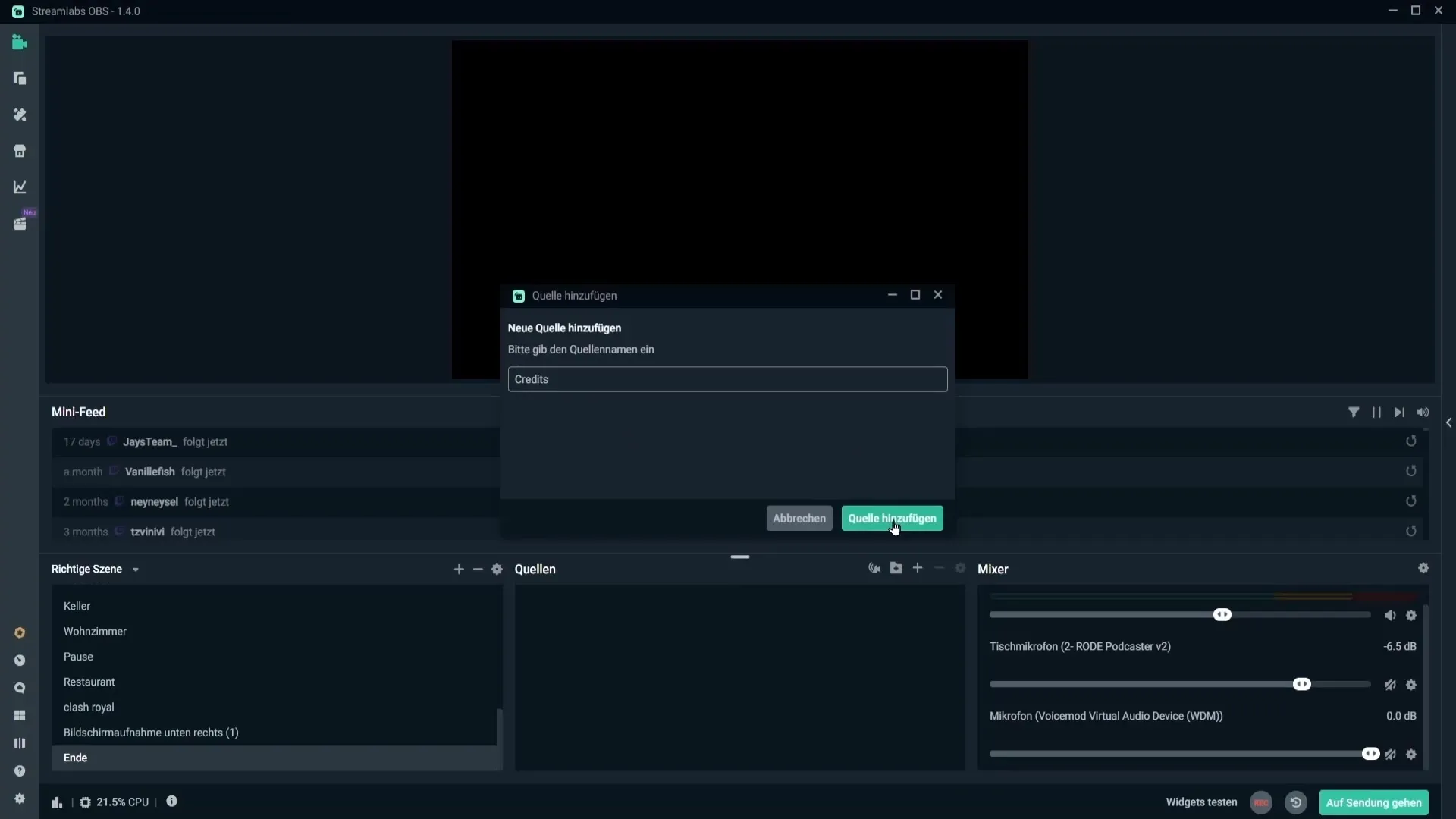
You also have the option to determine which activities should be displayed, such as donations, followers, and subscribers. You can check or uncheck the boxes next to the options, depending on what you want to include.
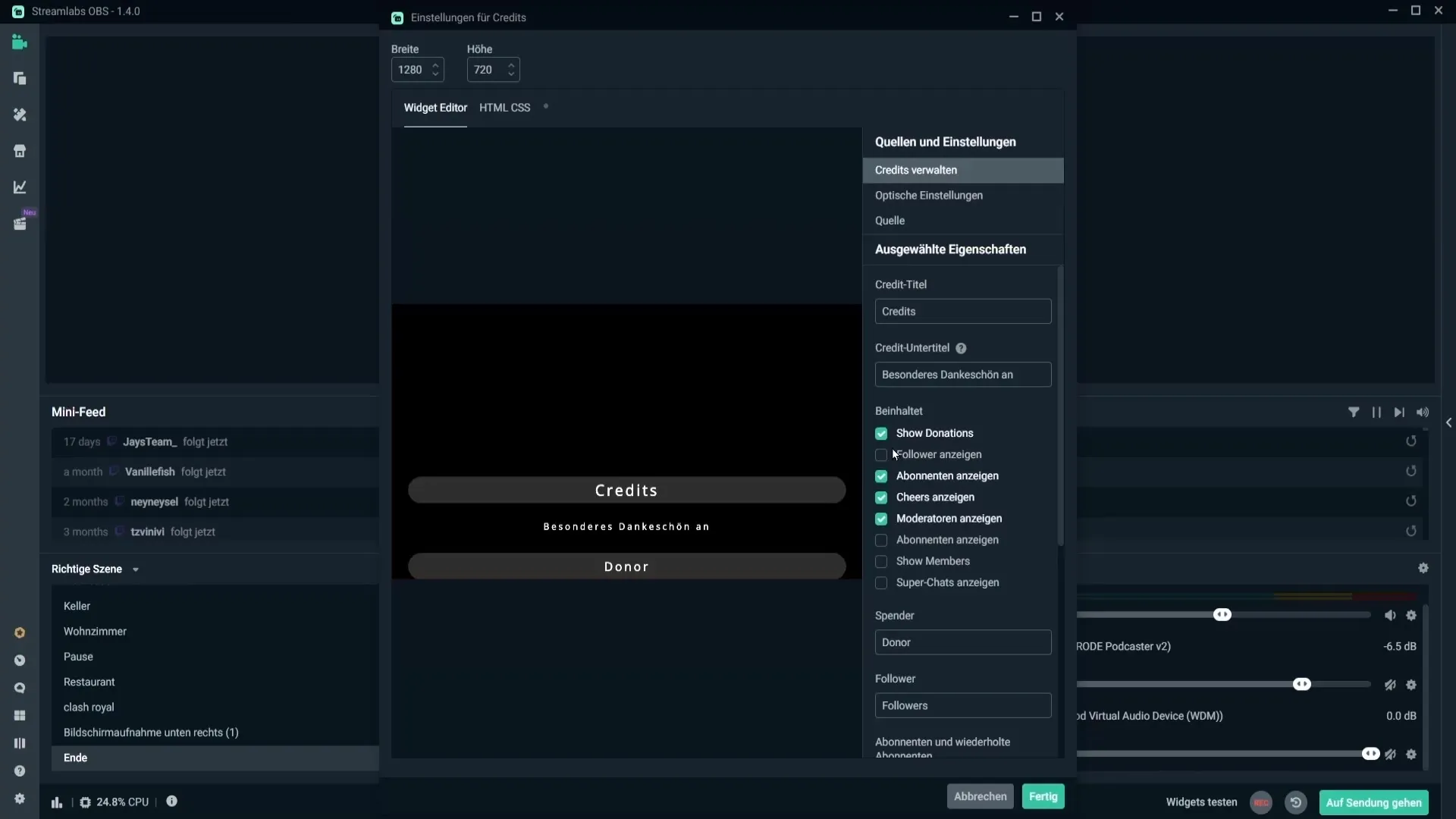
Additionally, you can personalize the names of donors, followers, and subscribers. You can translate or adjust terms like "donor" or "followers" according to your preferences.
Now, take a look at the visual settings. Here, you can choose from pre-designed layouts. Try out different designs to find the one that fits your stream. If you like a design, you can easily apply it.
If you want to add a texture or visual background to the scene, close the credits window and add a new image source. You can use images from platforms like Pixabay or Unsplash to give your scene more depth.
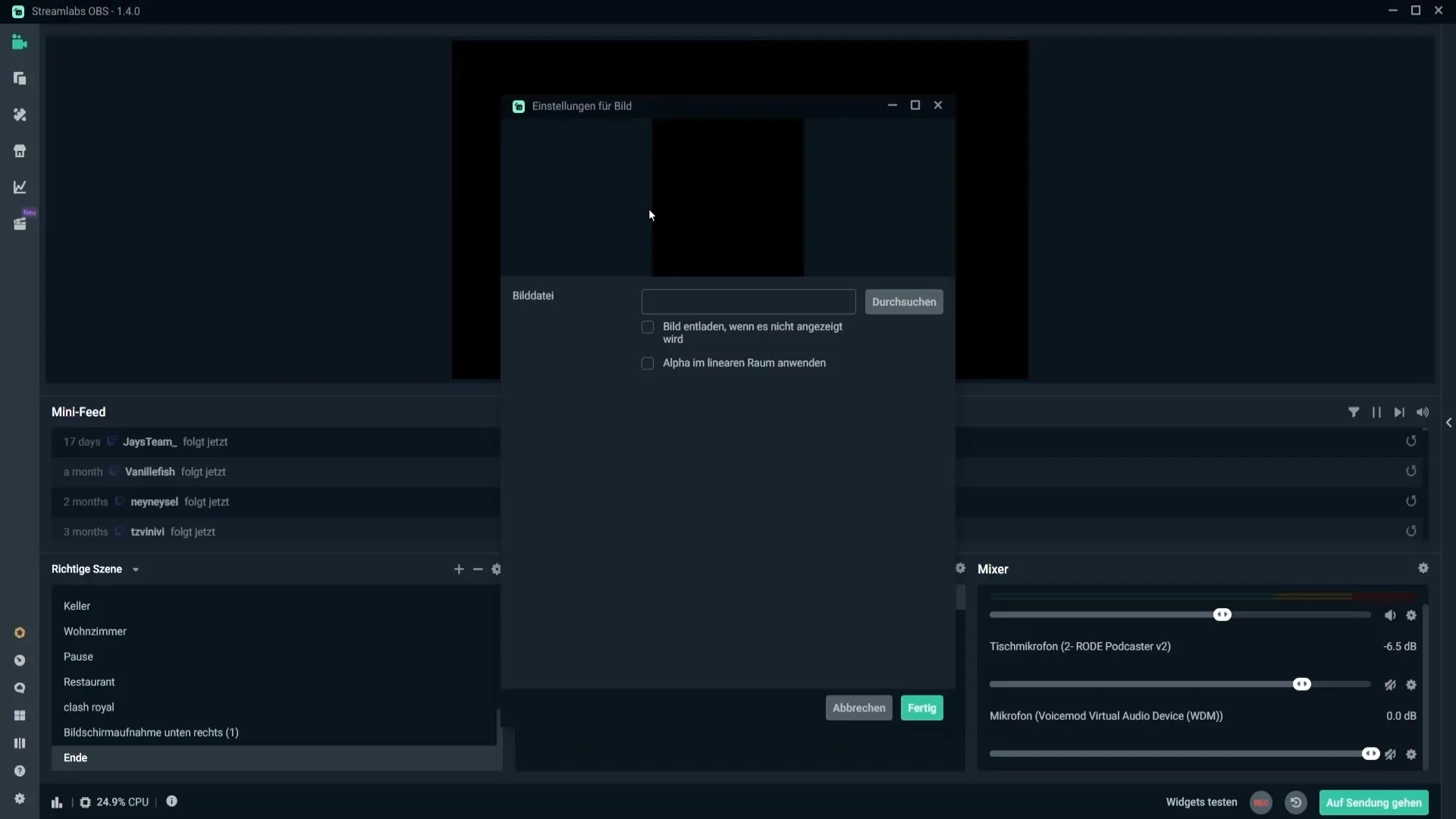
Then go back to the visual settings of the credits and change the font to give your stream a unique touch. You can adjust the font size and color to ensure that the credits are easily readable.
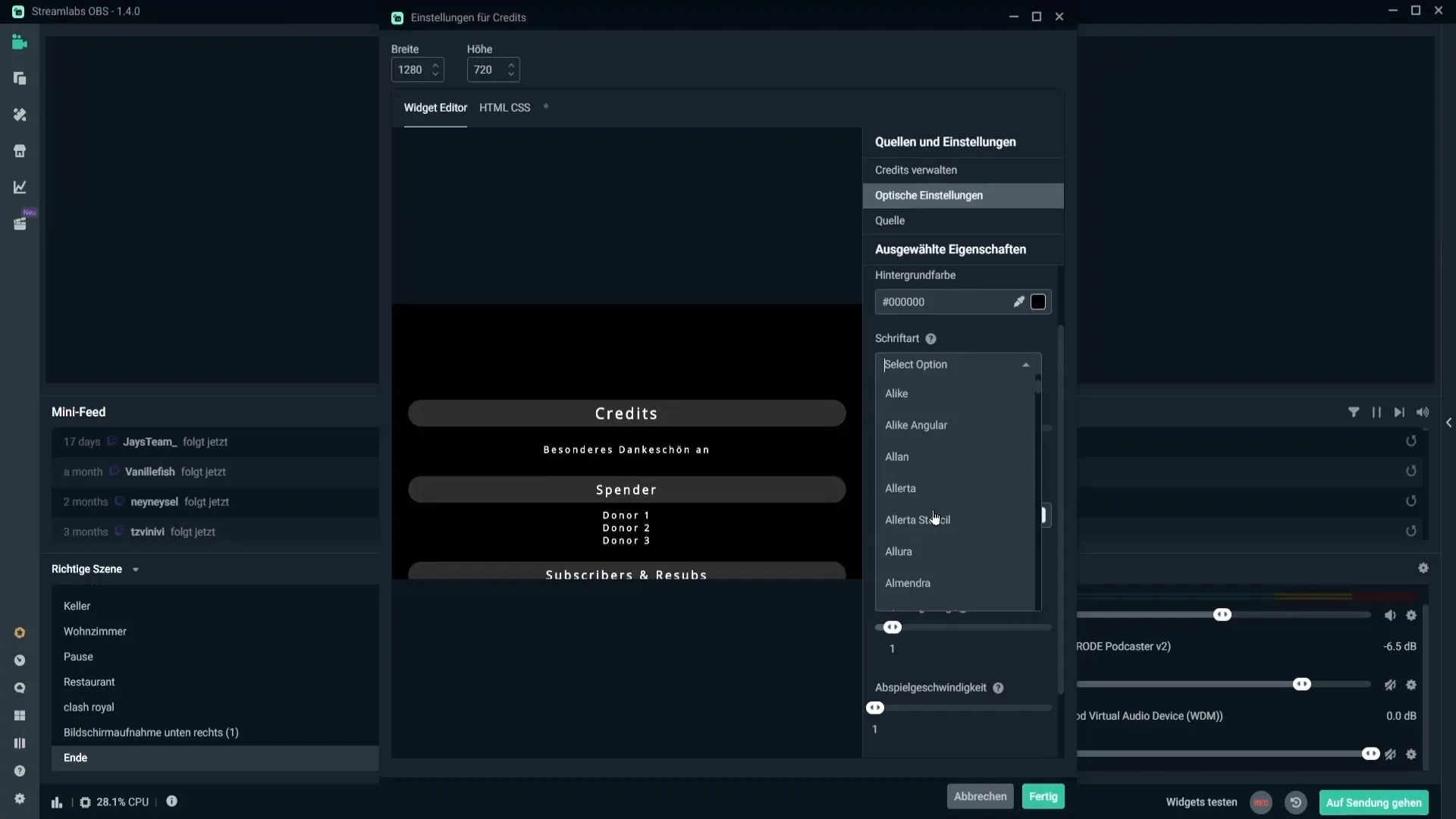
Another important point is the loop options. You can decide whether the credits should repeat or how quickly they should scroll. Make sure to adjust the speed and delay settings to your liking.
Don't forget to add the audio source. Add a new media source and select a music file to play in the background while the credits are displayed. Be sure to enable the loop option so that the music doesn't stop abruptly.
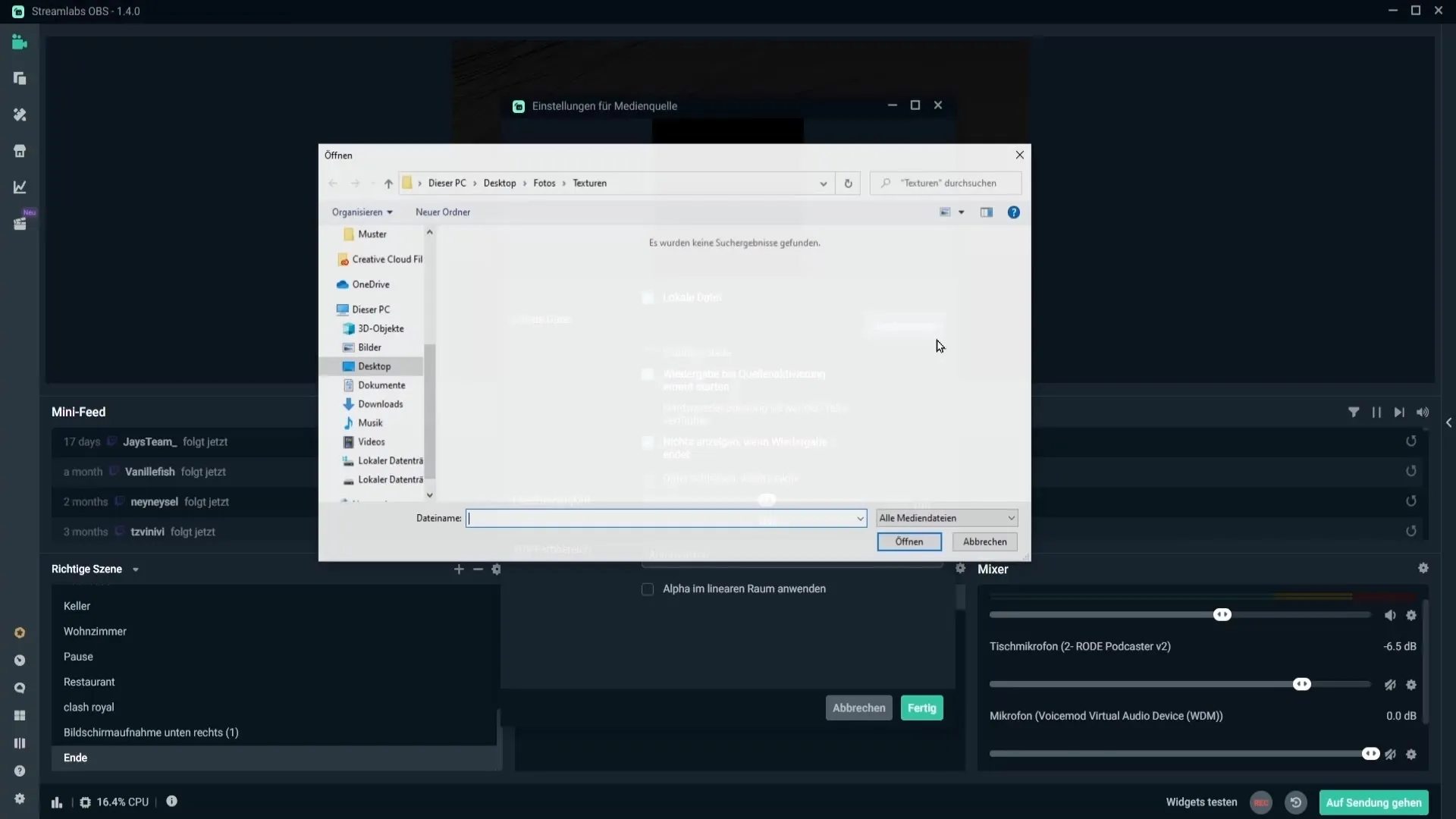
Now that you have added the credits and the music, check to see if everything is visible and can be accessed. To ensure the credits are shown in the stream, go to "Transform" and stretch the credits window across the entire screen.
To play the credits, there are two options: You can use the dashboard to use the "Test Roll Credits" function, or you can use the shortcut function for the music and credits. You need to be live to activate them directly.
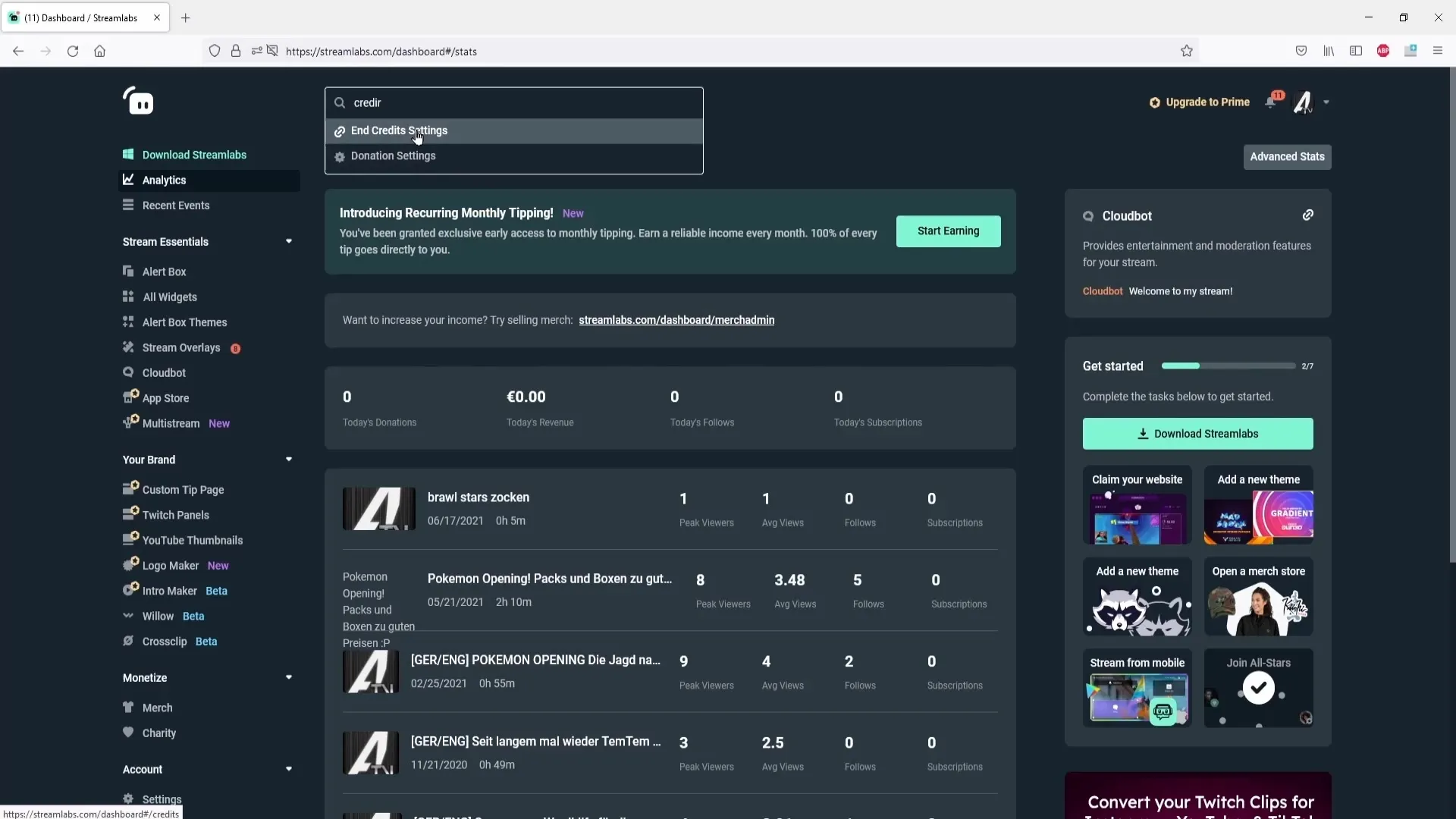
Summary – Adding Credits in Streamlabs OBS
Integrating and creatively designing credits in Streamlabs OBS makes your stream more professional and gives you the opportunity to show appreciation to your viewers. Remember to personalize it and use the various options to get the most out of your credits sequence.
Frequently Asked Questions
How do I add credits in Streamlabs OBS?You need to create a new scene, add a source, and adjust the settings for the credits.
Can I change the design of the credits?Yes, you can choose from various pre-designed layouts and also make custom adjustments.
How can I add music to my credits?Add a new media source and select the desired music file, enabling the loop option.
How can I adjust the speed of the credits?In the settings for the credits, there are options to adjust the playback speed and delay.
Can I show credits only for certain events?Yes, you have the option to select which events (e.g. followers or donations) will be displayed.


