If you want to engage your community during the streams with interactive elements, then betsare a fantastic way to do this. In this tutorial, you will learn stepbystephow to set up bets in StreamlabsOBS, allowing your viewers to place their points and increase the excitement during your streams. Let’s get started right away!
Key Takeaways
- You can activate bets via the Cloudbot in Streamlabs OBS.
- It is important to offer at least two options for each bet.
- The point systems must be properly set up before you implement bets.
- Using a multiplier can make point distribution more interesting.
- There are specific commands that you can customize to optimize the betting experience.
Step-by-Step Guide
First, you need to activate the Cloudbot in Streamlabs OBS. To do this, go to the Cloudbot option located on the left side. You will be redirected to a webpage where you need to ensure the Cloudbot is activated. You can also use the command /mod streamlabs in the chat to give the Cloudbot the necessary moderator rights.
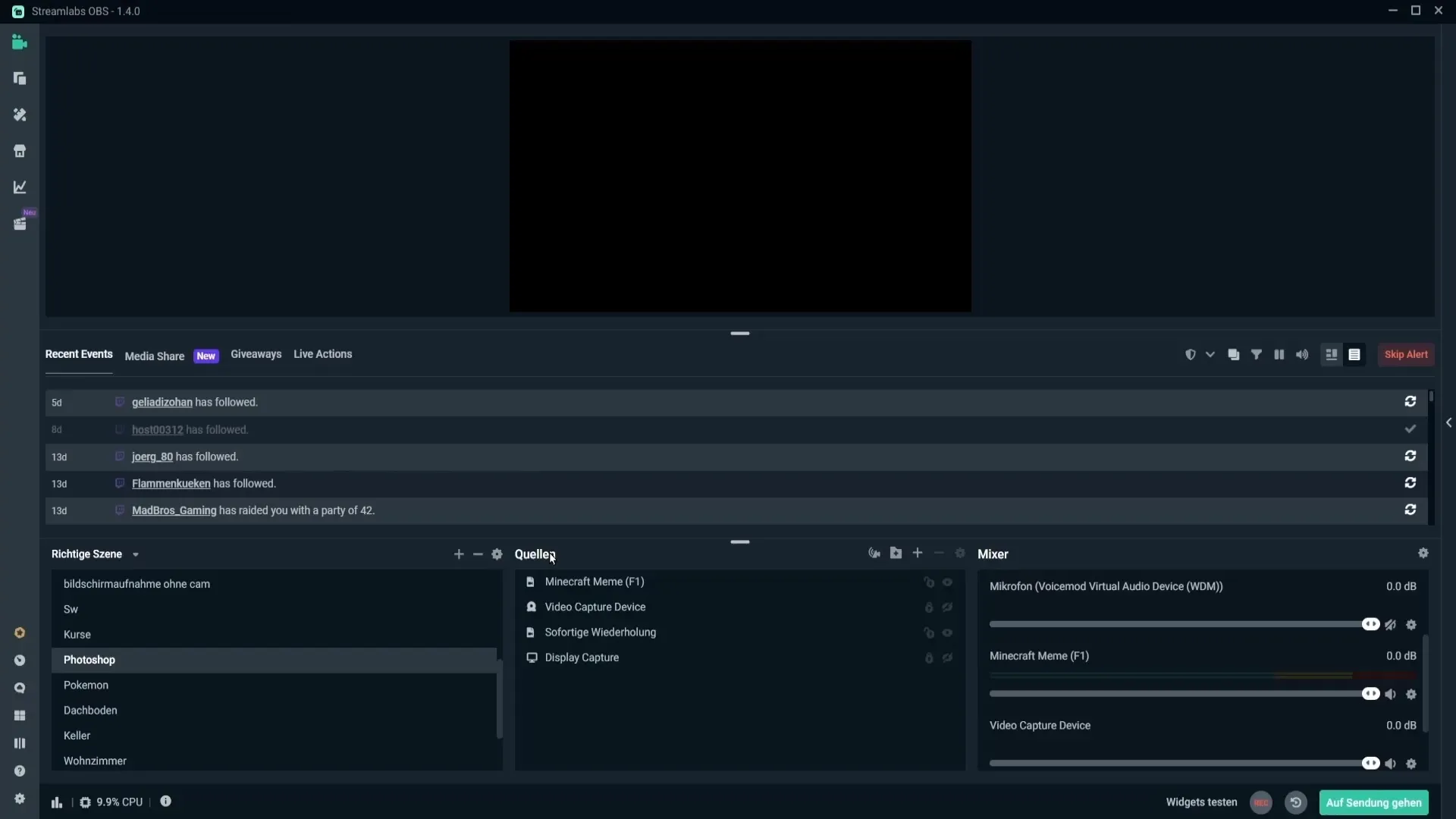
Once you have activated the Cloudbot, you can create bets in the "Betting" section. Click on "Add Betting Profile" to create your first bet. Here, you have the option to give a title, such as: "Will I win the next game?"
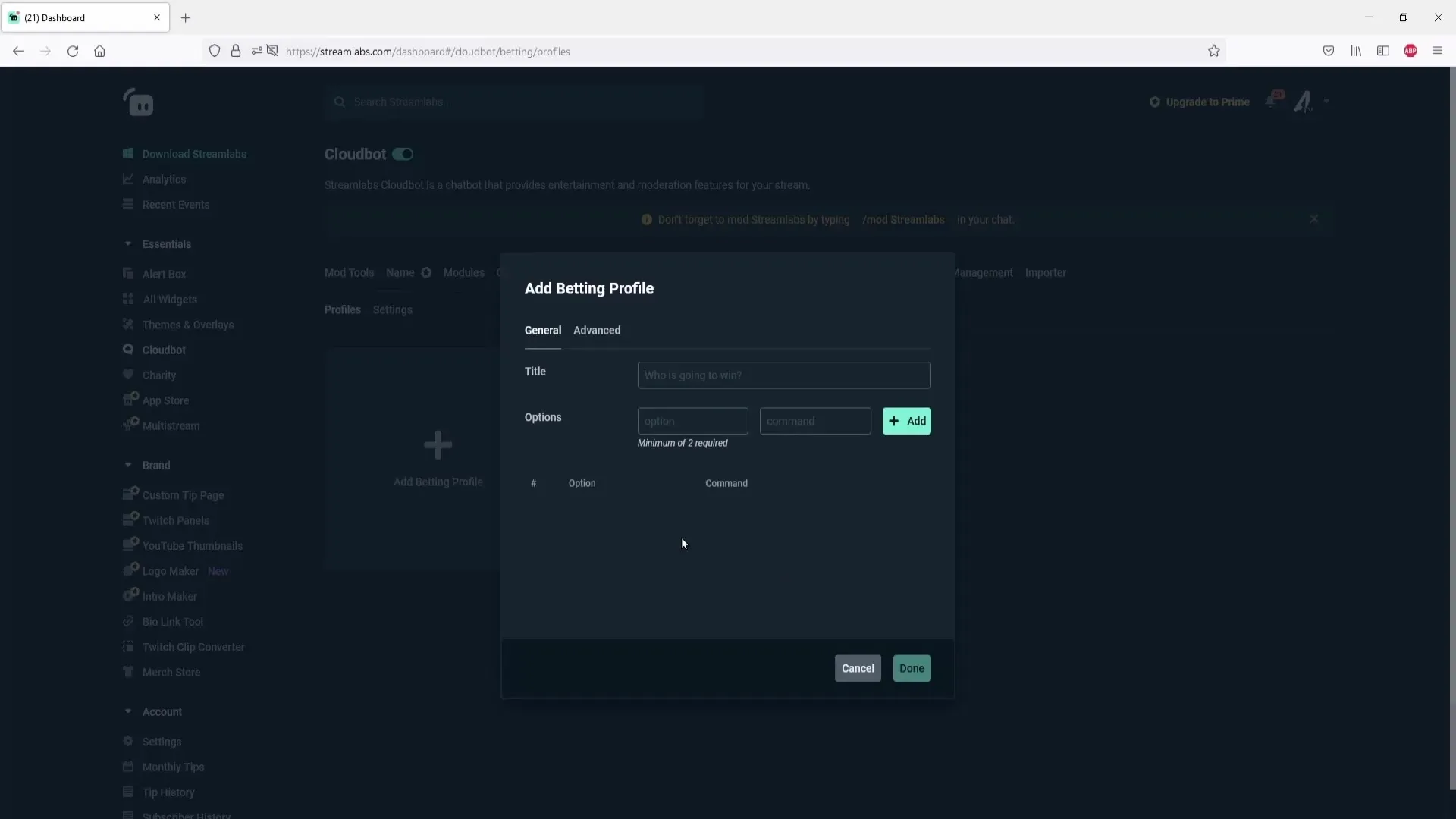
Now you need to set the betting options. You can, for example, add "Yes" and "No" as options. Make sure to assign a command for each option as well. For the "Yes" option, the command could be "!bet yes". Don’t forget to add the options by clicking on "Add".
To create a functioning bet, you need at least two options. You have already created "Yes", now add "No" and assign a command for that as well. This is important so that viewers can choose between the two options.
Now go to the advanced settings to add a timer. Under "Advanced," you can activate the timer. Make sure the duration is at least 60 seconds, as anything below that will not count. When you save the changes, the settings will disappear, and you will have to re-enter everything.
In the next section, you can set the point amounts. Ensure that your point system is already set up. Here, you will set a minimum and a maximum amount that viewers can wager. For example, you could set a minimum of 10 points and a maximum of 10,000 points.
Now consider the multiplier. A multiplier of 1 makes little sense, as viewers would only get their points back on a correct bet. A multiplier of at least 2 would be more sensible. This means that viewers would receive double the points they wagered on a winning bet.
In the notifications, you can set whether viewers should be notified when they register for a bet. It is recommended to turn off this feature to avoid flooding the chat with unnecessary messages.
Once all settings are configured, click on “Save Settings” to create the bet. You can now start or edit the bet.
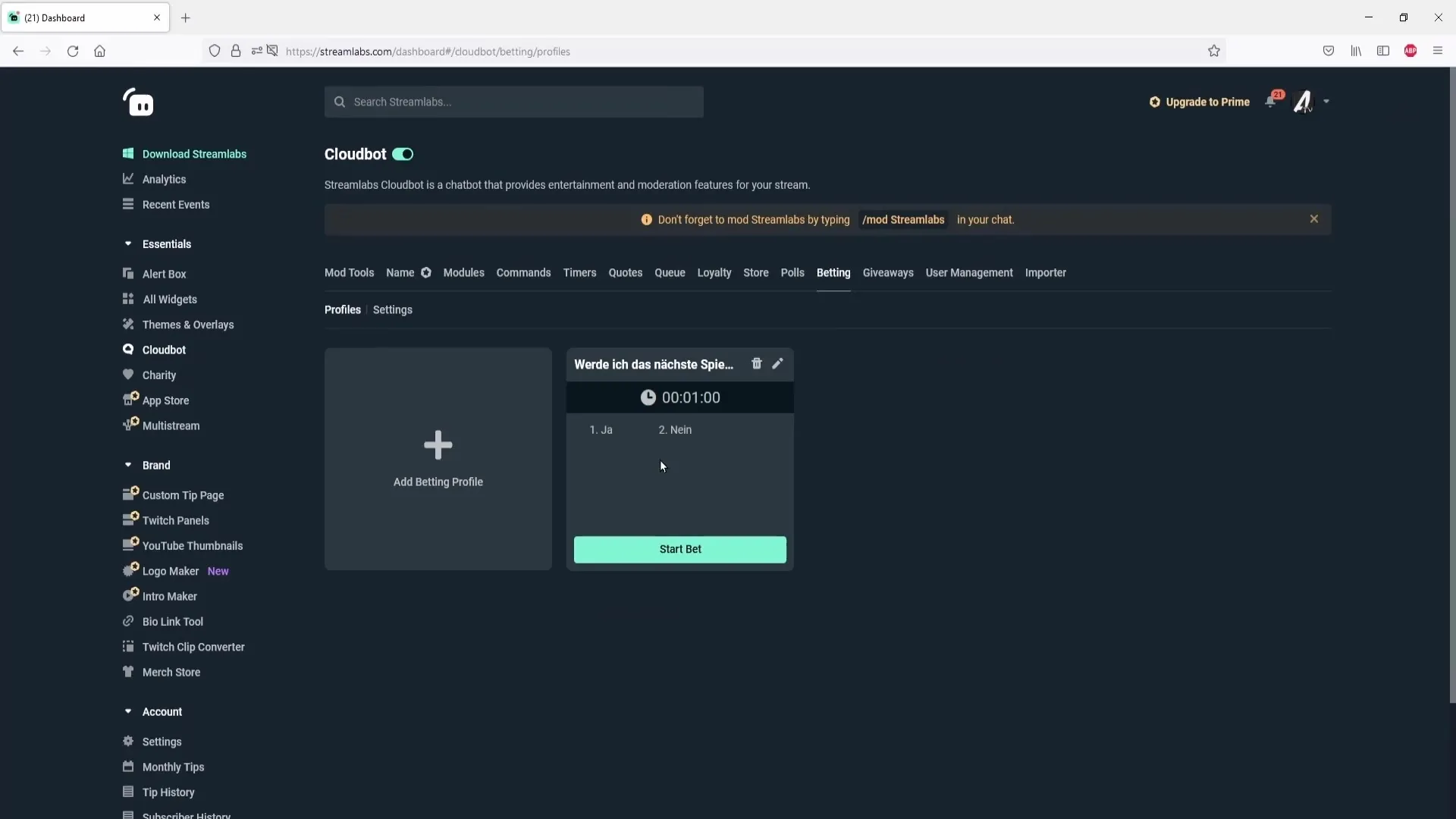
And now to the commands. Go to “Commands” and select “Default”. Here you will find the commands for betting. You can customize the command "!bet" so that it can also be "!wette" or something similar. Make sure the command remains understandable for the viewers.
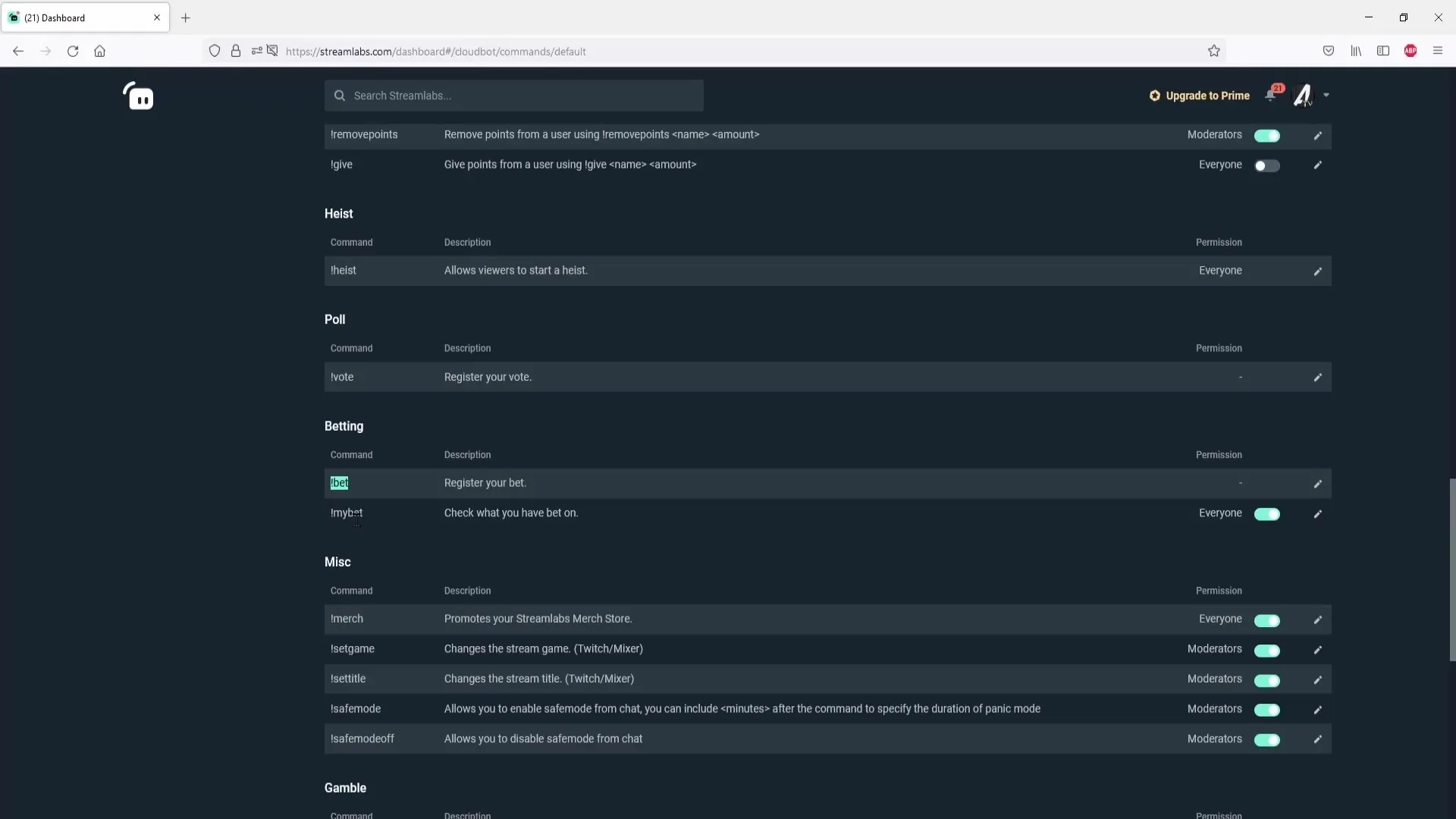
Now it’s time to start the bet. Click on “Start Bet” in the “Betting” section. Your bet is now active, and viewers can place their bets by using the specific command in the chat.
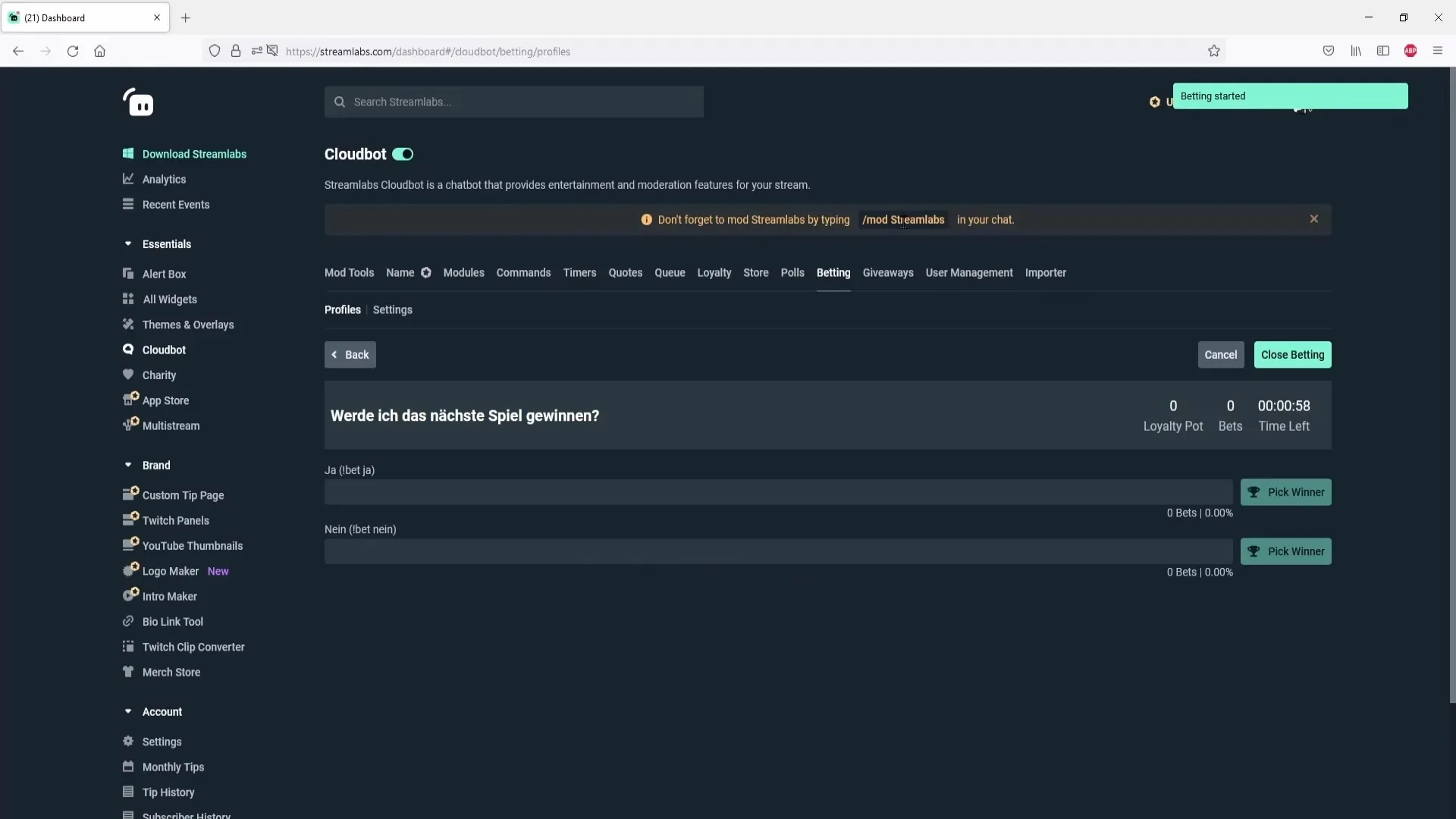
If your viewers enter something like "!bet yes 1000" in the chat, they bet 1000 points on the answer "Yes". You will see how many points have been wagered in total.
After the time is up, you can select a winner by clicking on “Pick Winner” and then announce the correct answer. The system will return the points to the viewers who bet correctly.
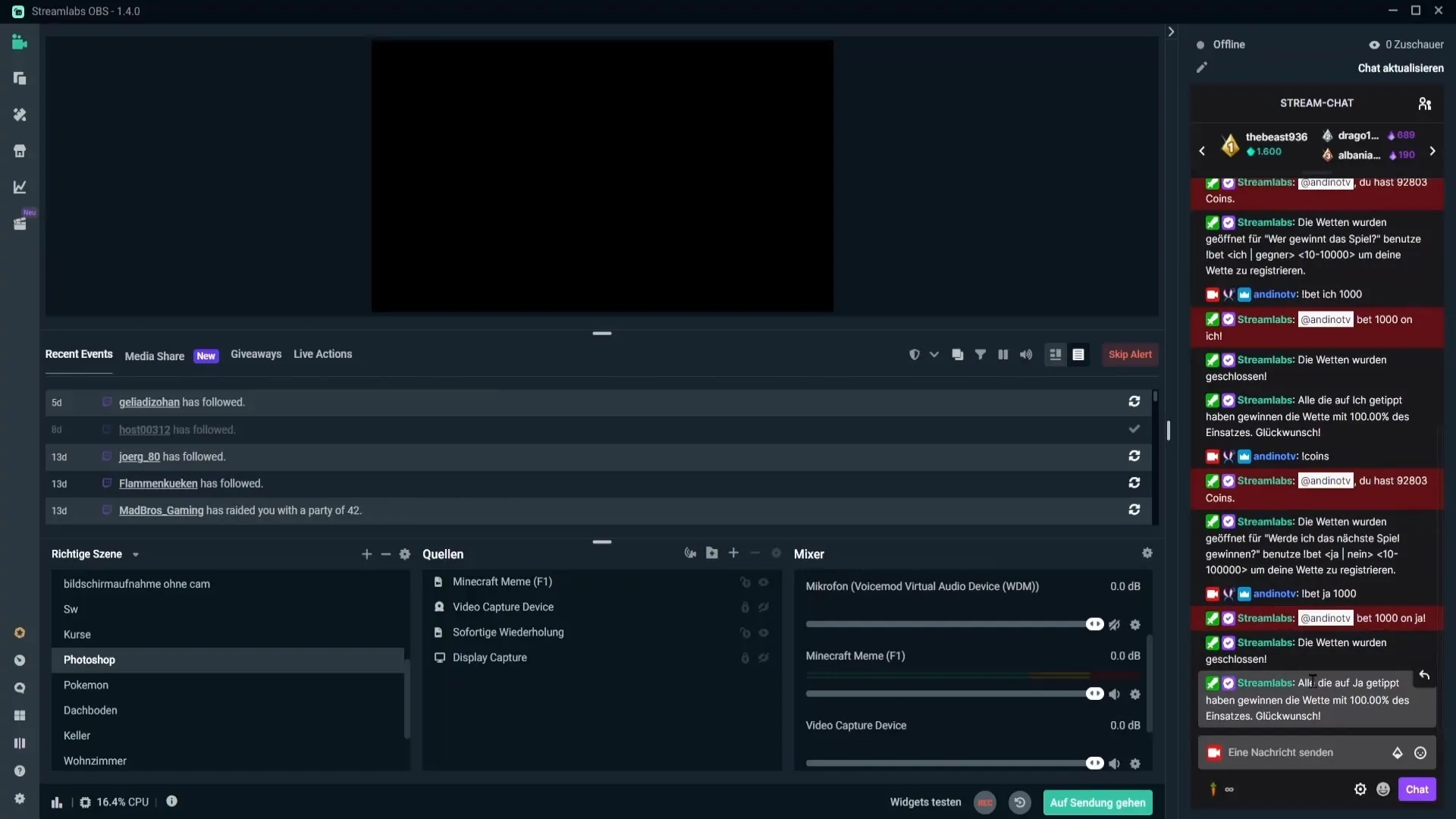
If something goes wrong or you want to end the bet early, you also have the option to cancel the bet, allowing everyone to get their points back.
Summary – Creating Bets in Streamlabs OBS
In this guide, you learned how to effectively set up betting features in Streamlabs OBS.
FAQ
How do I activate the Cloudbot?Go to the Cloudbot settings and activate it there. Be sure to use the command /mod streamlabs in the chat.
Can I change the betting options at any time?Yes, you can. Just go to the betting profile and edit the existing options.
How long should the timer for the bet be?The timer should be at least 60 seconds long to be valid.
Where can I find the commands for the bets?Go to "Commands" and then "Default". There you can view and customize the commands.
What happens if I cancel a bet?If you cancel a bet, all points wagered will be returned to the viewers.


